 Operation and Maintenance
Operation and Maintenance
 Linux Operation and Maintenance
Linux Operation and Maintenance
 How to process command line arguments in bash
How to process command line arguments in bash
Bash scripts handle command line parameters through special variables. Use $1, $2, etc. to get positional parameters, where $0 represents the script name; iterates through "$@" or "$*", the former retains space separation, and the latter is merged into a single string; use getopts to parse options with parameters (such as -a, -b:value), where the option is added to indicate the parameter value; at the same time, pay attention to referring to variables, using shift to move the parameter list, and obtaining the total number of parameters through $#.

Handling command line arguments in Bash might seem a bit tricky if you're new to shell scripting, but once you understand the basics, it becomes pretty straightforward. The main idea is that when you run a Bash script with arguments, those values are automatically assigned to special variables like $1 , $2 , and so on.
Here's how you can work with them effectively:
Basic Usage: Accessing Positional Arguments
In any Bash script, the first argument you pass is stored in $1 , the second in $2 , and so on. For example:
#!/bin/bash echo "First argument: $1" echo "Second argument: $2"
If you run this script like this:
./script.sh hello world
It will output:
First argument: hello Second argument: world
This is the most basic way to access arguments. Just keep in mind:
-
$0refers to the script name itself. - If you reference an argument beyond what was provided (like
$4when only two were given), it will return empty.
Handling Multiple or Unknown Arguments with $@ and $*
Sometimes you don't know how many arguments someone will pass. In these cases, $@ and $* come in handy.
Both represent all the positional arguments, but behave slightly differently when quoted:
-
"$@"treats each argument as a separate word — ideal for preserving spaces in arguments. -
"$*"treats all arguments as one single word.
Here's a simple loop using $@ to print all arguments:
for arg in "$@" do echo "Argument: $arg" done
Try running it with:
./script.sh apple banana "pear orange"
You'll get:
Argument: apple Argument: banana Argument: pear orange
This method is especially useful when writing scripts that need to handle user input flexible.
Using getopts for Parsing Options and Flags
If your script needs to accept options like -a , -b , or even combined ones like -abc , getopts is your best bet.
Here's a quick example:
while getopts "ab:c" opt; do
case $opt in
a)
echo "Option -a triggered"
;;
b)
echo "Option -b with argument: $OPTARG"
;;
c)
echo "Option -c triggered"
;;
\?)
echo "Invalid option: -$OPTARG"
;;
esac
doneRun it like this:
./script.sh -a -b value -c
And you'll see:
Option -a triggered Option -b with argument: value Option -c triggered
A few things to note:
- The colon after
bin"ab:c"means-bexpects an argument. -
OPTARGholds the value of an option that requires one. -
getoptsstops processing at the first non-option argument.
A Few Tips and Gotchas
There are some small details that can trip you up:
- Always quote your variables (
"$1","$@") to prevent issues with spaces in filenames or paths. - Use
shiftto move through arguments if you're dealing with variable-length input. - You can check how many arguments were passed using
$#.
For example:
echo "Number of arguments: $#"
Also, remember that Bash doesn't support long options (like --option ) natively. You'll need to handle those manually or use tools like getopt (not getopts ).
That's basically it. It's not complicated once you get used to it, but easy to mess up if you overlook quoting or index numbers.
The above is the detailed content of How to process command line arguments in bash. For more information, please follow other related articles on the PHP Chinese website!

Hot AI Tools

Undress AI Tool
Undress images for free

Undresser.AI Undress
AI-powered app for creating realistic nude photos

AI Clothes Remover
Online AI tool for removing clothes from photos.

Clothoff.io
AI clothes remover

Video Face Swap
Swap faces in any video effortlessly with our completely free AI face swap tool!

Hot Article

Hot Tools

Notepad++7.3.1
Easy-to-use and free code editor

SublimeText3 Chinese version
Chinese version, very easy to use

Zend Studio 13.0.1
Powerful PHP integrated development environment

Dreamweaver CS6
Visual web development tools

SublimeText3 Mac version
God-level code editing software (SublimeText3)

Hot Topics
 How to troubleshoot Docker issues
Jul 07, 2025 am 12:29 AM
How to troubleshoot Docker issues
Jul 07, 2025 am 12:29 AM
When encountering Docker problems, you should first locate the problem, which is problems such as image construction, container operation or network configuration, and then follow the steps to check. 1. Check the container log (dockerlogs or docker-composelogs) to obtain error information; 2. Check the container status (dockerps) and resource usage (dockerstats) to determine whether there is an exception due to insufficient memory or port problems; 3. Enter the inside of the container (dockerexec) to verify the path, permissions and dependencies; 4. Review whether there are configuration errors in the Dockerfile and compose files, such as environment variable spelling or volume mount path problems, and recommend that cleanbuild avoid cache dryness
 How to manage groups on Linux
Jul 06, 2025 am 12:02 AM
How to manage groups on Linux
Jul 06, 2025 am 12:02 AM
To manage Linux user groups, you need to master the operation of viewing, creating, deleting, modifying, and user attribute adjustment. To view user group information, you can use cat/etc/group or getentgroup, use groups [username] or id [username] to view the group to which the user belongs; use groupadd to create a group, and use groupdel to specify the GID; use groupdel to delete empty groups; use usermod-aG to add users to the group, and use usermod-g to modify the main group; use usermod-g to remove users from the group by editing /etc/group or using the vigr command; use groupmod-n (change name) or groupmod-g (change GID) to modify group properties, and remember to update the permissions of relevant files.
 How to install Docker on Linux
Jul 09, 2025 am 12:09 AM
How to install Docker on Linux
Jul 09, 2025 am 12:09 AM
The steps to install Docker include updating the system and installing dependencies, adding GPG keys and repositories, installing the Docker engine, configuring user permissions, and testing the run. 1. First execute sudoaptupdate and sudoaptupgrade to update the system; 2. Install apt-transport-https, ca-certificates and other dependency packages; 3. Add the official GPG key and configure the warehouse source; 4. Run sudoaptinstall to install docker-ce, docker-ce-cli and containerd.io; 5. Add the user to the docker group to avoid using sudo; 6. Finally, dock
 How to optimize kernel parameters sysctl
Jul 08, 2025 am 12:25 AM
How to optimize kernel parameters sysctl
Jul 08, 2025 am 12:25 AM
Adjusting kernel parameters (sysctl) can effectively optimize system performance, improve network throughput, and enhance security. 1. Network connection: Turn on net.ipv4.tcp_tw_reuse to reuse TIME-WAIT connection to avoid enabling tcp_tw_recycle in NAT environment; appropriately lower net.ipv4.tcp_fin_timeout to 15 to 30 seconds to speed up resource release; adjust net.core.somaxconn and net.ipv4.tcp_max_syn_backlog according to the load to cope with the problem of full connection queue. 2. Memory management: reduce vm.swappiness to about 10 to reduce
 How to restart a service using systemctl
Jul 12, 2025 am 12:38 AM
How to restart a service using systemctl
Jul 12, 2025 am 12:38 AM
To restart the service managed by systemctl in Linux, 1. First use the systemctlstatus service name to check the status and confirm whether it is necessary to restart; 2. Use the sudosystemctlrestart service name command to restart the service, and ensure that there is administrator privileges; 3. If the restart fails, you can check whether the service name is correct, whether the configuration file is wrong, or whether the service is installed successfully; 4. Further troubleshooting can be solved by viewing the log journalctl-u service name, stopping and starting the service first, or trying to reload the configuration.
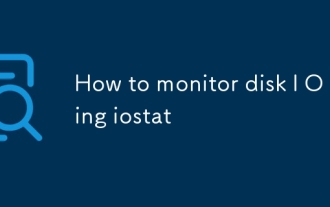 How to monitor disk I O using iostat
Jul 04, 2025 am 12:32 AM
How to monitor disk I O using iostat
Jul 04, 2025 am 12:32 AM
iostat is an important tool used to monitor disk I/O in Linux. Installation requires the sysstat package; 1. Use iostat-d to view the disk read and write status; 2. Use iostat-dx25 to obtain extended statistics to judge performance bottlenecks; 3. Pay attention to key indicators such as %util and await; 4. Combining top/htop and long-term records for comprehensive analysis. Mastering its usage can help quickly locate disk-related performance issues.
 How to process command line arguments in bash
Jul 13, 2025 am 12:02 AM
How to process command line arguments in bash
Jul 13, 2025 am 12:02 AM
Bash scripts handle command line parameters through special variables. Use $1, $2, etc. to get positional parameters, where $0 represents the script name; iterates through "$@" or "$*", the former retains space separation, and the latter is merged into a single string; use getopts to parse options with parameters (such as -a, -b:value), where the option is added to indicate the parameter value; at the same time, pay attention to referring to variables, using shift to move the parameter list, and obtaining the total number of parameters through $#.
 How to use Chef for system management
Jul 05, 2025 am 12:02 AM
How to use Chef for system management
Jul 05, 2025 am 12:02 AM
Managing server configuration is actually quite annoying, especially when there are more machines, it becomes unrealistic to manually modify configurations one by one. Chef is a tool that can help you handle these things automatically. With it, you can manage the state of different servers uniformly and make sure they all run the way you want. The key point is: write code to manage configuration, rather than typing commands by hand. 1. Don’t skip the installation and basic settings. The first step is to install the environment. You need to deploy ChefServer on a server, then install ChefClient on the managed node and complete the registration. This process is a bit like connecting a management center with its "little brother". The installation steps are roughly as follows: Install the ChefServer unit on the main control server





