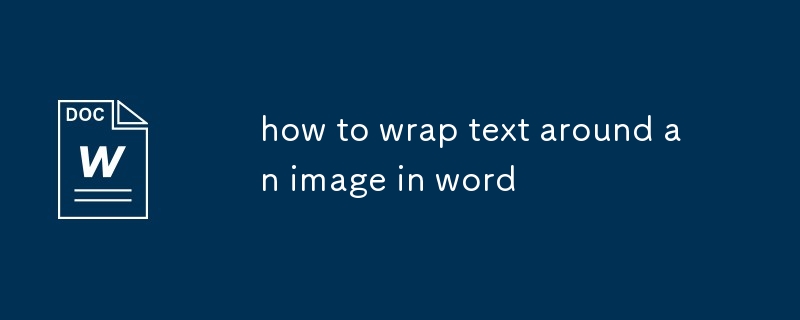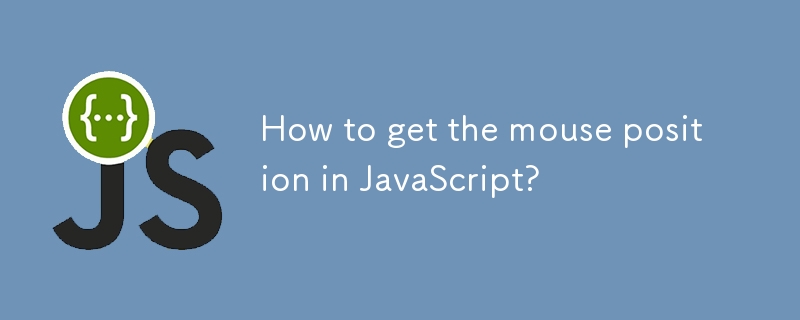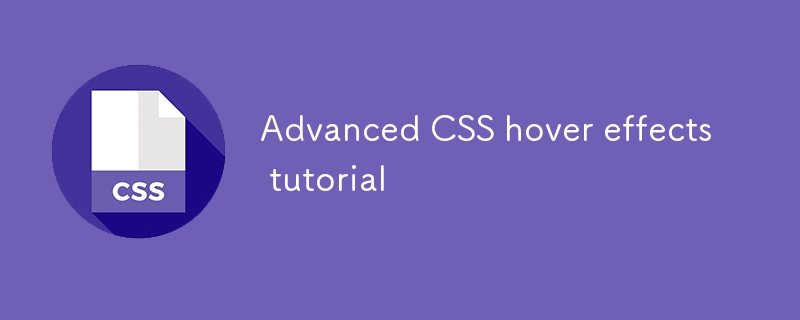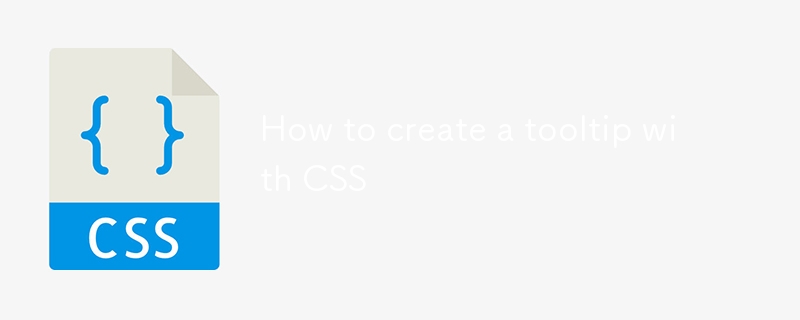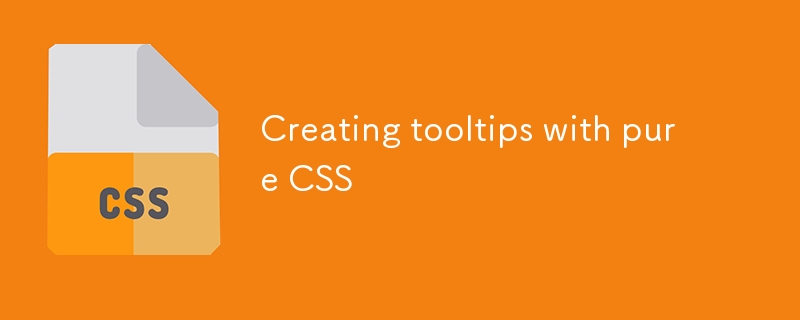Found a total of 10000 related content
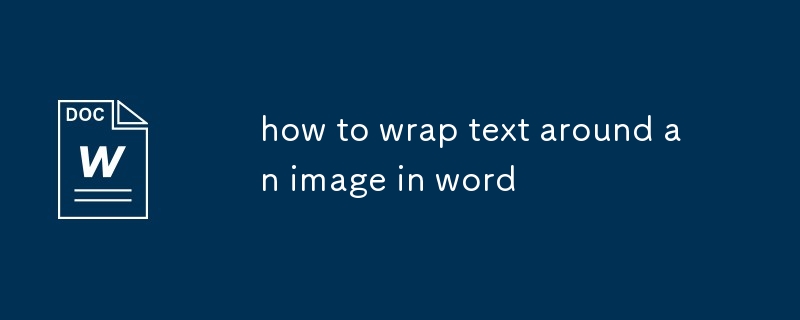
how to wrap text around an image in word
Article Introduction:The key to implementing text surround images in Word is to correctly set the layout and surround methods of images. First, after inserting the picture, set its layout to "float above the text" or "below the text", and then select "tight type" or "four-circular type" through the "Picture Format" tab; then drag the picture to adjust the position, and fine-tune the size through the control points. If necessary, cancel the "lock mark" or set the "absolute position" to stabilize the layout; if the text is not surrounded, check whether the picture is embedded, whether it is in a table or text box, and whether the document view is "page view", and cancel the "Allow Word to adjust the position" to fix the picture position. Mastering these key points can successfully achieve the text surround effect.
2025-07-23
comment 0
470

how to use the transform effect in Premiere Pro
Article Introduction:Transform effect is an independent video effect used in PremierePro to adjust clip position, zoom, rotation and other attributes, suitable for local adjustments and simple animations. 1. It is located in the "Deformation" category under the "Effect Controls" panel and can be superimposed on specific layers; 2. When using it, you need to drag the effect to the clip and manually adjust the parameters, paying attention to the position in pixels; 3. It is often used in scenes such as local scaling, picture flip, and multi-layer synthesis and fine-tuning; 4. It is recommended to use the "Motion" panel for more refined control for complex animations.
2025-07-20
comment 0
748

Technical Guide to Always Displaying on Top in CSS Hover Effect
Article Introduction:This article introduces in detail how to solve the problem of cropping or occluding images in CSS hover effect. By adjusting the HTML structure, using CSS' position attributes and z-index for precise layout and cascade control, and removing the overflow: hidden restrictions of the parent element, ensuring that the image remains visible in interactive animations and is located at the desired top level, thus achieving a smoother and more professional visual effect.
2025-08-04
comment 0
214
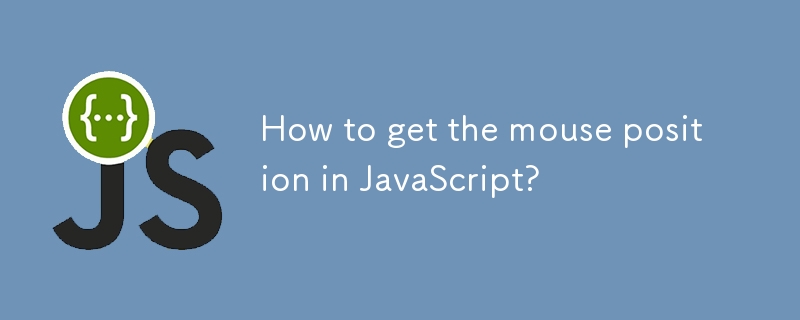
How to get the mouse position in JavaScript?
Article Introduction:In web development, there are three main methods for JavaScript to obtain mouse position: 1. Use clientX and clientY to obtain the browser's visual area coordinates, which are suitable for following the cursor or judging areas; 2. Use pageX and pageY to obtain the entire page coordinates including the scrolling part, which is suitable for scenes where absolute positions are required; 3. Use offsetX and offsetY to obtain the relative position of the mouse inside the element, which is often used for canvas or hot zone detection. In addition, after obtaining the mouse coordinates, it can be used to customize the interactive functions such as cursor, drag and drop sorting, drawing tools, hover judgment and game control. Selecting the appropriate coordinate system and debugging multiple values ??can avoid confusion.
2025-07-09
comment 0
140
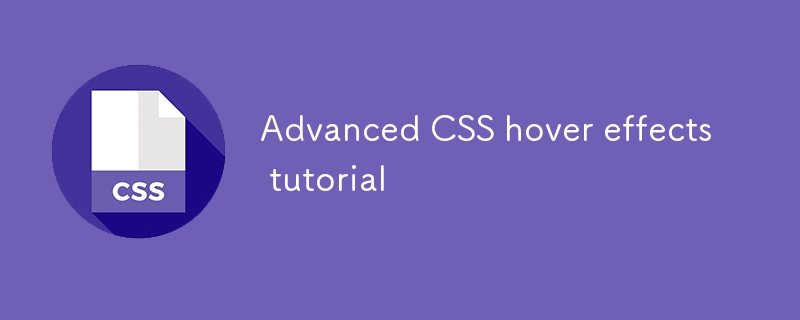
Advanced CSS hover effects tutorial
Article Introduction:The hover effect of CSS can enhance the interactive texture through various techniques. 1. Use transition to achieve smooth animation, control the process of color, size and position change, and enhance the sense of nature; 2. Use pseudo-elements (::before or ::after) to create mask or scan effects to enrich visual feedback; 3. Combine transform and filter to achieve dynamic effects such as image enlargement, contrast changes and shadows; 4. Pay attention to mobile compatibility issues, avoid relying on hover to display key information, and consider JavaScript or alternative interaction solutions.
2025-07-07
comment 0
995

How to handle mouse events on a canvas?
Article Introduction:To handle mouse events on canvas, you need to manually monitor and judge the trigger area in combination with coordinates. 1. When obtaining the mouse position, you need to convert clientX and clientY to the internal coordinates of canvas. The formula is x=e.clientX-rect.left, y=e.clientY-rect.top; 2. If there is a zoom or transform style, the coordinates need to be adjusted accordingly; 3. To determine whether to click on the graphic, you need to record the graphics information in advance and detect whether the coordinates fall in the corresponding area when clicking; 4. To achieve the hover effect, you can listen to mousemove and clear and repaint canvas or use double buffering technology; 5. Note that the mobile terminal needs to use touch events to replace hove
2025-06-26
comment 0
651

how to flip a clip horizontally in Premiere Pro
Article Introduction:There are three main ways to flip video clips horizontally in PremierePro, the first choice is to use "Horizontal Flip" in the "Effect Control". 1. After opening the project, select the clip on the timeline, find the "Transform" section under "Motion" in the "Effect Controls" panel, click the drop-down arrow next to rotation and check "Flip Horizontal", and quickly realize the picture left and right reversal; 2. Set "Scaling Width" to -100% and manually adjust it in combination with the "Position" parameters. Although the picture can be controlled in fine detail, the operation is slightly complicated; 3. Make global adjustments in "Sequence Settings", which is suitable for unified processing of multiple layers, but is not recommended for daily use. Overall, the first method is the simplest and most users, and is suitable for quickly completing the flip operation.
2025-08-04
comment 0
744
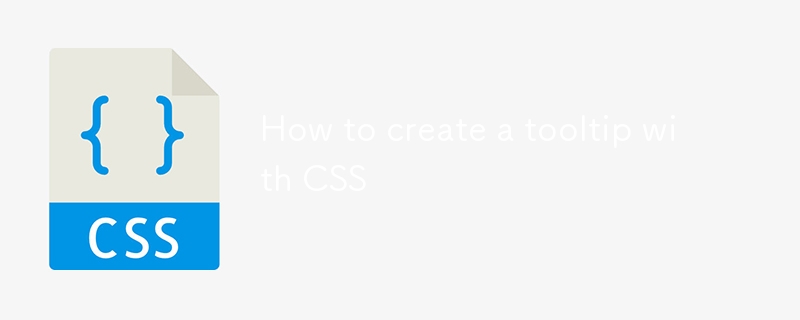
How to create a tooltip with CSS
Article Introduction:The key to using CSS to create a tooltip is to match structure and style. The common method is to combine HTML and CSS implementation. 1. Basic structure: The tooltip is triggered through elements with class names, and the .tooltip and .tooltiptext cooperate, the prompt content is hidden by default and displayed when the mouse is hovered. 2. Prompt position control: Adjust the position attribute to display up, down, left and right directions, and use the ::after pseudo-element to add triangle arrows to enhance the visual effect. 3. More tips include setting delays, handling mobile compatibility issues, keeping content concise and unifying color font styles. If you need complex interactions, you can use JavaScript libraries such as Tooltip.
2025-07-27
comment 0
937
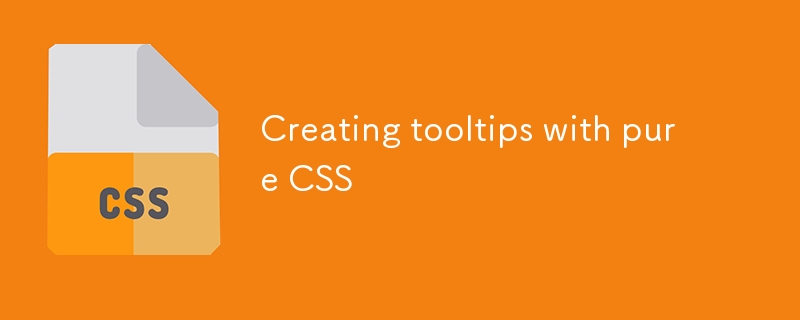
Creating tooltips with pure CSS
Article Introduction:The method of implementing tooltip with pure CSS is: 1. Use nested HTML structure to wrap the trigger area and prompt content; 2. Control the display and hide of child elements through:hover; 3. Use absolute positioning to set the prompt box position; 4. Add animation to improve the experience; 5. Pay attention to z-index and multi-directional adaptation. The specific implementation includes setting .tooltip as relative positioning, .tooltiptext is hidden by default, becomes visible when hover, and can add transition to achieve fading and delay effects. At the same time, positioning in different directions is controlled through class names, but it should be noted that the effect of hover on the mobile side may be limited.
2025-07-07
comment 0
230

how to zoom in on Premiere Pro
Article Introduction:There are many ways to enlarge the picture in PremierePro. 1. Use the "Scaling Tool" (shortcut key Z) to enlarge the view of the timeline; 2. Press and hold the Alt (Windows) or Option (Mac) keys and scroll the mouse wheel, or adjust the preview screen scale through the zoom drop-down menu in the lower right corner of the "Program Monitor"; 3. Modify the "Scaling" value in the "Motion" option of the "Effect Control" panel to add keyframes to create animation effects; 4. nest the sequence and apply a unified zoom value to the entire sequence, which is suitable for overall zooming of multiple layers or complex synthesis. Each method is suitable for different scenarios, and reasonable choice can improve editing efficiency.
2025-07-10
comment 0
175


Dave The Diver: How To Catch Spider Crabs
Article Introduction:In Dave The Diver, there are some creatures that are not easy to catch. Or, catch alive that is. The spider crab is one of those very species, making it seem like the only way to bring these crustaceans back up to land is to viciously crack them up w
2025-01-10
comment 0
864

Prepare for Interview Like a Pro with Interview Questions CLI
Article Introduction:Prepare for Interview Like a Pro with Interview Questions CLI
What is the Interview Questions CLI?
The Interview Questions CLI is a command-line tool designed for JavaScript learners and developers who want to enhance their interview
2025-01-10
comment 0
1491

Soft Deletes in Databases: To Use or Not to Use?
Article Introduction:Soft Deletes: A Question of DesignThe topic of soft deletes, a mechanism that "flags" records as deleted instead of physically removing them, has...
2025-01-10
comment 0
1086