Transform effect is an independent video effect in Premiere Pro used to adjust clip position, zoom, rotation and other attributes, suitable for local adjustments and simple animations. 1. It is located in the "Deformation" category under the "Effect Controls" panel and can be applied on specific layers; 2. When using it, you need to drag the effect to the clip and manually adjust the parameters, paying attention to the position in pixels; 3. It is often used in scenes such as local scaling, picture flip, and multi-layer synthesis fine-tuning; 4. It is recommended to use the "Motion" panel for more refined control for complex animations.

Using Transform Effect in Premiere Pro is not difficult, but the effects it can achieve are very practical. It can not only adjust the basic properties of the clip, such as scaling, and rotation, but also help you quickly complete some simple animation effects without adding keyframes. If you want to make local adjustments to a certain segment or do basic dynamic processing, Transform is a very straightforward choice.
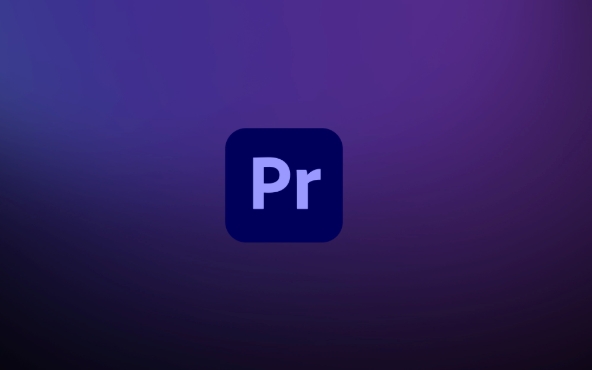
What is the Transform effect?
Transform is a video effect in Premiere Pro, located in the Transform category under the Effect Controls panel. It has a somewhat similar function to the "Motion" panel, but it exists as a standalone effect, not a default attribute for clips. This means you can apply it overlay on a specific layer without affecting the original motion settings of the entire clip.
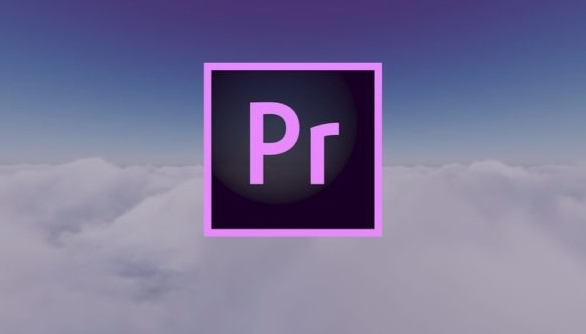
This effect is especially suitable for:
- Fine-tune a nested sequence or adjust the position of the picture in the layer
- Zoom in a certain part of the screen without cutting
- Add rotation or mirroring effects independent of the main timeline to a specific segment
How to use Transform effects correctly
To use the Transform effect, follow these steps:
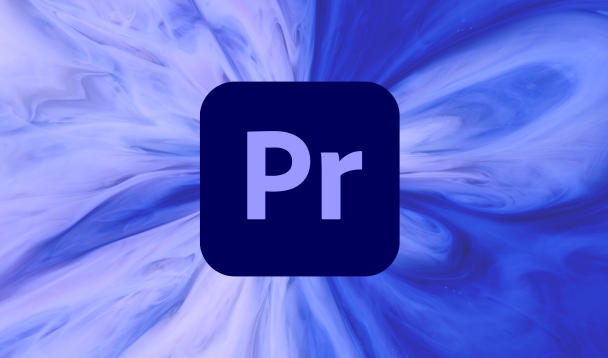
- Open your project and select the clip you want to adjust.
- Find Transform in the Effects panel and drag it onto the target clip.
- Open the Effect Controls panel and you will see a series of adjustable options, including position, zoom, rotation, anchor points, and mirroring.
- Enter the values manually as needed, or use the mouse to preview the changes in real time.
It should be noted that the "position" of Transform is an offset value in pixels, rather than a relative position based on the center of the canvas. Therefore, it may feel less intuitive when adjusting, especially when you want to center the picture, you may need to manually calculate the appropriate coordinate values.
There is another tip: If you just want to rotate the picture without changing its position, remember to adjust the "anchor point" to the point you want to rotate around, otherwise it will turn around the center of the picture by default.
Common application scenarios for Transform effects
In actual editing, Transform effects have several common uses, especially suitable for making some quick adjustments:
- Local zoom : For example, if you have a fixed camera shot, but if you want to highlight some of the content, you can directly use the Transform zoom position to achieve visual focus.
- Screen flip/mirror : Sometimes you need to reverse the picture left and right, such as matching the character direction or other materials. At this time, you can quickly achieve the "mirror level".
- Multi-layer synthesis fine-tuning : If you use multiple layers in a composite lens, each layer needs to be individually adjusted to the position or size, Transform can help you avoid changing the "motion" parameters of the original clip.
One thing to remind you is that although Transform is very convenient, if you want to do complex keyframe animations, it is recommended to use "Sequence> Adjust Layers" combined with the "Motion" panel first, so that the control is more refined and easier to manage animation curves.
Basically that's it. Transform looks simple, but it's quite practical in real work, especially when you don't want to break the motion properties of the original clip, it's a very useful gadget. As long as you are familiar with its parameter logic, you will be able to use it quickly.
The above is the detailed content of how to use the transform effect in Premiere Pro. For more information, please follow other related articles on the PHP Chinese website!

Hot AI Tools

Undress AI Tool
Undress images for free

Undresser.AI Undress
AI-powered app for creating realistic nude photos

AI Clothes Remover
Online AI tool for removing clothes from photos.

Clothoff.io
AI clothes remover

Video Face Swap
Swap faces in any video effortlessly with our completely free AI face swap tool!

Hot Article

Hot Tools

Notepad++7.3.1
Easy-to-use and free code editor

SublimeText3 Chinese version
Chinese version, very easy to use

Zend Studio 13.0.1
Powerful PHP integrated development environment

Dreamweaver CS6
Visual web development tools

SublimeText3 Mac version
God-level code editing software (SublimeText3)

Hot Topics
 how to make text appear one letter at a time in Premiere Pro
Jul 08, 2025 am 12:02 AM
how to make text appear one letter at a time in Premiere Pro
Jul 08, 2025 am 12:02 AM
To display text letter by letter, use PremierePro’s built-in “Typewriter” animation preset or manually adjust the opacity or zoom of each character. 1. Use presets such as "Typewriter-Reveal" in the "EssentialGraphics" panel to directly apply the verbatim effect; 2. Enable character-by-character animation through the "EssentialGraphics panel" and select Opacity or Scale for customization; 3. Set Start and EndOffset to control the animation rhythm and combine keyframes to achieve dynamic changes; 4. You can adjust the offset, add blur or color change to enhance the effect. It is recommended that each letter lasts 0.1-0.2 seconds and is suitable for phrases rather than long paragraphs.
 how to fix red frames in Premiere Pro
Jul 07, 2025 am 12:16 AM
how to fix red frames in Premiere Pro
Jul 07, 2025 am 12:16 AM
The red box appears in PremierePro because the preview file is not generated or the material path is incorrect. Common reasons include just imported projects, material path changes, insufficient cache space, or failed proxy files loading. Solution: 1. Wait for automatic cache generation; 2. Manually generate preview rendering timeline; 3. Check and relink missing materials; 4. Clean and rebuild media cache. When using proxy clips, you should confirm that the proxy files are correctly associated and appropriately reduce the playback resolution to improve preview fluency.
 how to rotate video in Premiere Pro
Jul 04, 2025 am 01:33 AM
how to rotate video in Premiere Pro
Jul 04, 2025 am 01:33 AM
There are three ways to rotate videos in PremierePro. 1. Use the "Motion" option in the "Effect Control" to accurately adjust the rotation angle, which is suitable for fine operation; 2. Use the "Create Sequence from Clip" function to automatically correct the vertical video direction of the mobile phone, saving time and effort; 3. Use "Crop" and "Zoom" to adjust the screen to fill the screen and avoid black edges to ensure complete output quality.
 how to apply an effect to multiple clips in Premiere Pro
Jul 05, 2025 am 12:22 AM
how to apply an effect to multiple clips in Premiere Pro
Jul 05, 2025 am 12:22 AM
There are three ways to quickly add the same effect to multiple clips in PremierePro: 1. Use the "EffectChainer" tool to first apply the effect to one clip, and then click other clips one by one through the chain icon in the effect panel to apply it in batches; 2. By copying and pasting attributes, right-click the first clip with added effects in the timeline to select copy, then select other clips to right-click to select paste attributes, and only select video or audio effects to paste; 3. Use the adjustment layer to process the video effect, create a new adjustment layer and place it above the target clip, and drag the effect to the adjustment layer to affect all clips below it. The above methods can significantly improve work efficiency and are suitable for the needs of different scenarios.
 how to normalize audio in Premiere Pro
Jul 04, 2025 am 12:16 AM
how to normalize audio in Premiere Pro
Jul 04, 2025 am 12:16 AM
NormalizingaudioinPremiereProadjuststheloudestpeakinacliptoatargetlevel,balancingvolumeacrossclips.1.Right-clickaclipandchoose“AudioGain…”2.Select“NormalizeMaxPeakto”andsetatargetlike-1dBor-3dB.3.ClickOKtoapply;thisscaleseachclip’svolumeuniformly.Itw
 how to fade audio in Premiere Pro
Jul 05, 2025 am 12:50 AM
how to fade audio in Premiere Pro
Jul 05, 2025 am 12:50 AM
Adding a fade effect to audio in PremierePro can be achieved in three ways: 1. Use audio transition effects such as "Constant Gain" or "Exponential Fade" and drag directly to the beginning of the audio clip; 2. Manually add volume keyframes in the "Effect Controls" panel, and control fade speed and nature by adjusting the keyframe position and curve; 3. Use the "Trail Mixer" to drag the volume slider in real time to record the operation track, which is suitable for unified management of multi-track audio. Each method has its own advantages. Newbie can choose to quickly achieve the transition effect, advanced users are suitable for manual adjustment or use the track mixer to obtain more refined control. Finally, it is recommended that preview ensures that the audio transition is natural and smooth.
 how to create a cinematic look in Premiere Pro
Jul 06, 2025 am 12:07 AM
how to create a cinematic look in Premiere Pro
Jul 06, 2025 am 12:07 AM
To bring up a movie-like picture in PremierePro, the key is to adjust the basics and follow the following steps: 1. Use the LumetriColor panel for basic corrections and creative color grading to avoid directly applying presets; 2. Add FilmGrain effect to improve texture but not excessively; 3. Control the details of highlights and shadows, and combine local adjustments to enhance levels; 4. Set appropriate output parameters such as H.264 or ProRes, 10bit color depth to preserve the color grading effect.
 is Adobe Premiere Pro free
Jul 03, 2025 am 12:26 AM
is Adobe Premiere Pro free
Jul 03, 2025 am 12:26 AM
AdobePremierePro is not a free software. You need to subscribe to AdobeCreativeCloud. The main methods include monthly or annual subscriptions, and students and teachers can enjoy discounts; in addition, you can also choose free alternative software such as DaVinciResolve, Shotcut, OpenShot and Lightworks; you need to pay attention to the 7-day trial period, the possible deduction of credit card binding, and the cancellation in the middle will not retain the remaining time.






