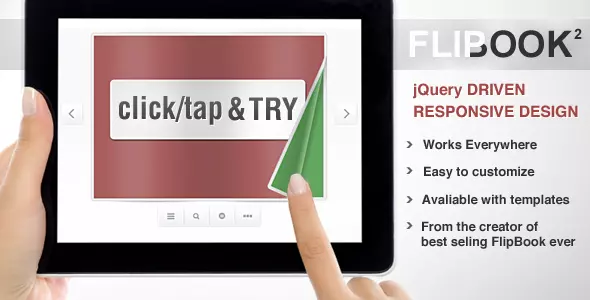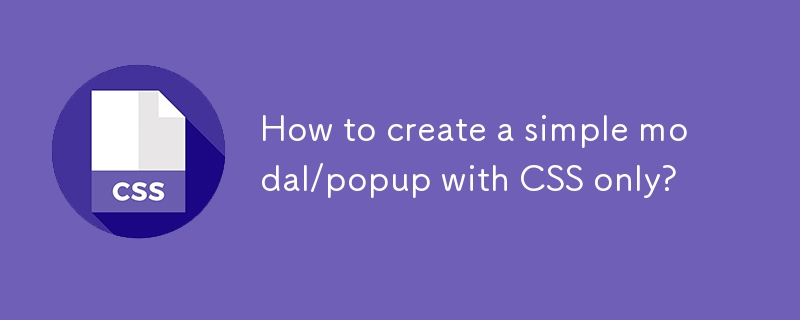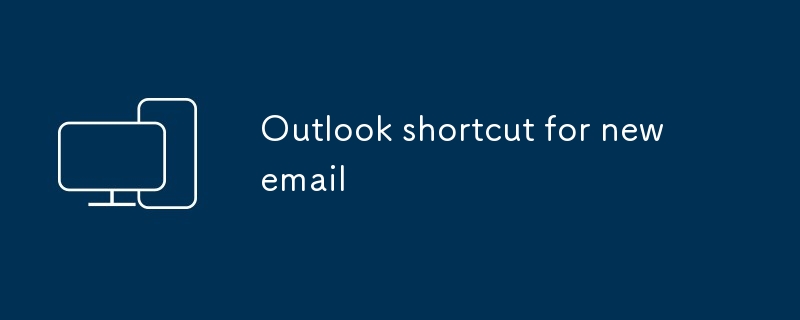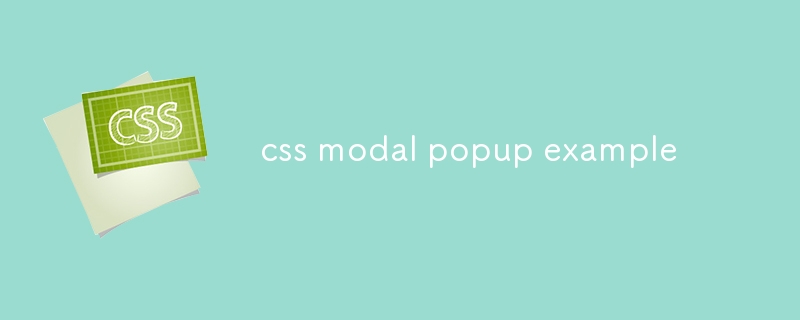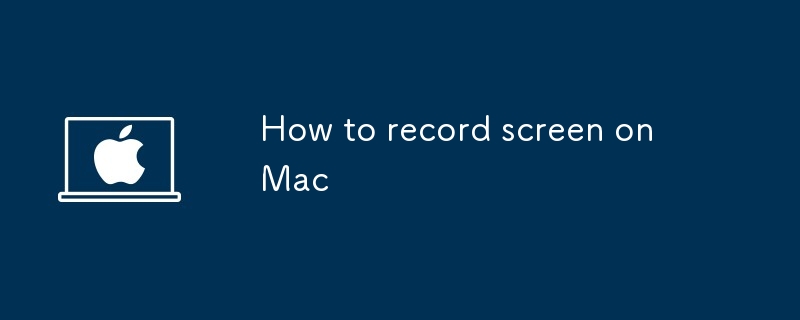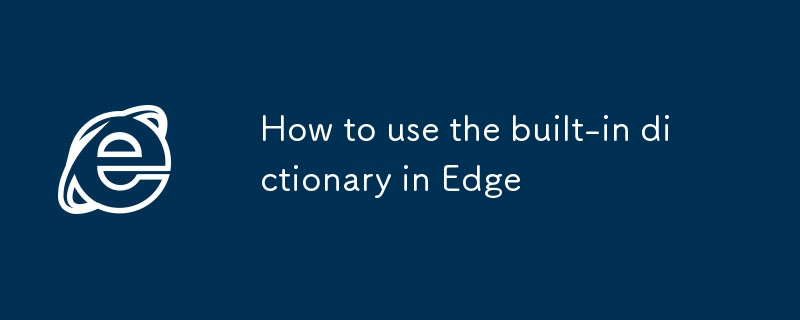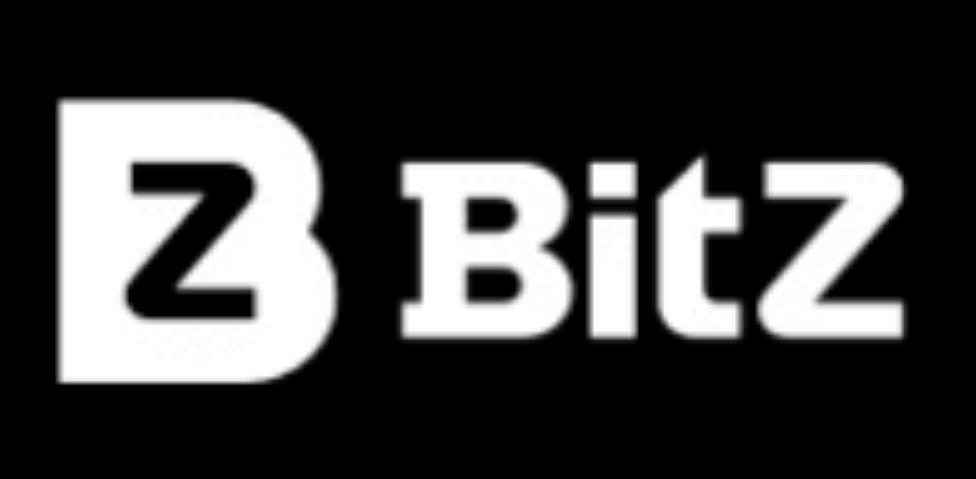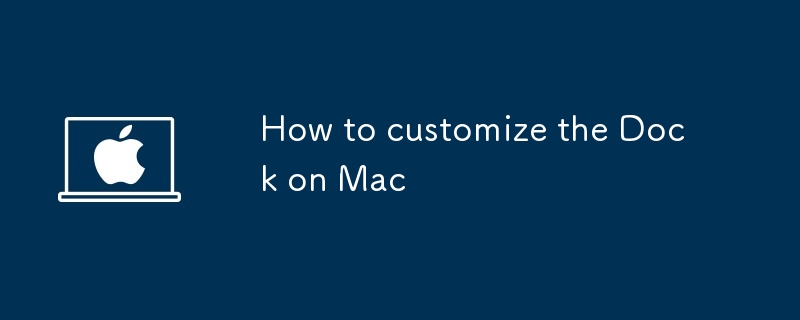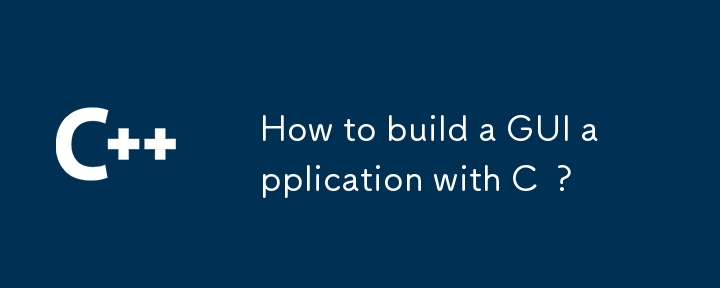Found a total of 10000 related content

How to make pop-up windows with h5
Article Introduction:H5 pop-up window creation steps: 1. Determine the triggering method (click, time, exit, scroll); 2. Design content (title, text, action button); 3. Set style (size, color, font, background); 4. Implement code (HTML, CSS, JavaScript); 5. Test and deployment.
2025-04-06
comment 0
968
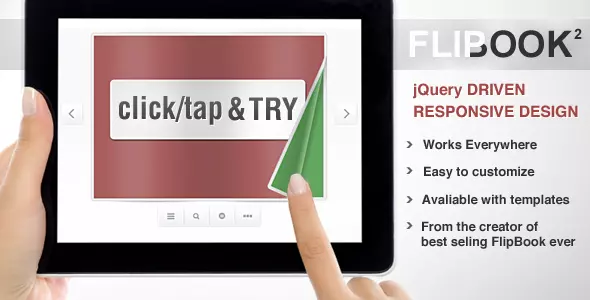
10 jQuery Flip Effect Plugins
Article Introduction:Ten excellent jQuery flip effects plugins allow your HTML content and images to achieve 360-degree flip animation effects, using the transform and rotate attributes of jQuery and CSS3. These plugins are perfect for displaying your portfolio, come and try it out!
Related recommendations:
15 amazing jQuery animation design plugins
10 Very Attractive JQuery Widgets
Paid Products – Responsive page turn book based on jQuery
Completely based on HTML and jQuery, no Flash player required. Supports desktop and mobile devices!
Portfolio flip slider based on jQuery and CSS3
Click the paging button to trigger the slider to flip, each time
2025-02-25
comment 0
1261

How to create a simple popup or modal with HTML, CSS, and JS?
Article Introduction:To achieve a basic pop-up effect, you need to follow the following steps: 1. Structure: Use HTML to create trigger buttons, mask layer and pop-up content area; 2. Style: Set default hidden, centered layout, mask background and close button styles through CSS; 3. Interaction: Use JavaScript to bind click events to control pop-up display and hide, and can expand the ESC key closing function; 4. Optimization: Add CSS animation to improve user experience. The entire process does not require a third-party library, which is suitable for quickly realizing basic pop-up functions.
2025-07-12
comment 0
380

How to send a GIF on Messenger desktop
Article Introduction:Open the target chat window and make sure you are logged into your Facebook account; 2. Click the button marked "GIF" at the bottom of the message input box; 3. Browse recommended GIFs or enter keyword search in the pop-up window; 4. Click to select the favorite GIF and send it immediately, without manually downloading or attaching files. The entire process does not require third-party tools, and the operation is smooth and fast.
2025-08-02
comment 0
557
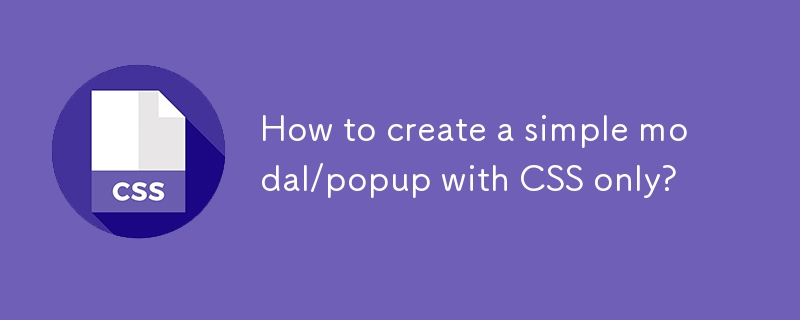
How to create a simple modal/popup with CSS only?
Article Introduction:How to use pure CSS to control pop-up display and hide? The core method is to use anchor point (#) links to cooperate with the :target pseudo-class to control element state. 1. When clicking to open the link, the URL becomes #popup, triggering the .modal:target style to display the pop-up window; 2. The close button jumps to the #anchor point, causing the URL to return to the targetless state, and hiding the pop-up window. The pop-up content is centered and beautified. The absolute positioning and transformation can be used to achieve centering, adding background masks, rounded borders, shadows and other styles. Limitations include: 1. Unable to monitor external area closures; 2. No animation transitions are supported; 3. Weak SEO and barrier-free experiences. Suitable for static display pop-ups without loading additional scripts.
2025-07-19
comment 0
326

how to repeat header rows on every page when printing excel
Article Introduction:To set up the repeating headers per page when Excel prints, use the "Top Title Row" feature. Specific steps: 1. Open the Excel file and click the "Page Layout" tab; 2. Click the "Print Title" button; 3. Select "Top Title Line" in the pop-up window and select the line to be repeated (such as line 1); 4. Click "OK" to complete the settings. Notes include: only visible effects when printing preview or actual printing, avoid selecting too many title lines to affect the display of the text, different worksheets need to be set separately, ExcelOnline does not support this function, requires local version, Mac version operation is similar, but the interface is slightly different.
2025-07-09
comment 0
957
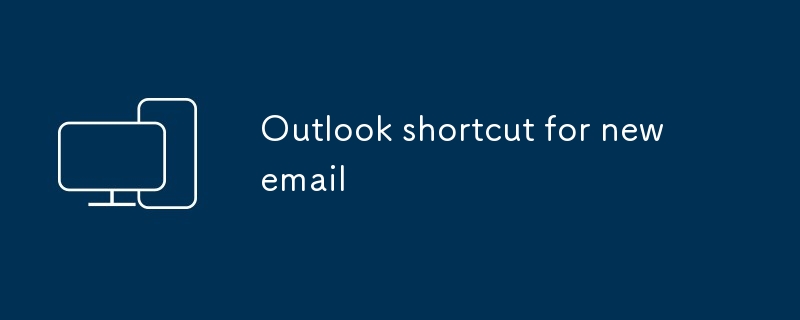
Outlook shortcut for new email
Article Introduction:How to quickly create new emails in Outlook is as follows: 1. The desktop version uses the shortcut key Ctrl Shift M to directly pop up a new email window; 2. The web version can create new emails in one-click by creating a bookmark containing JavaScript (such as javascript:document.querySelector("divrole='button'").click()); 3. Use browser plug-ins (such as Vimium, CrxMouseGestures) to trigger the "New Mail" button; 4. Windows users can also select "New Mail" by right-clicking the Outlook icon of the taskbar
2025-07-11
comment 0
924
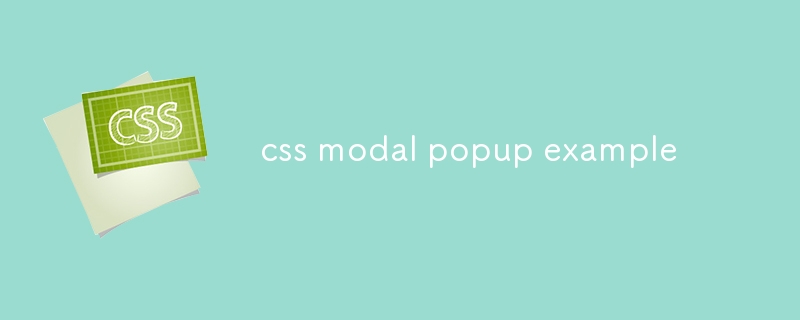
css modal popup example
Article Introduction:Use pure CSS to implement modal pop-up windows to control the visible and hidden checkbox. 1. Use input[type="checkbox"] as the status switch; 2. Use: checked .modal to control the display of modal boxes; 3. Use label[for] to trigger checking to achieve opening and closing; 4. Add @keyframes animation to achieve fade-in pop-up effect; 5. The close button or mask click area in the modal box can be bound to label control hidden. The entire process does not require JavaScript, is very compatible and has strong accessibility, and is suitable for static pages or lightweight interactive scenarios.
2025-07-28
comment 0
911

how to copy and paste attributes in Premiere Pro
Article Introduction:PremierePro's Copy and Paste Properties feature saves time and maintains edit consistency by copying the effects of one clip or tweaking it and applying it to another clip. When using it, first apply the desired effect to the source clip, right-click to select "Copy Properties", then right-click to select "Paste Properties" on the target clip, and check the specific attributes to be copied in the pop-up window, such as Lumetri color tuning, audio effects, transitions, speed changes, etc.; common application scenarios include the color of the unified interview clip, copying audio processing settings, and keeping the movement effects of similar shots consistent; precautions include the effects that may not be fully adapted between different clips, and the effect should be previewed and confirmed, and the efficiency can be further improved with presets.
2025-07-19
comment 0
739
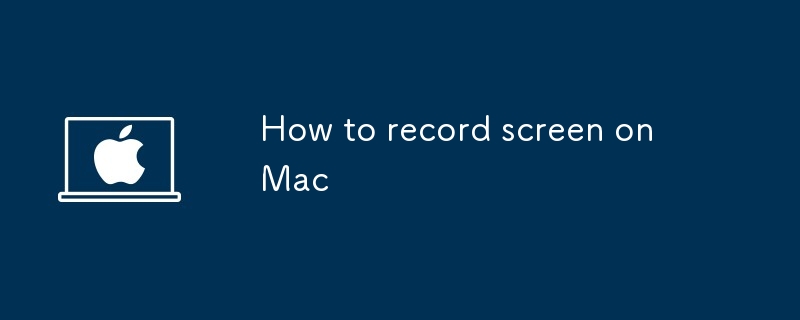
How to record screen on Mac
Article Introduction:Mac screen recording can be realized through the system's own tools and third-party software. First, use "Shortcut Commands" to quickly record the screen. Open "Shortcut Commands" and search for "New Screen Recording". Click the red button to start recording. You can use the small arrow to select whether to record the microphone or system audio; after recording, the preview window will automatically pop up and save the file. Secondly, using QuickTimePlayer can achieve more stable audio and video effects. Open QuickTimePlayer, click "File" > "New Screen Recording", select the recording device and click anywhere on the screen to start recording. Finally, if you need more functions, you can choose third-party tools, such as OBSStudio is suitable for multi-scene switching and live broadcast, ScreenFlow is suitable for professional video teaching.
2025-07-24
comment 0
447
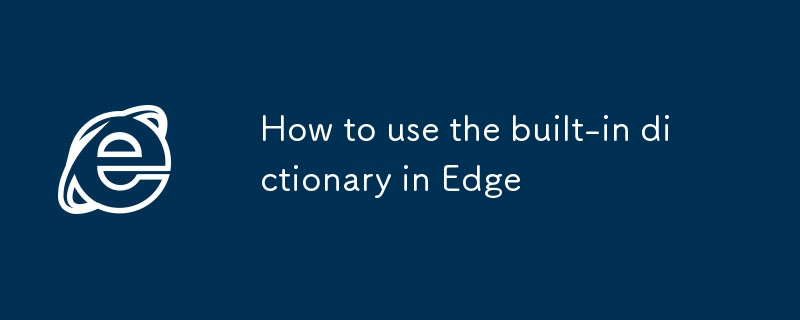
How to use the built-in dictionary in Edge
Article Introduction:The Edge browser has a built-in dictionary and does not require plug-ins. You can check the definition, pronunciation, translation and support offline use by selecting words. 1. Check words: Double-click or select the word to automatically pop up the definition, and you can turn on "Define words on web pages" in the settings; 2. Translation function: The dictionary box displays Chinese translation, the detailed page provides more options, and the "Always Show Translation Button" can be turned on; 3. Offline use: After downloading the language pack in advance, you can still view the basic definition when the network is disconnected; 4. Close pop-up window: The dictionary function can be turned off in the settings to avoid interfering with reading.
2025-07-20
comment 0
736

How to register a new account on Xiaohongshu. Graphical tutorial on how to register a new account on Xiaohongshu.
Article Introduction:Xiaohongshu’s easy guide to registering a new account Want to have a brand new Xiaohongshu account? Follow these steps to get it done easily! Step 1: Open the Xiaohongshu APP, click on the "Me" page in the bottom navigation bar, and then click on the "Settings" icon in the upper right corner. Step 2: On the settings page, find and click the "Log out" button. Step 3: After logging out of the original account, you will see the login page and click "Other login methods". Step 4: In the pop-up window, select the "Register a new account" option. Step 5: Read and agree to the user agreement to complete the new account registration. Now, you have successfully registered a new Xiaohongshu account!
2025-01-16
comment 0
1679

How to forget a Wi-Fi network on a Mac?
Article Introduction:To forget a Wi-Fi network from your Mac, you can follow the following steps: 1. Open Wi-Fi settings, click the Wi-Fi icon in the upper right corner of the screen and select "Open Network Settings" or go to System Settings>Network>Wi-Fi; 2. Find the target network in the list and click the "Advanced..." button at the bottom; 3. Select the network to be deleted in the pop-up window, click the minus sign (–) on the left and confirm the deletion; 4. Or use System Settings>Wi-Fi>Known Network>Select the target network>Click ?>Select "Ignore this network". Note that if other Apple devices have synchronized iCloudWi-Fi passwords, or the network name is commonly defaulted, the network may be again
2025-07-27
comment 0
262

How to create an H5 page?
Article Introduction:The key steps to creating an H5 page include preparing the infrastructure, adding content, beautifying the page, and adding interactive effects. 1. Prepare the infrastructure: Use HTML5 standard templates, including basic elements such as DOCTYPE declarations, html, head and body; 2. Add content: Use h1, p, img and other tags to insert titles, paragraphs and pictures, and pay attention to paths and alt attributes; 3. Beautify the page: Set styles such as fonts, colors, spacings, etc. through style tags or external CSS files; 4. Add interactive effects: Use JavaScript to implement simple functions, such as clicking on a pop-up window on a button, it is recommended to place the script before the body end tag to optimize the loading speed.
2025-07-09
comment 0
449
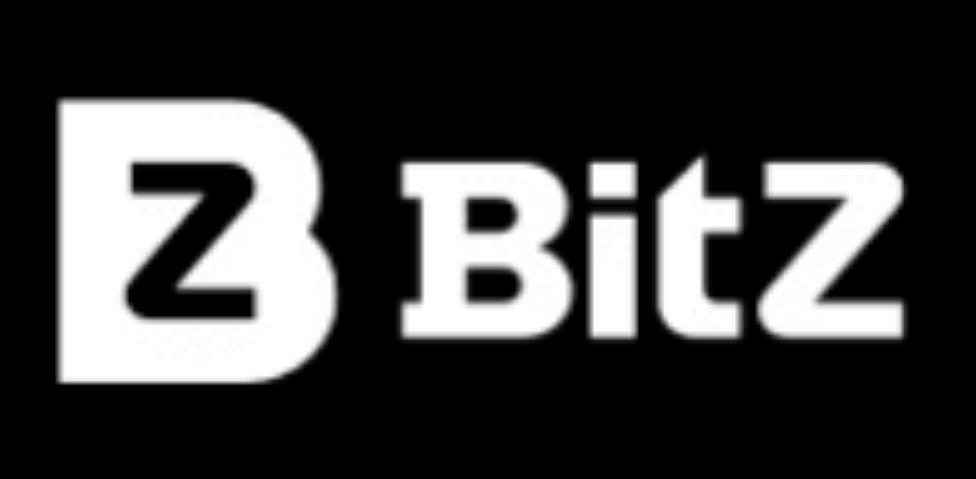
Bit-Z exchange currency selling process
Article Introduction:How to sell USTD coins on Bit-Z Exchange Step 1: Log in to your Bit-Z account Visit the official website of Bit-Z Exchange and log in to your account. Step 2: Go to the "Assets" page and click the "Assets" tab at the top of the page. Step 3: Find the USTD Coin On the "Assets" page, find the "USDT" asset and click on it. Step 4: Select the “Sell” option On the USTD asset page, click the “Sell” button. Step 5: Enter the selling quantity and price. In the pop-up selling window, enter the quantity of USTD coins you want to sell. Enter the price per USDD coin you wish to receive. Step 6: Select Sell Type Select one of the following two sell types: Limit Order: Allows you to set a specific sell price. market order
2024-12-06
comment 0
822
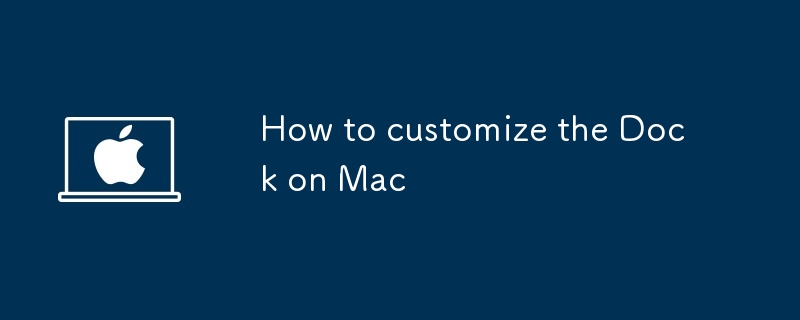
How to customize the Dock on Mac
Article Introduction:To make the Mac's Dock more convenient, you can customize from the following four aspects: 1. Resize and position: Enter the system settings to modify the Dock position to the left, right or bottom. It is recommended to select medium or large to adjust the size, and enable automatic hiding to save space; 2. Add or remove applications and folders: Drag the commonly used Apps to the Dock, right-click to remove non-necessary icons, and create the "Frequently Used Tools" folder to classify secondary applications; 3. Use separators to sort space: add blank separators to achieve visual classification and drag to adjust position; 4. Modify behavior and animation effects: Enable hovering and enlargement function and adjust size, use terminal commands to speed up MissionControl animation speed, and use third-party tools to change window arrangement.
2025-07-24
comment 0
466
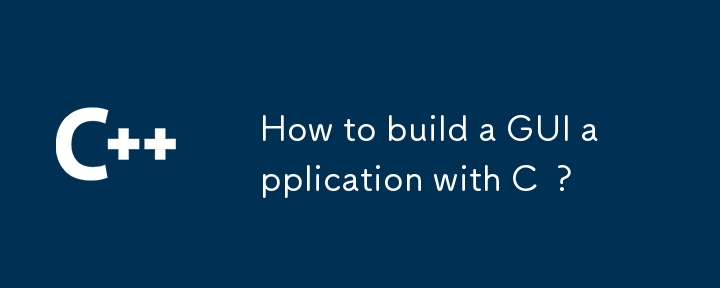
How to build a GUI application with C ?
Article Introduction:The key to using C for GUI applications is to select the right library and master the process. 1. It is recommended to use Qt or wxWidgets, with full documents and active community; 2. The basic steps of Qt creating window applications include: installing QtCreator, creating projects, inheriting QMainWindow to add controls and event processing; 3. Use signal and slot mechanism to achieve interaction, such as a button click to pop up a prompt box; 4. It is recommended to use layout managers such as QHBoxLayout, QVBoxLayout, QGridLayout, QFormLayout, etc. to avoid manual positioning; 5. Pay attention to memory management (parent-child object mechanism), thread operation (QThread or QtConcurrent) and the like
2025-07-02
comment 0
852

How to create a new database connection in Navicat?
Article Introduction:To create a new database connection in Navicat, it is actually not difficult. The key is to fill in a few key information. As long as you have the database address, port, account number and password, you can basically do it. The following are a few steps to explain how to operate, which is suitable for users who use Navicat for the first time. Basic steps to create a new connection After opening the Navicat main interface, click the "New connection" button. Next, a window will pop up to let you choose the database type, such as MySQL, PostgreSQL, SQLServer, etc. After selecting the right type, start filling in the connection information. The main contents that need to be filled in include: Connection name: Give yourself an easy-to-recognize name, such as "local test library" or "production"
2025-07-07
comment 0
379