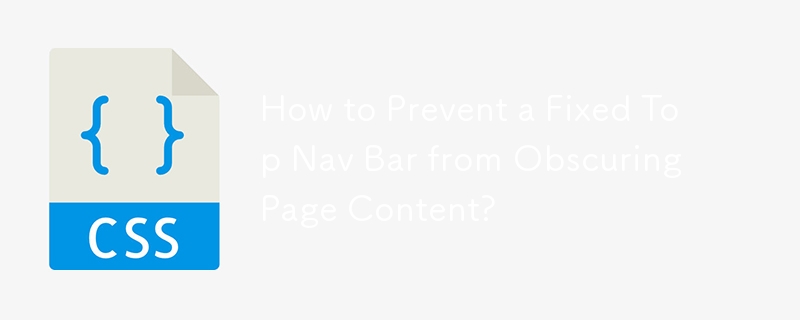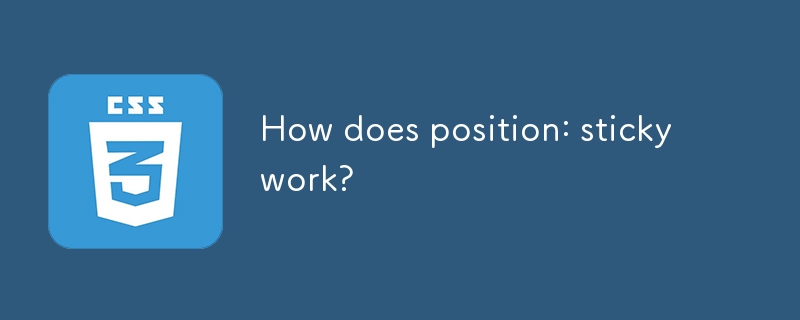Found a total of 10000 related content

Bootstrap Navbar: Fixed top and fixed bottom
Article Introduction:The methods of creating a fixed navigation bar using Bootstrap include: 1. Create a fixed top navigation bar, use the navbar-fixed-top class, and add a top fill for the body in CSS; 2. Create a fixed bottom navigation bar, use the navbar-fixed-bottom class, and add a bottom fill for the body in CSS.
2025-06-05
comment 0
863

Building Responsive Navigation with Bootstrap: A Complete Guide
Article Introduction:The reason for building navigation using Bootstrap is that it provides a powerful, mobile-first design approach. 1) Bootstrap's mesh system and pre-built components make creating responsive layouts efficient. 2) Its huge community and detailed documentation provide strong support. 3) Use Bootstrap to quickly prototype the responsive navigation bar. 4) By adding the fixed-top class and adjusting the page fill, the problem of blocking content on the top navigation bar can be solved. 5) The drop-down menu in the navigation bar can effectively organize navigation projects and improve user experience. 6) Use CDN to optimize Bootstrap file loading to improve performance. 7) Ensure accessibility of the navigation bar and enhance disability by using ARIA attributes
2025-06-17
comment 0
274

How to fix Bootstrap navbar z-index issue?
Article Introduction:Bootstrap navigation bar z-index issues are usually caused by improperly setting the cascaded context or position attribute. Common scenarios and solutions are as follows: 1. When the drop-down menu is blocked, set non-static positioning of the .dropdown parent and improve the z-index of .dropdown-menu to 1060; 2. When the fixed-top navigation bar is blocked, set the z-index of .navbar.fixed-top to 1030; 3. When multiple navigation elements interfere, unify the planning levels such as the main navigation 1030 and the floating toolbar 1040, and avoid abuse of z-index:9999. During troubleshooting, check whether the position attribute is effective.
2025-07-27
comment 0
336

How to make Bootstrap navbar sticky on top?
Article Introduction:Use fixed-top class or position:sticky to implement the navigation bar to fix the top. Bootstrap provides fixed-top class, which can be directly added to the navbar to achieve fixed effects, but you need to add padding-top to the body to avoid content being blocked; if you need more flexible control, you can set position:sticky, top value and z-index by custom CSS; in addition, you need to note that the parent container cannot have overflow:hidden, top value must be set, and z-index is recommended; common problems include style overlay, element overlap, and the incorrect introduction of CSS files. It is recommended to troubleshoot the style application through developer tools and avoid it.
2025-07-20
comment 0
749
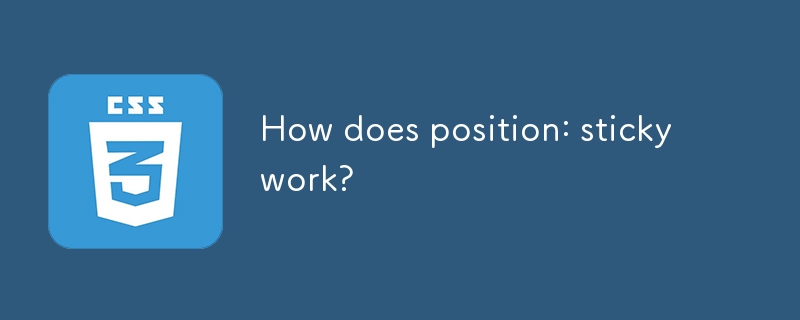
How does position: sticky work?
Article Introduction:Common causes and solutions for position:sticky failure: 1. It must be used with top or bottom, otherwise it will not take effect; 2. The parent container cannot set properties that affect positioning such as overflow:hidden or transform; 3. Positioning is relative to the nearest scrollable ancestor element; 4. It is often used in scenes such as navigation bar ceiling, table fixed columns, sidebar follow-up; 5. The behavior is similar to the combination of relative and fixed, and the stacking order is determined by the HTML structure.
2025-06-28
comment 0
1009

CSS 'position: sticky' - Introduction and Polyfills
Article Introduction:Key Points
The position: sticky property of CSS allows the navigation bar or other elements to remain visible when the user scrolls without having to pin it on the page. This property acts like a static position within its parent element until the given offset threshold is reached, at which point it is like the value is set to fixed.
Traditionally, the method to achieve this effect involves JavaScript, where scrolling events of a page are listened to and using JavaScript to change the values ??of the position and top attributes based on the current position of the viewport. However, when the position of the element is changed to fixed , this method can cause problems, causing it to leave the page stream and the element below "upward
2025-02-21
comment 0
993

How to create a sticky header or footer in HTML?
Article Introduction:To enable the navigation bar or bottom information in a web page to always display on the screen, use CSS' position:sticky. 1. You need to set position:sticky and top:0 to create StickyHeader, and make sure that the parent element has no overflow:hidden restrictions. It is also recommended to set background color and z-index to avoid content being exposed and overwritten; 2. Use position:sticky and bottom:0 to create StickyFooter, but if you want the footer to be fixed at the bottom of the screen regardless of the length of the content, you should use position:fixed; 3. If sticky is invalid, common reasons include not setting
2025-07-12
comment 0
908

How to make a transparent navbar in Bootstrap?
Article Introduction:The core of implementing a transparent navigation bar in Bootstrap is to clear the default style and adjust the color and layout. First, set the background color to be transparent and remove shadows and borders. Second, deal with the background changes that may be triggered during scrolling, then set the link color and hover effect according to the background. Finally, if you use fixed positioning, you need to add a top margin to the body to avoid the content being blocked. 1. Set the background-color of .navbar to transparent and remove box-shadow and border; 2. If using Bootstrap5, check and remove bg-light or bg-dark classes; 3. Add .navbar.scrolled style to ensure scrolling
2025-07-23
comment 0
131

How to make a responsive website with HTML5 and CSS3?
Article Introduction:The key to making a responsive website lies in the reasonable cooperation between HTML5 and CSS3, and the core is to make web pages display well on different devices. 1. Use HTML5 semantic tags to build clear structures, such as, , etc., to make the code easier to read and facilitate search engine crawling; 2. Use CSS3 media query to achieve multi-device adaptation, and apply different rules by detecting screen width, such as setting breakpoints such as mobile phones and tablets; 3. Use elastic layout (Flexbox or Grid) to deal with alignment and arrangement issues, and ensure that the navigation bar and other content automatically adapt to the screen; 4. Set image adaptation, use max-width:100% and srcset attributes to ensure that the image does not destroy the layout and improve the loading effect. Mastering these four key points can achieve compatibility with multiple settings
2025-07-13
comment 0
504


Dave The Diver: How To Catch Spider Crabs
Article Introduction:In Dave The Diver, there are some creatures that are not easy to catch. Or, catch alive that is. The spider crab is one of those very species, making it seem like the only way to bring these crustaceans back up to land is to viciously crack them up w
2025-01-10
comment 0
849

Prepare for Interview Like a Pro with Interview Questions CLI
Article Introduction:Prepare for Interview Like a Pro with Interview Questions CLI
What is the Interview Questions CLI?
The Interview Questions CLI is a command-line tool designed for JavaScript learners and developers who want to enhance their interview
2025-01-10
comment 0
1479

Soft Deletes in Databases: To Use or Not to Use?
Article Introduction:Soft Deletes: A Question of DesignThe topic of soft deletes, a mechanism that "flags" records as deleted instead of physically removing them, has...
2025-01-10
comment 0
1078