To enable the navigation bar or bottom information in a web page to always display on the screen, use CSS' position: sticky. 1. When making Sticky Header, you need to set position: sticky and top: 0, and make sure that the parent element has no overflow: hidden restrictions. It is also recommended to set background color and z-index to avoid content being exposed and overwritten; 2. When making Sticky Footer, you use position: sticky and bottom: 0, but if you want the footer to be fixed at the bottom of the screen regardless of the length of the content, you should use position: fixed; 3. If sticky is invalid, common reasons include not setting the top/bottom value, transform or filter of the parent element, undefined width or background color, and missing z-index, you can solve it by checking it one by one.

When making web pages, you often want to keep the navigation bar or bottom information displayed on the screen, no matter how the user scrolls the page. At this time, you can use "sticky positioning" to achieve this effect. HTML itself does not directly support the sticky effect, but it can be easily done with CSS position: sticky .

Let’s start from the two most common scenarios and talk about how to make sticky header and footer.

How to make a Sticky Header
The most common situation is to expect the navigation bar to always be fixed at the top when the page is scrolling. This actually doesn't require complex JS, CSS can do it.
Key points:
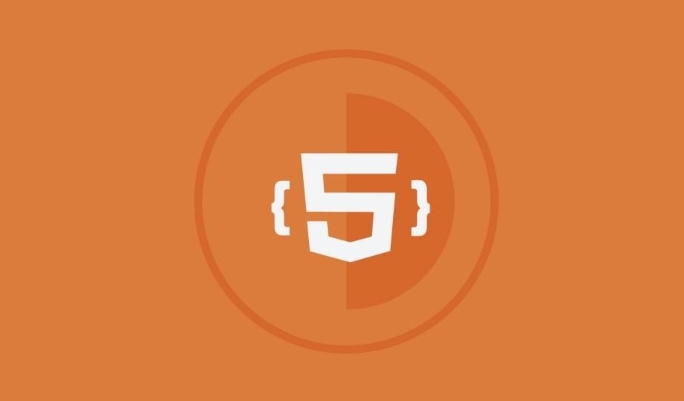
- Use
position: sticky -
topvalue must be set, such astop: 0 - The parent element cannot have
overflow: hiddenor other restrictions
<header style="position: sticky; top: 0; background: white; z-index: 1000;"> This is my navigation bar</header>
After writing this way, when the user scrolls the page to the position of this header, it will "stick" to the top and stop moving.
Things to note:
- It is best to set the background color, otherwise the content will be revealed from the bottom when scrolling.
- Adding
z-indexensures that it is not covered by other elements - Don't put it in the container
overflow: hidden, otherwise it will fail
How to make a Sticky Footer fixed to the bottom
Some websites hope that footer will not block the content when the page content is not long enough, but will continue to appear at the bottom of the screen when the content is long. This effect can also be achieved with sticky.
<footer style="position: sticky; bottom: 0; background: #f0f0f0;"> This is my footer</footer>
Key points to use:
- Set
position: stickybottom: 0 - The page content must be long enough to see the scrolling effect
- If the page content is too short, footer will be directly posted at the bottom of the page, not at the bottom of the screen
If you want footer to be fixed at the bottom of the screen regardless of the length of the content , you don't need to use sticky, but position: fixed :
footer {
position: fixed;
bottom: 0;
left: 0;
width: 100%;
}This method is suitable for the "always visible" footer button bar commonly used on mobile terminals.
What should I do if I encounter sticky that doesn’t take effect?
Sometimes I clearly wrote position: sticky , but it didn't work. There are several possible reasons:
- Forgot to set
toporbottom - The parent element uses
overflow: hidden,transformorfilter - No width is set, resulting in abnormal size after detachment of document stream
- No background color or z-index is set, it is blocked by other content and cannot be seen
You can try to check these points, and the problem can basically be solved.
Basically these methods. sticky is actually quite simple, the key is to remember its dependencies and common pitfalls. If you use the right place, the user experience will be greatly improved.
The above is the detailed content of How to create a sticky header or footer in HTML?. For more information, please follow other related articles on the PHP Chinese website!

Hot AI Tools

Undress AI Tool
Undress images for free

Undresser.AI Undress
AI-powered app for creating realistic nude photos

AI Clothes Remover
Online AI tool for removing clothes from photos.

Clothoff.io
AI clothes remover

Video Face Swap
Swap faces in any video effortlessly with our completely free AI face swap tool!

Hot Article

Hot Tools

Notepad++7.3.1
Easy-to-use and free code editor

SublimeText3 Chinese version
Chinese version, very easy to use

Zend Studio 13.0.1
Powerful PHP integrated development environment

Dreamweaver CS6
Visual web development tools

SublimeText3 Mac version
God-level code editing software (SublimeText3)

Hot Topics
 Applying Semantic Structure with article, section, and aside in HTML
Jul 05, 2025 am 02:03 AM
Applying Semantic Structure with article, section, and aside in HTML
Jul 05, 2025 am 02:03 AM
The rational use of semantic tags in HTML can improve page structure clarity, accessibility and SEO effects. 1. Used for independent content blocks, such as blog posts or comments, it must be self-contained; 2. Used for classification related content, usually including titles, and is suitable for different modules of the page; 3. Used for auxiliary information related to the main content but not core, such as sidebar recommendations or author profiles. In actual development, labels should be combined and other, avoid excessive nesting, keep the structure simple, and verify the rationality of the structure through developer tools.
 How to group options within a select dropdown using html?
Jul 04, 2025 am 03:16 AM
How to group options within a select dropdown using html?
Jul 04, 2025 am 03:16 AM
Use tags in HTML to group options in the drop-down menu. The specific method is to wrap a group of elements and define the group name through the label attribute, such as: 1. Contains options such as apples, bananas, oranges, etc.; 2. Contains options such as carrots, broccoli, etc.; 3. Each is an independent group, and the options within the group are automatically indented. Notes include: ① No nesting is supported; ② The entire group can be disabled through the disabled attribute; ③ The style is restricted and needs to be beautified in combination with CSS or third-party libraries; plug-ins such as Select2 can be used to enhance functions.
 Implementing Clickable Buttons Using the HTML button Element
Jul 07, 2025 am 02:31 AM
Implementing Clickable Buttons Using the HTML button Element
Jul 07, 2025 am 02:31 AM
To use HTML button elements to achieve clickable buttons, you must first master its basic usage and common precautions. 1. Create buttons with tags and define behaviors through type attributes (such as button, submit, reset), which is submitted by default; 2. Add interactive functions through JavaScript, which can be written inline or bind event listeners through ID to improve maintenance; 3. Use CSS to customize styles, including background color, border, rounded corners and hover/active status effects to enhance user experience; 4. Pay attention to common problems: make sure that the disabled attribute is not enabled, JS events are correctly bound, layout occlusion, and use the help of developer tools to troubleshoot exceptions. Master this
 Configuring Document Metadata Within the HTML head Element
Jul 09, 2025 am 02:30 AM
Configuring Document Metadata Within the HTML head Element
Jul 09, 2025 am 02:30 AM
Metadata in HTMLhead is crucial for SEO, social sharing, and browser behavior. 1. Set the page title and description, use and keep it concise and unique; 2. Add OpenGraph and Twitter card information to optimize social sharing effects, pay attention to the image size and use debugging tools to test; 3. Define the character set and viewport settings to ensure multi-language support is adapted to the mobile terminal; 4. Optional tags such as author copyright, robots control and canonical prevent duplicate content should also be configured reasonably.
 Best HTML tutorial for beginners in 2025
Jul 08, 2025 am 12:25 AM
Best HTML tutorial for beginners in 2025
Jul 08, 2025 am 12:25 AM
TolearnHTMLin2025,chooseatutorialthatbalanceshands-onpracticewithmodernstandardsandintegratesCSSandJavaScriptbasics.1.Prioritizehands-onlearningwithstep-by-stepprojectslikebuildingapersonalprofileorbloglayout.2.EnsureitcoversmodernHTMLelementssuchas,
 How to associate captions with images or media using the html figure and figcaption elements?
Jul 07, 2025 am 02:30 AM
How to associate captions with images or media using the html figure and figcaption elements?
Jul 07, 2025 am 02:30 AM
Using HTML sums allows for intuitive and semantic clarity to add caption text to images or media. 1. Used to wrap independent media content, such as pictures, videos or code blocks; 2. It is placed as its explanatory text, and can be located above or below the media; 3. They not only improve the clarity of the page structure, but also enhance accessibility and SEO effect; 4. When using it, you should pay attention to avoid abuse, and apply to content that needs to be emphasized and accompanied by description, rather than ordinary decorative pictures; 5. The alt attribute that cannot be ignored, which is different from figcaption; 6. The figcaption is flexible and can be placed at the top or bottom of the figure as needed. Using these two tags correctly helps to build semantic and easy to understand web content.
 How to embed content from another site using the html iframe tag?
Jul 04, 2025 am 03:17 AM
How to embed content from another site using the html iframe tag?
Jul 04, 2025 am 03:17 AM
Use tags to embed other website content into your own web page. The basic syntax is:, you can add width, height, and style="border:none;" to control the appearance; in order to achieve responsive layout, you can set the size through percentage or use containers to combine padding and absolute positioning to maintain the aspect ratio, while paying attention to cross-domain restrictions, loading performance, SEO impact, and security policies. Common uses include embedding maps, third-party forms, social media content and internal system integration.
 HTML for email templates tutorial
Jul 10, 2025 pm 02:01 PM
HTML for email templates tutorial
Jul 10, 2025 pm 02:01 PM
How to make HTML mail templates with good compatibility? First, you need to build a structure with tables to avoid using div flex or grid layout; secondly, all styles must be inlined and cannot rely on external CSS; then the picture should be added with alt description and use a public URL, and the buttons should be simulated with a table or td with background color; finally, you must test and adjust the details on multiple clients.






