The core of implementing a transparent navigation bar in Bootstrap is to clear the default style and adjust the color and layout. First, set the background color to be transparent and remove shadows and borders. Second, deal with the background changes that may be triggered during scrolling. Then set the link color and hover effect according to the background. Finally, if you use fixed positioning, you need to add a top margin to the body to avoid the content being blocked. 1. Set the background-color of .navbar to transparent and remove box-shadow and border; 2. If using Bootstrap 5, you need to check and remove the bg-light or bg-dark classes; 3. Add .navbar.scrolled style to ensure that it remains transparent when scrolling; 4. Set the .nav-link color and hover effect to adapt to the background; 5. Add padding-top for body when using fixed-top to make room. These steps can effectively achieve and optimize the effect of transparent navigation bars.
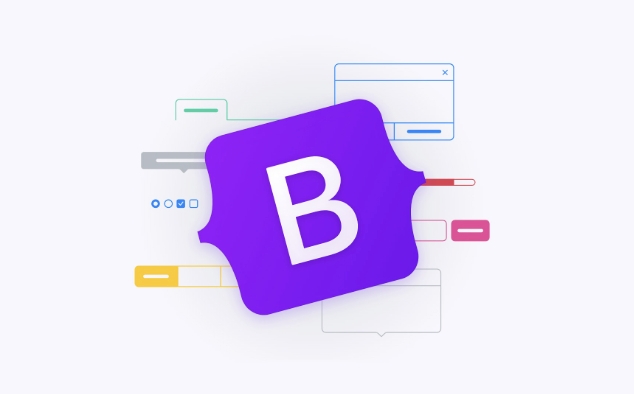
It is actually not difficult to make a transparent navigation bar in Bootstrap. The key is to control the background color and remove the default shadows, borders and other styles. By default, Bootstrap's navbar will have a light background and a slight shadow. If you want to make it transparent, you mainly override these default settings.
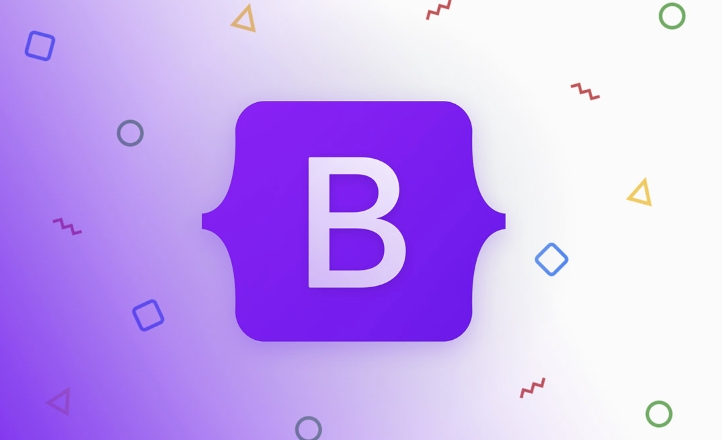
Modify background color and remove shadows
First of all, the most important thing is to set the background color of .navbar to be transparent, that is, background-color: transparent; . At the same time, Bootstrap will add a border shadow to the navbar by default, which needs to be removed manually.
.navbar {
background-color: transparent;
box-shadow: none;
border: none;
} If you are using Bootstrap 5, the default navbar is with a dark background, you may also need to check if there are additional class names that affect the color, such as bg-light or bg-dark , you can try to remove these classes.
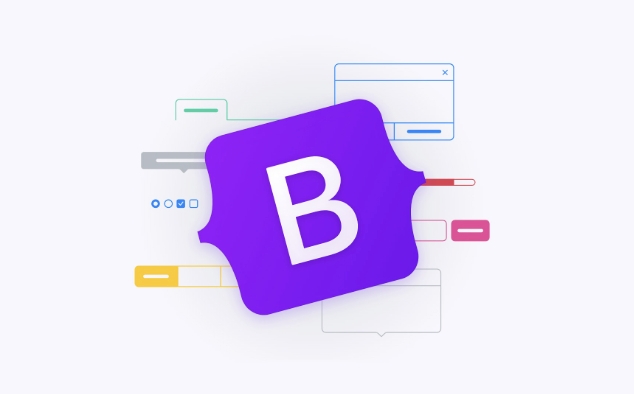
Handle style changes when scrolling (optional)
Sometimes after the page is scrolled, the navigation bar will automatically add background color or shadow, which is usually due to the scrolling listening effect that comes with some JavaScript plug-ins or Bootstrap. If you want to keep it transparent all the time and keep it as it is even if scrolling, you can add a piece of CSS:
.navbar.scrolled {
background-color: transparent;
}Of course, some themes or templates will dynamically add class names when scrolling. At this time, you may need to check the elements in the browser developer tools to see if other classes that affect the background are added, and adjust the CSS accordingly.
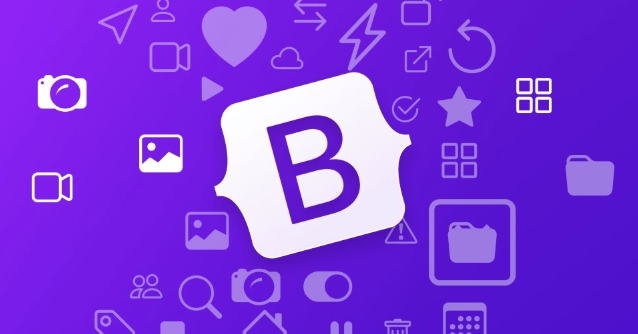
Adjust link color and hover effect
The transparent navigation bar usually appears at the top of the home page, and the background may be an image or a full-screen carousel, so make sure the text color is clearly visible in various backgrounds. You can set the color of the link and button separately:
.navbar-nav .nav-link {
color: white; /* or other color suitable for your background*/
}
.navbar-nav .nav-link:hover {
color: #ccc;
}If you want the link to have more obvious changes when hovering, you can also add gradient colors or animation effects, but don't be too fancy and keep it simple.
- Link color is recommended to set uniformly according to the overall style of your website
- If the background is dark, the text will be light; vice versa
- Hover effect can add a
transitionto make the color change softer
Things to note when using fixed positioning
If you use the fixed-top class to fix the navigation bar on the top, remember that the top of the body may be blocked, and you need to add padding-top to the body to make room:
<body style="padding-top: 70px;">
This value is generally slightly larger than the height of the navbar, and can be adjusted according to your own design.
Basically these are the operations. The key points are clearing the default style, handling scrolling behavior, and adjusting the color scheme. Although there are not many steps, the details are easy to ignore, especially the differences in different versions of Bootstrap. It is best to cooperate with the browser's developer tools to debug step by step.
The above is the detailed content of How to make a transparent navbar in Bootstrap?. For more information, please follow other related articles on the PHP Chinese website!

Hot AI Tools

Undress AI Tool
Undress images for free

Undresser.AI Undress
AI-powered app for creating realistic nude photos

AI Clothes Remover
Online AI tool for removing clothes from photos.

Clothoff.io
AI clothes remover

Video Face Swap
Swap faces in any video effortlessly with our completely free AI face swap tool!

Hot Article

Hot Tools

Notepad++7.3.1
Easy-to-use and free code editor

SublimeText3 Chinese version
Chinese version, very easy to use

Zend Studio 13.0.1
Powerful PHP integrated development environment

Dreamweaver CS6
Visual web development tools

SublimeText3 Mac version
God-level code editing software (SublimeText3)

Hot Topics
 The Ultimate Guide to the Bootstrap Grid System
Jul 02, 2025 am 12:10 AM
The Ultimate Guide to the Bootstrap Grid System
Jul 02, 2025 am 12:10 AM
TheBootstrapGridSystemisaresponsive,mobile-firstgridsystemthatsimplifiescreatingcomplexlayoutsforwebdevelopment.Itusesa12-columnlayoutandoffersflexibilityfordifferentscreensizes,ensuringvisuallyappealingdesignsacrossdevices.
 Creating Basic Forms with Bootstrap: A Step-by-Step Tutorial
Jul 02, 2025 am 12:12 AM
Creating Basic Forms with Bootstrap: A Step-by-Step Tutorial
Jul 02, 2025 am 12:12 AM
Bootstrapsimplifiescreatingresponsiveandelegantforms.Keypointsinclude:1)Startwithbasicformcomponentsforintuitivedesign.2)Customizeformsforcompactnessorspecificneeds.3)Implementbothclient-sideandserver-sidevalidationforsecurity.4)Optimizeperformanceby
 The Ultimate Guide to Creating Basic and Vertical Forms with Bootstrap
Jul 12, 2025 am 12:30 AM
The Ultimate Guide to Creating Basic and Vertical Forms with Bootstrap
Jul 12, 2025 am 12:30 AM
The advantage of creating forms with Bootstrap is that it provides a consistent and responsive design, saving time, and ensuring cross-device compatibility. 1) Basic forms are simple to use, such as form-control and btn classes. 2) Vertical forms achieve a more structured layout through grid classes (such as col-sm-2 and col-sm-10).
 Bootstrap Grid System and accessibility
Jul 05, 2025 am 01:31 AM
Bootstrap Grid System and accessibility
Jul 05, 2025 am 01:31 AM
TheBootstrapGridSystemcanbeoptimizedforbetteraccessibility.1)UsesemanticHTMLtagslikeandinsteadofgenericelements.2)ImplementARIAattributestoenhancescreenreaderfunctionality.3)ManagefocusorderlogicallywithBootstrap'sorderclasses.4)Useutilityclassesforp
 Bootstrap Grid System vs Flexbox: what is better?
Jul 06, 2025 am 12:42 AM
Bootstrap Grid System vs Flexbox: what is better?
Jul 06, 2025 am 12:42 AM
BootstrapGridSystemisbetterforquick,simpleprojects;Flexboxisidealforcustomizationandcontrol.1)Bootstrapiseasiertouseandfastertoimplement.2)Flexboxoffersmorecustomizationandflexibility.3)Flexboxcanbemoreperformant,butthedifferenceisusuallyminor.4)Boot
 Bootstrap Forms : Common errors
Jul 14, 2025 am 12:28 AM
Bootstrap Forms : Common errors
Jul 14, 2025 am 12:28 AM
Bootstrapformscanleadtoerrorslikemisusingthegridsystem,improperformcontrols,validationissues,neglectingcustomCSS,accessibility,andperformance.Toavoidthese:1)Usecolumnclasseslikecol-sm-orcol-md-forresponsiveness;2)Wrapinputfieldsin.form-groupforproper
 Bootstrap Navbar : How to use dropdown menus
Jul 04, 2025 am 01:36 AM
Bootstrap Navbar : How to use dropdown menus
Jul 04, 2025 am 01:36 AM
The dropdown menu of BootstrapNavbar can be implemented through the following steps: 1. Use the dropdown class and the data-bs-toggle="dropdown" attribute. 2. Ensure responsive design. 3. Optimize performance. 4. Improve accessibility. 5. Custom style. This helps create a user-friendly navigation system.
 Bootstrap Grid System: A Comprehensive Guide for Responsive Layouts
Jul 12, 2025 am 01:23 AM
Bootstrap Grid System: A Comprehensive Guide for Responsive Layouts
Jul 12, 2025 am 01:23 AM
Bootstrap'sGridSystemhelpsinbuildingresponsivelayoutsbyofferingflexibilityandeaseofuse.1)Itallowsquickcreationofadaptablelayoutsacrossdevices.2)Advancedfeatureslikenestedrowsenablecomplexdesigns.3)Itencouragesaresponsivedesignphilosophy,enhancingcont






