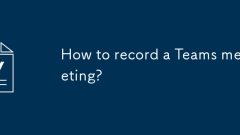
How to record a Teams meeting?
Yes, Microsoft Teams meetings can be recorded, but pay attention to permissions and settings. First, only meeting organizers or users with permissions (such as administrators or authorized users) can start recording, and ordinary participants cannot actively start; second, companies may disable the recording feature due to compliance or privacy policies. To start recording, click the "More Actions" (...) button and select "Start Recording". All participants will be notified. The recording file will be saved in OneDrive or SharePoint, and the link will be posted through chat or channel after processing is completed. The recorded content includes audio, video and screen sharing, but does not include chat messages and non-video activities; if someone joins over the phone, only audio will be included. Unable to record
Jul 08, 2025 am 01:03 AM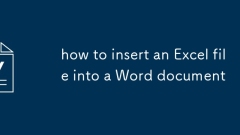
how to insert an Excel file into a Word document
There are three main ways to insert Excel files into Word documents: embed, link, and copy-paste. First, embed Excel files as objects can be opened and edited directly in Word, suitable for static content; second, linking Excel data can be automatically updated, suitable for reports that need to be synchronized with the original data; third, copy the required content and selectively paste it into a table or picture, suitable for situations where only part of the data is needed and pay attention to layout. Each method has its own advantages depending on the usage scenario.
Jul 08, 2025 am 01:01 AM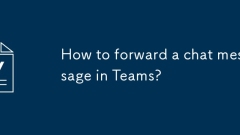
How to forward a chat message in Teams?
The way to forward messages in Microsoft Teams is to use the "..." menu. The specific steps are as follows: 1. Open the chat conversation, find the message you want to forward and hover (or click) to display three dots; 2. Click "Forward", and then select Contact or Group Send. This method is suitable for one-to-one and group chats, but is only accepted by members within the organization. It should be noted that forwarding only contains a single message and does not come with a complete conversation context. It is recommended to add instructions so that the recipient can understand the content. In addition, if the message contains a file or link, it will be attached when forwarding, but the recipient needs to have the corresponding permissions to access externally stored content (such as OneDrive or SharePoint).
Jul 08, 2025 am 12:58 AM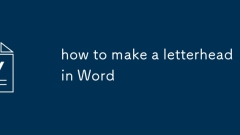
how to make a letterhead in Word
TocreatealetterheadinWord,startwithpagesetup,addbrandelements,applydesigntipsforacleanlook,andsaveitasatemplate.Beginbysettingtopmargins(1-2inches),choosingportraitorientation,andadjustingheaderspace.Next,includecompanyname,logo,contactinfo,andoption
Jul 08, 2025 am 12:49 AM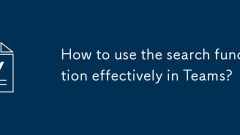
How to use the search function effectively in Teams?
The key to efficient search in Teams is to master qualifying words, filtering tools and troubleshooting ideas. Use qualifiers such as from:, filename:, has:attachment to accurately locate the content; use the "Filter" button to narrow the scope by type, date, sender, etc.; pay attention to whether the search range is limited to a specific channel; if it cannot be searched, check permissions, synchronization status, keyword accuracy and whether there are policy restrictions.
Jul 08, 2025 am 12:43 AM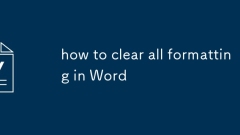
how to clear all formatting in Word
To solve the problem of confusing pasting text formats in Word, there are three methods: First, use shortcut keys to clear the format, press Ctrl Space (Windows) or Command Space (Mac) after selecting text, to quickly restore the default text style; second, adjust it uniformly through the "Style" panel, and apply the "Text" style after selecting text, which is suitable for handling complex formats and keeping the document style consistent; third, use "Paste Special", right-click to select "Keep text only" or use Ctrl Alt V and select "Text" to avoid format problems from the source. These three methods are applicable to different scenarios. After mastering them proficiently, you can effectively deal with the troubles of confusing formats.
Jul 08, 2025 am 12:43 AM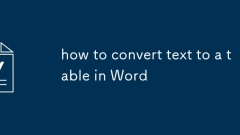
how to convert text to a table in Word
The key to quickly converting text into tables in Word is to organize the content structure and choose the right method. Use the "Convert Text to Table" function to be the most direct way, as long as the text has been classified with tab characters, commas or paragraph separators. The operation steps are: Select the text → Click "Insert" > "Table" > "Convert Text to Table" → Set the number of columns and separators → Confirm to generate the table. If the number of columns is wrong, you can fall back and reset or adjust the column width; manually create the table and then fill in the contents suitable for complex structure or unorganized content. The operation suggestions are: select the number of rows and columns through "Insert" > "Table" or manually enter the number of rows and columns before filling in the content; in order to improve the success rate of conversion, you need to pay attention to the text format specifications, including unified separators (such as Tab keys), avoidance
Jul 08, 2025 am 12:41 AM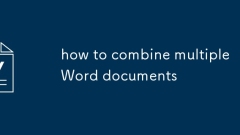
how to combine multiple Word documents
To merge multiple Word documents, three methods can be adopted: First, use Word's built-in "insert" function to suit documents with a unified format and a small number of them; second, copy and paste and select "Retain text" to avoid format conflicts, which is suitable for situations where typesetting needs to be flexibly controlled; third, use third, use third-party tools such as PowerAutomate, WPSOffice or online tools to achieve batch processing, which is suitable for frequent merging of large amounts of documents. Each method has its own applicable scenarios and should be selected according to actual needs.
Jul 08, 2025 am 12:36 AM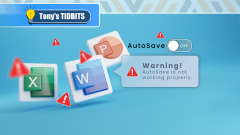
How to Fix AutoSave in Microsoft 365
Quick Links Check the File's AutoSave Status
Jul 07, 2025 pm 12:31 PM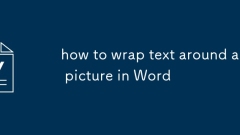
how to wrap text around a picture in Word
The key to setting up text surround images in Word is to change the image format and adjust the position. First click on the picture, select "Environment Text" in the "Arrange" section of the "Image Format" toolbar, cancel "Embed" and select "Around" or "Close"; then drag the picture to the appropriate position, use the alignment tool to optimize the layout, and fine-tune the margins in "Other Layout Options". If it does not take effect, check whether it is still "Embed", whether it is located in the text box or table, or whether it is used with a Word version that does not support this function.
Jul 07, 2025 am 01:42 AM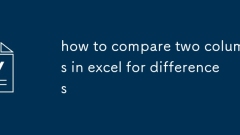
how to compare two columns in excel for differences
TocomparetwocolumnsinExcelfordifferences,youcanuseasimpleformula,conditionalformatting,oradvancedtoolslikePowerQueryorVBA.First,usingaformulasuchas=IF(A2=B2,"Match","NoMatch")or=A2B2allowsyoutoidentifymismatchesrowbyrow.Second,app
Jul 07, 2025 am 01:34 AM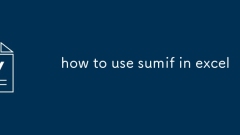
how to use sumif in excel
Sumif is a function used for single-condition summing in Excel. Its basic structure is =SUMIF (judgment range, condition, summing range). If the judgment is consistent with the summing range, the third parameter can be omitted; common conditions include fixed values ??such as "Zhang San", comparison operations such as ">100", wildcard characters such as "Zhang*" and cell references such as E1; when using it, you need to pay attention to the consistent data type, avoid unnecessary spaces, and write the conditional format correctly; when summing multiple conditions, SUMIFS function should be used.
Jul 07, 2025 am 01:32 AM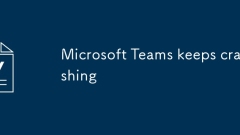
Microsoft Teams keeps crashing
Microsoft Teams crash problems can be resolved by cleaning caches, closing hardware acceleration, troubleshooting software conflicts and updating the system. 1. Clean the cache or reinstall Teams: delete the content of the cache folder or reinstall the software; 2. Turn off hardware acceleration: Uncheck "Use Hardware Acceleration" in the options; 3. Troubleshoot plug-in or antivirus software interference: Close third-party software and check the source of conflicts one by one; 4. Update the system and driver: Make sure the operating system and graphics card driver are the latest version. The above methods can usually solve most crash problems. If they are invalid, you can contact IT support or Microsoft customer service for further processing.
Jul 07, 2025 am 01:31 AM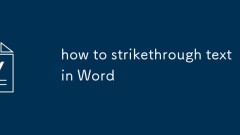
how to strikethrough text in Word
There are three ways to add strikethroughs in Word. First, use the menu bar to directly add strikethroughs. After selecting the text, click the letter S icon in the "Start" tab; secondly, you can add strikethroughs or double strikethroughs through font settings, and support hidden text; finally, you can use the shortcut key Ctrl T to open the font settings for operation, or customize the shortcut key to improve efficiency. Mastering one of these methods can meet daily needs.
Jul 07, 2025 am 01:15 AM
Hot tools Tags

Undress AI Tool
Undress images for free

Undresser.AI Undress
AI-powered app for creating realistic nude photos

AI Clothes Remover
Online AI tool for removing clothes from photos.

Clothoff.io
AI clothes remover

Video Face Swap
Swap faces in any video effortlessly with our completely free AI face swap tool!

Hot Article

Hot Tools

vc9-vc14 (32+64 bit) runtime library collection (link below)
Download the collection of runtime libraries required for phpStudy installation

VC9 32-bit
VC9 32-bit phpstudy integrated installation environment runtime library

PHP programmer toolbox full version
Programmer Toolbox v1.0 PHP Integrated Environment

VC11 32-bit
VC11 32-bit phpstudy integrated installation environment runtime library

SublimeText3 Chinese version
Chinese version, very easy to use







