![MacKeeper vs Avast: Which Is Better for Mac? [Features, Price, Pros & Cons]](https://img.php.cn/upload/article/001/242/473/174597541348815.png?x-oss-process=image/resize,m_fill,h_135,w_240)
MacKeeper vs Avast: Which Is Better for Mac? [Features, Price, Pros & Cons]
Avast vs. MacKeeper: A Comprehensive Mac Security Software Comparison Avast and MacKeeper are both multi-platform security suites offering protection for macOS, Windows, Android, and iOS. Avast is renowned for its free version providing basic malwar
Apr 30, 2025 am 09:10 AM
How to Customize Your Mac Mouse Cursor with Mousescape
Want to customize the cursor on MacOS? Maybe you want to use a Windows-style white cursor on your Mac, or a gray 3D-style Linux cursor or even a cursor on your Mac using the Wii interface? You can use a free app called Mousescape for Mac to achieve all of this and more. Macs don't offer a lot of cursor customization options by default, you can change the Mac cursor to make it bigger, adjust the color with accessibility settings, and turn the shake lookup feature on or off, and that's it. But that's where Mousescape comes in, which allows you to use a fully customized cursor on your Mac. Mousescape is easy to make
Apr 29, 2025 am 10:25 AM
MacOS Sequoia 15.4.1 Update Released with Bug & Security Fixes
Apple released the MacOS Sequoia 15.4.1 system update for Mac users running the Sequoia operating system. This update is entirely focused on security updates and bug fixes and does not include any new features. Apple also released iOS 18.4.1 for iPhone, iPadOS 18.4.1 for iPad, and updates to tvOS, watchOS and visionOS, which also focus on bug fixes and security patches. How to download and install the MacOS Sequoia 15.4.1 update Be sure to back up your Mac using Time Machine before starting any system software updates: From ? Apple dishes
Apr 29, 2025 am 10:15 AM![How to Use Apple Intelligence on Mac: Benefits of Using It [ Features]](https://img.php.cn/upload/article/001/242/473/174589279141366.png?x-oss-process=image/resize,m_fill,h_135,w_240)
How to Use Apple Intelligence on Mac: Benefits of Using It [ Features]
Apple Intelligence: Your Mac's AI-Powered Assistant Apple Intelligence leverages AI to enhance your macOS experience, personalizing recommendations and boosting privacy and performance. This machine learning technology adapts to your workflow, makin
Apr 29, 2025 am 10:13 AM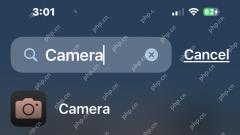
iPhone Camera App Deleted or Icon Missing? Here’s the Fix
iPhone camera app icon is missing? Don’t panic! Easy to retrieve! Some iPhone users may find their camera app icon disappearing from the iPhone home screen. don’t worry! This does not mean that your camera app has been deleted. Solving this problem is usually simple. Camera applications are an integral part of the iPhone system. While it rarely disappears, is inaccessible, or looks deleted, it is actually still on your iPhone. We will teach you how to find it and reuse the camera app with four practical tips. 1. Camera app icon was accidentally removed from iPhone home screen? The recovery method is as follows If the camera app suddenly disappears from the iPhone home screen, it is usually because it is accidentally moved
Apr 29, 2025 am 10:07 AM
How to Transfer Photos From an iPhone to a Mac
Transferring iPhone Photos to Your Mac: A Comprehensive Guide Need to get those vacation photos off your iPhone and onto your Mac? This guide explores multiple methods for effortlessly transferring your images. We'll cover wired and wireless options
Apr 29, 2025 am 10:02 AM
3 Free Auto-Clickers for Mac
Auto-clickers are relatively niche software that is often associated with repetitive data entry, gaming, or software testing tasks, but it has also gained some wider popularity as many people work from home. If you need an auto-clicker for Mac, here are some free auto-clicker options built for MacOS, and we'll cover a few of them. What is the purpose of the automatic clicker? First, it may be helpful to understand what the auto-clicker does or what it is expected to do… As the name suggests, the auto-clicker simulates mouse clicks, helping you automate repetitive tasks or actions by clicking on specific locations on the screen. This allows you to automate clicks without manual clicks, simulating the user's clicking on the mouse button or trackpad. A good automatic
Apr 29, 2025 am 09:57 AM
How to Disable Contact Photos in Mail on Mac
Apple recently updated the interface and features of the Mac version of the email app, adding the email sender icon. Next to the email sender's name, subject, and email content preview, a contact's photo or sender icon is now displayed. Whether you like contact photos in the mail app may depend on who the email sender you most often is and what the email content is. Some users may like the mail sender icon, while others may not like it at all. If you belong to the latter, you will be happy to find that you can disable the contact photos displayed in the mail app for Mac as the mailer icon. Contact photos initially appeared in the iPhone mail app, but with another important design change (mail category sorting feature,
Apr 29, 2025 am 09:56 AM
How to Disable Mail Categories on Mac
Apple's controversial Mail Categories feature has arrived on macOS Mail, enabled by default. This feature automatically sorts your inbox into four categories: Primary, Transactions, Updates, and Promotions. A hidden "All Mail" category co
Apr 29, 2025 am 09:49 AM
How to Change Sleep Time on a Mac
Mastering Your Mac's Sleep Mode: A Comprehensive Guide Apple's Sleep Mode conserves energy and reduces wear on your Mac, automatically activating after a period of inactivity. However, you can easily customize this behavior to suit your needs, insta
Apr 29, 2025 am 09:44 AM
How to Allow Opening Apps from Anywhere in MacOS Sequoia, Sonoma
Can't open downloaded apps on your Mac? This article will guide you on how to allow running applications from any source in macOS Sequoia and Sonoma systems. Please note that this operation will reduce system security and only advanced user operations are recommended. Have you ever downloaded the application to your Mac but it cannot be opened? Typically, you will receive a warning like "Cannot open the App. Apple cannot verify (app name.app) contains malware that may harm your Mac or damage your privacy" and provides two options for "Finish" or "Move to Trash". But what if you trust the app and its developers and want to open it? Due to modern macOS versions (including macOS
Apr 29, 2025 am 09:40 AM
Run Mac OS X 10.2 Jaguar in a Web Browser
Experience Mac OS X Jaguar (10.2) in Your Browser! Released in 2002, Mac OS X Jaguar is now accessible directly within your web browser, thanks to the InfiniteMac project. Forget dusty old Macs; explore this classic operating system with ease. The I
Apr 29, 2025 am 09:39 AM
How to Run DeepSeek LLM Locally on Mac
Run DeepSeek local models and experience powerful AI capabilities! If you follow AI news or tech news, you may have heard of DeepSeek—a powerful large-scale Chinese language model that is comparable to ChatGPT, but has a much lower training cost. Designed for advanced reasoning, DeepSeek has universal natural language and chatbot capabilities, task competence, and research capabilities, while also performing well in coding, code generation, and logic, making it a powerful AI tool and potentially improving your productivity. While you can run DeepSeek anywhere via the web page, you can also use DeepSeek Cloud on your iPhone or iPad
Apr 29, 2025 am 09:36 AM
How to Delete Screenshots on Mac? How to Remove Them from MacBook?
Detailed explanation of the storage location and deletion method of Mac screenshots The Mac system saves screenshots to the desktop by default, and the file name is "Screen Shot [Date] at [Time].png". You can change the save location through the terminal or screenshot application settings, or drag the screenshot to another location directly. While finding the location of screenshots on your Mac can be time-consuming and laborious, this article will provide clear guidance to help you easily solve this problem. How to delete screenshots on Mac You can manually delete screenshots on your MacBook: Select the screenshot to delete?Press Command delete key. Move the screenshot to the Trash?Empty the Trash to free up space. Right-click the screenshot you want to delete ? From the drop-down menu
Apr 29, 2025 am 09:33 AM
Hot tools Tags

Undress AI Tool
Undress images for free

Undresser.AI Undress
AI-powered app for creating realistic nude photos

AI Clothes Remover
Online AI tool for removing clothes from photos.

Clothoff.io
AI clothes remover

Video Face Swap
Swap faces in any video effortlessly with our completely free AI face swap tool!

Hot Article

Hot Tools

vc9-vc14 (32+64 bit) runtime library collection (link below)
Download the collection of runtime libraries required for phpStudy installation

VC9 32-bit
VC9 32-bit phpstudy integrated installation environment runtime library

PHP programmer toolbox full version
Programmer Toolbox v1.0 PHP Integrated Environment

VC11 32-bit
VC11 32-bit phpstudy integrated installation environment runtime library

SublimeText3 Chinese version
Chinese version, very easy to use







