 Computer Tutorials
Computer Tutorials
 System Installation
System Installation
 How to use a USB flash drive to quickly install the Ubuntu operating system and start using it
How to use a USB flash drive to quickly install the Ubuntu operating system and start using it
How to use a USB flash drive to quickly install the Ubuntu operating system and start using it
May 04, 2024 am 08:00 AMInstalling a Linux operating system can be a daunting task, especially for newbies. However, using a USB flash drive to install the Ubuntu operating system allows you to easily get started in the Linux world. This article is carefully written by PHP editor Youzi. It will guide you step by step on how to quickly install the Ubuntu operating system using a USB flash drive, and let you understand its basic functions and usage methods, allowing you to easily start your Linux journey.

Tool materials:
System version: Ubuntu 22.04 LTS
Brand model: Lenovo ThinkPad X1 Carbon (2022)
Software version: Rufus 3.21
1. Prepare the installation media
1. Go to the Ubuntu official website to download the latest version of Ubuntu 22.04 LTS image file.
2. Use Rufus software to write the image file to the USB flash drive to make a bootable installation media. Pay attention to selecting GPT partition table and UEFI mode.
2. Set the BIOS startup sequence
1. Restart the computer and press F2 or other specific keys to enter the BIOS setting interface.
2. Find the Boot tab in the BIOS and set the U disk as the first boot item. Save settings and exit BIOS.
3. Start installing Ubuntu
1. Insert the prepared U disk and restart the computer. The system will automatically boot from the U disk and enter the Ubuntu installation interface.
2. Select the language and keyboard layout, and click the "Install Ubuntu" button.
3. Select the installation type. It is recommended to select "Clear the entire disk and install Ubuntu", which will automatically partition and install the system. If you need to coexist with Windows dual system, please select "Other options" and partition manually.
4. Set the time zone, user name, password and other information, and wait for the installation process to complete.
4. Initial use of Ubuntu
1. After the installation is completed, reboot into a new Ubuntu system. Log in using the set username and password.
2. Be familiar with Ubuntu’s interface and basic operations, such as launcher, file manager, software center, etc.
3. If necessary, use the software center to install commonly used software, such as Chrome browser, VS Code editor, GIMP image editor, etc.
4. Try running some basic Linux commands in the terminal, such as ls, cd, cp, etc., and gradually become familiar with Linux command line operations.
Content extension:
1. Ubuntu system updates: Use the software updater regularly to check and install system updates to get the latest feature improvements and security fixes.
2. Hardware compatibility: Before installing Ubuntu, check the hardware compatibility list on the Ubuntu official website to ensure that your computer configuration can well support the Ubuntu system.
3. Community support: If you encounter problems during use, you can seek help and exchange experiences in the Ubuntu Chinese Forum, Ask Ubuntu and other communities.
Summary:
Using a USB flash drive to install the Ubuntu operating system is a simple and fast process. With appropriate installation media, correct BIOS settings and simple installation steps, you can easily enter the world of Ubuntu and enjoy the freedom and convenience brought by open source software. During use, you should develop good updating habits, pay more attention to community dynamics, communicate and learn with other Linux enthusiasts, and continuously improve your Linux skills. I believe that through continuous practice, you will be able to master the Ubuntu system and become a qualified Linux user.
The above is the detailed content of How to use a USB flash drive to quickly install the Ubuntu operating system and start using it. For more information, please follow other related articles on the PHP Chinese website!

Hot AI Tools

Undress AI Tool
Undress images for free

Undresser.AI Undress
AI-powered app for creating realistic nude photos

AI Clothes Remover
Online AI tool for removing clothes from photos.

Clothoff.io
AI clothes remover

Video Face Swap
Swap faces in any video effortlessly with our completely free AI face swap tool!

Hot Article

Hot Tools

Notepad++7.3.1
Easy-to-use and free code editor

SublimeText3 Chinese version
Chinese version, very easy to use

Zend Studio 13.0.1
Powerful PHP integrated development environment

Dreamweaver CS6
Visual web development tools

SublimeText3 Mac version
God-level code editing software (SublimeText3)
 Huobi Online Entrance Huobi App Download Tutorial Latest Version
Jun 24, 2025 pm 05:45 PM
Huobi Online Entrance Huobi App Download Tutorial Latest Version
Jun 24, 2025 pm 05:45 PM
The latest version of Huobi App download tutorial is as follows: Step 1, visit Huobi official website, confirm the correctness of the URL and select the official website in the region; Step 2, find the app download portal, and select the Android version or iOS version according to the mobile operating system; Step 3, choose the download method, including scanning the QR code, directly downloading the installation package or jumping to the app store to download; Step 4, install the app. If it is the installation package, you need to allow the installation of applications from unknown sources. If it is an app store, click to install; Step 5, open the App to log in to the account, and if it is an account, you can register a new account if you don’t have an account. Frequently asked questions include: if the network is unstable, the system is upgraded or the old version is downloaded, the file is damaged, and the application store cannot be searched.
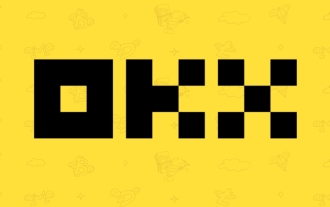 Ouyi Online Portal Ouyi app download Android version
Jun 24, 2025 pm 05:51 PM
Ouyi Online Portal Ouyi app download Android version
Jun 24, 2025 pm 05:51 PM
To find the official online portal of Ouyi, please check the SSL certificate, obtain links through official social media or partners, and avoid clicking on ads or links sent by strangers; when downloading the Android version of the app, you need to download it through the official website and follow the steps; when encountering installation problems, you can check the network, storage space, system version, etc.; when using the app, you should set a strong password, turn on 2FA, protect the private key, and be wary of phishing information. 1. Confirm the security of the domain name and SSL certificate when accessing the official website; 2. Pay attention to the latest links published by the official channel; 3. Do not click on the ad link at will through search engines; 4. Ensure that the source is reliable and allow installation from unknown sources when downloading Android; 5. If the installation fails, try to clear the cache or restart the phone; 6. In terms of account security, complex passwords must be set and dual-enabled
 How to add a new disk to Linux
Jun 27, 2025 am 12:15 AM
How to add a new disk to Linux
Jun 27, 2025 am 12:15 AM
The steps to add a new hard disk to the Linux system are as follows: 1. Confirm that the hard disk is recognized and use lsblk or fdisk-l to check; 2. Use fdisk or parted partitions, such as fdisk/dev/sdb and create and save; 3. Format the partition to a file system, such as mkfs.ext4/dev/sdb1; 4. Use the mount command for temporary mounts, such as mount/dev/sdb1/mnt/data; 5. Modify /etc/fstab to achieve automatic mount on the computer, and test the mount first to ensure correctness. Be sure to confirm data security before operation to avoid hardware connection problems.
 Download the latest version of Yiou Exchange, download tutorial of Yiou Exchange, Apple
Jun 24, 2025 pm 06:48 PM
Download the latest version of Yiou Exchange, download tutorial of Yiou Exchange, Apple
Jun 24, 2025 pm 06:48 PM
The latest version of Yiou Exchange (OKX) can be downloaded through the official website, app store and invitation links. Apple device users can complete the installation according to the steps. 1. Official website download: Visit OKX official website and select the corresponding system version to download; 2. App store download: Android users can search and download on Google Play, iOS users need to switch to the Apple ID area to the allowed area to be listed; 3. Invite link download: jump to download through the link shared by others or QR code. The steps for downloading Apple device users include: registering an overseas Apple ID, switching the App Store area, searching and downloading OKX, logging in to your account after installation and completing security settings, and be sure to ensure that the application source is reliable and complying with it.
 Dogecoin app download and installation process
Jul 04, 2025 pm 12:03 PM
Dogecoin app download and installation process
Jul 04, 2025 pm 12:03 PM
This article provides novices with a guide to downloading and installing Dogecoin Trading App. 1. Recommended five major trading platforms: Binance, Ouyi, Huobi, Gate.io and KuCoin, all support Dogecoin trading and have complete functions; 2. The download process includes accessing the exchange's official website and selecting the corresponding mobile phone system version; 3. Android users need to download APK files, enable installation permissions from unknown sources and install them manually; 4. Apple users can install them through TestFlight or enterprise signature, and set up developers' trust; 5. Finally, you need to register an account and complete identity authentication (KYC) before you can start trading.
 Fixed the failure to upload files in Windows Google Chrome
Jul 08, 2025 pm 02:33 PM
Fixed the failure to upload files in Windows Google Chrome
Jul 08, 2025 pm 02:33 PM
Have problems uploading files in Google Chrome? This may be annoying, right? Whether you are attaching documents to emails, sharing images on social media, or submitting important files for work or school, a smooth file upload process is crucial. So, it can be frustrating if your file uploads continue to fail in Chrome on Windows PC. If you're not ready to give up your favorite browser, here are some tips for fixes that can't upload files on Windows Google Chrome 1. Start with Universal Repair Before we learn about any advanced troubleshooting tips, it's best to try some of the basic solutions mentioned below. Troubleshooting Internet connection issues: Internet connection
 HP Shadow Elf Host is powered on without display? Motherboard BIOS chip Flash aging check
Jun 25, 2025 pm 05:30 PM
HP Shadow Elf Host is powered on without display? Motherboard BIOS chip Flash aging check
Jun 25, 2025 pm 05:30 PM
If there is no display problem on the power supply, you can troubleshoot through the following steps: 1. Check the connection of the power supply and monitor; 2. Unplug all USB devices to test; 3. Users of independent graphics card try to use the graphics card; 4. Test the memory stick, keep the single root and replace the slot; 5. Reset the BIOS settings; 6. Try to write the BIOS or replace the BIOS chip; 7. Troubleshoot the fan connection and motherboard problems; 8. Replace the motherboard if necessary. The above methods can gradually locate hardware failures to avoid further damage caused by blind operations.
 What is the sudo command and when should I use it?
Jul 02, 2025 am 12:20 AM
What is the sudo command and when should I use it?
Jul 02, 2025 am 12:20 AM
sudo stands for "substituteuserdo" or "superuserdo", allowing users to run commands with permissions of other users (usually root). Its core uses include: 1. Perform system-level operations such as installing software or editing system files; 2. Accessing protected directories or logs; 3. Manage services such as restarting nginx; 4. Modify global settings such as /etc/hosts. When using it, the system will check the /etc/sudoers configuration and verify the user password, provide temporary permissions instead of continuously logging in as root, ensuring security. Best practices include: only when necessary, avoid blindly executing network commands, editing sudoers files with visudo, and considering continuous operations.





