How to hide or turn off the taskbar volume icon in Windows 10
Apr 15, 2024 pm 05:19 PMIn recent years, Windows 10 system has become one of people’s favorite operating systems. However, for some users, the volume icon on the taskbar can be a bit annoying. Fortunately, Windows 10 provides many options to hide or turn off taskbar icons. In this article, PHP editor Yuzai brings you a detailed solution on how to hide or turn off the taskbar volume icon in Windows 10 system. It can be easily completed in just a few simple steps.
Close method
1. The "win i" shortcut key opens the "Settings" interface. After entering the "Settings" interface, you need to click the "Personalization" option.
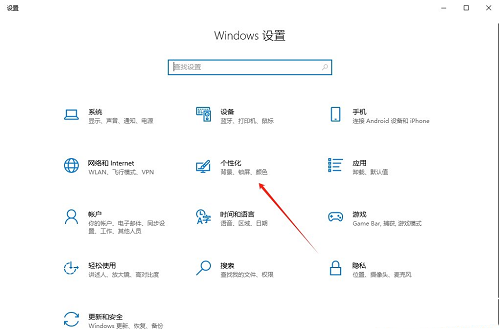
#2. In the new interface that opens, you need to click the "Taskbar" option in the left column.
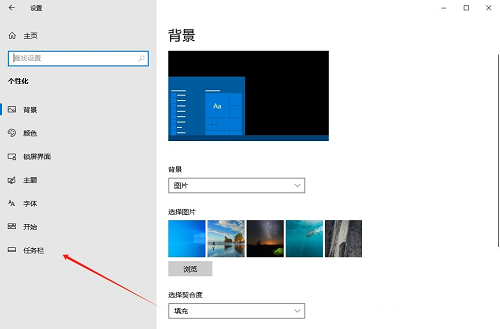
#3. Then click "Select which icons appear on the taskbar" in the "Notification Area" on the right.
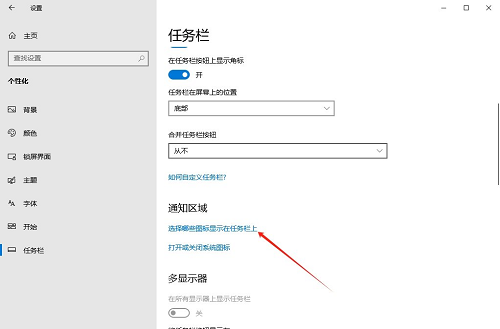
#4. Then find the "Volume", and finally click the switch button on the right to turn it off.
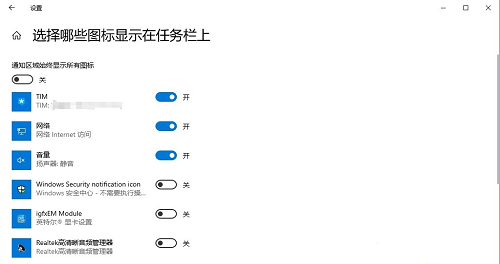
擴展閱讀
| 系統(tǒng)設置 | |||
| Disable startup delay function | Turn off desktop calendar display | The administrator has set the system policy | Disable the split screen function |
| Desktop icons are always rearranged | Turn off startup delay | Enable dark mode | Disable login welcome screen |
| Set closed caption color | Keyboard Shift key is locked | Bluetooth device connection The volume is automatically set to 100% | How to turn off the Ding Dong sound |
| Does not comply with password policy specifications | Low battery notification settings | Mouse pointer track function | Do not save desktop configuration when exiting |
| Replace the original old font | How to set the day of the week to be displayed | How to set the default system for dual systems | Disable the mouse to wake up the computer function |
| Advanced sharing settings cannot be saved | Customize the screen sleep time | How to restore the input method display if it is disabled | Taskbar auto-hide setting |
| Press the W key to trigger the stylus function | ##The network ID turns gray and cannot be modified | Set the volume adjustment to vertical display | After Xiaozhi desktop starts automatically after booting, it prompts that the module initialization failed |
| Win10 system cannot shut down normally | win10 computer screen becomes narrower | win10 Xiaozhi desktop to-do partition recovery | Set the start menu not to display frequently used applications |
| Turn off notifications | Audio quality optimization | Hide the taskbar tray icon | The calendar does not show holidays |
| Close operation sound | Desktop background disappears | Color filter function | Change work Group name |
| Run speech recognition on startup | Turn off default sharing | Win10 Blue Selection Box | Screen saver setting does not take effect |
| Set not to display the most commonly used applications | Turn on synchronization settings | Clear document open history when exiting | The desktop window manager is permanently closed |
| Sound visual notification | Sound output device | Auto clear Document history | Manage right-click menu function |
| Font smoothing off | The cursor jumps abnormally when typing | Set not to standby | Turn off the system prompt sound |
| ##Win10 is very slow to refresh the desktop | Win10 interface is not fully displayed | Dual system deletion | eng input method deletion |
| Fonts cannot be imported | Adjust application sounds individually | ||
The above is the detailed content of How to hide or turn off the taskbar volume icon in Windows 10. For more information, please follow other related articles on the PHP Chinese website!

Hot AI Tools

Undress AI Tool
Undress images for free

Undresser.AI Undress
AI-powered app for creating realistic nude photos

AI Clothes Remover
Online AI tool for removing clothes from photos.

Clothoff.io
AI clothes remover

Video Face Swap
Swap faces in any video effortlessly with our completely free AI face swap tool!

Hot Article

Hot Tools

Notepad++7.3.1
Easy-to-use and free code editor

SublimeText3 Chinese version
Chinese version, very easy to use

Zend Studio 13.0.1
Powerful PHP integrated development environment

Dreamweaver CS6
Visual web development tools

SublimeText3 Mac version
God-level code editing software (SublimeText3)
 How to adjust the wordpress article list
Apr 20, 2025 am 10:48 AM
How to adjust the wordpress article list
Apr 20, 2025 am 10:48 AM
There are four ways to adjust the WordPress article list: use theme options, use plugins (such as Post Types Order, WP Post List, Boxy Stuff), use code (add settings in the functions.php file), or modify the WordPress database directly.
 How to understand ABI compatibility in C?
Apr 28, 2025 pm 10:12 PM
How to understand ABI compatibility in C?
Apr 28, 2025 pm 10:12 PM
ABI compatibility in C refers to whether binary code generated by different compilers or versions can be compatible without recompilation. 1. Function calling conventions, 2. Name modification, 3. Virtual function table layout, 4. Structure and class layout are the main aspects involved.
 How to change the size of a Bootstrap list?
Apr 07, 2025 am 10:45 AM
How to change the size of a Bootstrap list?
Apr 07, 2025 am 10:45 AM
The size of a Bootstrap list depends on the size of the container that contains the list, not the list itself. Using Bootstrap's grid system or Flexbox can control the size of the container, thereby indirectly resizing the list items.
 The latest updates to the oldest virtual currency rankings
Apr 22, 2025 am 07:18 AM
The latest updates to the oldest virtual currency rankings
Apr 22, 2025 am 07:18 AM
The ranking of virtual currencies’ “oldest” is as follows: 1. Bitcoin (BTC), issued on January 3, 2009, is the first decentralized digital currency. 2. Litecoin (LTC), released on October 7, 2011, is known as the "lightweight version of Bitcoin". 3. Ripple (XRP), issued in 2011, is designed for cross-border payments. 4. Dogecoin (DOGE), issued on December 6, 2013, is a "meme coin" based on the Litecoin code. 5. Ethereum (ETH), released on July 30, 2015, is the first platform to support smart contracts. 6. Tether (USDT), issued in 2014, is the first stablecoin to be anchored to the US dollar 1:1. 7. ADA,
 How to set important Git configuration global properties
Apr 17, 2025 pm 12:21 PM
How to set important Git configuration global properties
Apr 17, 2025 pm 12:21 PM
There are many ways to customize a development environment, but the global Git configuration file is one that is most likely to be used for custom settings such as usernames, emails, preferred text editors, and remote branches. Here are the key things you need to know about global Git configuration files.
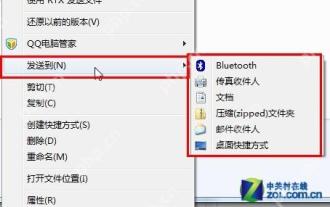 14 common shortcut keys that must be remembered in Win7 system
May 07, 2025 pm 04:39 PM
14 common shortcut keys that must be remembered in Win7 system
May 07, 2025 pm 04:39 PM
When using computers on a daily basis, the application of shortcut keys can significantly improve our productivity, especially when gaming or using specific software. Shortcut keys are not only convenient to operate, but also play an important role in Windows 7 system, helping us complete tasks more efficiently. Ctrl Shift N: Create a new folder. Press Ctrl Shift N in File Explorer to quickly create a new folder. If you use this shortcut key in IE9 browser, the current tab page will be opened in a new window. Ctrl Shift Double-click the left mouse button: Run the program as an administrator In Windows 7, some programs need to be run as an administrator to operate normally. The traditional method is to right-click the program icon and select
 Master SQL SELECT statements: A comprehensive guide
Apr 08, 2025 pm 06:39 PM
Master SQL SELECT statements: A comprehensive guide
Apr 08, 2025 pm 06:39 PM
SQLSELECT statement Detailed explanation SELECT statement is the most basic and commonly used command in SQL, used to extract data from database tables. The extracted data is presented as a result set. SELECT statement syntax SELECTcolumn1,column2,...FROMtable_nameWHEREconditionORDERBYcolumn_name[ASC|DESC]; SELECT statement component selection clause (SELECT): Specify the column to be retrieved. Use * to select all columns. For example: SELECTfirst_name,last_nameFROMemployees; Source clause (FR
 What changes have been made with the list style of Bootstrap 5?
Apr 07, 2025 am 11:09 AM
What changes have been made with the list style of Bootstrap 5?
Apr 07, 2025 am 11:09 AM
Bootstrap 5 list style changes are mainly due to detail optimization and semantic improvement, including: the default margins of unordered lists are simplified, and the visual effects are cleaner and neat; the list style emphasizes semantics, enhancing accessibility and maintainability.






