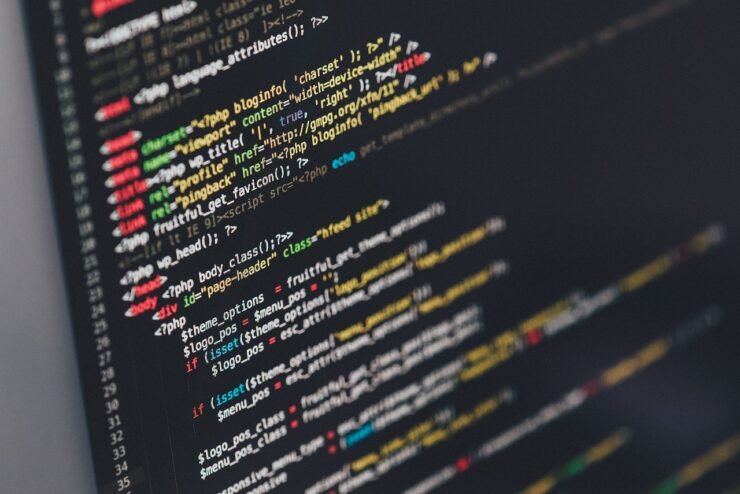
Formatting the drive of your Mac system is crucial for proper operation. It helps prevent various system problems and makes your Mac more stable overall.
While naturally Mac supports various partitioning schemes, GUID offers more modern and versatile functionality compared to other options. Also essential for newer Macs and supports larger drives, giving you the best compatibility and stability.
This guide will dive into how to format a drive using a GUID on macOS. That said, let's get started.
Why GUID is important for macOS installation

GUID (full form of Globally Unique Identifier) ??is a partitioning scheme that helps with installation and operation macOS operating system. It is a more advanced storage space than a traditional MBR (Master Boot Record) system because it can handle larger hard drives.
The old partitioning system used in macOS (called MBR) has a limited capacity. It only allows up to 2TB of storage on the hard drive, with up to four partitions allowed.
As the need for a wider range of storage solutions increases, macOS users are finding GUID to be a better choice than traditional MBR. GUID supports large-capacity hard drives, especially macOS installations that require larger storage space.
Because GUID can handle these wide range of storage needs with ease, users can take full advantage of the latest, larger hard drives on the market. They also get well-organized and segmented storage structures for various purposes such as data organization, system backup, and application installation.
How to format a drive using GUID on macOS?
Formatting a drive with a GUID on macOS ensures it works with larger storage space and supports more partitions. The process is simple, but there are a few things to remember before you start formatting:
- Back up all your data somewhere to avoid losing it.
- Keep macOS updated for compatibility with new formatting protocols.
- Make sure your Mac has enough battery to complete the format without interruption.
- Use a stable power supply to avoid sudden power outages during the formatting process.
- Confirm there is enough space for formatting to avoid overloading the drive.
After you have everything set up, follow these steps to format the drive using a GUID on macOS:
- Connect the external drive to your Mac.
- Open "Disk Utility".
- Click "View" in the upper left corner and select "Show All Devices" from the drop-down menu.
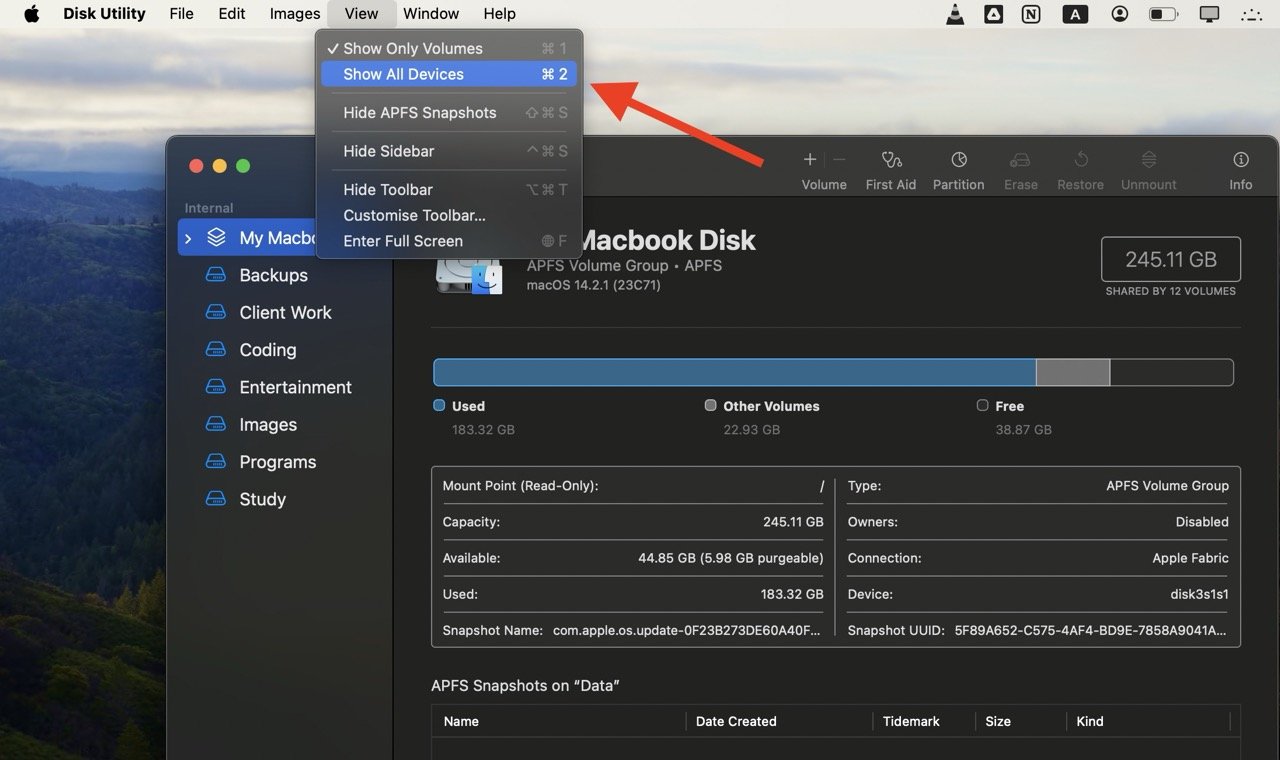
- #Select the drive you want to format.
- Click "Erase" at the top of the window.
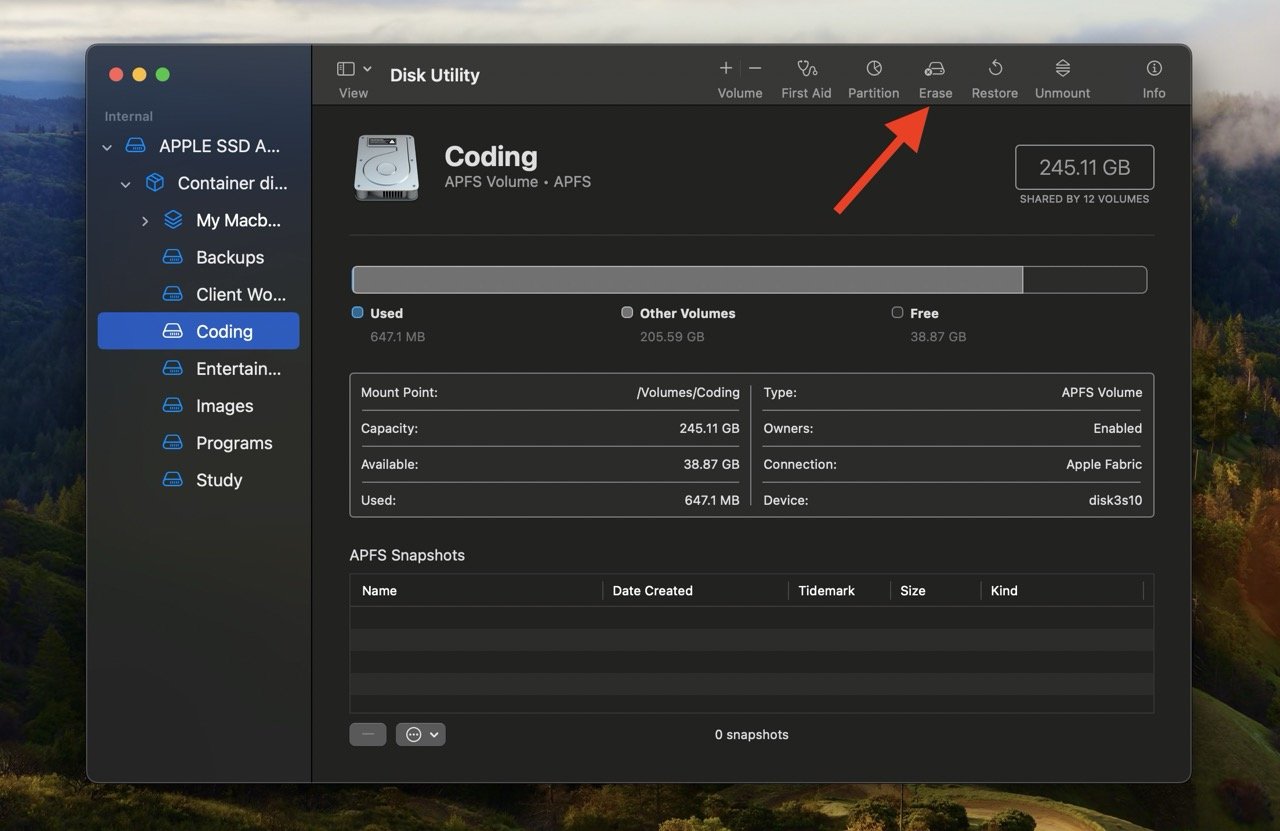
- Assign a name to the drive, select the format (exFAT or APFS), and then select GUID Partition Mapping under Scheme.
- Press the "Erase" button.
That's it. Your drive is now successfully formatted using the GUID partition mapping scheme.
Should you choose "exFAT" or "APFS" format?
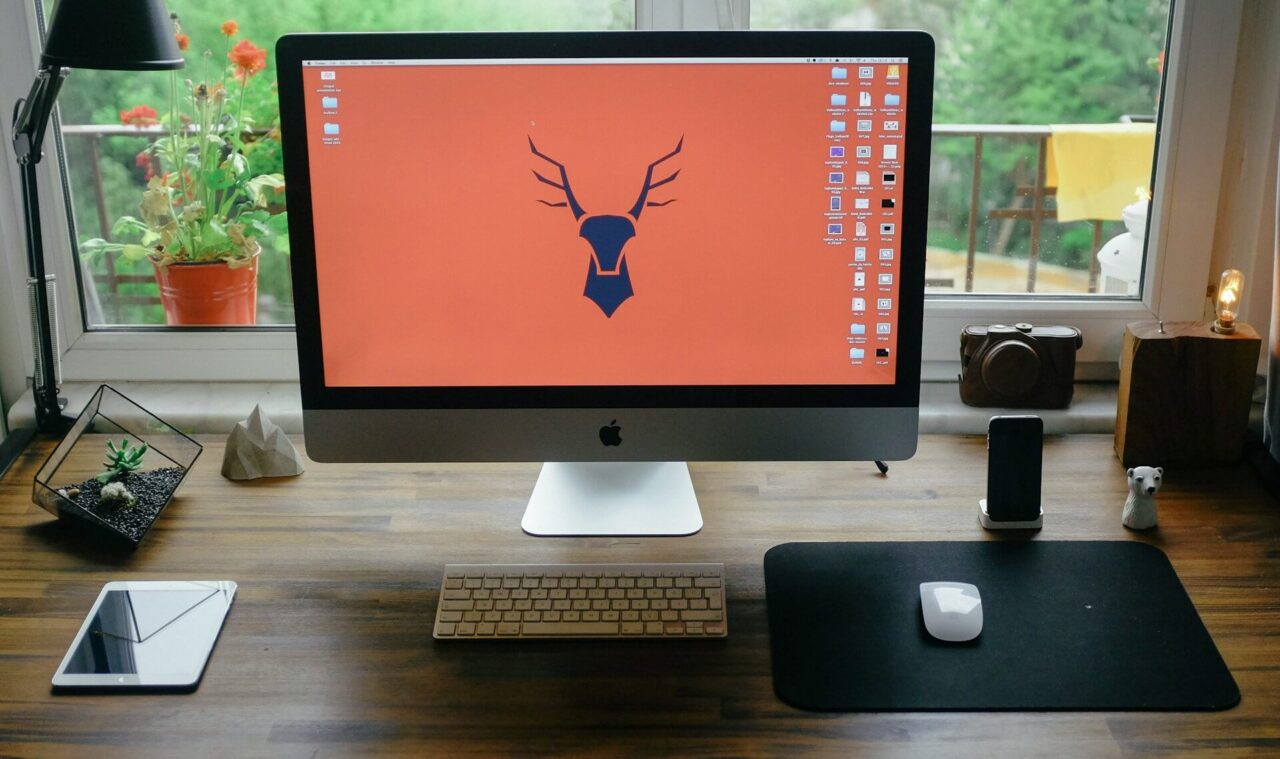
"exFAT" and "APFS" are two different file system formats used to format macOS drives.
If you want cross-platform compatibility, the drive will work on both Mac and Windows systems, "exFAT" is preferred. It acts like a universal language, ensuring smooth data exchange between different operating systems.
On the other hand, if your drive only interacts within a macOS environment, especially on newer Macs, choose "APFS." Developed by Apple specifically for macOS, the system offers enhanced performance and features such as space sharing and an improved file system.
Simply put, if your drive will interact with Windows, choose "exFAT"; if it is going to be used with a Mac, choose "APFS" for a better experience.
What to do if the error "Erase process failed" appears
Sometimes, the process of formatting a drive using GUID on macOS gets interrupted with an "Erase process failed" error. This means there is an issue with the drive itself; a damaged drive, physical damage, or even a bad connection can cause this error.
If you receive this error, follow these quick solutions to troubleshoot and resolve the issue:
- Retry formatting: This error may be a temporary glitch, so please try formatting again. Please make sure to choose the correct format and partition scheme during this process.
- Change Partition Scheme: If formatting with a specific scheme (such as GUID) repeatedly fails, try using an alternative such as Master Boot Record (MBR). After formatting using the alternate scheme, you can switch back to the original scheme.
- Test with a different drive: If the error appears frequently, it may mean the drive is faulty. To confirm this, test the formatting process using another drive. If the error does not occur with the new drive, the original drive may be damaged and needs to be replaced.
FAQ
When should I format a disk using the GUID partition mapping scheme?
The disk should be formatted using the GUID partition mapping scheme for macOS installations, especially if you have a newer Mac or plan to use a larger hard drive. It supports large storage capacities, which is crucial for compatibility with modern macOS systems.
Should I use Apple partitions or GUIDs?
Although the Apple partition functions normally, its capacity is limited. In comparison, GUID partitioning is a more modern and versatile option. It's compatible with Intel and Apple Silicon Macs, supports larger drives, and offers better flexibility for a variety of use cases.
How to fix GUID errors?
If you encounter GUID error issues, please try formatting again and make sure to select the correct partition scheme. If it still doesn't work, switch to another solution, such as Master Boot Record (MBR), and then switch back. If the problem persists, check with a different drive to see if it's the original drive that's causing the problem, meaning there's something wrong with it.
The above is the detailed content of How to format a drive using GUID on Mac. For more information, please follow other related articles on the PHP Chinese website!

Hot AI Tools

Undress AI Tool
Undress images for free

Undresser.AI Undress
AI-powered app for creating realistic nude photos

AI Clothes Remover
Online AI tool for removing clothes from photos.

Clothoff.io
AI clothes remover

Video Face Swap
Swap faces in any video effortlessly with our completely free AI face swap tool!

Hot Article

Hot Tools

Notepad++7.3.1
Easy-to-use and free code editor

SublimeText3 Chinese version
Chinese version, very easy to use

Zend Studio 13.0.1
Powerful PHP integrated development environment

Dreamweaver CS6
Visual web development tools

SublimeText3 Mac version
God-level code editing software (SublimeText3)

Hot Topics
 How to back up my Mac before a macOS update?
Jul 15, 2025 am 12:33 AM
How to back up my Mac before a macOS update?
Jul 15, 2025 am 12:33 AM
Before updating macOS, you should back up your Mac. 1. Use TimeMachine to make a complete backup, insert the external hard disk and enable automatic regular backup; 2. Manually back up important files to cloud storage or external devices, and give priority to backing up documents, photos, bookmarks and other key information; 3. Create a bootable macOS installation disk for system repair or reinstallation, prepare a 16GB USB disk and run terminal commands to create. Backup can effectively prevent update failure or data loss, and it is more secure to prepare in advance.
 How to build a PHP Nginx environment with MacOS to configure the combination of Nginx and PHP services
Jul 25, 2025 pm 08:24 PM
How to build a PHP Nginx environment with MacOS to configure the combination of Nginx and PHP services
Jul 25, 2025 pm 08:24 PM
The core role of Homebrew in the construction of Mac environment is to simplify software installation and management. 1. Homebrew automatically handles dependencies and encapsulates complex compilation and installation processes into simple commands; 2. Provides a unified software package ecosystem to ensure the standardization of software installation location and configuration; 3. Integrates service management functions, and can easily start and stop services through brewservices; 4. Convenient software upgrade and maintenance, and improves system security and functionality.
 BiAn Exchange PC download BiAn Exchange binance PC version v2.101.8 latest installation package
Jul 16, 2025 am 08:18 AM
BiAn Exchange PC download BiAn Exchange binance PC version v2.101.8 latest installation package
Jul 16, 2025 am 08:18 AM
For any Binance user who wants to improve transaction efficiency and stability, upgrading and using the latest v2.101.8 computer client is a wise choice. It provides professional performance and power beyond the web version and is an important tool for you to stay competitive in the ever-changing digital asset market. Finally, again, be sure to get the installation package through the official Binance website to ensure your assets are safe.
 How to delete downloaded macOS update files to free up space?
Jul 20, 2025 am 02:04 AM
How to delete downloaded macOS update files to free up space?
Jul 20, 2025 am 02:04 AM
To clean macOS update files, you can manually delete the update packages in /Library/Updates and /var/folders, or use the terminal command sudorm-rf/Library/Updates/* to delete them, or use CleanMyMacX, DaisyDisk and other tools to clean up the system cache; however, be careful to confirm that the update has been completed before deletion and keep the necessary files for rollback.
 Where is the Library folder on a Mac and how do I access it?
Jul 15, 2025 am 12:49 AM
Where is the Library folder on a Mac and how do I access it?
Jul 15, 2025 am 12:49 AM
To find the Library folder on your Mac, you can follow the following steps: 1. Open the Finder window; 2. Click "Go" in the top menu bar; 3. Press and hold the Option (?) key to make the "Library" option appear; 4. Click to enter the Library folder. This folder contains subfolders such as application support files, caches, preferences, logs, and keychains, and is suitable for debugging applications, clearing caches, or managing extensions. If you need frequent access, you can run the "chflagsnohidden~/Library/" command through the terminal to make it permanently displayed. If you hide it again, use "chflagshidden~/Library/".
 How to install macOS on a Dell laptop?
Jul 21, 2025 am 01:31 AM
How to install macOS on a Dell laptop?
Jul 21, 2025 am 01:31 AM
Installing macOS to Dell laptops is feasible but requires hands-on ability. 1. Prepare supported Dell laptops, USB drives, macOS environments and EFI files; 2. Use OpenCore or UniBeast to create a boot disk and adjust the BIOS settings; 3. Handle driver problems such as graphics cards, network cards, etc. when installing the system; 4. Use configuration tools to optimize EFI repair power management; 5. Pay attention to system update compatibility during daily maintenance and use the community to solve problems.
 What is a blockchain fork? How to understand and deal with blockchain network forks?
Jul 24, 2025 pm 09:57 PM
What is a blockchain fork? How to understand and deal with blockchain network forks?
Jul 24, 2025 pm 09:57 PM
Blockchain forks are the natural result of network upgrades and community differences. 1. Soft forks are mild upgrades that are forward compatible, and old nodes can still verify new blocks; 2. Hard forks lead to permanent chain splits, and all nodes must be upgraded otherwise they will remain in the original chain; 3. The reasons for forks mainly include technological upgrades, community concept differences and unexpected network problems; 4. User response strategies are to pay attention to official information, understand asset mapping rules, beware of fraud risks, and suspend operations during forks to ensure asset security and correctly handle new and old chain assets. Ultimately, understanding forks will help to deeply grasp the decentralized evolutionary nature of web3.
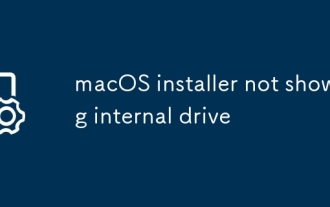 macOS installer not showing internal drive
Jul 15, 2025 am 12:17 AM
macOS installer not showing internal drive
Jul 15, 2025 am 12:17 AM
When the macOS installer does not display the internal hard disk, 1. First check whether the disk format and partition are GUID partition diagrams, MacOS extensions (log-style) or APFS; 2. If the format is correct and still invisible, you can use the terminal to rebuild the boot partition and reformat the disk in recovery mode; 3. Troubleshoot the installation environment problem, try to replace the boot disk, clear NVRAM/PRAM, or use a different version of the macOS installer; if the above methods are invalid, it may be a hardware failure. It is recommended to contact Apple Support for further processing.






