 System Tutorial
System Tutorial
 Windows Series
Windows Series
 What should I do if the active partition cannot be found when the computer is turned on? Five solutions to the problem of no active partition in win10
What should I do if the active partition cannot be found when the computer is turned on? Five solutions to the problem of no active partition in win10
What should I do if the active partition cannot be found when the computer is turned on? Five solutions to the problem of no active partition in win10
Apr 11, 2024 pm 08:43 PMWhen using Win10, sometimes the active partition cannot be found when the computer is turned on. This problem may be caused by system failure or hard drive problem. To solve this problem, you can try to repair the boot record, detect hard disk errors, reset the active partition, etc. In this article, PHP editor Yuzai will introduce five methods to solve the problem that Win10 cannot find the active partition, helping readers easily solve this trouble.
- The partition containing the boot file is inactive. The partition containing the operating system needs to be active so that your computer can boot.
- The master boot record disk is damaged. The MBR is a special type of boot sector at the beginning of the disk that contains critical information about booting the operating system. It plays an important role in Windows startup.
- BIOS cannot detect the system disk. When you start your computer, the BIOS starts and detects your computer system. If the system disk cannot be detected, your computer cannot start.
- BIOS settings are incorrect. Incorrect settings can cause a lot of problems, which you can fix by setting your BIOS to default settings.
- Windows system files are damaged. The system files must be valid, otherwise it may trigger startup problems.
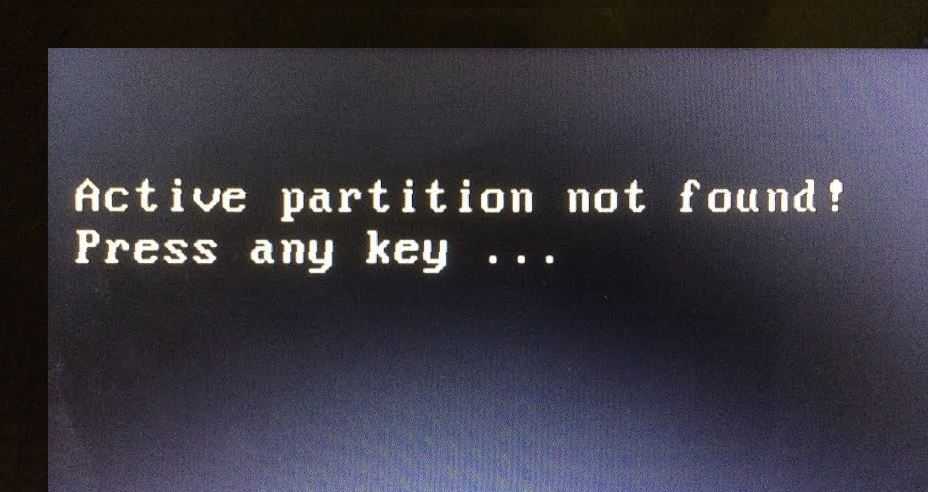
#So, how to solve the problem of Active Partition Not Found on the computer? Or what should I do if my computer has no active partition?
How to fix the "active partition not found" problem in Windows?
Now, if you encounter the problem that the active partition cannot be found when the computer is turned on, whether you are using Lenovo, HP, Dell, or running Windows 10, Windows 8, or Windows 7, you can try the following 5 solutions Solution to fix this error.
Solution 1: Turn on Startup Repair
Whenever, when Windows fails to start or some errors occur, you can first enter the "Startup Repair" tool from the installation CD. It is a repair program that scans and repairs discovered system problems.
Step 1. Insert the installation CD/DVD and enter the BIOS. Set CD/DVD as boot drive.
Step 2. Select the appropriate language and time, and click "Next".
Step 3. In the installation interface, select "Repair Computer" > "System Recovery Options" > "Startup Repair" to start repairing your system.
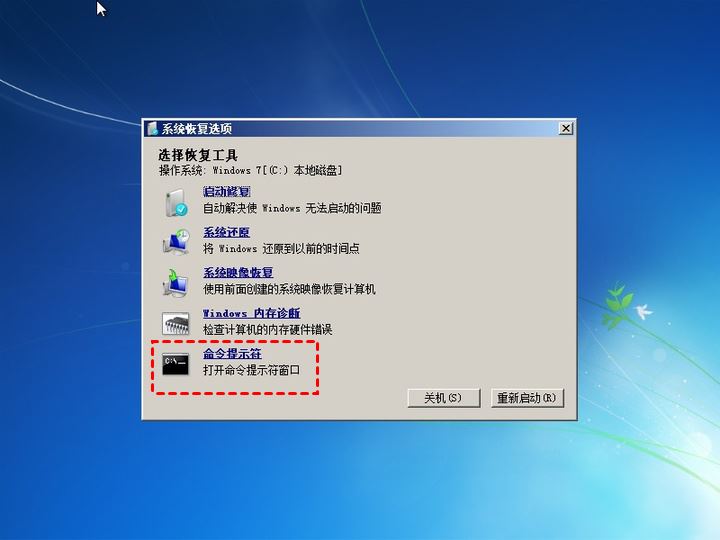
When finished, restart your computer. If the "active partition not found" error persists, try other solutions.
Solution 2: Set the boot partition to active
When Windows 7, 8, and 10 receive an "Active Partition Not Found" error when starting, it may be that the boot partition is inactive. So, how do you set the boot partition as the active partition? Let us walk you through the specific steps.
Scenario 1: If you have a Windows 7 installation CD
If you have a Windows 7 installation CD or other Windows system CD that matches the system, you just need to plug it into your computer and follow the steps to repair it your computer.
Step 1. Plug in the computer and press the function key (Esc, Del, F2, F8, F10 or F12) to enter the BIOS setup and set the installation CD as the startup disk.
Step 2. Select the correct language and time and click "Next".
Step 3. In the installation interface, select "Repair Computer" > "Command Prompt".
Step 4. You will then enter the command prompt window and enter the following commands and press "Enter" after each command.
- diskpart (diskpart window will open)
- list disk
- select disk n (n represents the drive letter of the system disk)
- list partition
- select partition x (x is the partition where the MBR is located)
- active
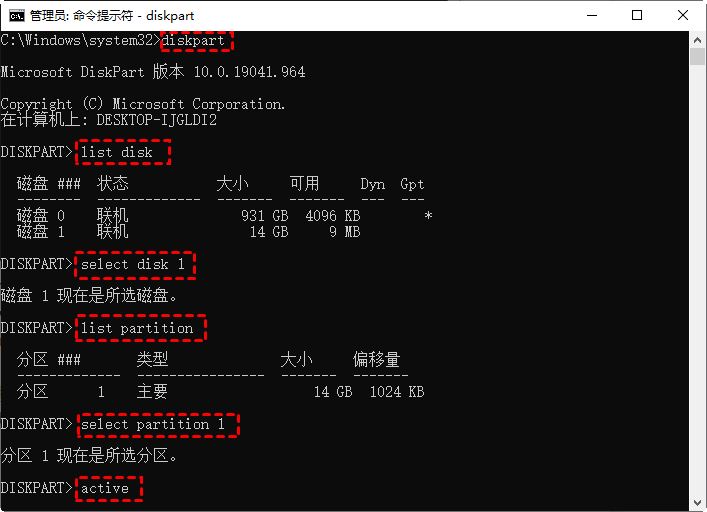
When "DiskPart will be the current partition" appears on the screen When the partition is marked active", restart the computer.
Scenario 2: If you do not have the installation CD for Windows 7
For computer beginners, setting up activation and operating the command prompt through the Windows installation CD may be relatively complicated. And you may not have an installation CD available either.
Fortunately, you can also use the free third-party disk management tool AOMEI Partition Assistant Pro, which can help you create bootable media to set the partition as active. Let's see the detailed steps.
Preparation:
- Windows-based work computer
- A blank USB drive or CD/DVD. If there are relevant important data on the device, please back up the files in advance.
- Download and install AOMEI Partition Assistant Professional Edition, and then launch it.
Step 1. Plug the USB flash drive into the work computer. Click "Create Bootable CD" on the main interface of the software, and then click "Next".
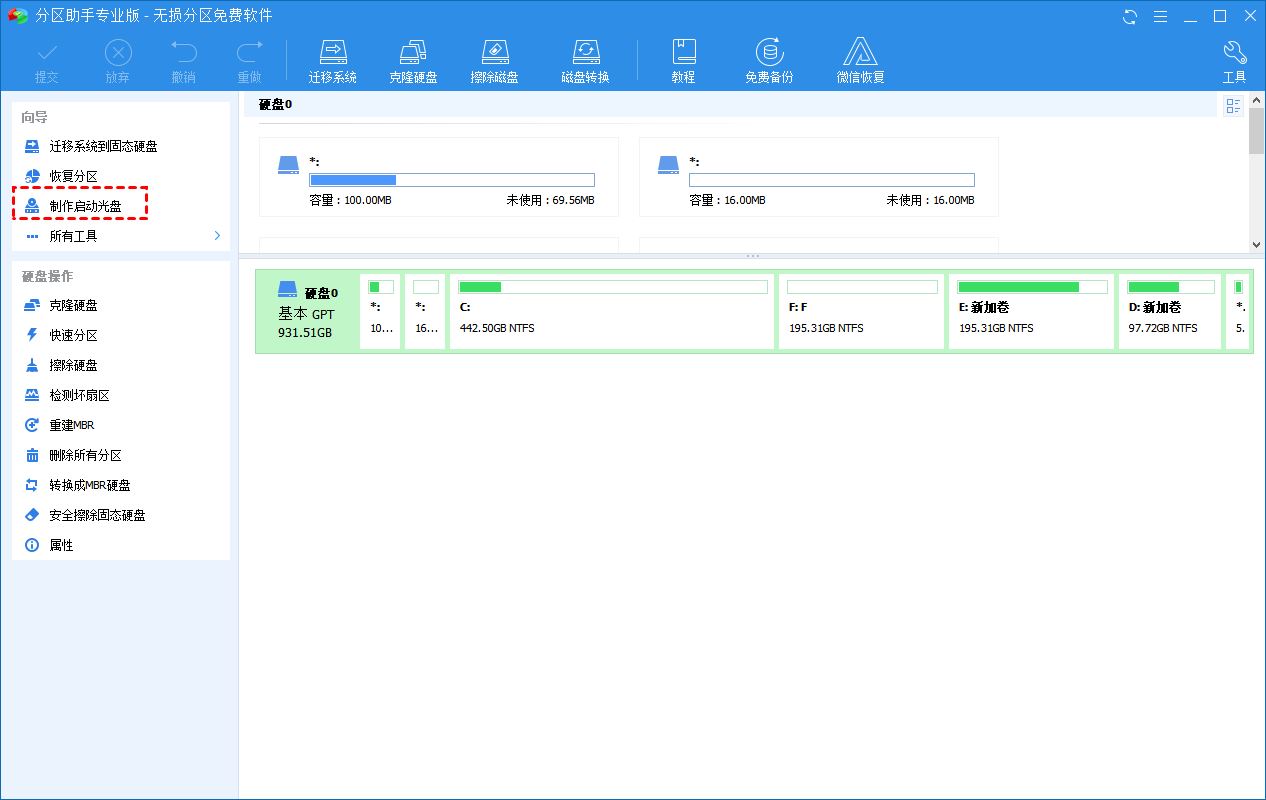
#Step 2. Select the USB boot device and follow the instructions to make the USB bootable.

#Step 3. Plug the bootable USB flash drive into the computer where the "Active partition not found, please press any key" error occurs. And enter the BIOS to set the USB as the boot disk.
Step 4. Then you will see the main interface of AOMEI Partition Assistant Professional Edition. Right-click on the partition containing the startup file and select "Advanced Operations" > "Set as Active Partition".

Step 5. Then click "OK" to confirm the operation.
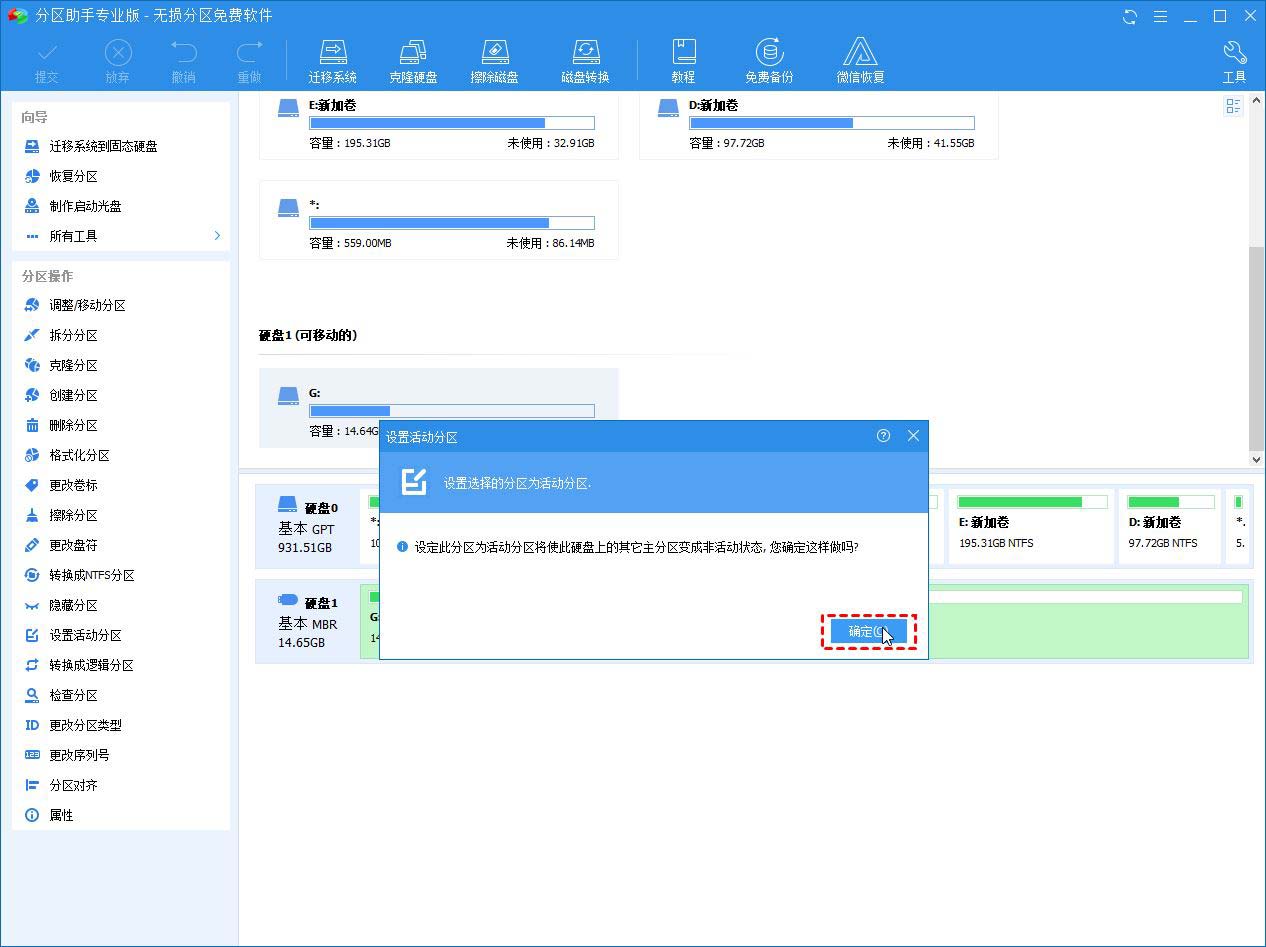
Step 6. In the main interface, click Submit > Execute to set the partition as active.
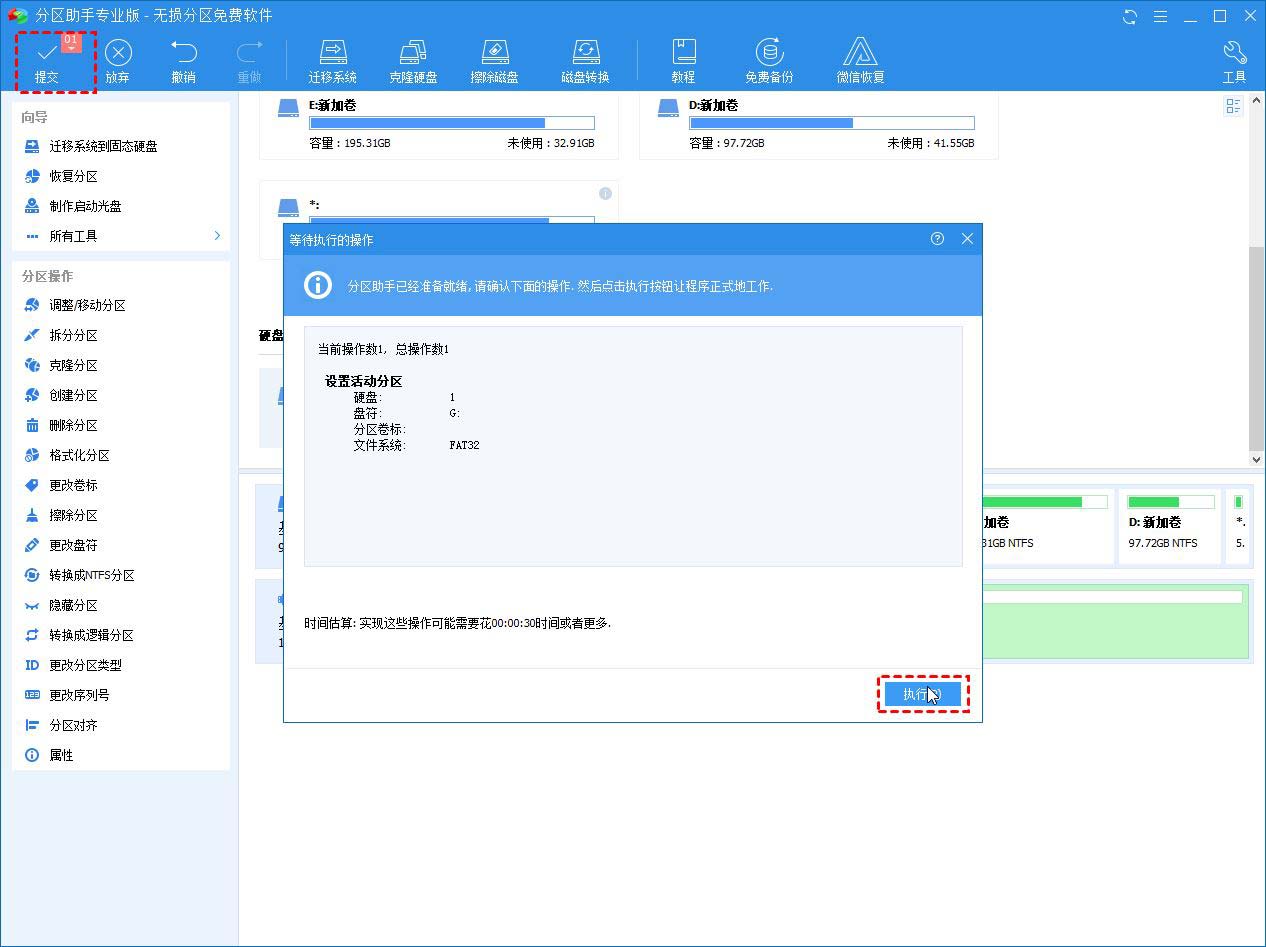
After completion, restart the computer and check whether the problem of not being able to find the active partition when the computer is started has been fixed.
Solution 3: Repair MBR
MBR is a very important structure on the disk. It contains the partition table and a small amount of executable code for smoothly booting the operating system. A corrupted MBR may cause some boot issues such as "OS not found". Therefore, repairing a damaged MBR is also an effective solution.
Scenario 1: Repair MBR using installation CD
Step 1. Insert the installation CD and boot the computer from it. Then open "Command Prompt" as a solution.
Step 2. Execute the following command and press "Enter" after each input.
bootrec.exe /fixmbrbootrec.exe /fixbootbootrec.exe /scanosbootrec.exe /rebuildbcd
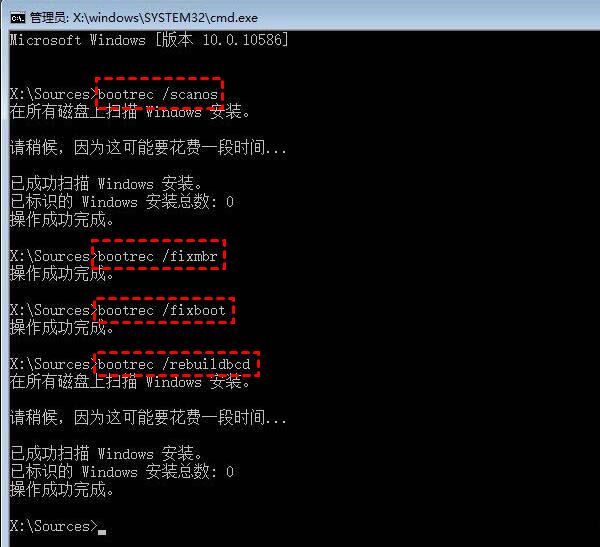
Scenario 2: Use AOMEI Partition Assistant to repair MBR
Step 1. Use AOMEI Partition Assistant to make a bootable USB disk, as mentioned Solution 2. And plug the USB into your computer and set the bootable USB as the boot drive.
Step 2. On the main interface of AOMEI Partition Assistant, right-click the system disk and select "Rebuild MBR"
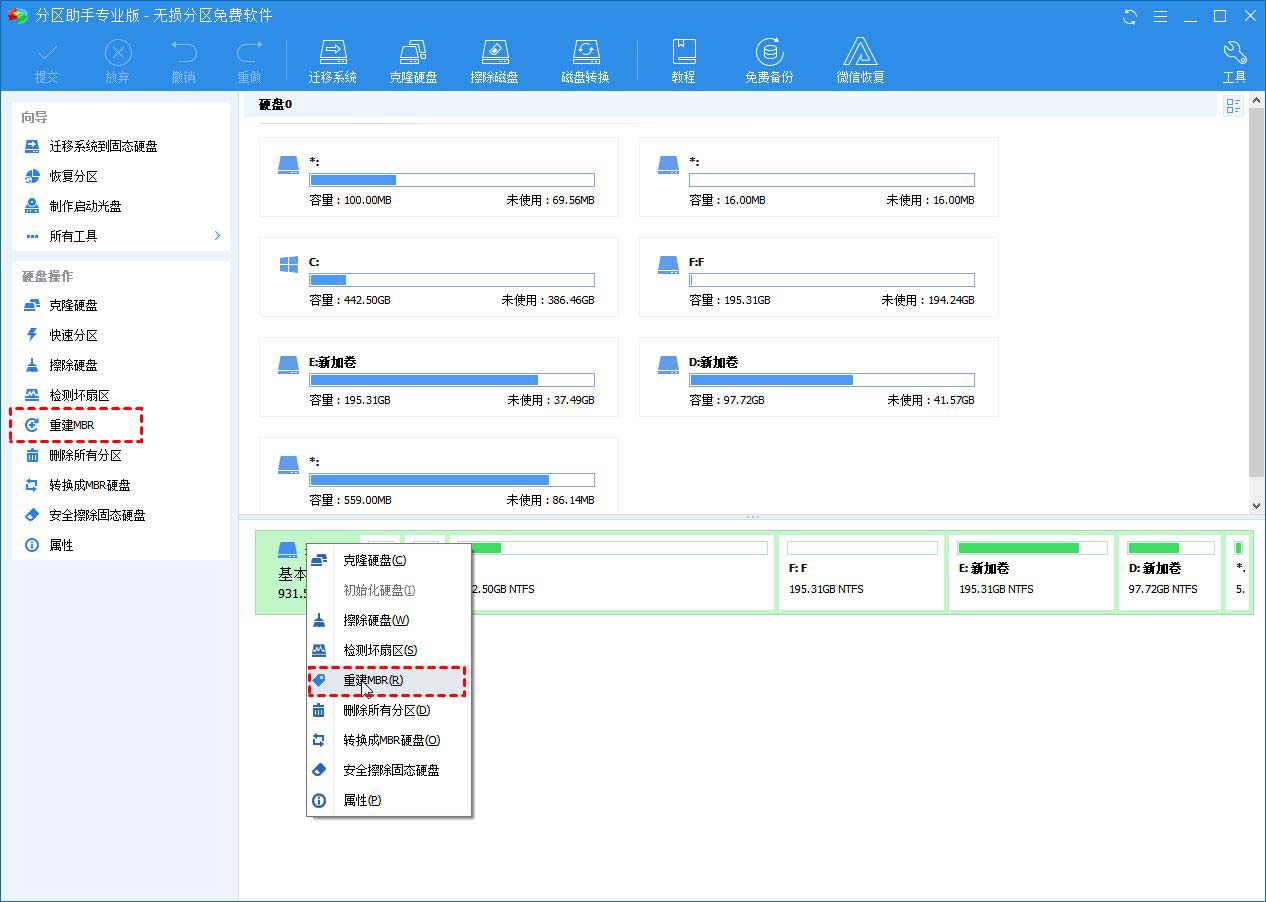
Step 3. Select according to your Windows system Correct MBR type. For example, if your computer is running Windows 7, select "Windows 7/8/10/2011/2012."

Step 4. Click "Submit" > "Execute" on the main interface to start rebuilding the MBR.
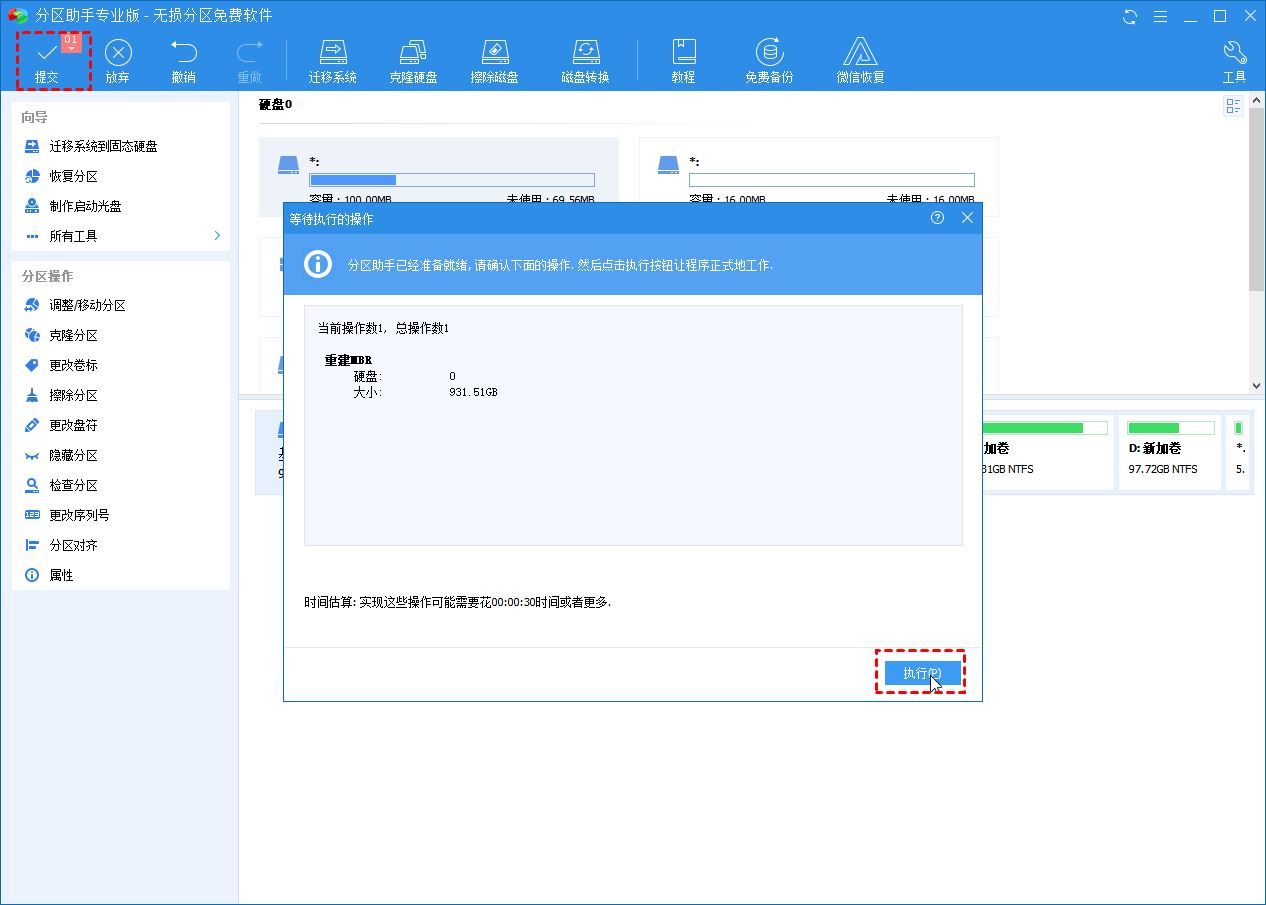
Solution 4: Check if the BIOS can detect the boot hard drive
Sometimes, the BIOS does not detect the boot hard drive. In this case, Windows cannot start successfully. Then you need to let the BIOS detect the boot drive.
Step 1. Restart your computer and enter BIOS setup.
Step 2. Look for "Primary IDE Master", "Primary IDE Slave", "Secondary IDE Master", and "Secondary IDE Slave" under the "Advanced" tab. and check if they are detected.
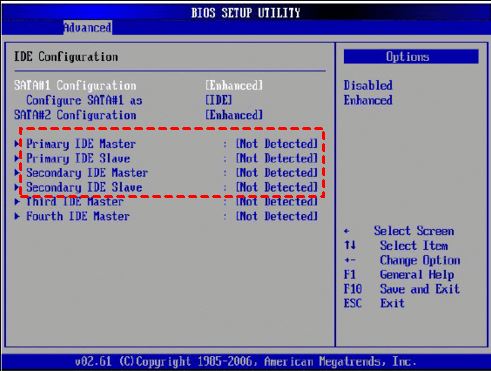
Step 3. If they are not detected, they will appear as "None/Not Detected". Use the arrow keys to select it, then press "Enter" and change it to "Auto."
After the detection is complete, restart your computer and see if the error has been fixed.
Solution 5: Set BIOS to default settings
The error "Active partition not found" may be caused by improper BIOS settings, please follow the steps to set it to default settings.
Step 1. Restart the computer and enter the BIOS, find and select "Load Optional Defaults" or other options with the same meaning, usually under the "Exit" tab, and then "Confirm".
Step 2. Press "F10" key to save and exit.
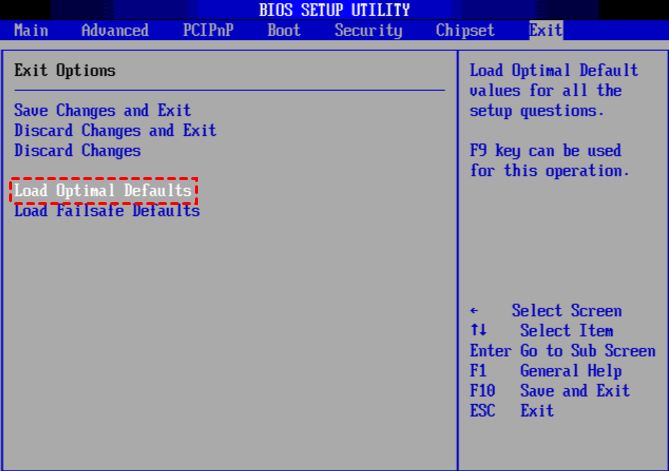
Conclusion
Usually, the first solution can solve the "active partition not found" error. If not, you can try other solutions one by one. I hope you like it, and please continue to pay attention to this site.
The above is the detailed content of What should I do if the active partition cannot be found when the computer is turned on? Five solutions to the problem of no active partition in win10. For more information, please follow other related articles on the PHP Chinese website!

Hot AI Tools

Undress AI Tool
Undress images for free

Undresser.AI Undress
AI-powered app for creating realistic nude photos

AI Clothes Remover
Online AI tool for removing clothes from photos.

Clothoff.io
AI clothes remover

Video Face Swap
Swap faces in any video effortlessly with our completely free AI face swap tool!

Hot Article

Hot Tools

Notepad++7.3.1
Easy-to-use and free code editor

SublimeText3 Chinese version
Chinese version, very easy to use

Zend Studio 13.0.1
Powerful PHP integrated development environment

Dreamweaver CS6
Visual web development tools

SublimeText3 Mac version
God-level code editing software (SublimeText3)

Hot Topics
 Csgo HD blockbusters enter_Csgo HD blockbusters online viewing address
Jun 04, 2025 pm 05:15 PM
Csgo HD blockbusters enter_Csgo HD blockbusters online viewing address
Jun 04, 2025 pm 05:15 PM
Entering CSGO HD blockbuster mode requires four steps: 1. Update the game client to the latest version; 2. Adjust the video settings to the highest parameters; 3. Start the game and enter high-definition mode; 4. Optimize performance and test adjustments. Through these steps, you can improve the gaming experience of CSGO and enjoy a clearer picture and a more immersive gaming environment.
 What to do if the Apple phone cannot be turned on? Solution to the Apple phone cannot be turned on
May 29, 2025 pm 08:24 PM
What to do if the Apple phone cannot be turned on? Solution to the Apple phone cannot be turned on
May 29, 2025 pm 08:24 PM
If the iPhone cannot be turned on, you can solve the following methods: 1. Forced restart: For iPhone 8 and later models, quickly press and release the volume up key, then quickly press and release the volume down key, and finally press and hold the side button until you see the Apple logo. 2. Check the battery level: Connect the phone to the charger for at least 15 minutes, and then try to turn it on. 3. Contact Apple customer service or go to Apple's authorized service center for repairs. 4. Use recovery mode: Connect your computer, use iTunes or Finder, press and hold the side button until the logo connected to iTunes appears, and select "Recover". 5. Check for physical damage: Check for cracks, depressions or other damage to the phone. If so, it is recommended to go to the maintenance center for treatment as soon as possible.
 Memory stick brand ranking
Jun 04, 2025 pm 04:09 PM
Memory stick brand ranking
Jun 04, 2025 pm 04:09 PM
Here are the top 10 well-known memory stick brands on the market: Samsung: Excellent performance and stability Kingston: Durability and reliability Zhiqi: High speed and overclocking capabilities Corsair: High performance, cooling and aesthetics Inruida: High cost performance and reliability Viagra: Wide product line Shadow: Performance and appearance for gamers Avatar: High cost performance Kintech: Innovative design and RGB lighting Bainaohui: Low price and reliable performance
 Binance's latest Android download web version entrance
Jun 12, 2025 pm 10:27 PM
Binance's latest Android download web version entrance
Jun 12, 2025 pm 10:27 PM
Binance, as the world's leading cryptocurrency trading platform, has attracted the favor of millions of users around the world with its powerful trading functions, rich digital asset types and excellent security performance. To meet the needs of different users, Binance provides a variety of access methods, including Android mobile apps and web versions.
 Solution to the application cannot be installed after iOS system update
May 29, 2025 pm 08:42 PM
Solution to the application cannot be installed after iOS system update
May 29, 2025 pm 08:42 PM
To solve the problem that the app cannot be installed after the iOS system is updated, you can use the following steps: 1. Clean the system cache: Go to "Settings" > "General" > "IPhone Storage", uninstall infrequently used apps and restart the device. 2. Solve through downgrade: Download the previous version of iOS firmware and use iTunes or Finder to downgrade. 3. Contact Apple customer service: provide serial number, seek professional help and backup data.
 Ouyi Exchange App Official Download Ouyi Exchange Official Website Portal
May 29, 2025 pm 06:30 PM
Ouyi Exchange App Official Download Ouyi Exchange Official Website Portal
May 29, 2025 pm 06:30 PM
Official download guide for Ouyi Exchange app: Android users can download it through the Google Play Store, and iOS users can download it through the Apple App Store. Visit the official website www.ouyiex.com to register and log in. Both the application and the official website provide rich transaction and management functions.
 'Memory overflow' error when handling Navicat's database operation
Jun 04, 2025 pm 06:45 PM
'Memory overflow' error when handling Navicat's database operation
Jun 04, 2025 pm 06:45 PM
To handle "memory overflow" errors in Navicat, you can use the following steps: 1. Make sure that the Navicat version is up-to-date; 2. Check and may upgrade system memory; 3. Adjust Navicat settings, such as limiting the size of the query result set and processing data in batches; 4. Optimizing SQL statements and using indexes; 5. Optimizing queries with query analyzer; 6. Exporting data in batches; 7. Monitoring and managing log files. Through these methods, the risk of memory overflow can be effectively reduced and the efficiency and stability of database operations can be improved.
 Ouyi download tutorial Ouyi latest version download tutorial (full version)
Jun 18, 2025 pm 07:39 PM
Ouyi download tutorial Ouyi latest version download tutorial (full version)
Jun 18, 2025 pm 07:39 PM
As the world's leading cryptocurrency exchange, OKX provides a safe and reliable trading environment and a rich variety of digital assets. 1. Visit the official website www.okx.com to download the application; 2. Select the Android or iOS version according to the device; 3. Install the application and complete registration or login; 4. Enable two-factor verification to ensure account security. The platform supports spot trading, leveraged trading, contract trading, DeFi, OKX Earn financial management and NFT market.





