How to fix UFW status showing as inactive in Linux
Mar 20, 2024 pm 01:50 PMUFW, also known as Uncomplex Firewall, is adopted by many Linux distributions as their firewall system. UFW is designed to make it easy for novice users to manage firewall settings through both the command line interface and the graphical user interface.
UFW firewall is a system that monitors network traffic according to set rules to protect the network from network sniffing and other attacks. If you have UFW installed on your Linux system but its status shows as inactive, there could be several reasons. In this guide, I will share how to resolve the UFW firewall inactive issue on Linux systems.
- Why UFW shows inactive status on Linux
- Why UFW is not active by default on Linux
- How to check UFW status on Linux
- How to Fix UFW Status Showing Inactive on Linux
- How to know which application needs to be passed in via UFW
- How to use UFW to identify and allow ports
- How to enable UFW for applications that require incoming traffic
- in conclusion
Why UFW shows inactive status on Linux
Some reasons why UFW is inactive are as follows:
- In many Linux distributions, UFW comes pre-installed, but by default, it is inactive.
- If you installed UFW yourself, it will be disabled by default and show inactive status.
Why UFW is not active by default on Linux
By default, UFW is disabled because it can block SSH or HTTP ports, which is very important for server communication and management. It denies all incoming traffic and allows outgoing traffic. As a server administrator, you can send requests and receive responses. However, the firewall blocks all incoming connections.
Incoming traffic is critical for SSH and HTTP communication. Without SSH, you will not be able to access the server remotely. Before enabling UFW, be sure to confirm that these critical ports are open to allow connections.
Note: I used Ubuntu 22.04 to execute the following commands, but the instructions are the same for other distributions.
How to check UFW status on Linux
In Linux, both pre-installed and manually installed UFW are disabled by default. You need to activate it.
To check the UFW status, execute the ufw status command in the terminal:
Sudoku UFW Status
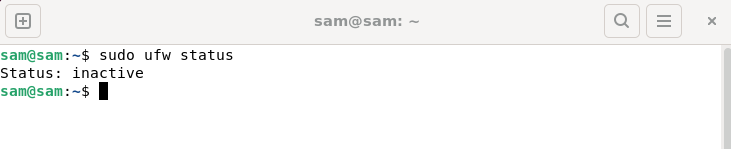
You can also check the UFW status through the UFW configuration file. To access the file, use the command given below:
sudo cat/etc/ufw/ufw. conf
Read the file and check the ENABLED service. If not, it means UFW is disabled.
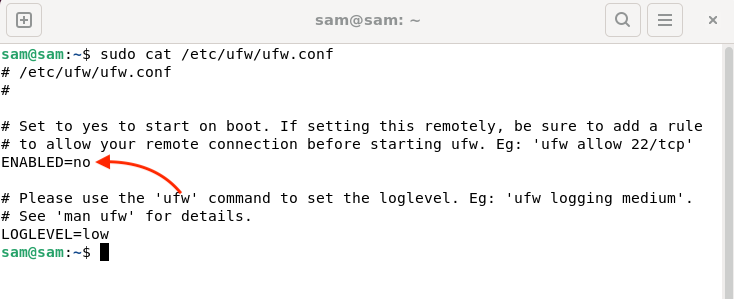
You can also launch the GUI application to check the UFW status.
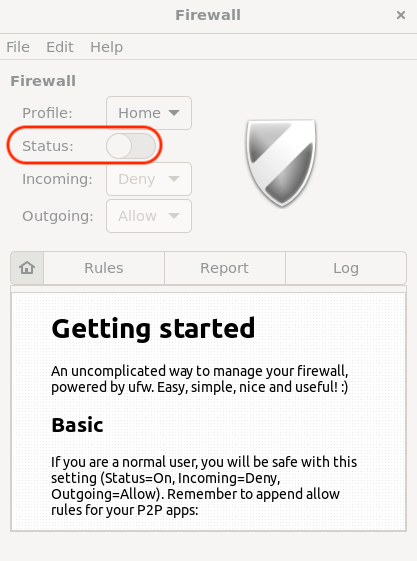
How to Fix UFW Status Showing Inactive on Linux
The inactivity of UFW can be fixed by enabling it using the command line.
Before enabling UFW, it is best to take a look at the additional rules.
sudo ufw show add
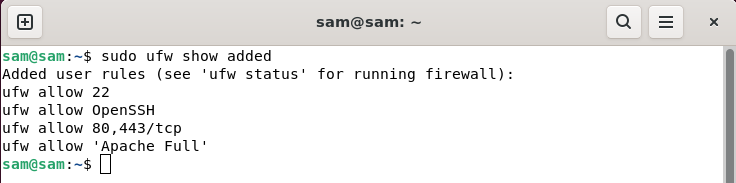
NOTE: By default, UFW denies all incoming traffic.
To enable UFW, launch a terminal and run the UFW Enable command, which will enable UFW even on boot:
sudo ufw enable
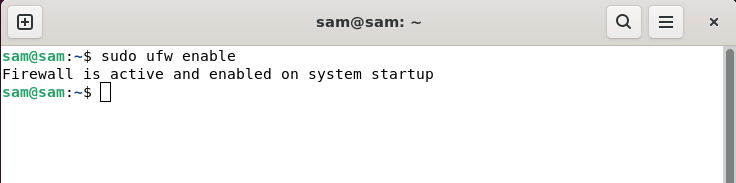
To monitor the status, run the following command again:
sudo ufw status details
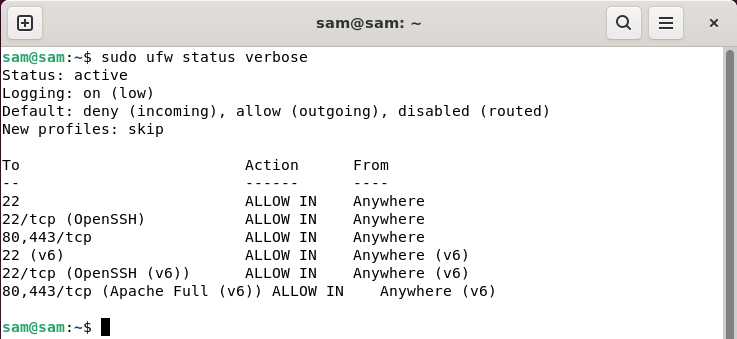
To set the status as a number, use Usage:
sudo ufw status number
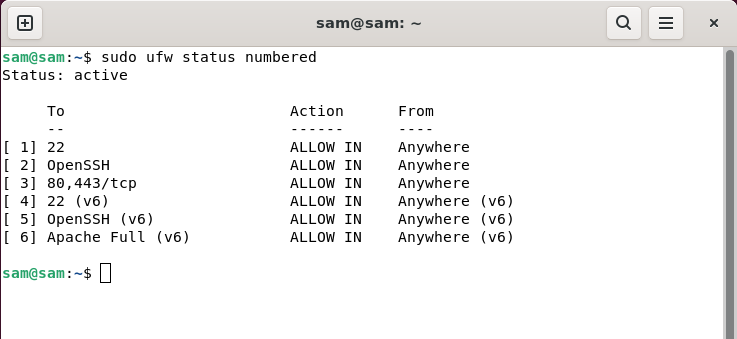
You can also enable it using UFW configuration files. Open the UFW configuration file using nano editor:
sudo nano/etc/ufw/ufw. conf
Find ENABLED, change the status from no to yes, and save the file.
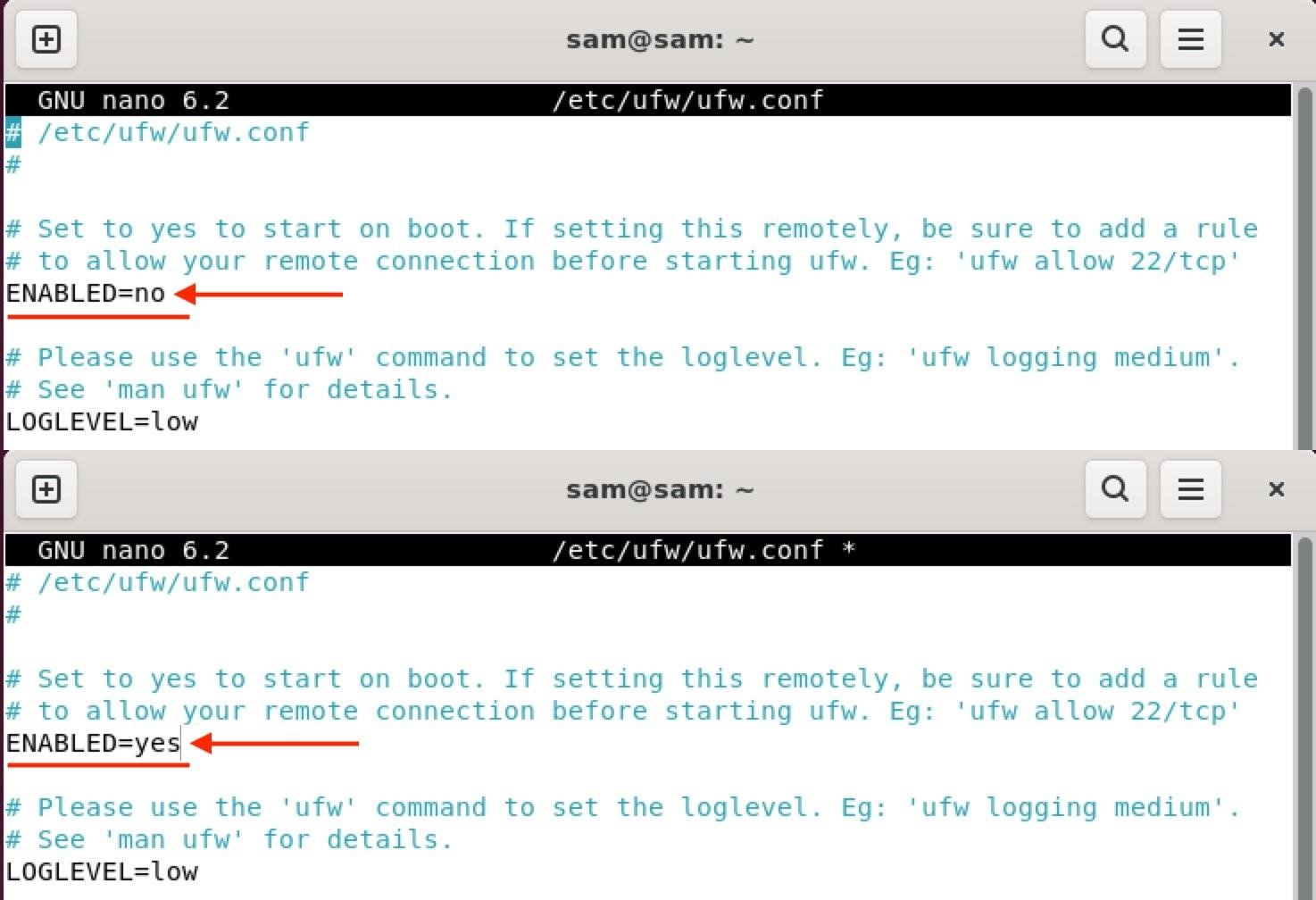
To save the file, press Ctrl X and it will prompt you to make changes, then press Y/y to save the file.
Note: The server must be restarted to enable UFW through the configuration file.
You can also enable UFW using UFW's GUI window. Launch the UFW application and toggle enable.
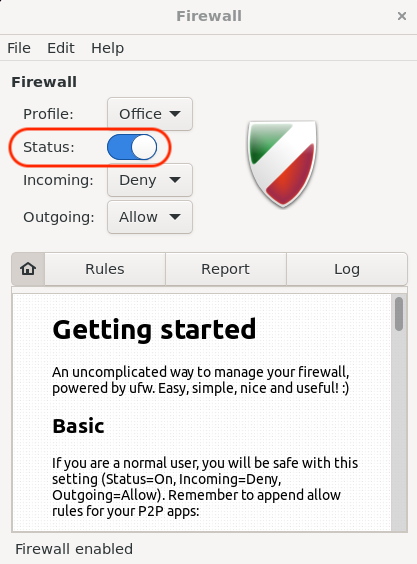
How to know which application needs to be passed in through UFW
Every port requiring incoming traffic must be allowed through UFW. SSH is crucial because if you enable UFW and don't allow the SSH port, you may lose control of the server.
To see which application must be allowed for incoming traffic, run the ufw app list command:
sudo ufw app list
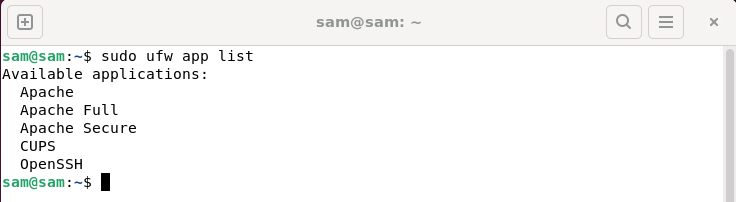
Alternatively, view the UFW application configuration file:
LS/ETC/UFW/Applications.d
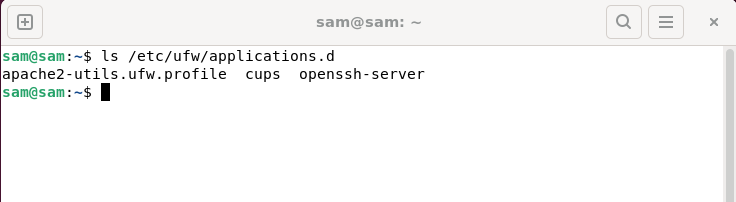
These are applications that need to open ports.
NOTE: Applications that require port enabled have UFW profiles.
How to use UFW to identify and allow ports
To know the port for a specific application, use the command below.
The syntax of this command is:
sudo ufw app info “”
For example, to view the SSH port name, use the following command:
sudo ufw app info “OpenSSH”
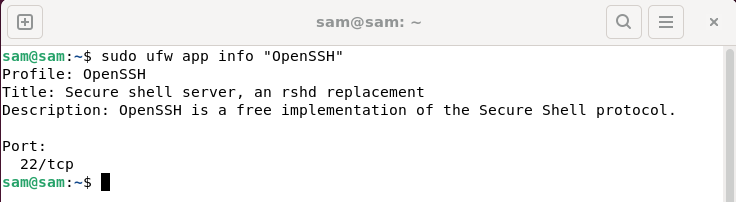
OpenSSH requires port 22 to work properly.
To check the Apache Full port, use: Purpose:
Sudoku UFW App Information "Apache Full Function"
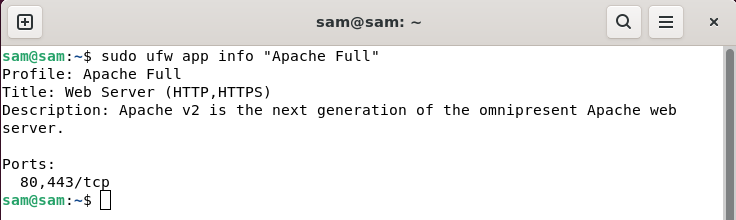
Apache requires two ports 80 and 443 to work.
How to enable UFW for applications that require incoming traffic
When UFW is enabled, all incoming traffic will be denied. To avoid yourself being excluded from the server, it's important to add a rule to access the server via SSH before enabling UFW.
To add OpenSSH connection rules, use the following actions: Purpose:
Sudoku UFW allows 22
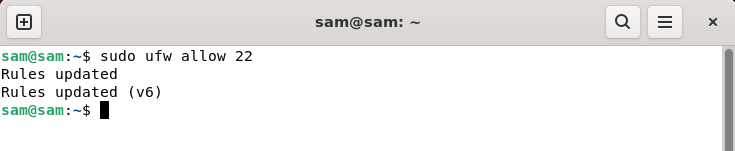
or usage:
sudo ufw allow “OpenSSH”
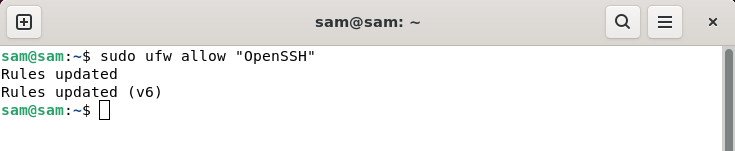
To add a rule for the Apache web server, use the following command:
sudo ufw add 80,443/tcp
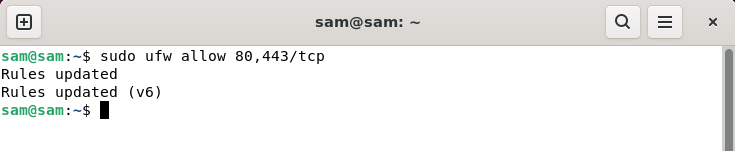
Ports 80 and 443 are used for HTTP and HTTPS respectively, both of which are required by the Apache web server.
or usage:
sudo ufw allow “Apache Full”
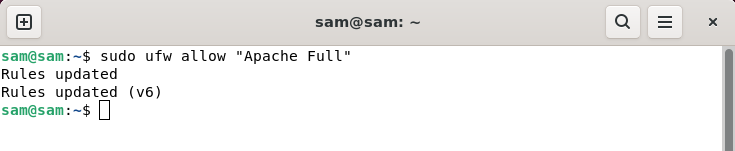
After enabling key ports through UFW, you can use the UFW Enable command to enable UFW.
in conclusion
UFW is the default firewall for various Linux distributions. By default, it is set to inactive as it may block traffic from certain important ports such as 22, 80 or 443. To make it active, there are various programs. UFW can be enabled using commands, UFW configuration files, and through the UFW GUI. UFW disables all incoming traffic, so make sure to add SSH rules before enabling UFW.
The above is the detailed content of How to fix UFW status showing as inactive in Linux. For more information, please follow other related articles on the PHP Chinese website!

Hot AI Tools

Undress AI Tool
Undress images for free

Undresser.AI Undress
AI-powered app for creating realistic nude photos

AI Clothes Remover
Online AI tool for removing clothes from photos.

Clothoff.io
AI clothes remover

Video Face Swap
Swap faces in any video effortlessly with our completely free AI face swap tool!

Hot Article

Hot Tools

Notepad++7.3.1
Easy-to-use and free code editor

SublimeText3 Chinese version
Chinese version, very easy to use

Zend Studio 13.0.1
Powerful PHP integrated development environment

Dreamweaver CS6
Visual web development tools

SublimeText3 Mac version
God-level code editing software (SublimeText3)

Hot Topics
 How to install Linux alongside Windows (dual boot)?
Jun 18, 2025 am 12:19 AM
How to install Linux alongside Windows (dual boot)?
Jun 18, 2025 am 12:19 AM
The key to installing dual systems in Linux and Windows is partitioning and boot settings. 1. Preparation includes backing up data and compressing existing partitions to make space; 2. Use Ventoy or Rufus to make Linux boot USB disk, recommend Ubuntu; 3. Select "Coexist with other systems" or manually partition during installation (/at least 20GB, /home remaining space, swap optional); 4. Check the installation of third-party drivers to avoid hardware problems; 5. If you do not enter the Grub boot menu after installation, you can use boot-repair to repair the boot or adjust the BIOS startup sequence. As long as the steps are clear and the operation is done properly, the whole process is not complicated.
 How to enable the EPEL (Extra Packages for Enterprise Linux) repository?
Jun 17, 2025 am 09:15 AM
How to enable the EPEL (Extra Packages for Enterprise Linux) repository?
Jun 17, 2025 am 09:15 AM
The key to enabling EPEL repository is to select the correct installation method according to the system version. First, confirm the system type and version, and use the command cat/etc/os-release to obtain information; second, enable EPEL through dnfinstallepel-release on CentOS/RockyLinux, and the 8 and 9 version commands are the same; third, you need to manually download the corresponding version of the .repo file and install it on RHEL; fourth, you can re-import the GPG key when encountering problems. Note that the old version may not be supported, and you can also consider enabling epel-next to obtain the test package. After completing the above steps, use dnfrepolist to verify that the EPEL repository is successfully added.
 How to choose a Linux distro for a beginner?
Jun 19, 2025 am 12:09 AM
How to choose a Linux distro for a beginner?
Jun 19, 2025 am 12:09 AM
Newbie users should first clarify their usage requirements when choosing a Linux distribution. 1. Choose Ubuntu or LinuxMint for daily use; programming and development are suitable for Manjaro or Fedora; use Lubuntu and other lightweight systems for old devices; recommend CentOSStream or Debian to learn the underlying principles. 2. Stability is preferred for UbuntuLTS or Debian; you can choose Arch or Manjaro to pursue new features. 3. In terms of community support, Ubuntu and LinuxMint are rich in resources, and Arch documents are technically oriented. 4. In terms of installation difficulty, Ubuntu and LinuxMint are relatively simple, and Arch is suitable for those with basic needs. It is recommended to try it first and then decide.
 How to add a new disk to Linux
Jun 27, 2025 am 12:15 AM
How to add a new disk to Linux
Jun 27, 2025 am 12:15 AM
The steps to add a new hard disk to the Linux system are as follows: 1. Confirm that the hard disk is recognized and use lsblk or fdisk-l to check; 2. Use fdisk or parted partitions, such as fdisk/dev/sdb and create and save; 3. Format the partition to a file system, such as mkfs.ext4/dev/sdb1; 4. Use the mount command for temporary mounts, such as mount/dev/sdb1/mnt/data; 5. Modify /etc/fstab to achieve automatic mount on the computer, and test the mount first to ensure correctness. Be sure to confirm data security before operation to avoid hardware connection problems.
 Where are system logs located in Linux?
Jun 24, 2025 am 12:15 AM
Where are system logs located in Linux?
Jun 24, 2025 am 12:15 AM
Logs in Linux systems are usually stored in the /var/log directory, which contains a variety of key log files, such as syslog or messages (record system logs), auth.log (record authentication events), kern.log (record kernel messages), dpkg.log or yum.log (record package operations), boot.log (record startup information); log content can be viewed through cat, tail-f or journalctl commands; application logs are often located in subdirectories under /var/log, such as Apache's apache2 or httpd directory, MySQL log files, etc.; at the same time, it is necessary to note that log permissions usually require s
 Fixed the failure to upload files in Windows Google Chrome
Jul 08, 2025 pm 02:33 PM
Fixed the failure to upload files in Windows Google Chrome
Jul 08, 2025 pm 02:33 PM
Have problems uploading files in Google Chrome? This may be annoying, right? Whether you are attaching documents to emails, sharing images on social media, or submitting important files for work or school, a smooth file upload process is crucial. So, it can be frustrating if your file uploads continue to fail in Chrome on Windows PC. If you're not ready to give up your favorite browser, here are some tips for fixes that can't upload files on Windows Google Chrome 1. Start with Universal Repair Before we learn about any advanced troubleshooting tips, it's best to try some of the basic solutions mentioned below. Troubleshooting Internet connection issues: Internet connection
 What is the sudo command and when should I use it?
Jul 02, 2025 am 12:20 AM
What is the sudo command and when should I use it?
Jul 02, 2025 am 12:20 AM
sudo stands for "substituteuserdo" or "superuserdo", allowing users to run commands with permissions of other users (usually root). Its core uses include: 1. Perform system-level operations such as installing software or editing system files; 2. Accessing protected directories or logs; 3. Manage services such as restarting nginx; 4. Modify global settings such as /etc/hosts. When using it, the system will check the /etc/sudoers configuration and verify the user password, provide temporary permissions instead of continuously logging in as root, ensuring security. Best practices include: only when necessary, avoid blindly executing network commands, editing sudoers files with visudo, and considering continuous operations.
 How to manage groups on Linux
Jul 06, 2025 am 12:02 AM
How to manage groups on Linux
Jul 06, 2025 am 12:02 AM
To manage Linux user groups, you need to master the operation of viewing, creating, deleting, modifying, and user attribute adjustment. To view user group information, you can use cat/etc/group or getentgroup, use groups [username] or id [username] to view the group to which the user belongs; use groupadd to create a group, and use groupdel to specify the GID; use groupdel to delete empty groups; use usermod-aG to add users to the group, and use usermod-g to modify the main group; use usermod-g to remove users from the group by editing /etc/group or using the vigr command; use groupmod-n (change name) or groupmod-g (change GID) to modify group properties, and remember to update the permissions of relevant files.






