
If you are using a Linux operating system and want the system to automatically mount the drive at boot, you can do this by adding the device's unique identifier (UID) and mount point path to the fstab configuration file to achieve. fstab is a file system table file located in the /etc directory. It contains information about the file systems that need to be mounted when the system starts. By editing the fstab file, you can ensure that the required drives are loaded correctly every time the system starts, thus ensuring stable system operation.
Automatic driver installation can be easily applied to a variety of situations. For example, I plan to back up my system to an external storage device. To achieve automation, ensure that the device remains connected to the system, even at startup.
Similarly, many applications will synchronize files directly to the system drive. If the drive is unmounted, resynchronizing these files will cause great inconvenience. The autoload feature automatically identifies and loads the drive without requiring the user to manually run a load command or execute it manually through a graphical interface.
In this tutorial, I will explore how to make additional drives mount automatically on boot in Linux.
Automounting drives on Linux
Automatically mounting an attached drive on Linux requires careful steps.
Normally, Linux will not automatically mount any connected drive when booting, but will need to be manually mounted to a specified mount point to access the data. However, some Linux distributions with desktop environments automatically mount the drive for users, allowing users to quickly access data.
NOTE: The instructions given in this guide were performed on Ubuntu 22.04. However, the given command does not give any errors on other distributions either.
1. Find UID and file system type
To get the name, unique identification number (UUID) and file system type of the drive, there are two ways to do it. The first is to use the system's built-in graphical user interface application to search, and the other method is to achieve it through the command line.
I personally prefer doing it in the terminal because it's more accurate.
Sudo Blakid
The blkid command is a command line utility used to obtain information about internal and external block devices.
Now, identify the label of the drive, in my case MyDrive, and note the UUID and file system type. Don’t forget to give your storage drive a name as it will be easily identifiable.
The command output screenshot shows all the required information.
- UID = 65B1—FB17
- File system type = exfat
UID (Universally Unique Identifier) ??is the ID of the block device MyDrive (/dev/sda1), and the file system type is exfat.
Please note that the UID can have a different number of characters depending on the file system type. For example, the FAT file system UICC has 8 alphanumeric characters with a dash (-), NTFS has 16 character strings, and EXT has 32 alphanumeric characters with a dash.
Now, let's do this on the GUI, since I'm using Ubuntu 22.04 and its Genome desktop environment has a default disk management application called Disks. Open the app and tap on the drive you can identify by storage capacity.
2. Create a mount point
To permanently mount an external drive to Linux, a mount point needs to be created. This is a one-time setting unless you choose a different mount point in the future.
The mount point is where the file system to be accessed is placed. It can be any directory anywhere on Linux; typically the /mnt or /media directories are used. I'm creating a directory called /media/MyBackup in the root directory that will be my mount point.
sudo mkdir/media/MyBackup
Now, I will permanently mount my external drive MyDrive to the /media/MyBackup mount point.
We have found the name, UUID and file system type of the connected drive and we have also created the mount point. The final step is to access and modify the fstab file.
3. Access and edit fstab files
The Fstab file is a file system configuration file in the /etc directory that contains information about mounted storage devices. It can be accessed in any text editor, but requires superuser access to modify.
Sudo vim/etc/fstab
Now, it’s time to insert the information extracted above using the following common syntax.
[Device][Mount Point][File System Type][Mount Options][Dump][Pass]
All parameters of the above syntax will be explained below.
| [equipment] | DeviceUUID |
| [Installation point] | The mount point directory from which to access the contents of the attached drive [more information about running the man mount command] |
| [File system type] | File system format type, such as fat, exfat, ntfs or ext4 |
| [Load-options] | Read and write options for the device (default is for read and write access) |
| [Dump] | Enable or disable backup of connected devices; if 0, backup is disabled |
The fsck command is used to verify the drive for errors before initiating boot. For root devices, fsck will always be 1.
The following format is suitable for most Linux distributions, such as Arch Linux or Debian; however, the latest Ubuntu (22.04) has a different format, which is mentioned below.
UID = [UUID of device][Mount point][File system type][Mount options][Dump][Pass]
I will insert the above extracted information into the fstab file using the above format.
UID = 65B1—F446/Media/MyBackup exfat default value 0 0
Note: Use tabs instead of spaces to separate fields.
I have set [Installation Options] to default, which means the device has read and write access. The [Dump] and [Pass] options are set to 0 because I don't want to backup and do an fsck check on boot.
Ubuntu format
The latest Ubuntu (22.04) formats external drives differently in the fstab file.
/dev/disk/by—uuid/[UUID of device][mount point][file system type][mount options][dump][pass]
Because I am using Ubuntu 22.04, I will use this method.
/dev/disk/by—uuid/65B1—F446/media/MyBackup exfat default value 0 0
Now, save and exit the file; I'm using Vim, and the :wq command will write and exit the editor.
4.Verification
To verify that all the information mentioned in the fstab file is correct, use the mount-a command.
Sudo Mountain
If there are any errors, the above command will display them, otherwise, there will be no output.
No errors were encountered, which means the drive was mounted successfully.
The fstab files of various Linux distributions are given below for comparison.
Debian/etc/fstab file
Arch Linux/etc/fstab file
Ubuntu/etc/fstab file
in conclusion
If you use the drive in your daily work. Especially when you want to save files in it or access files from it to your Linux system. Alternatively, if you are interested in backing up your system and don't want to restore it after booting, this is a great way to automate this.
Automount is a method of mounting a storage drive at boot time, since many Linux distributions do not mount the drive at boot time. This can be done by placing the device's UID and mount point in the /etc/fstab file.
The above is the detailed content of Automount drives on Linux. For more information, please follow other related articles on the PHP Chinese website!

Hot AI Tools

Undress AI Tool
Undress images for free

Undresser.AI Undress
AI-powered app for creating realistic nude photos

AI Clothes Remover
Online AI tool for removing clothes from photos.

Clothoff.io
AI clothes remover

Video Face Swap
Swap faces in any video effortlessly with our completely free AI face swap tool!

Hot Article

Hot Tools

Notepad++7.3.1
Easy-to-use and free code editor

SublimeText3 Chinese version
Chinese version, very easy to use

Zend Studio 13.0.1
Powerful PHP integrated development environment

Dreamweaver CS6
Visual web development tools

SublimeText3 Mac version
God-level code editing software (SublimeText3)

Hot Topics
 How to adjust mysql into Chinese interface? Easy to set the Chinese language environment of mysql
Jun 04, 2025 pm 06:36 PM
How to adjust mysql into Chinese interface? Easy to set the Chinese language environment of mysql
Jun 04, 2025 pm 06:36 PM
To tune MySQL into a Chinese interface, it can be implemented through MySQLWorkbench or command line tools. 1) In MySQLWorkbench, open "Preferences", select the "Appearance" tab, and then select "Chinese(Simplified)" in the "Language" drop-down menu, and restart. 2) When using command line tools, set the operating system locale variables, such as using "exportLANG=zh_CN.UTF-8" on Linux or macOS, and then run the mysql client.
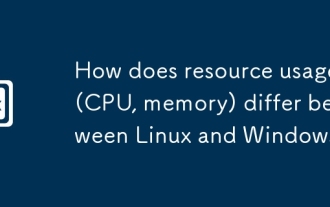 How does resource usage (CPU, memory) differ between Linux and Windows?
Jun 05, 2025 am 12:13 AM
How does resource usage (CPU, memory) differ between Linux and Windows?
Jun 05, 2025 am 12:13 AM
Linux and Windows have their own advantages and disadvantages in CPU and memory usage: 1) Linux uses time slice-based scheduling algorithms to ensure fairness and efficiency; Windows uses priority scheduling, which may cause low-priority processes to wait. 2) Linux manages memory through paging and switching mechanisms to reduce fragmentation; Windows tends to pre-allocate and dynamic adjustment, and efficiency may fluctuate.
 How does the cost of ownership differ between Linux and Windows?
Jun 09, 2025 am 12:17 AM
How does the cost of ownership differ between Linux and Windows?
Jun 09, 2025 am 12:17 AM
Linux's cost of ownership is usually lower than Windows. 1) Linux does not require license fees, saving a lot of costs, while Windows requires purchasing a license. 2) Linux has low hardware requirements and can extend the service life of the device. 3) The Linux community provides free support to reduce maintenance costs. 4) Linux is highly secure and reduces productivity losses. 5) The Linux learning curve is steep, but Windows is easier to use. The choice should be based on specific needs and budget.
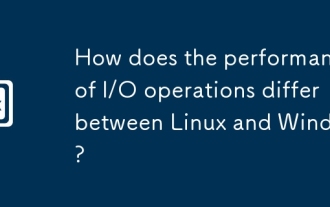 How does the performance of I/O operations differ between Linux and Windows?
Jun 07, 2025 am 12:06 AM
How does the performance of I/O operations differ between Linux and Windows?
Jun 07, 2025 am 12:06 AM
LinuxoftenoutperformsWindowsinI/Operformanceduetoitscustomizablekernelandfilesystems,whileWindowsoffersmoreuniformperformanceacrosshardware.1)LinuxexcelswithcustomizableI/OschedulerslikeCFQandDeadline,enhancingperformanceinhigh-throughputapplications
 How to install Linux alongside Windows (dual boot)?
Jun 18, 2025 am 12:19 AM
How to install Linux alongside Windows (dual boot)?
Jun 18, 2025 am 12:19 AM
The key to installing dual systems in Linux and Windows is partitioning and boot settings. 1. Preparation includes backing up data and compressing existing partitions to make space; 2. Use Ventoy or Rufus to make Linux boot USB disk, recommend Ubuntu; 3. Select "Coexist with other systems" or manually partition during installation (/at least 20GB, /home remaining space, swap optional); 4. Check the installation of third-party drivers to avoid hardware problems; 5. If you do not enter the Grub boot menu after installation, you can use boot-repair to repair the boot or adjust the BIOS startup sequence. As long as the steps are clear and the operation is done properly, the whole process is not complicated.
 How to enable the EPEL (Extra Packages for Enterprise Linux) repository?
Jun 17, 2025 am 09:15 AM
How to enable the EPEL (Extra Packages for Enterprise Linux) repository?
Jun 17, 2025 am 09:15 AM
The key to enabling EPEL repository is to select the correct installation method according to the system version. First, confirm the system type and version, and use the command cat/etc/os-release to obtain information; second, enable EPEL through dnfinstallepel-release on CentOS/RockyLinux, and the 8 and 9 version commands are the same; third, you need to manually download the corresponding version of the .repo file and install it on RHEL; fourth, you can re-import the GPG key when encountering problems. Note that the old version may not be supported, and you can also consider enabling epel-next to obtain the test package. After completing the above steps, use dnfrepolist to verify that the EPEL repository is successfully added.
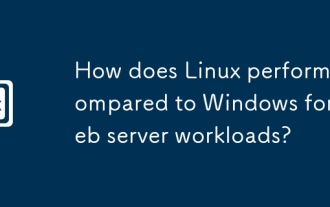 How does Linux perform compared to Windows for web server workloads?
Jun 08, 2025 am 12:18 AM
How does Linux perform compared to Windows for web server workloads?
Jun 08, 2025 am 12:18 AM
Linux usually performs better in web server performance, mainly due to its advantages in kernel optimization, resource management and open source ecosystem. 1) After years of optimization of the Linux kernel, mechanisms such as epoll and kqueue make it more efficient in handling high concurrent requests. 2) Linux provides fine-grained resource management tools such as cgroups. 3) The open source community continuously optimizes Linux performance, and many high-performance web servers such as Nginx are developed on Linux. By contrast, Windows performs well when handling ASP.NET applications and provides better development tools and commercial support.
 How to choose a Linux distro for a beginner?
Jun 19, 2025 am 12:09 AM
How to choose a Linux distro for a beginner?
Jun 19, 2025 am 12:09 AM
Newbie users should first clarify their usage requirements when choosing a Linux distribution. 1. Choose Ubuntu or LinuxMint for daily use; programming and development are suitable for Manjaro or Fedora; use Lubuntu and other lightweight systems for old devices; recommend CentOSStream or Debian to learn the underlying principles. 2. Stability is preferred for UbuntuLTS or Debian; you can choose Arch or Manjaro to pursue new features. 3. In terms of community support, Ubuntu and LinuxMint are rich in resources, and Arch documents are technically oriented. 4. In terms of installation difficulty, Ubuntu and LinuxMint are relatively simple, and Arch is suitable for those with basic needs. It is recommended to try it first and then decide.






