How to deal with the failure to start the SSH service in Linux systems
Mar 19, 2024 pm 12:15 PMIn Linux systems, the SSH (Secure Shell) service is a very important tool for remotely connecting to the server and performing management operations. But sometimes, we may encounter a situation where the SSH service fails to start, which may result in the inability to connect to the server remotely. In this case, we need to take some measures to solve the problem. This article will introduce how to handle the failure to start the SSH service in Linux systems, and provide some specific code examples to help you solve this problem.
1. Confirm whether the SSH service is started
First, we need to confirm whether the SSH service has been started. You can check the status of the SSH service through the following command:
sudo systemctl status ssh
If the SSH service has been started, the system will display the status information that the service is running. If the SSH service does not start, you can try to use the following command to start the SSH service:
sudo systemctl start ssh
If you still cannot start the SSH service, it may be because the configuration file is incorrect or other problems caused. Next, we will investigate the possible causes one by one.
2. Check the SSH configuration file
- Check the SSH configuration file for errors
Normally, the SSH configuration file is located at / etc/ssh/sshd_configpath. You can open the file with a text editor and check whether the configuration items in the file are correct. Make sure there are no missing, misspelled, or grammatical errors in configuration items.
- Restart the SSH service and check the log
If you have modified the SSH configuration file, you need to reload the configuration file and restart the SSH service. This can be achieved using the following command:
sudo service ssh reload sudo service ssh restart
Then, you can check the system log to understand the error messages that may occur when the SSH service starts:
sudo journalctl -xe
3. Check the SSH port Whether it is occupied
In some cases, it may be that the default SSH port (usually 22) is occupied by other services, causing the SSH service to fail to start. You can use the following command to view the occupied ports on the system:
sudo netstat -tuln
If you find that the port is occupied, you can try to modify the port number in the SSH configuration file, and then Reload the configuration file and restart the SSH service.
4. Check the firewall settings
The firewall may also prevent the SSH service from starting. You can use the following command to view the status of the system firewall:
sudo ufw status
If the firewall is enabled and no ports are opened for the SSH service, you can use the following command to allow the SSH service Pass:
sudo ufw allow ssh
Then, you can reload the firewall rules to ensure the new rules take effect:
sudo ufw reload
5. Rebuild SSH Key
Finally, if none of the above methods solve the problem, you can try to rebuild your SSH key. First, you need to delete the old key file and then regenerate the new key file. The following are the specific steps:
- Delete the old key file
sudo rm /etc/ssh/ssh_host_*
- Regenerate New key file
sudo dpkg-reconfigure openssh-server
After completing the above steps, you can try to restart the SSH service and check whether you can connect normally.
Summarize
When dealing with the failure to start the SSH service in a Linux system, we need to first confirm the status of the SSH service, and then troubleshoot possible causes one by one, including checking configuration files, handling port occupation, checking firewall settings, and rebuilding SSH keys. Through the above methods, I hope you can successfully solve the problem of SSH service startup failure and ensure the security and stable operation of the system.
The above is the detailed content of How to deal with the failure to start the SSH service in Linux systems. For more information, please follow other related articles on the PHP Chinese website!

Hot AI Tools

Undress AI Tool
Undress images for free

Undresser.AI Undress
AI-powered app for creating realistic nude photos

AI Clothes Remover
Online AI tool for removing clothes from photos.

Clothoff.io
AI clothes remover

Video Face Swap
Swap faces in any video effortlessly with our completely free AI face swap tool!

Hot Article

Hot Tools

Notepad++7.3.1
Easy-to-use and free code editor

SublimeText3 Chinese version
Chinese version, very easy to use

Zend Studio 13.0.1
Powerful PHP integrated development environment

Dreamweaver CS6
Visual web development tools

SublimeText3 Mac version
God-level code editing software (SublimeText3)

Hot Topics
 How does the cost of ownership differ between Linux and Windows?
Jun 09, 2025 am 12:17 AM
How does the cost of ownership differ between Linux and Windows?
Jun 09, 2025 am 12:17 AM
Linux's cost of ownership is usually lower than Windows. 1) Linux does not require license fees, saving a lot of costs, while Windows requires purchasing a license. 2) Linux has low hardware requirements and can extend the service life of the device. 3) The Linux community provides free support to reduce maintenance costs. 4) Linux is highly secure and reduces productivity losses. 5) The Linux learning curve is steep, but Windows is easier to use. The choice should be based on specific needs and budget.
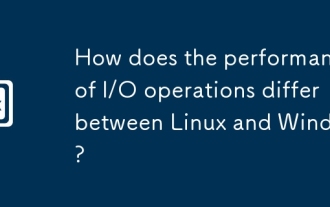 How does the performance of I/O operations differ between Linux and Windows?
Jun 07, 2025 am 12:06 AM
How does the performance of I/O operations differ between Linux and Windows?
Jun 07, 2025 am 12:06 AM
LinuxoftenoutperformsWindowsinI/Operformanceduetoitscustomizablekernelandfilesystems,whileWindowsoffersmoreuniformperformanceacrosshardware.1)LinuxexcelswithcustomizableI/OschedulerslikeCFQandDeadline,enhancingperformanceinhigh-throughputapplications
 How to install Linux alongside Windows (dual boot)?
Jun 18, 2025 am 12:19 AM
How to install Linux alongside Windows (dual boot)?
Jun 18, 2025 am 12:19 AM
The key to installing dual systems in Linux and Windows is partitioning and boot settings. 1. Preparation includes backing up data and compressing existing partitions to make space; 2. Use Ventoy or Rufus to make Linux boot USB disk, recommend Ubuntu; 3. Select "Coexist with other systems" or manually partition during installation (/at least 20GB, /home remaining space, swap optional); 4. Check the installation of third-party drivers to avoid hardware problems; 5. If you do not enter the Grub boot menu after installation, you can use boot-repair to repair the boot or adjust the BIOS startup sequence. As long as the steps are clear and the operation is done properly, the whole process is not complicated.
 How to enable the EPEL (Extra Packages for Enterprise Linux) repository?
Jun 17, 2025 am 09:15 AM
How to enable the EPEL (Extra Packages for Enterprise Linux) repository?
Jun 17, 2025 am 09:15 AM
The key to enabling EPEL repository is to select the correct installation method according to the system version. First, confirm the system type and version, and use the command cat/etc/os-release to obtain information; second, enable EPEL through dnfinstallepel-release on CentOS/RockyLinux, and the 8 and 9 version commands are the same; third, you need to manually download the corresponding version of the .repo file and install it on RHEL; fourth, you can re-import the GPG key when encountering problems. Note that the old version may not be supported, and you can also consider enabling epel-next to obtain the test package. After completing the above steps, use dnfrepolist to verify that the EPEL repository is successfully added.
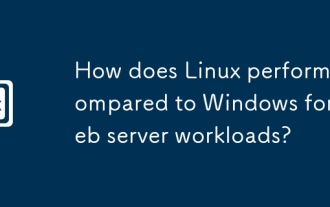 How does Linux perform compared to Windows for web server workloads?
Jun 08, 2025 am 12:18 AM
How does Linux perform compared to Windows for web server workloads?
Jun 08, 2025 am 12:18 AM
Linux usually performs better in web server performance, mainly due to its advantages in kernel optimization, resource management and open source ecosystem. 1) After years of optimization of the Linux kernel, mechanisms such as epoll and kqueue make it more efficient in handling high concurrent requests. 2) Linux provides fine-grained resource management tools such as cgroups. 3) The open source community continuously optimizes Linux performance, and many high-performance web servers such as Nginx are developed on Linux. By contrast, Windows performs well when handling ASP.NET applications and provides better development tools and commercial support.
 How to choose a Linux distro for a beginner?
Jun 19, 2025 am 12:09 AM
How to choose a Linux distro for a beginner?
Jun 19, 2025 am 12:09 AM
Newbie users should first clarify their usage requirements when choosing a Linux distribution. 1. Choose Ubuntu or LinuxMint for daily use; programming and development are suitable for Manjaro or Fedora; use Lubuntu and other lightweight systems for old devices; recommend CentOSStream or Debian to learn the underlying principles. 2. Stability is preferred for UbuntuLTS or Debian; you can choose Arch or Manjaro to pursue new features. 3. In terms of community support, Ubuntu and LinuxMint are rich in resources, and Arch documents are technically oriented. 4. In terms of installation difficulty, Ubuntu and LinuxMint are relatively simple, and Arch is suitable for those with basic needs. It is recommended to try it first and then decide.
 How to add a new disk to Linux
Jun 27, 2025 am 12:15 AM
How to add a new disk to Linux
Jun 27, 2025 am 12:15 AM
The steps to add a new hard disk to the Linux system are as follows: 1. Confirm that the hard disk is recognized and use lsblk or fdisk-l to check; 2. Use fdisk or parted partitions, such as fdisk/dev/sdb and create and save; 3. Format the partition to a file system, such as mkfs.ext4/dev/sdb1; 4. Use the mount command for temporary mounts, such as mount/dev/sdb1/mnt/data; 5. Modify /etc/fstab to achieve automatic mount on the computer, and test the mount first to ensure correctness. Be sure to confirm data security before operation to avoid hardware connection problems.
 Where are system logs located in Linux?
Jun 24, 2025 am 12:15 AM
Where are system logs located in Linux?
Jun 24, 2025 am 12:15 AM
Logs in Linux systems are usually stored in the /var/log directory, which contains a variety of key log files, such as syslog or messages (record system logs), auth.log (record authentication events), kern.log (record kernel messages), dpkg.log or yum.log (record package operations), boot.log (record startup information); log content can be viewed through cat, tail-f or journalctl commands; application logs are often located in subdirectories under /var/log, such as Apache's apache2 or httpd directory, MySQL log files, etc.; at the same time, it is necessary to note that log permissions usually require s






