 Software Tutorial
Software Tutorial
 Computer Software
Computer Software
 How to turn off the ads recommended by 360 Browser? How to turn off ads recommended by 360 Browser on PC?
How to turn off the ads recommended by 360 Browser? How to turn off ads recommended by 360 Browser on PC?
How to turn off the ads recommended by 360 Browser? How to turn off ads recommended by 360 Browser on PC?
Mar 14, 2024 am 09:16 AMphp editor Zimo will introduce to you how to turn off the ads recommended by 360 Browser. When using 360 Browser, you may encounter pop-up recommendation advertisement windows, which affects your browsing experience. To turn off these ads, you can turn off the ad blocking function in the settings, or install the ad blocking plug-in in the 360 ??browser to block ads. In addition, you can also find the recommended content settings in the 360 ??browser settings and turn off relevant options to avoid seeing unnecessary advertising recommendations. Through the above methods, you can effectively turn off the ads recommended by 360 Browser, making your browsing experience smoother.
How to turn off the ads recommended by 360 Browser on your computer?
method one:
1. Open 360 Safe Browser.
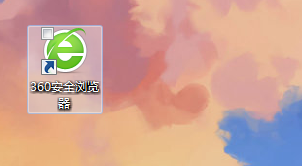
2. Find the "three horizontal bars" logo in the upper right corner and click [Settings].
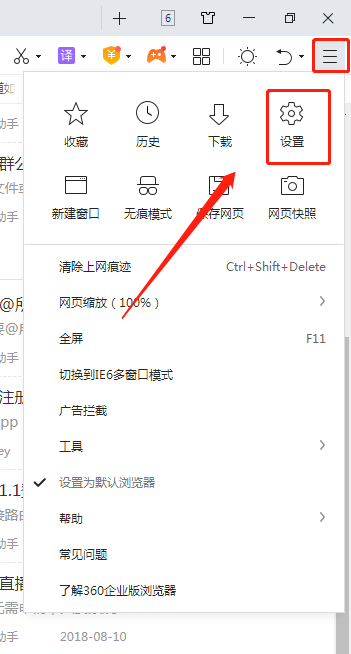
3. Find [Lab] in the taskbar on the left side of the pop-up interface, and check [Enable "360 Hotspot Information" function].
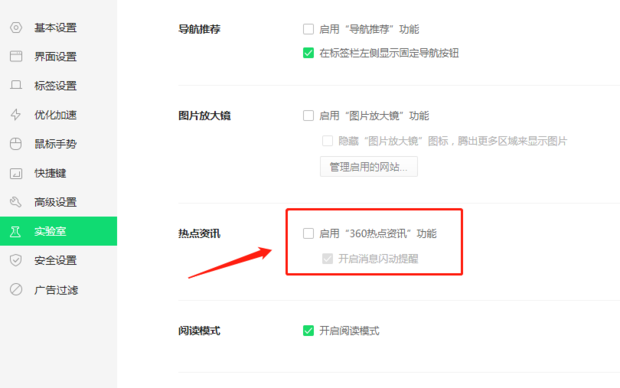
Method Two:
1. First, double-click the 360 ??Secure Browser shortcut on the desktop to open it.
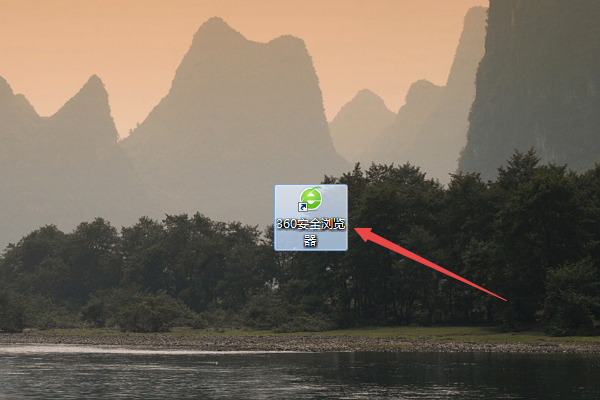
2. After opening, click the open menu icon in the upper right corner, and then click the settings option in the menu that appears.
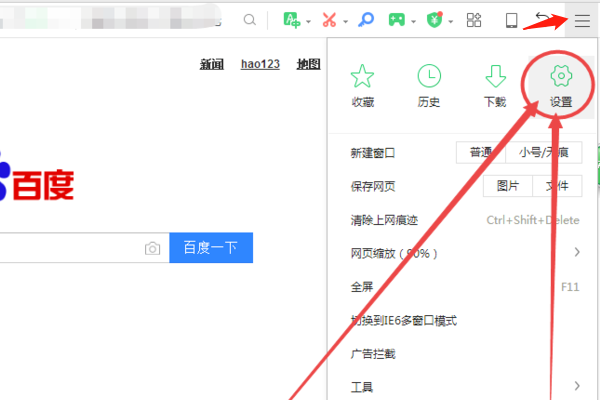
3. Then click the Advanced Settings option on the left in the page that opens.
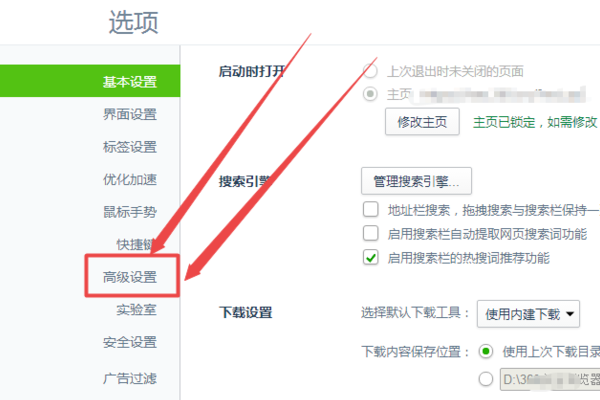
4. Then uncheck the box in front of the option to turn on the message push function and turn on the message flashing in advance.
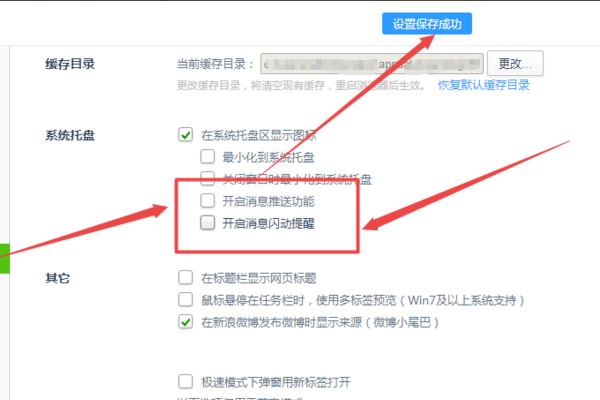
5. Then click the Lab option on the left.
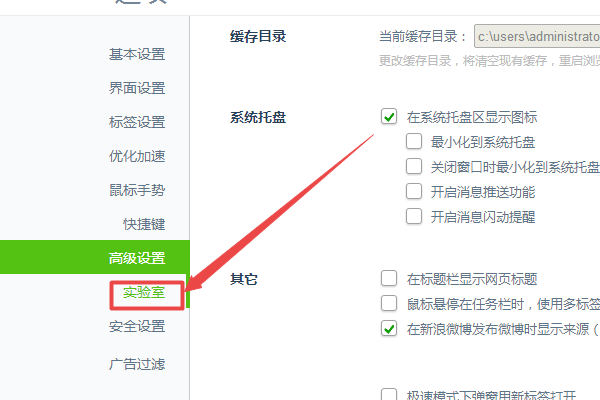
6. In the page that opens, uncheck the boxes in front of the options such as Today's Selection, Today's Live Broadcast, Hot News, Breaking News, etc. and save them.
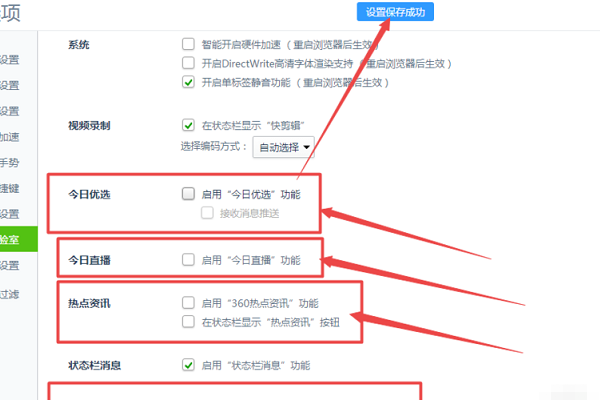
The above is the detailed content of How to turn off the ads recommended by 360 Browser? How to turn off ads recommended by 360 Browser on PC?. For more information, please follow other related articles on the PHP Chinese website!

Hot AI Tools

Undress AI Tool
Undress images for free

Undresser.AI Undress
AI-powered app for creating realistic nude photos

AI Clothes Remover
Online AI tool for removing clothes from photos.

Clothoff.io
AI clothes remover

Video Face Swap
Swap faces in any video effortlessly with our completely free AI face swap tool!

Hot Article

Hot Tools

Notepad++7.3.1
Easy-to-use and free code editor

SublimeText3 Chinese version
Chinese version, very easy to use

Zend Studio 13.0.1
Powerful PHP integrated development environment

Dreamweaver CS6
Visual web development tools

SublimeText3 Mac version
God-level code editing software (SublimeText3)
 How can I turn on the private message mode when the other party in the TikTok private message has turned off the private message mode? Can I see if the person I send a private message to has turned off the private message mode?
Mar 28, 2024 am 08:01 AM
How can I turn on the private message mode when the other party in the TikTok private message has turned off the private message mode? Can I see if the person I send a private message to has turned off the private message mode?
Mar 28, 2024 am 08:01 AM
Douyin is a popular short video social platform that allows users to simply record their lives and share their happiness. The private messaging function plays an important role in Douyin and is one of the main ways for users to interact with each other. Sometimes, users may encounter a situation where the other party has turned off the private message mode, resulting in the inability to send messages. 1. How can I turn on the private message mode if the other party in the Douyin private message has turned off the private message mode? 1. Confirm whether the other party has enabled privacy settings. First, we should confirm whether the other party has enabled privacy settings, which may have restricted the reception of private messages. If they have settings that only allow private messages from acquaintances, we can try to contact them through other means, such as through mutual friends or interactions on social media platforms. 2. Send a friend request. If the other party has not turned on privacy settings, then we
 Detailed explanation of how to turn off Windows 11 Security Center
Mar 27, 2024 pm 03:27 PM
Detailed explanation of how to turn off Windows 11 Security Center
Mar 27, 2024 pm 03:27 PM
In the Windows 11 operating system, the Security Center is an important function that helps users monitor the system security status, defend against malware, and protect personal privacy. However, sometimes users may need to temporarily turn off Security Center, such as when installing certain software or performing system tuning. This article will introduce in detail how to turn off the Windows 11 Security Center to help you operate the system correctly and safely. 1. How to turn off Windows 11 Security Center In Windows 11, turning off the Security Center does not
 Detailed explanation of how to turn off real-time protection in Windows Security Center
Mar 27, 2024 pm 02:30 PM
Detailed explanation of how to turn off real-time protection in Windows Security Center
Mar 27, 2024 pm 02:30 PM
As one of the operating systems with the largest number of users in the world, Windows operating system has always been favored by users. However, when using Windows systems, users may encounter many security risks, such as virus attacks, malware and other threats. In order to strengthen system security, Windows systems have many built-in security protection mechanisms, one of which is the real-time protection function of Windows Security Center. Today, we will introduce in detail how to turn off real-time protection in Windows Security Center. First, let's
 Where to turn off Dolby Atmos in opporeno5_How to disable Dolby Atmos in opporeno5
Mar 25, 2024 pm 04:41 PM
Where to turn off Dolby Atmos in opporeno5_How to disable Dolby Atmos in opporeno5
Mar 25, 2024 pm 04:41 PM
1. Click Sound and Vibration in the phone settings. 2. Click Dolby Atmos. 3. Turn off the switch behind Dolby Atmos.
 How to take scrolling screenshots on 360 browser? 360 browser scrolling screenshot long picture tutorial
Apr 02, 2024 pm 10:58 PM
How to take scrolling screenshots on 360 browser? 360 browser scrolling screenshot long picture tutorial
Apr 02, 2024 pm 10:58 PM
Many friends who use 360 ??Browser hope to take screenshots of scrolling down the web page at once. They want to know whether there is a scrolling screenshot function and how to operate it. In fact, it doesn’t need to be so complicated. You can find the screenshot application plug-in in the 360 ??browser to quickly save the screenshot of the entire long web page. The operation is simple and convenient. Next, let’s take a look at how to take scrolling screenshots on the 360 ??browser. 360 Browser scrolling screenshot shortcut method: After opening the 360 ??Browser on your computer, click the management icon on the upper right toolbar and select the "Add" tool selection. After jumping to the 360 ??App Market, search for the word "Screenshot". In the search results that appear, select the tool you want to install and click the "Install" button to complete (as shown in the picture)
 How to turn off Security Center in Windows 11
Mar 28, 2024 am 10:21 AM
How to turn off Security Center in Windows 11
Mar 28, 2024 am 10:21 AM
Windows 11 is the latest operating system version launched by Microsoft. Compared with previous versions, Windows 11 has stricter management and monitoring of system security. One of the important functions is the security center. Security Center can help users manage and monitor the security status of the system to ensure that the system is protected from malware and other security threats. Although Security Center is important for protecting system security, sometimes users may want to turn off Security Center due to personal needs or other reasons. This article will introduce how to use W
 How to download 360 Secure Browser on your computer
Apr 12, 2024 pm 01:52 PM
How to download 360 Secure Browser on your computer
Apr 12, 2024 pm 01:52 PM
How to download 360 Secure Browser on your computer? It is a very secure web browser software. This browser is very rich in functions and very simple to operate. Using 360 Secure Browser to browse the web can protect user privacy and security very well. Many people like to use this browser. Browser office, but many people still don’t know how to download and install 360 Secure Browser on their computers. This article will give you a detailed introduction to the installation process of the 360 ??Safe Browser PC version, hoping to help you solve the problem. Overview of the installation process under the computer version of 360 Secure Browser 1. On the computer’s main page, find “360 Software Manager” and enter (as shown in the picture). 2. Open 360 Software Manager and find the search box (as shown in the picture). 3. Click Search
 How to take scrolling screenshots on 360 browser
Apr 01, 2024 pm 02:16 PM
How to take scrolling screenshots on 360 browser
Apr 01, 2024 pm 02:16 PM
How to take scrolling screenshots on 360 browser? Nowadays, many people like to use the 360 ??browser for work or entertainment. This browser is very secure and has many useful functions and settings. Among them, scrolling screenshots are a very practical function. You can easily capture everything through this method. If you need web page content, how to take a scrolling screenshot? Next, the editor will bring you a quick operation method for scrolling screenshots on the 360 ??browser. Friends in need can quickly take a look and learn more. Quick operation method for scrolling screenshots of 360 Browser. After opening 360 Browser on your computer, click the management icon on the upper right toolbar and select the "Add" tool option. After jumping to the 360 ??App Market, search for the word "Screenshot", and in the search results that appear, select





