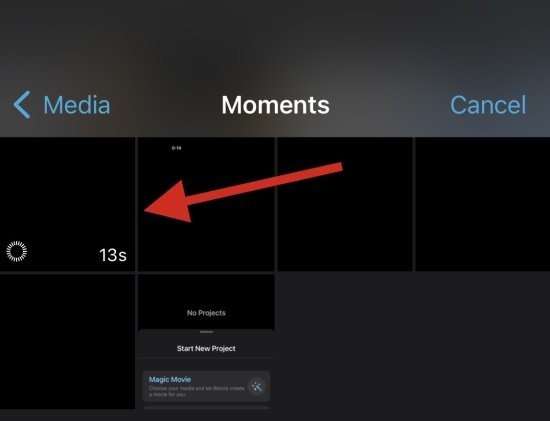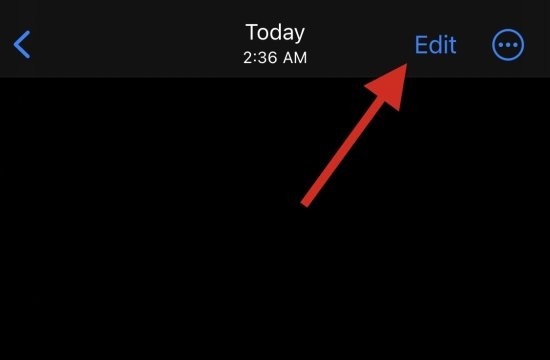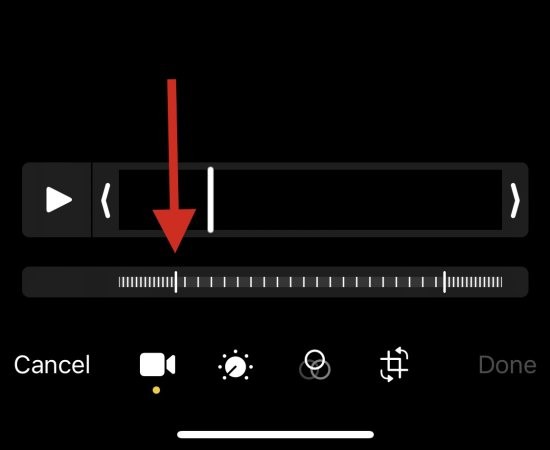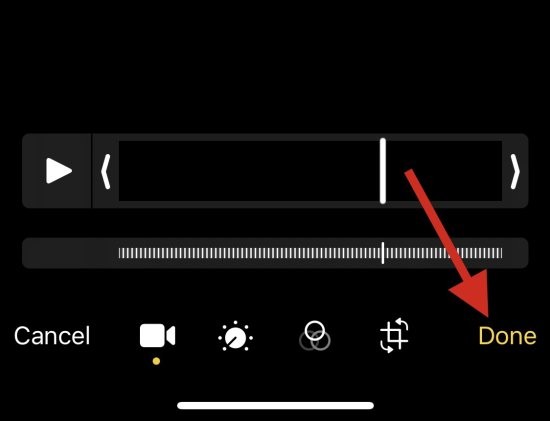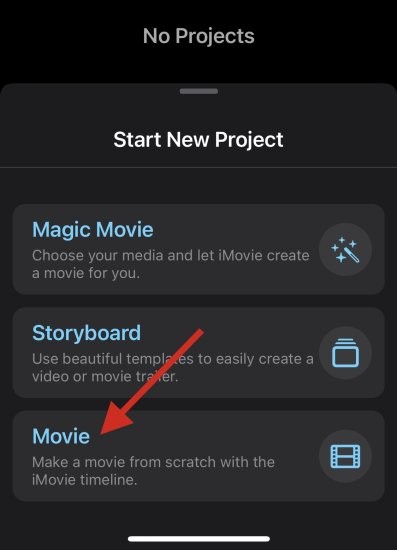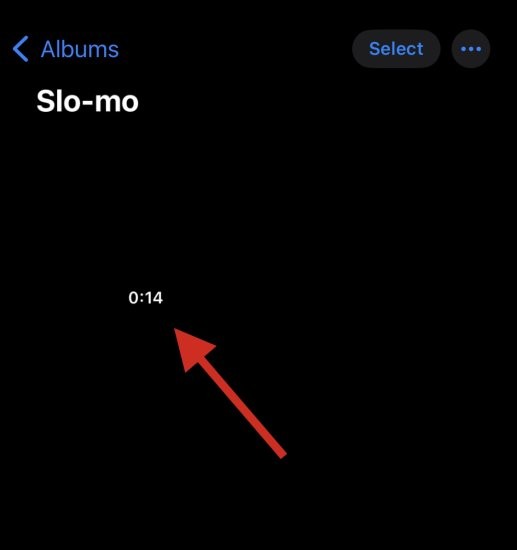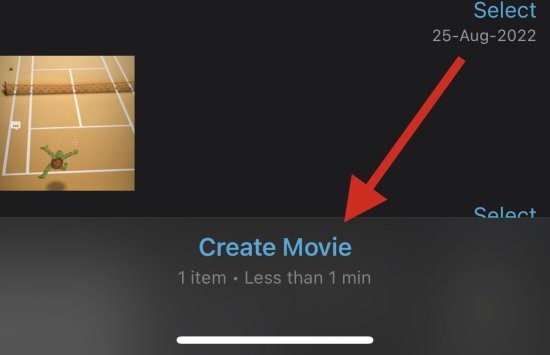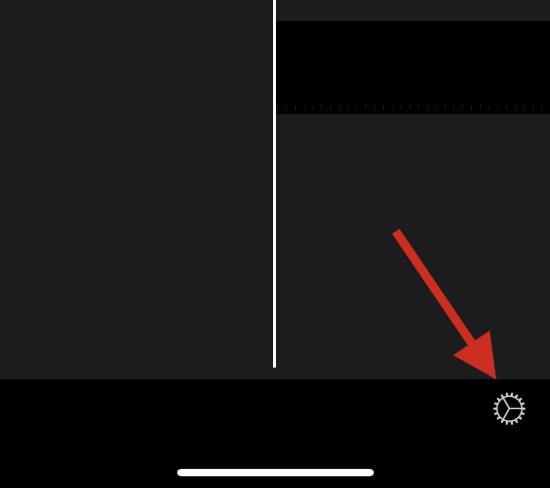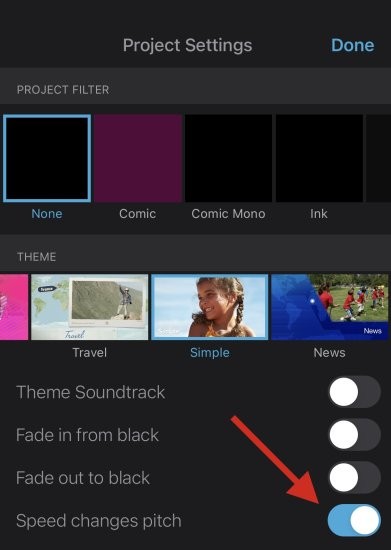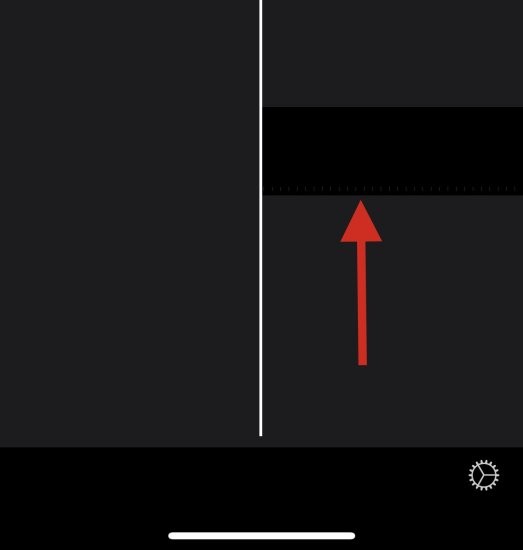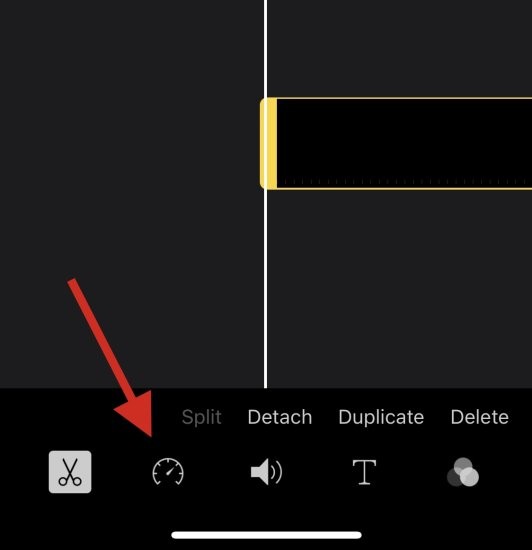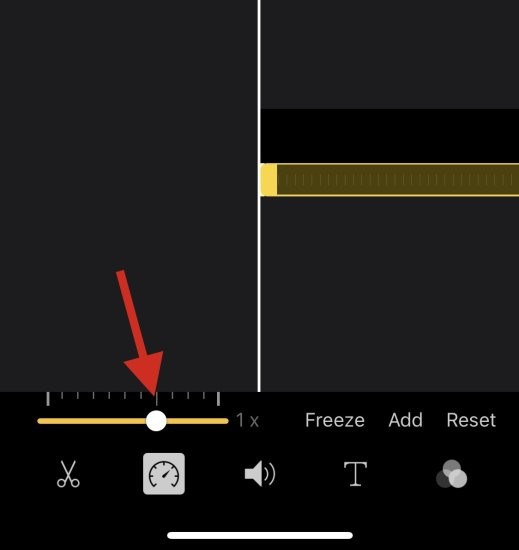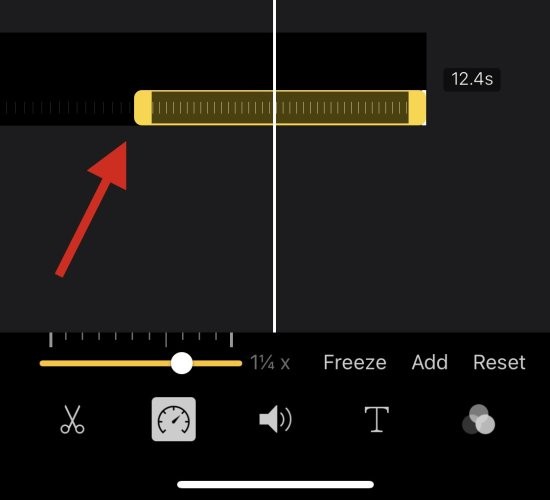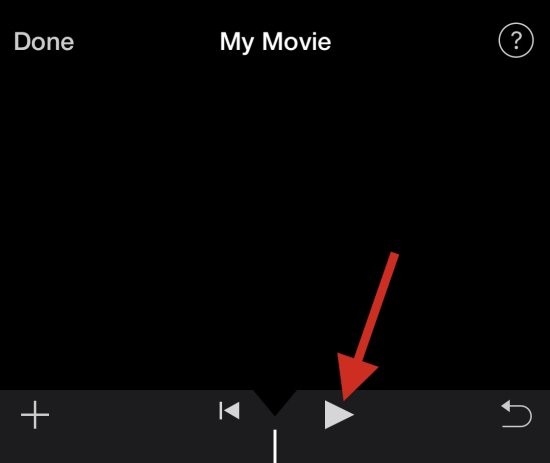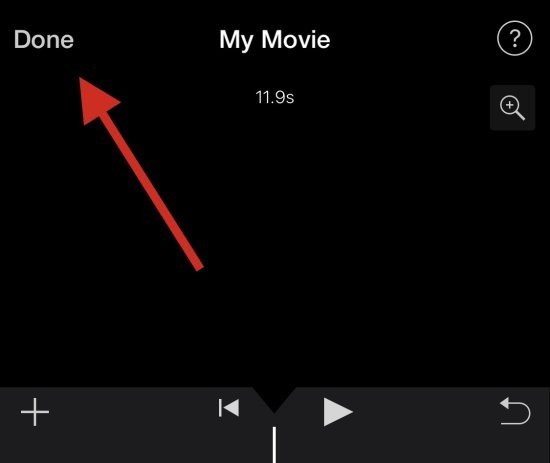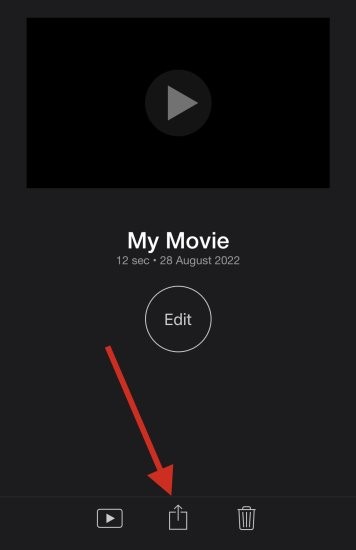2 Ways to Remove Slow Motion from Videos on iPhone
Mar 04, 2024 am 10:46 AMOn iOS devices, the Camera app allows you to shoot slow-motion video, or even record video at 240 frames per second if you have the latest iPhone. This capability allows you to capture high-speed action in rich detail. But sometimes, you may want to play slow-motion videos at normal speed so you can better appreciate the details and action in the video.
In this article, we will explain all the ways to remove slow motion from existing videos on iPhone.
How to Remove Slow Motion from Videos on iPhone [2 Methods]
You can use the Photos app or iMovie App to remove slow motion from videos on your device.
Method 1: Using the Photos app
- Open the Photos app on your iPhone and select the desired slow motion video from the app.

- Now, click Edit in the upper right corner of the screen.

- You will now be in editing mode for the current video, with a timeline at the bottom of the screen. Use the placeholders on either side of the timeline to adjust slow motion in your video. Since we want to remove slow motion from the current video, drag the left placeholder to the far right side of the screen.

- Click Done when finished.

That's it! Slow motion should now be removed from the current video on your device.
Method 2: Use iMovie App
iMovie App is a comprehensive mobile video editor that can help you speed up videos and remove slow motion from them. Please follow the steps below to help you through the process.
- Open the iMovie app on your iPhone, then tap "Movies." You can download the app on your iPhone using this link .

- Click and select the video you want to remove slow motion from.

- After selecting, click Create Movie.

- The video will now be added to a new project and you should get the same timeline at the bottom of the screen. Click and select the gear icon.

- Turn on the speed change pitch switch (if not already enabled).

- Now click and select the video timeline.

- Click on the speed icon.

- Use the yellow slider to adjust the speed of the slow motion video as desired.

- If you want to selectively speed up the video, click and drag at the end of the slow-motion portion of the timeline.

- We now recommend that you press the "Play" icon to preview the video.

- The audio in the video should match the current speed. This can help you easily judge the video and adjust it to normal speed. Once you're satisfied with the preview, click Done.

- Now, use the Share icon at the bottom to share or save your video as needed based on your current needs.

This is how you can use iMovie to speed up videos on your device.
FAQ
Here are some frequently asked questions about removing slow motion from videos that should help you get up to speed quickly. let's start.
Can I add slow motion to my video?
Yes, you can easily add slow motion back to your video using any of the above methods.
Simply revert the changes you made in your iMovie project or use the editing features in Photos again to add slow motion to your video.
Note: When using the Photos app, you cannot add slow motion to a video that was not shot in slow motion.
Can I add slow motion to a normal video?
Yes. You can add slow motion to a regular video using the iMovie app. However, you can't use the Photos app to add slow motion to a regular video.
Will restoring a video to normal speed reduce its size?
Unfortunately, restoring a video to normal speed does not reduce its size when using the Photos app. We recommend using the iMovie app to help reduce the size by removing extra frames from the video in question.
The above is the detailed content of 2 Ways to Remove Slow Motion from Videos on iPhone. For more information, please follow other related articles on the PHP Chinese website!

Hot AI Tools

Undress AI Tool
Undress images for free

Undresser.AI Undress
AI-powered app for creating realistic nude photos

AI Clothes Remover
Online AI tool for removing clothes from photos.

Clothoff.io
AI clothes remover

Video Face Swap
Swap faces in any video effortlessly with our completely free AI face swap tool!

Hot Article

Hot Tools

Notepad++7.3.1
Easy-to-use and free code editor

SublimeText3 Chinese version
Chinese version, very easy to use

Zend Studio 13.0.1
Powerful PHP integrated development environment

Dreamweaver CS6
Visual web development tools

SublimeText3 Mac version
God-level code editing software (SublimeText3)

Hot Topics
 OEX official website entrance ios directly enter OEX platform official website Apple login portal
Jul 03, 2025 pm 02:06 PM
OEX official website entrance ios directly enter OEX platform official website Apple login portal
Jul 03, 2025 pm 02:06 PM
The OEX platform is a highly-watched digital asset trading platform, providing users with a safe, convenient and efficient trading experience. Here, you can conveniently buy, sell and trade various mainstream digital currencies such as Bitcoin and Ethereum, and enjoy the rich financial derivative services provided by the platform.
 How to create a contact group on iPhone
Jul 13, 2025 am 01:17 AM
How to create a contact group on iPhone
Jul 13, 2025 am 01:17 AM
iPhone does not support creating contact groups directly in the address book application, but similar functions can be achieved through the following methods: 1. Use the "Group" function in the address book application, click "Edit" > "Add Group" to create a custom group; 2. Add each contact to the corresponding group by editing it; 3. If you need to send a group message, you can create a new multi-person conversation in the information application; 4. Use iCloud or Gmail to synchronize tagged groups to facilitate the management of a large number of contacts on the computer. These methods are used in conjunction with efficient management of contact groups.
 How to download the iOS version of Ethereum App? Instructions for use of Ethereum official website app
Jul 04, 2025 am 11:48 AM
How to download the iOS version of Ethereum App? Instructions for use of Ethereum official website app
Jul 04, 2025 am 11:48 AM
The official Ethereum app does not exist, iOS users can manage ETH through cryptocurrency wallets or exchange apps. Recommended mainstream apps include: 1. Binance, powerful and integrated Web3 wallet, suitable for trading and DeFi; 2. OkX, with smooth experience and Web3 integration, supporting DeFi and NFT; 3. MetaMask, as the core non-custodial wallet, is a necessary tool for connecting DeFi and NFT platforms; 4. Huobi (HTX), provides rich trading pairs and financial derivatives, suitable for old users; 5. Trust Wallet, simple interface, suitable for new non-custodial wallets; 6. Gate.io, suitable for exploring emerging currencies
 How to check if an iPhone is unlocked
Jul 15, 2025 am 01:17 AM
How to check if an iPhone is unlocked
Jul 15, 2025 am 01:17 AM
TocheckifaniPhoneisunlocked,1)gotoSettings>Cellular>CellularDataOptionsandlookforlabelslike“Unlocked”or“NoSIMrestrictions,”2)insertadifferentcarrier’sactiveSIMcardandseeifthephoneacceptsit,3)usetheIMEInumberononlinetoolslikeIMEI.infotocheckunlo
 How to check iPhone trade-in value
Jul 13, 2025 am 01:13 AM
How to check iPhone trade-in value
Jul 13, 2025 am 01:13 AM
Determining the depreciation value of iPhone requires multiple factors and comparing different platforms. 2. The first choice is Apple's official replacement plan, which has a simple and transparent process, but the final valuation must be based on the actual condition of the equipment. 3. Third-party websites such as Gazelle, Swappa, etc. may provide higher quotations, but you need to pay attention to describing the real situation and avoiding the charging trap. 4. The core factors affecting value include model and storage capacity, equipment status, operator lock status, etc. Small problems may also affect the quotation. 5. If you pursue higher returns, you can choose to sell privately, but you need to weigh the time cost and transaction risks.
 How to mute a video by default?
Jun 27, 2025 am 01:51 AM
How to mute a video by default?
Jun 27, 2025 am 01:51 AM
To mute the video by default, you can take the following methods in different scenarios: 1. Add muted attributes when using tags in HTML pages or set video.muted=true with JavaScript; 2. When embedding videos on YouTube, add &mute=1 parameter after the src address of the iframe and it is recommended to set autoplay=1 at the same time; 3. Check the "Default Mute" option when uploading videos on social media or CMS platforms such as Facebook, Instagram, WordPress, etc. or add attributes through custom HTML. Each method needs to be adapted according to the specific platform and loading method to ensure that the silent settings take effect.
 How to create a Personal Voice on iPhone
Jul 11, 2025 am 02:19 AM
How to create a Personal Voice on iPhone
Jul 11, 2025 am 02:19 AM
To create PersonalVoice in iOS17, you first need to enable the feature in the settings and record a sound model for about five minutes. The specific steps are as follows: 1. Open "Settings" > "Assistance Functions" > "Narration", click "PersonalVoice" and select "Create PersonalVoice"; 2. Read the text provided by the system in a quiet environment to keep the speech speed stable; 3. After creation, you can use your personalized voice to read messages, notifications, etc. in "Narration", or switch back to the default voice; 4. Currently, only English and some languages ??are supported, and Chinese is not supported at the moment; 5. Pay attention to environmental noise, intonation consistency and storage space when recording, and re-record unsatisfactory content. Voice mode
 Google Chrome downloads the graphics and text operation content of web videos
Jul 08, 2025 pm 02:24 PM
Google Chrome downloads the graphics and text operation content of web videos
Jul 08, 2025 pm 02:24 PM
Easy Guide to Download Web Videos by Google Chrome Many Chrome novices may not yet be clear about how to download web videos. Don't worry, the following steps will walk you through easily: Step 1: Open a web page with the target video in Chrome. Step 2: Find the browser menu (usually three vertical points) and select Save As. This will start the video download. Finally, find the downloaded video file on your computer and play it. It's that simple! You have now learned how to download web videos in Google Chrome.