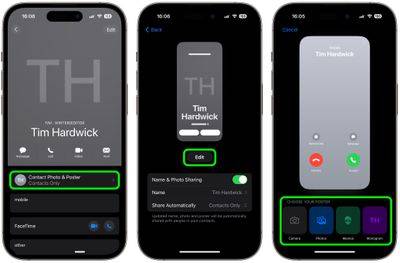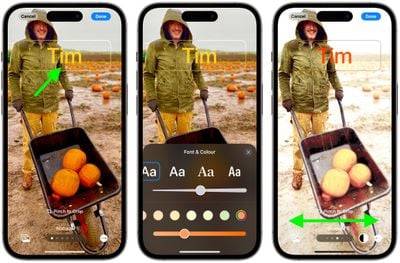How to Create a Contact Poster for Your iPhone
Mar 02, 2024 am 11:30 AMIn iOS 17, Apple has added a contact poster feature to its commonly used Phone and Contacts apps. This feature allows users to set personalized posters for each contact, making the address book more visual and personal. Contact posters can help users identify and locate specific contacts more quickly, improving user experience. Through this feature, users can add specific pictures or logos to each contact according to their preferences and needs, making the address book interface more vivid
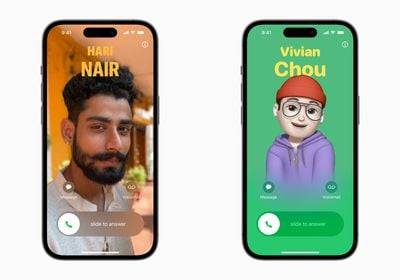
Apple in iOS 17 is iPhone users are given a novel way to express themselves with the addition of personalizable contact posters.
The Contact Poster feature allows you to display unique, personalized content when calling other iPhone users. You can customize your contact's poster with photos and emoticons, so that when you call, the poster you set will be displayed on the other party's iPhone. Just like the pictures on your lock screen, you can choose the right image and eye-catching typography to design your contact poster.
But your contact poster doesn't just appear on calls. It's also part of your contact's business card in the Contacts app, keeping it consistent where you communicate and share. Apple is also providing an API to developers so that third-party VoIP applications can also display contact posters.
As mentioned above, custom contact posters work very similarly to personalized lock screens. You can choose images, fonts and colors. The following steps show you how to do this on devices running iOS 17 and above.
- Open the Contacts app and tap your own name.
- Click on the Contact Photo and Poster option.
- Tap Edit, then tap Customize.
- Click on the poster.
- Use the buttons at the bottom of the screen to take a photo, select a photo from the gallery to use, select a Memoji or add a simple Monogram of your initials.

- To match the image of your choice, you can choose to customize the font size, style, and color. (Please note that you cannot change your name from this interface – this will need to be done by changing your contact information.
- Swipe over the poster to preview a range of filters, including black and white, duotone and a color of your choice color wash.
- When you're ready, tap Done to preview what they'll see when you call the user. If you're happy with the look, tap Continue.
- Now , you have the option to edit the crop of your contact photo, choose a different photo to use, or skip this step.

That's your contact poster and contact photo complete. Contact posters can be shared automatically with your contacts, or you can wait to be prompted to share your poster with anyone who calls you, so no one can see your custom image without your permission.
Please note that the design of the Contacts app has been adjusted to account for contact posters. When you tap a contact, you will now see their contact image, Memoji, or initials takes up a larger portion of the screen. This also applies to contacts to which you have assigned an image.

You can click the Contact photo and poster option below the contact name to select Automatically update to the latest information when a contact changes something like their profile photo, or turn on manual updates to prompt you to update.
The above is the detailed content of How to Create a Contact Poster for Your iPhone. For more information, please follow other related articles on the PHP Chinese website!

Hot AI Tools

Undress AI Tool
Undress images for free

Undresser.AI Undress
AI-powered app for creating realistic nude photos

AI Clothes Remover
Online AI tool for removing clothes from photos.

Clothoff.io
AI clothes remover

Video Face Swap
Swap faces in any video effortlessly with our completely free AI face swap tool!

Hot Article

Hot Tools

Notepad++7.3.1
Easy-to-use and free code editor

SublimeText3 Chinese version
Chinese version, very easy to use

Zend Studio 13.0.1
Powerful PHP integrated development environment

Dreamweaver CS6
Visual web development tools

SublimeText3 Mac version
God-level code editing software (SublimeText3)
 OEX official website entrance ios directly enter OEX platform official website Apple login portal
Jul 03, 2025 pm 02:06 PM
OEX official website entrance ios directly enter OEX platform official website Apple login portal
Jul 03, 2025 pm 02:06 PM
The OEX platform is a highly-watched digital asset trading platform, providing users with a safe, convenient and efficient trading experience. Here, you can conveniently buy, sell and trade various mainstream digital currencies such as Bitcoin and Ethereum, and enjoy the rich financial derivative services provided by the platform.
 Download the latest version of Bi'an Exchange. Download tutorial of Bi'an Exchange.
Jun 24, 2025 pm 06:57 PM
Download the latest version of Bi'an Exchange. Download tutorial of Bi'an Exchange.
Jun 24, 2025 pm 06:57 PM
To download the latest version of Bian Exchange, you need to obtain the TestFlight invitation link through the official website, download the TestFlight application, install the Bian App through the link, trust the developer certificate, and finally start using it; the specific steps are: 1. Visit the Bian official website to obtain the TestFlight invitation link; 2. Download and install the TestFlight application on Apple devices; 3. Open the TestFlight click the invitation link or scan the QR code to install it; 4. Enter the settings to trust the Bian developer certificate; 5. After completing the above steps, you can start using the Bian Exchange for digital asset trading.
 How to download the iOS version of Ethereum App? Instructions for use of Ethereum official website app
Jul 04, 2025 am 11:48 AM
How to download the iOS version of Ethereum App? Instructions for use of Ethereum official website app
Jul 04, 2025 am 11:48 AM
The official Ethereum app does not exist, iOS users can manage ETH through cryptocurrency wallets or exchange apps. Recommended mainstream apps include: 1. Binance, powerful and integrated Web3 wallet, suitable for trading and DeFi; 2. OkX, with smooth experience and Web3 integration, supporting DeFi and NFT; 3. MetaMask, as the core non-custodial wallet, is a necessary tool for connecting DeFi and NFT platforms; 4. Huobi (HTX), provides rich trading pairs and financial derivatives, suitable for old users; 5. Trust Wallet, simple interface, suitable for new non-custodial wallets; 6. Gate.io, suitable for exploring emerging currencies
 How to create a contact group on iPhone
Jul 13, 2025 am 01:17 AM
How to create a contact group on iPhone
Jul 13, 2025 am 01:17 AM
iPhone does not support creating contact groups directly in the address book application, but similar functions can be achieved through the following methods: 1. Use the "Group" function in the address book application, click "Edit" > "Add Group" to create a custom group; 2. Add each contact to the corresponding group by editing it; 3. If you need to send a group message, you can create a new multi-person conversation in the information application; 4. Use iCloud or Gmail to synchronize tagged groups to facilitate the management of a large number of contacts on the computer. These methods are used in conjunction with efficient management of contact groups.
 How to check if an iPhone is unlocked
Jul 15, 2025 am 01:17 AM
How to check if an iPhone is unlocked
Jul 15, 2025 am 01:17 AM
TocheckifaniPhoneisunlocked,1)gotoSettings>Cellular>CellularDataOptionsandlookforlabelslike“Unlocked”or“NoSIMrestrictions,”2)insertadifferentcarrier’sactiveSIMcardandseeifthephoneacceptsit,3)usetheIMEInumberononlinetoolslikeIMEI.infotocheckunlo
 How to check iPhone trade-in value
Jul 13, 2025 am 01:13 AM
How to check iPhone trade-in value
Jul 13, 2025 am 01:13 AM
Determining the depreciation value of iPhone requires multiple factors and comparing different platforms. 2. The first choice is Apple's official replacement plan, which has a simple and transparent process, but the final valuation must be based on the actual condition of the equipment. 3. Third-party websites such as Gazelle, Swappa, etc. may provide higher quotations, but you need to pay attention to describing the real situation and avoiding the charging trap. 4. The core factors affecting value include model and storage capacity, equipment status, operator lock status, etc. Small problems may also affect the quotation. 5. If you pursue higher returns, you can choose to sell privately, but you need to weigh the time cost and transaction risks.
 How to create a Personal Voice on iPhone
Jul 11, 2025 am 02:19 AM
How to create a Personal Voice on iPhone
Jul 11, 2025 am 02:19 AM
To create PersonalVoice in iOS17, you first need to enable the feature in the settings and record a sound model for about five minutes. The specific steps are as follows: 1. Open "Settings" > "Assistance Functions" > "Narration", click "PersonalVoice" and select "Create PersonalVoice"; 2. Read the text provided by the system in a quiet environment to keep the speech speed stable; 3. After creation, you can use your personalized voice to read messages, notifications, etc. in "Narration", or switch back to the default voice; 4. Currently, only English and some languages ??are supported, and Chinese is not supported at the moment; 5. Pay attention to environmental noise, intonation consistency and storage space when recording, and re-record unsatisfactory content. Voice mode
 How to create a bootable USB drive
Jun 28, 2025 am 12:48 AM
How to create a bootable USB drive
Jun 28, 2025 am 12:48 AM
The key to making a bootable USB drive is to select the right image file, use reliable tools, and set up the BIOS correctly. 1. Prepare a legal system image (such as Windows or Ubuntu official ISO) to ensure source security and version adaptation; 2. Select appropriate tools (such as Rufus, Ventoy, UNetbootin or official tools), pay attention to selecting the correct ISO file and target USB disk; 3. Enter the BIOS/UEFI settings, adjust the startup sequence, and set the USB device to the first startup item, and switch to Legacy/UEFI mode if necessary. Each step needs to be carefully checked to avoid misoperation resulting in data loss or startup failure.