 Software Tutorial
Software Tutorial
 Computer Software
Computer Software
 Unable to transfer files using WeChat File Transfer Assistant web version
Unable to transfer files using WeChat File Transfer Assistant web version
Unable to transfer files using WeChat File Transfer Assistant web version
Feb 18, 2024 pm 08:12 PMWeChat File Transfer Assistant (Web) encounters file transfer problems
In today's digital era, WeChat has become one of the important tools for people's daily communication and social interaction. WeChat provides many functions, including a file transfer assistant, allowing users to easily share and receive various files. However, some users have recently reported that the WeChat File Transfer Assistant web version cannot transfer files. This issue has attracted widespread attention and discussion.
First of all, we need to make it clear that while the WeChat File Transfer Assistant web version ensures safe and convenient file transfer, it also faces some technical limitations and problems. While the WeChat app on mobile makes it easy to transfer files, the web version is a bit more complicated. The most common problem is that users often encounter the inability to transfer large files or specific types of files.
Secondly, this problem may be related to the network environment of individual users. Since the WeChat File Transfer Assistant web version uses WebRTC technology, its transmission effect and speed may be affected by the quality of the network connection. If the user's network connection is unstable or slow, it is likely to cause transmission failure or slow transmission speed.
In addition, the WeChat File Transfer Assistant web version has some other limitations. For example, for some specific file formats or file sizes, transfer may not be possible or problems may occur. In addition, some users may not be able to use this feature properly due to browser or operating system compatibility issues.
So, how to solve the problem that the WeChat File Transfer Assistant web version cannot transfer files? First, you can try to use another browser or update the browser version to ensure that it can adapt to the technical requirements of WeChat File Transfer Assistant. In addition, check whether the network connection is stable. If the network is not smooth, you can try to reconnect or change the network environment. If none of the above methods work, you can contact WeChat customer service for help, and they will give some suggestions or solutions.
In general, the problem that the WeChat File Transfer Assistant web version cannot transfer files does exist. When using this feature, we need to be aware of some technical limitations and possible network issues. However, no matter what problem we encounter, we can solve it by trying some solutions or seeking help from official channels. It is hoped that WeChat can continue to improve and provide a more stable and convenient file transfer assistant function to meet the needs of users.
The above is the detailed content of Unable to transfer files using WeChat File Transfer Assistant web version. For more information, please follow other related articles on the PHP Chinese website!

Hot AI Tools

Undress AI Tool
Undress images for free

Undresser.AI Undress
AI-powered app for creating realistic nude photos

AI Clothes Remover
Online AI tool for removing clothes from photos.

Clothoff.io
AI clothes remover

Video Face Swap
Swap faces in any video effortlessly with our completely free AI face swap tool!

Hot Article

Hot Tools

Notepad++7.3.1
Easy-to-use and free code editor

SublimeText3 Chinese version
Chinese version, very easy to use

Zend Studio 13.0.1
Powerful PHP integrated development environment

Dreamweaver CS6
Visual web development tools

SublimeText3 Mac version
God-level code editing software (SublimeText3)

Hot Topics
 How to interpret the output results of Debian Sniffer
Apr 12, 2025 pm 11:00 PM
How to interpret the output results of Debian Sniffer
Apr 12, 2025 pm 11:00 PM
DebianSniffer is a network sniffer tool used to capture and analyze network packet timestamps: displays the time for packet capture, usually in seconds. Source IP address (SourceIP): The network address of the device that sent the packet. Destination IP address (DestinationIP): The network address of the device receiving the data packet. SourcePort: The port number used by the device sending the packet. Destinatio
 What to do if the oracle can't be opened
Apr 11, 2025 pm 10:06 PM
What to do if the oracle can't be opened
Apr 11, 2025 pm 10:06 PM
Solutions to Oracle cannot be opened include: 1. Start the database service; 2. Start the listener; 3. Check port conflicts; 4. Set environment variables correctly; 5. Make sure the firewall or antivirus software does not block the connection; 6. Check whether the server is closed; 7. Use RMAN to recover corrupt files; 8. Check whether the TNS service name is correct; 9. Check network connection; 10. Reinstall Oracle software.
 Navicat's solution to the database cannot be connected
Apr 08, 2025 pm 11:12 PM
Navicat's solution to the database cannot be connected
Apr 08, 2025 pm 11:12 PM
The following steps can be used to resolve the problem that Navicat cannot connect to the database: Check the server connection, make sure the server is running, address and port correctly, and the firewall allows connections. Verify the login information and confirm that the user name, password and permissions are correct. Check network connections and troubleshoot network problems such as router or firewall failures. Disable SSL connections, which may not be supported by some servers. Check the database version to make sure the Navicat version is compatible with the target database. Adjust the connection timeout, and for remote or slower connections, increase the connection timeout timeout. Other workarounds, if the above steps are not working, you can try restarting the software, using a different connection driver, or consulting the database administrator or official Navicat support.
 How to solve CentOS system failure
Apr 14, 2025 pm 01:57 PM
How to solve CentOS system failure
Apr 14, 2025 pm 01:57 PM
There are many ways to solve CentOS system failures. Here are some common steps and techniques: 1. Check the log file /var/log/messages: system log, which contains various system events. /var/log/secure: Security-related logs, such as SSH login attempts. /var/log/httpd/error_log: If you use the Apache server, there will be an error message here. 2. Use the diagnostic tool dmesg: display the contents of the kernel ring buffer, which helps understand hardware and driver questions
 What are the oracle11g database migration tools?
Apr 11, 2025 pm 03:36 PM
What are the oracle11g database migration tools?
Apr 11, 2025 pm 03:36 PM
How to choose Oracle 11g migration tool? Determine the migration target and determine the tool requirements. Mainstream tool classification: Oracle's own tools (expdp/impdp) third-party tools (GoldenGate, DataStage) cloud platform services (such as AWS, Azure) to select tools that are suitable for project size and complexity. FAQs and Debugging: Network Problems Permissions Data Consistency Issues Insufficient Space Optimization and Best Practices: Parallel Processing Data Compression Incremental Migration Test
 vscode cannot install extension
Apr 15, 2025 pm 07:18 PM
vscode cannot install extension
Apr 15, 2025 pm 07:18 PM
The reasons for the installation of VS Code extensions may be: network instability, insufficient permissions, system compatibility issues, VS Code version is too old, antivirus software or firewall interference. By checking network connections, permissions, log files, updating VS Code, disabling security software, and restarting VS Code or computers, you can gradually troubleshoot and resolve issues.
 How to deal with occasional request timeout issues when PHP requests the same link multiple times?
Apr 01, 2025 am 11:57 AM
How to deal with occasional request timeout issues when PHP requests the same link multiple times?
Apr 01, 2025 am 11:57 AM
PHP...
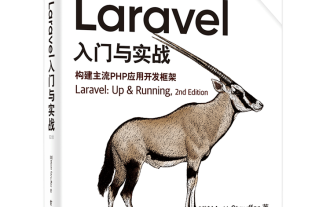 Laravel logs and error monitoring: Sentry and Bugsnag integration
Apr 30, 2025 pm 02:39 PM
Laravel logs and error monitoring: Sentry and Bugsnag integration
Apr 30, 2025 pm 02:39 PM
Integrating Sentry and Bugsnag in Laravel can improve application stability and performance. 1. Add SentrySDK in composer.json. 2. Add Sentry service provider in config/app.php. 3. Configure SentryDSN in the .env file. 4. Add Sentry error report in App\Exceptions\Handler.php. 5. Use Sentry to catch and report exceptions and add additional context information. 6. Add Bugsnag error report in App\Exceptions\Handler.php. 7. Use Bugsnag monitoring





