Stress testing graphics cards on Linux
Feb 09, 2024 pm 08:12 PMThe graphics card is one of the most important and most easily worn components in computer hardware. As usage time increases, the performance of the graphics card may decrease, causing graphics display problems and even affecting the stability of the entire system. If you want to know if your Linux graphics card is still working properly, or if you need to replace it with a new model, you can use some stress testing tools to detect the status and performance of your graphics card. This article will introduce you to four methods of stress testing graphics cards on Linux. They are:
- Glxgears: A simple and fast frame rate test tool that shows you how many frames per second your graphics card can render.
- GL Mark 2: A more complex and comprehensive graphics test tool that can test the performance of your graphics card in different aspects (such as lighting, buffering, textures, etc.) and give an overall score.
- GpuTest: A cross-platform, versatile testing tool that can run many different types of graphics tests (such as FurMark, TessMark, Piano, etc.) to see how your graphics card performs in different scenarios.
- Phoronix Test Suite: A powerful benchmarking tool that provides a detailed and in-depth evaluation of your graphics card using the Unigine benchmark, providing information on performance speeds, temperatures, and more.
Glxgears
One obvious problem with a failed GPU is reduced frame rates. For a quick indication of your current GPU frame rate, you can use the Glxgears tool. This is a tool included in the Mesa 3D graphics library and is available to Linux users.
Glxgears Linux Test
Linux distributions based on Ubuntu and Debian can install Glxgears by installing the mesa-utils package. Open a terminal and enter:
linuxmi@linuxmi:~/www.linuxmi.com$ sudo apt install mesa-utils
Once the mesa-utils package is installed, start Glxgears by typing glxgears in the terminal.
linuxmi@linuxmi:~/www.linuxmi.com$ glxgears

As you might have guessed from the name, it performs frame rate testing by loading a 3D simulation of moving gears.
Every five seconds it records the current frame rate in the terminal window. If there are any sudden framerate drops, you can use this information as a sign to further investigate your GPU. However, be forewarned: some Linux graphics drivers don't play well with Glxgears, and you may need to run further tests to confirm any suspicious readings.
GL Mark 2
If you're looking for something more sophisticated, the GL Mark 2 may be a better choice for you. It tests a wider range of aspects such as lighting, buffering, textures, etc. Think of it as a more comprehensive version of Glxgears.
How to use Glmark2 to stress test graphics cards on Linux
Fortunately, glmark2 is included in most Linux distributions. Install it using the following command:
linuxmi@linuxmi:~/www.linuxmi.com$ sudo apt install glmark2
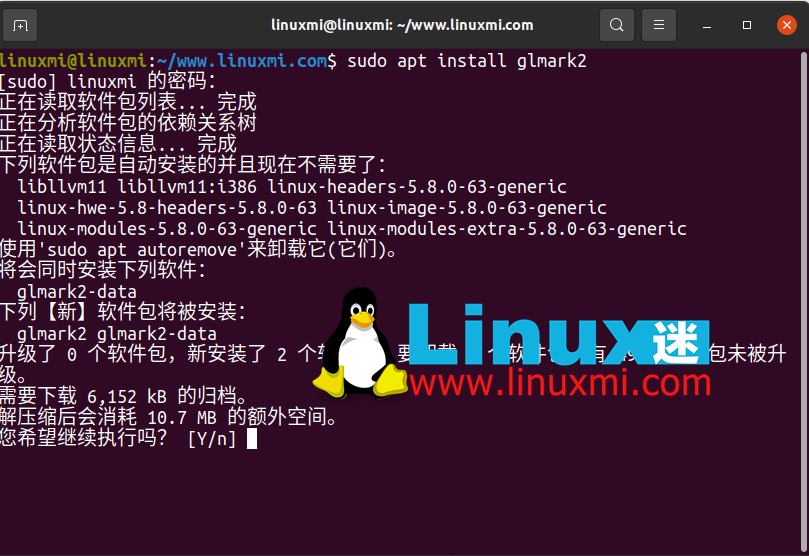
Then, run it by typing the following in the terminal:
linuxmi@linuxmi:~/www.linuxmi.com$ glmark2
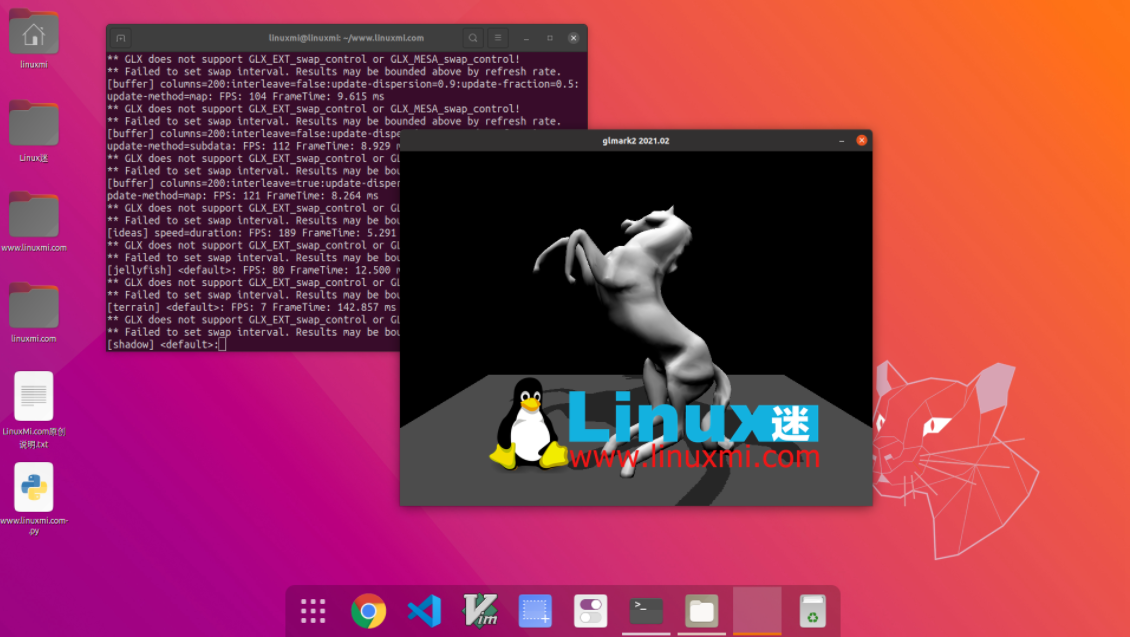
All tests run for 10 seconds and frame rate is calculated individually for each test. You will receive a final score based on all tests. This is a very simple and easy-to-use tool that provides impressive and in-depth results.
GpuTest
The next tool for GPU stress testing on Linux is the GpuTest tool. This cross-platform tool is available for Linux, macOS, and Windows. It's essentially multiple tools in one, running a number of different types of graphics tests to see how your graphics card performs.
Although the software is a bit outdated, it is still capable of running tests on your GPU. It also includes the famous and popular FurMark tool, which in recent versions was only available for Windows.
GpuTest also includes several benchmark options that will provide you with information on performance speed, temperature, and more.
To install it on Linux, download the latest version of GpuTest and unzip the file.
Select your stress testing method in the GUI menu that appears and click "GpuTest" to start the stress test.
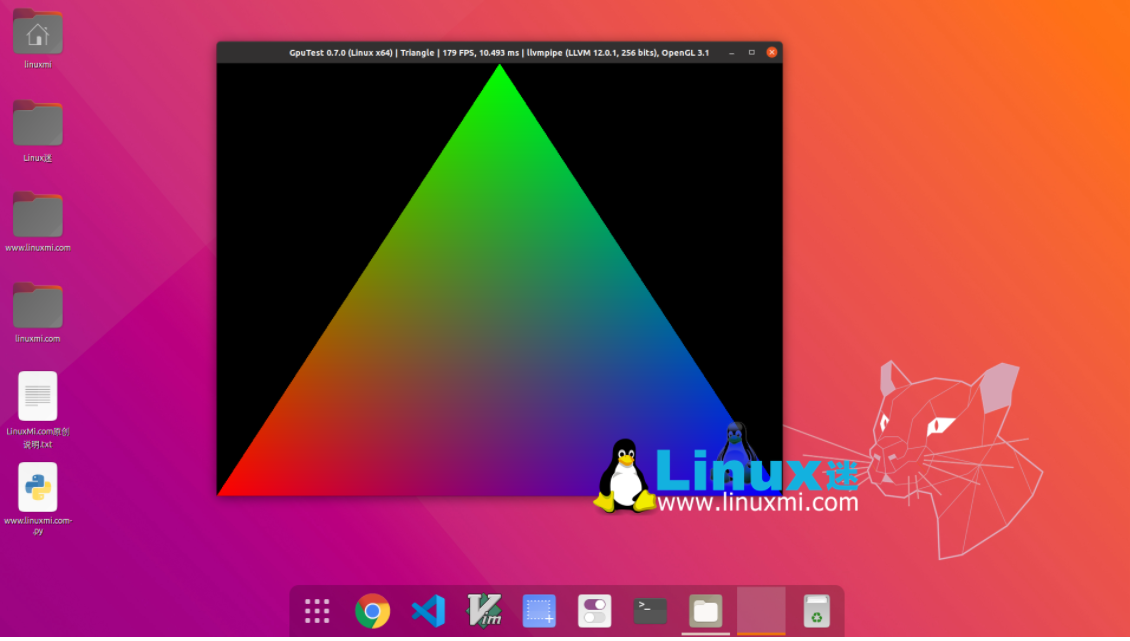
Phoronix Test Suite
Phoronix Test Suite helps you stress test your graphics cards on Linux, Mac and Windows. It actually uses the Unigine benchmark. However, you may find it easier to use. It is designed to automate most of the process for you. It is updated regularly, with new tests added as needed, to help you better monitor your entire system, not just your graphics card.
It currently has over 400 tests that you can set up for regular system monitoring. While it may be overkill for the average user, if you want to compare performance over time or just test some hardware, you'll be fine.
First download the latest version of Ubuntu/Debian system or other Linux system, and then use the following command:
linuxmi@linuxmi:~/www.linuxmi.com$ sudo dpkg -i phoronix-test-suite_10.4.0_all.deb
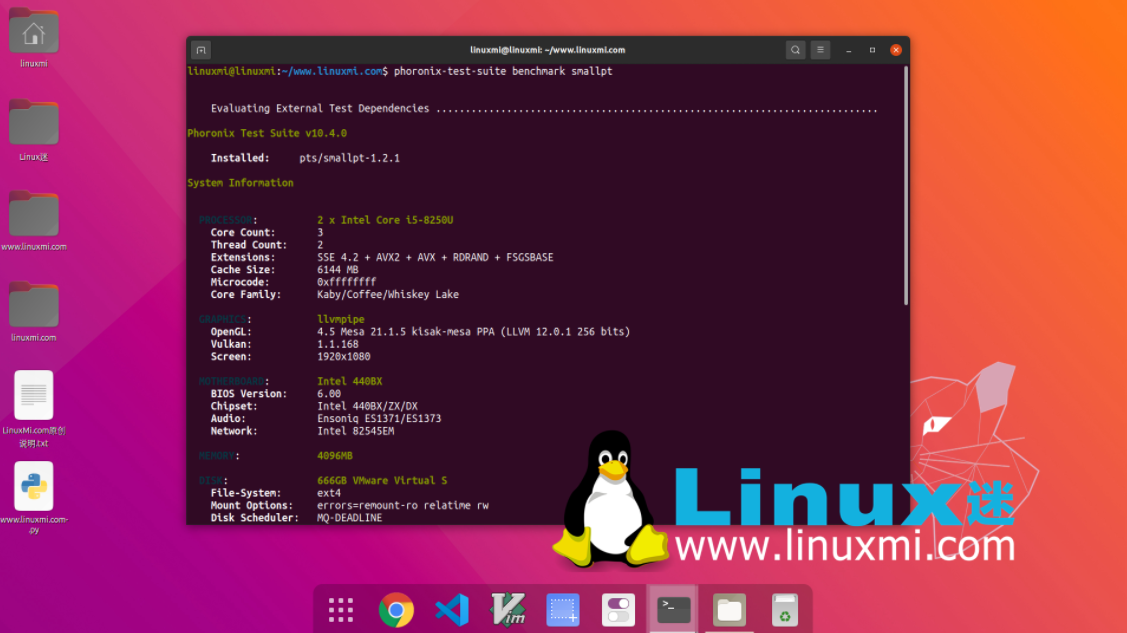
What everyone is concerned about
1. How often should I stress test my graphics card?
You don't need to do this often. Instead, only stress test if you are experiencing graphics issues or installing Linux on an older machine and need to see if the graphics card is still working properly.
2. Should I skip testing and just buy a new graphics card?
Unless you simply need to upgrade to meet/exceed the minimum requirements of a game or application, purchasing a new graphics card should be a last resort. Sometimes all you need is a new graphics card driver to fix the problem.
3. Should I use multiple testing tools?
Often one tool is enough to give you the information you need. However, if you are using a more basic test and you still need more information, you may want to consider using more advanced tools. For the average user, any of the above should get you what you need without the need for double testing.
Stress test your GPU before replacing
Before you rush out and buy a new graphics card for your Linux system, you should stress test your graphics card to see how it performs. GPU issues can be resolved through regular maintenance, switching Linux graphics drivers, or disabling hardware acceleration.
Through the introduction of this article, you should already have a preliminary understanding of these four Linux graphics card stress testing tools. They are all useful tools for detecting and optimizing the performance of your graphics card on Linux. They can help you find and solve potential graphics problems, or provide you with a reference for whether you need to replace the graphics card. Of course, this is just a small selection of tools that we have carefully selected. There are many other excellent stress testing tools in the Linux software repository waiting for you to discover and try. We recommend that you explore and install more Linux stress testing tools based on your own needs and preferences to make your Linux graphics card more powerful and reliable.
The above is the detailed content of Stress testing graphics cards on Linux. For more information, please follow other related articles on the PHP Chinese website!

Hot AI Tools

Undress AI Tool
Undress images for free

Undresser.AI Undress
AI-powered app for creating realistic nude photos

AI Clothes Remover
Online AI tool for removing clothes from photos.

Clothoff.io
AI clothes remover

Video Face Swap
Swap faces in any video effortlessly with our completely free AI face swap tool!

Hot Article

Hot Tools

Notepad++7.3.1
Easy-to-use and free code editor

SublimeText3 Chinese version
Chinese version, very easy to use

Zend Studio 13.0.1
Powerful PHP integrated development environment

Dreamweaver CS6
Visual web development tools

SublimeText3 Mac version
God-level code editing software (SublimeText3)
 How to install Linux alongside Windows (dual boot)?
Jun 18, 2025 am 12:19 AM
How to install Linux alongside Windows (dual boot)?
Jun 18, 2025 am 12:19 AM
The key to installing dual systems in Linux and Windows is partitioning and boot settings. 1. Preparation includes backing up data and compressing existing partitions to make space; 2. Use Ventoy or Rufus to make Linux boot USB disk, recommend Ubuntu; 3. Select "Coexist with other systems" or manually partition during installation (/at least 20GB, /home remaining space, swap optional); 4. Check the installation of third-party drivers to avoid hardware problems; 5. If you do not enter the Grub boot menu after installation, you can use boot-repair to repair the boot or adjust the BIOS startup sequence. As long as the steps are clear and the operation is done properly, the whole process is not complicated.
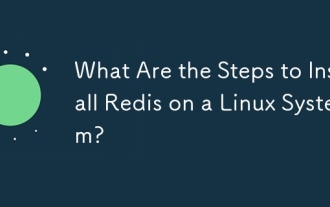 What Are the Steps to Install Redis on a Linux System?
Jun 11, 2025 am 12:11 AM
What Are the Steps to Install Redis on a Linux System?
Jun 11, 2025 am 12:11 AM
ToinstallRedisonaLinuxsystem,followthesesteps:1)DownloadandextractRedisfromtheofficialGitHubrepository,2)CompileRedisusingthe'make'command,3)InstallRediswith'sudomakeinstall',4)ConfigureRedisbycopyingandeditingtheconfigurationfile,and5)StartRedisusin
 How to enable the EPEL (Extra Packages for Enterprise Linux) repository?
Jun 17, 2025 am 09:15 AM
How to enable the EPEL (Extra Packages for Enterprise Linux) repository?
Jun 17, 2025 am 09:15 AM
The key to enabling EPEL repository is to select the correct installation method according to the system version. First, confirm the system type and version, and use the command cat/etc/os-release to obtain information; second, enable EPEL through dnfinstallepel-release on CentOS/RockyLinux, and the 8 and 9 version commands are the same; third, you need to manually download the corresponding version of the .repo file and install it on RHEL; fourth, you can re-import the GPG key when encountering problems. Note that the old version may not be supported, and you can also consider enabling epel-next to obtain the test package. After completing the above steps, use dnfrepolist to verify that the EPEL repository is successfully added.
 How to choose a Linux distro for a beginner?
Jun 19, 2025 am 12:09 AM
How to choose a Linux distro for a beginner?
Jun 19, 2025 am 12:09 AM
Newbie users should first clarify their usage requirements when choosing a Linux distribution. 1. Choose Ubuntu or LinuxMint for daily use; programming and development are suitable for Manjaro or Fedora; use Lubuntu and other lightweight systems for old devices; recommend CentOSStream or Debian to learn the underlying principles. 2. Stability is preferred for UbuntuLTS or Debian; you can choose Arch or Manjaro to pursue new features. 3. In terms of community support, Ubuntu and LinuxMint are rich in resources, and Arch documents are technically oriented. 4. In terms of installation difficulty, Ubuntu and LinuxMint are relatively simple, and Arch is suitable for those with basic needs. It is recommended to try it first and then decide.
 How to add a new disk to Linux
Jun 27, 2025 am 12:15 AM
How to add a new disk to Linux
Jun 27, 2025 am 12:15 AM
The steps to add a new hard disk to the Linux system are as follows: 1. Confirm that the hard disk is recognized and use lsblk or fdisk-l to check; 2. Use fdisk or parted partitions, such as fdisk/dev/sdb and create and save; 3. Format the partition to a file system, such as mkfs.ext4/dev/sdb1; 4. Use the mount command for temporary mounts, such as mount/dev/sdb1/mnt/data; 5. Modify /etc/fstab to achieve automatic mount on the computer, and test the mount first to ensure correctness. Be sure to confirm data security before operation to avoid hardware connection problems.
 Where are system logs located in Linux?
Jun 24, 2025 am 12:15 AM
Where are system logs located in Linux?
Jun 24, 2025 am 12:15 AM
Logs in Linux systems are usually stored in the /var/log directory, which contains a variety of key log files, such as syslog or messages (record system logs), auth.log (record authentication events), kern.log (record kernel messages), dpkg.log or yum.log (record package operations), boot.log (record startup information); log content can be viewed through cat, tail-f or journalctl commands; application logs are often located in subdirectories under /var/log, such as Apache's apache2 or httpd directory, MySQL log files, etc.; at the same time, it is necessary to note that log permissions usually require s
 Fixed the failure to upload files in Windows Google Chrome
Jul 08, 2025 pm 02:33 PM
Fixed the failure to upload files in Windows Google Chrome
Jul 08, 2025 pm 02:33 PM
Have problems uploading files in Google Chrome? This may be annoying, right? Whether you are attaching documents to emails, sharing images on social media, or submitting important files for work or school, a smooth file upload process is crucial. So, it can be frustrating if your file uploads continue to fail in Chrome on Windows PC. If you're not ready to give up your favorite browser, here are some tips for fixes that can't upload files on Windows Google Chrome 1. Start with Universal Repair Before we learn about any advanced troubleshooting tips, it's best to try some of the basic solutions mentioned below. Troubleshooting Internet connection issues: Internet connection
 What is the sudo command and when should I use it?
Jul 02, 2025 am 12:20 AM
What is the sudo command and when should I use it?
Jul 02, 2025 am 12:20 AM
sudo stands for "substituteuserdo" or "superuserdo", allowing users to run commands with permissions of other users (usually root). Its core uses include: 1. Perform system-level operations such as installing software or editing system files; 2. Accessing protected directories or logs; 3. Manage services such as restarting nginx; 4. Modify global settings such as /etc/hosts. When using it, the system will check the /etc/sudoers configuration and verify the user password, provide temporary permissions instead of continuously logging in as root, ensuring security. Best practices include: only when necessary, avoid blindly executing network commands, editing sudoers files with visudo, and considering continuous operations.






