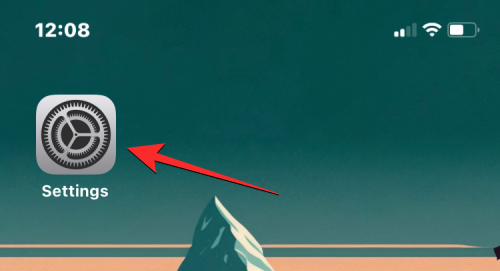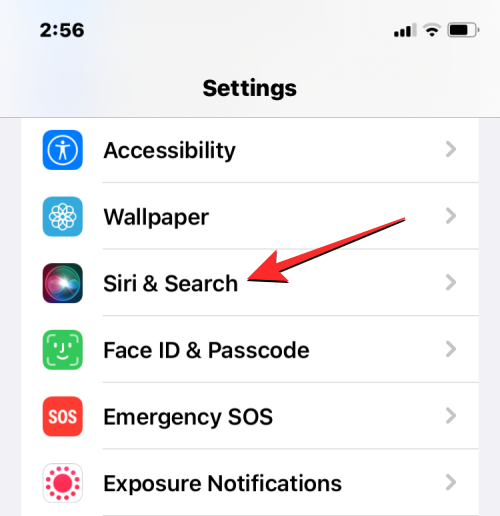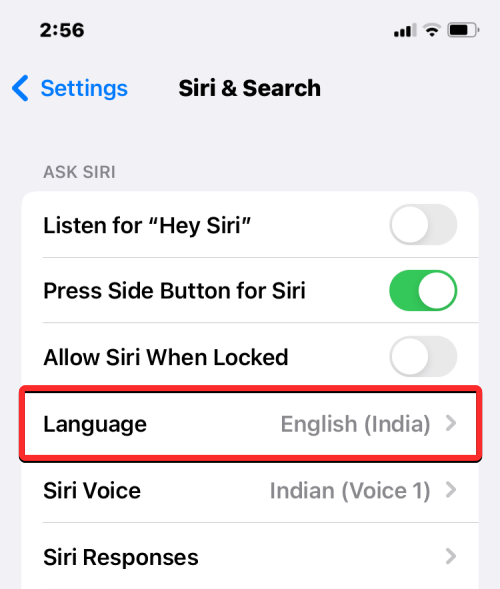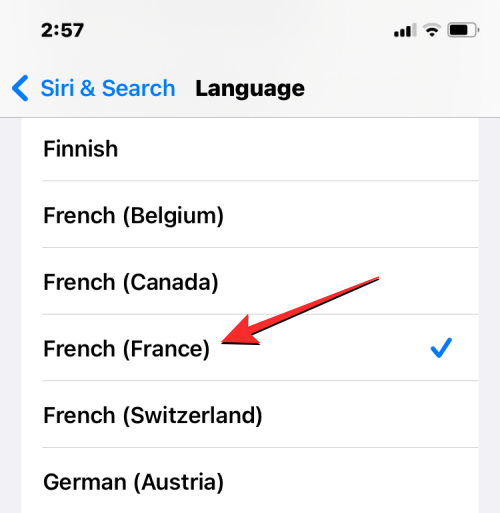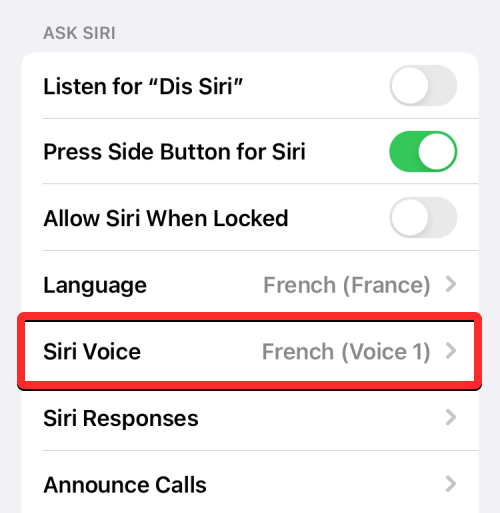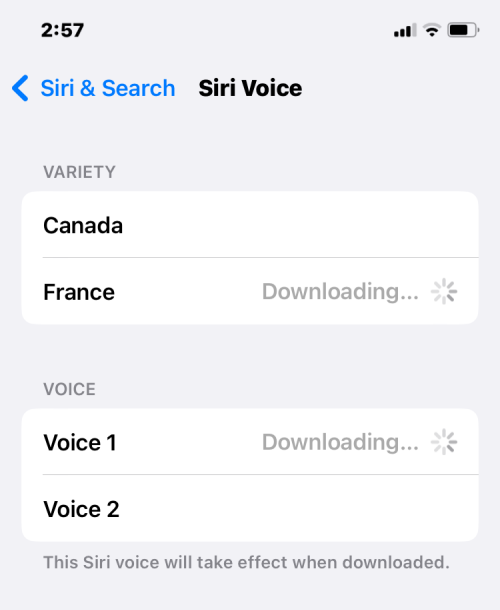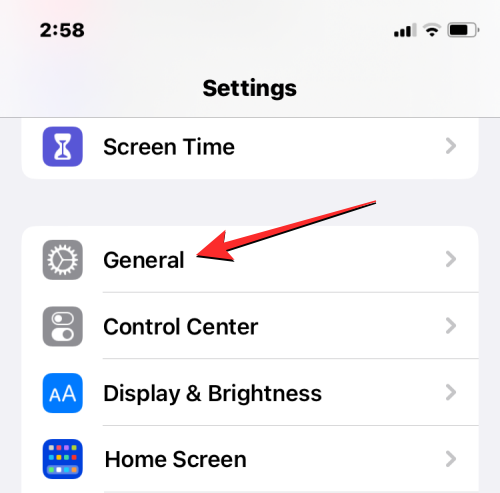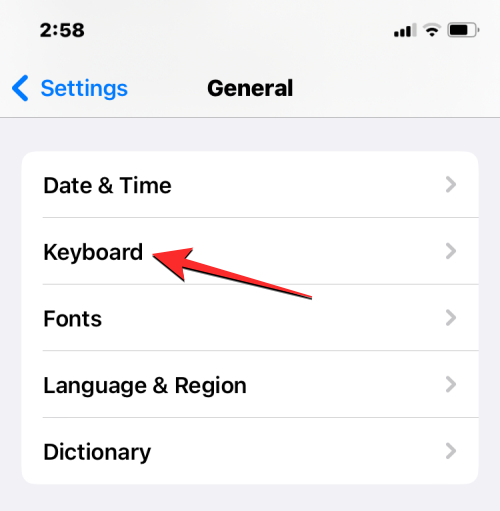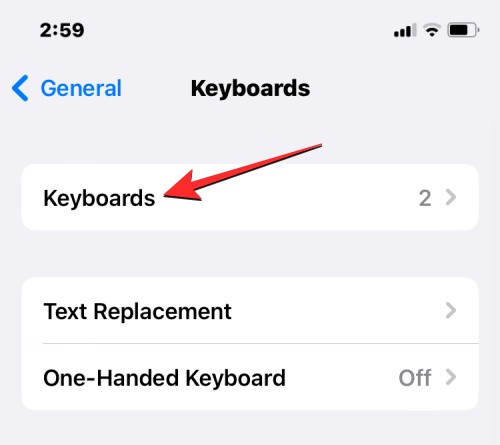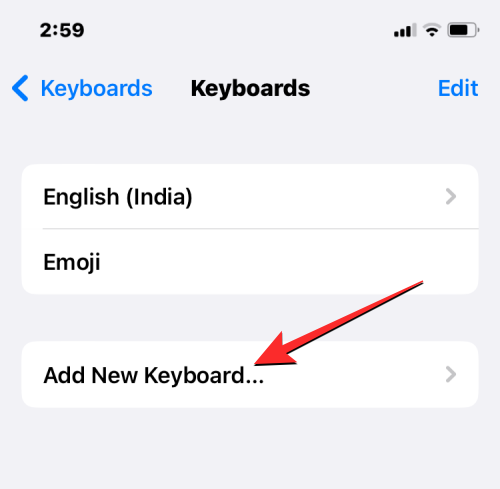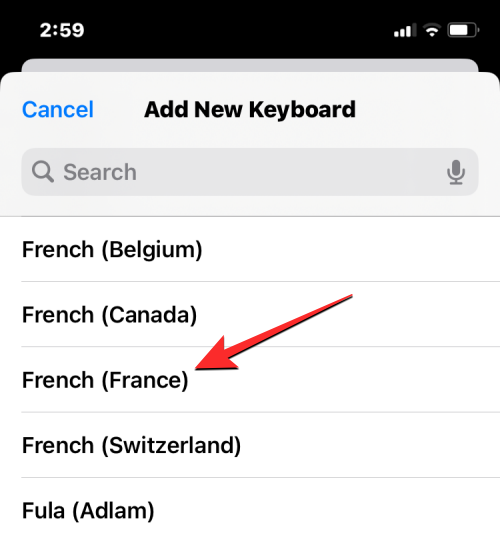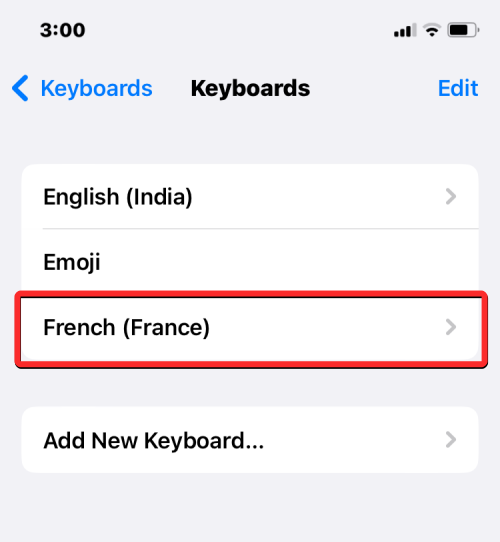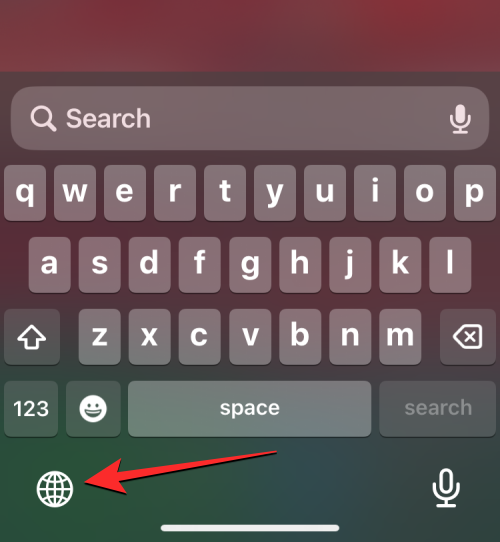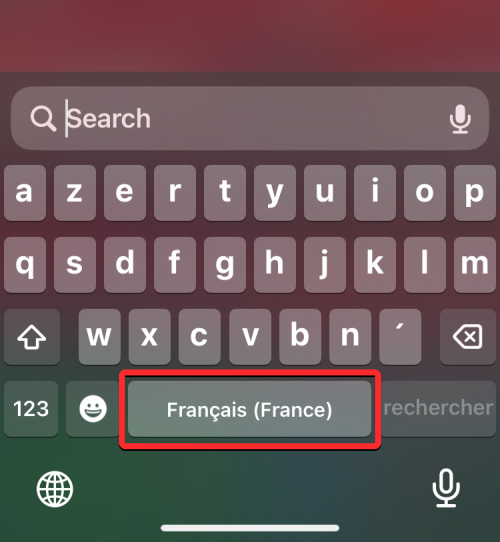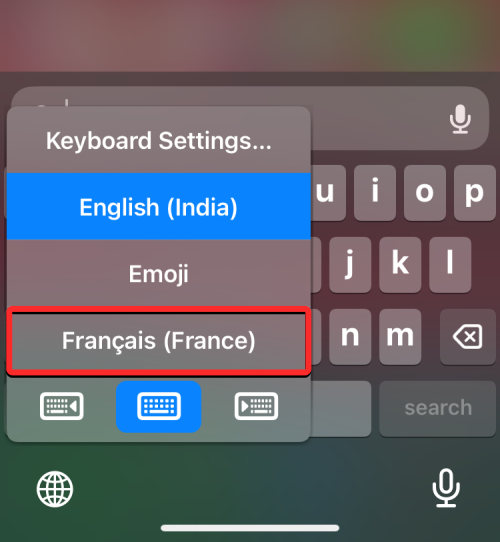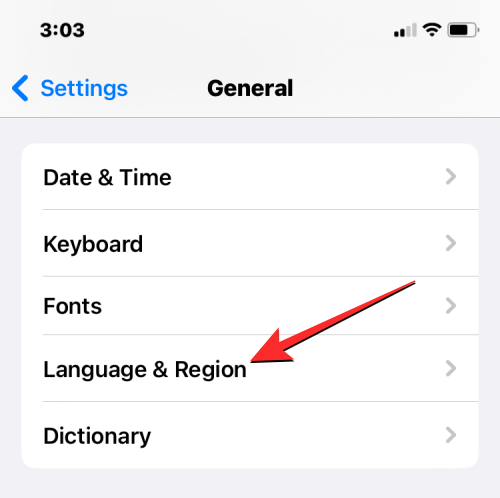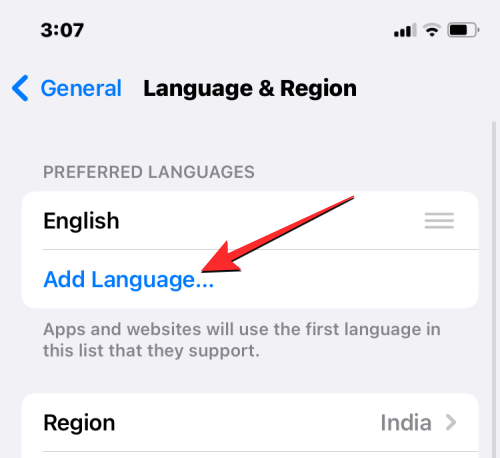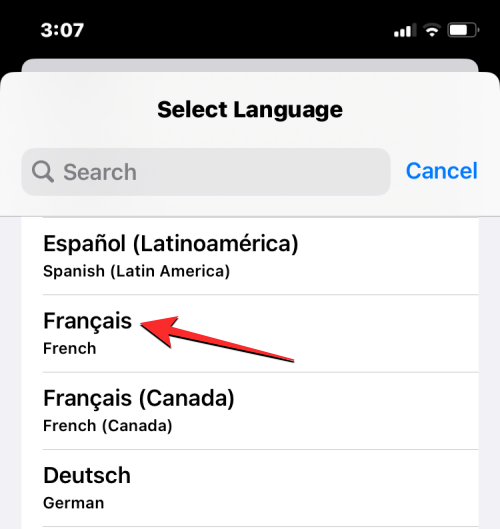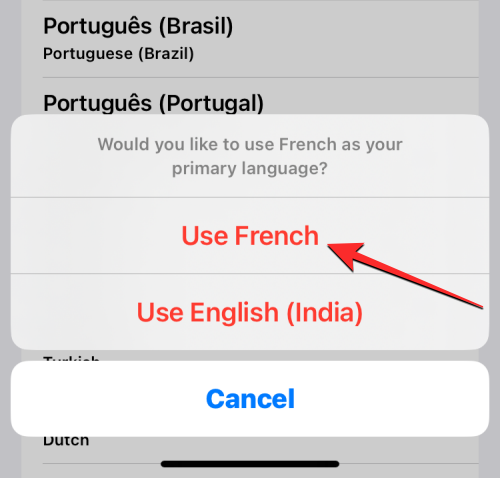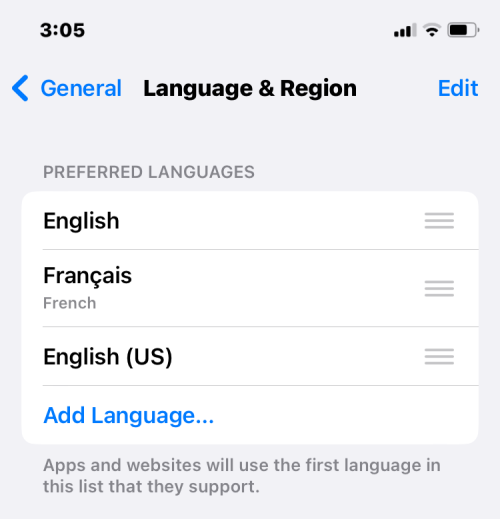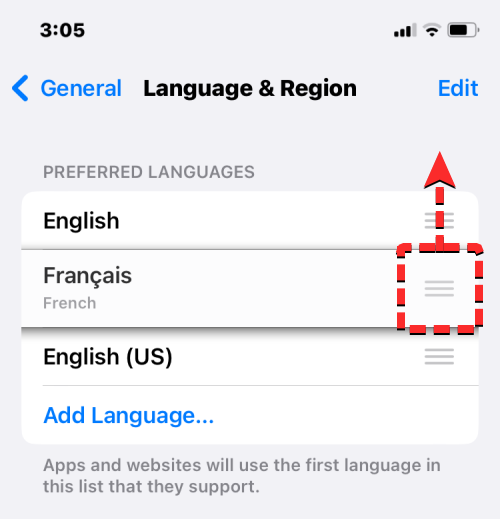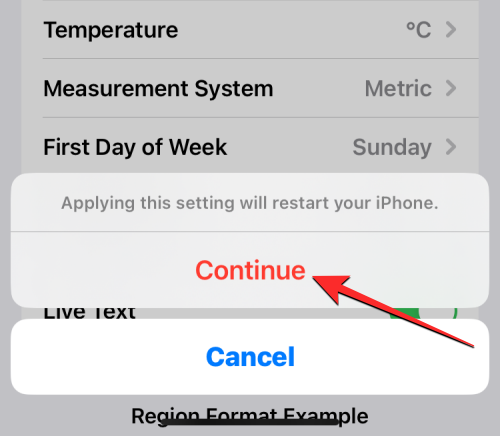It’s no secret that the iPhone is one of the most user-friendly electronic products, and one of the reasons is that it can be easily personalized to your liking. In Personalization, you can change the language to a different language than the one you selected when setting up your iPhone.
If you're familiar with multiple languages, or your iPhone's language setting is wrong, you can change it as we explain below.
How to change the language of iPhone [3 methods]
iOS allows users to freely switch the preferred language on iPhone to adapt to different needs. You can change the language of interaction with Siri to facilitate communication with the voice assistant. At the same time, when using the local keyboard, you can easily switch between multiple languages ??to improve input efficiency. If desired, you can also change the device language completely so that all options and elements on your iPhone appear in your preferred language, regardless of the currently set language. This way, you can use your iPhone more freely and comfortably to meet your personal language needs.
Method 1: Change Siri’s Language
Siri is not designed to support multiple languages ??on the iPhone, which means you can only interact with Apple’s voice assistant if you speak The language is the same as the language currently selected for Siri. If you'd like to communicate with Siri and make queries in a different language, follow the steps below to change to your preferred language.
- Open the Settings app on your iPhone.

- In Settings, scroll down and select Siri & Search.

- On the Siri & Search screen, tap Languages.

- You should see the current language set for Siri on the next screen. To change your Siri language, tap the other language in which you want to interact with Siri. When you select a new language, you should see a tick mark to the right of the selected language.

- From now on, Siri will support the language of your choice. When you change Siri's language, iOS also changes Siri's voice to that of the selected region. You can change this voice by clicking Siri Voice in the Siri & Search screen.

- In the Siri Voice screen, you can choose your preferred voice from the Variety and Voice sections.

Method 2: Change the keyboard language
iOS allows you to switch between multiple keyboards and languages ??while typing on iPhone. This is possible when you add more languages ??to your keyboard than are set as the preferred language on your device.
- To add more languages ??to type with the iOS keyboard, open the Settings app on your iPhone.

- In "Settings", click "General".

- On the next screen, select Keyboard.

- Now, tap on the keyboard at the top of the screen.

- On this screen you will see the currently set keyboard language at the top. To add a new language to your iOS keyboard, click Add new keyboard.

- Now you will see the list of languages ??on the screen. Here, scroll through the list and select the language you want to type on your keyboard.

- The selected language will now be visible in the keyboard screen. You can repeat the steps above to add more languages ??to your iOS keyboard.

- When you are typing something and want to change the keyboard language to something you have previously added to your keyboard list, you can do this by tapping the Globe icon in the lower left corner. You can switch between all preferred languages ??by clicking this icon repeatedly.

- When you switch to a new language, the selected language will appear in the space bar for a short period of time to indicate your current language.

- Suppose you added a bunch of languages ??to your iOS keyboard. In this case, you can easily switch between them by tapping and holding the globe icon in the lower left corner and selecting your preferred language from the overflow menu that appears at the bottom of the screen.

The selected language will be applied to your iPhone keyboard.
Method 3: Change Device Language
If you don’t want to change to another language just on Siri or the keyboard, iOS gives you a way to apply the new language to all elements of your iPhone method, all text, options, menus and settings will be displayed in the language of your choice. Not only does the setting fully apply to iOS when you change your device language, but even apps installed on your iPhone will now display text in the language you selected, as long as they support the language you selected.
- To change the device or system language on iOS, open the Settings app on your iPhone.

- In Settings, scroll down and select General.

- On the next screen, tap Language & Region.

In the "Language & Region" screen, you will see your current device language at the top of the "Preferred Language" section.
Apply new language system-wide
- If there are no other languages ??in this list, you can set a new language by clicking "Add Language".

- You should now see the Select Language menu appear on your screen. From here, select the language you want to apply system-wide on your iPhone.

- When you select a language from this list, iOS prompts you whether you want to use the newly selected language as your primary language on iPhone. To confirm the change, click Use
, which appears as the first option in the prompt. 
- iOS will now apply the newly selected language across your entire iPhone, including the apps you have installed on your device.

Apply existing languages ??to iOS
- If you have multiple languages ??listed in the Preferred Languages ??section, you can Apply one of these languages ??as the device language on iPhone.

- To do this, click and hold the 3-line icon to the right of the language you want to set, then drag it up to the top of the "Preferred Languages" section.

- When you do this, you will see a prompt at the bottom asking you to restart your iPhone. To continue, click Continue.

- Your iPhone will now restart from scratch, and upon a successful restart you should see the new language applied system-wide on your device.

What happens when you change the language on iPhone
Since you can apply a new language across different locations on iPhone, the changes that take effect will depend on where you modify and use the new language.
If you change your device language, the new setting will apply system-wide, meaning the language you choose will replace the previous option and appear wherever text is primarily displayed on your iPhone. The new device language will appear on menus, options, the Settings app, and any other apps installed on your iPhone. For an app to display text in the selected language, the app developer should provide native support; otherwise, the app will continue to display in English.
Changing the device language also applies the new language to the native keyboard on iOS. However, you can switch between different keyboard languages ??at any time while typing using the globe icon that appears at the bottom. Switching your device language may not change the Siri language to the new choice, so you may need to apply the new language separately in Siri settings.
If you only switch the keyboard language, the change will only happen as you type and not system-wide. This way, text in iOS and apps installed on your iPhone won't display the new language unless you type in the relevant text box.
If you apply a new language to Siri, your selection only affects the language you interact with using Siri. The rest of iPhone will continue to display text and options in the other language currently available for your device.
The above is the detailed content of 3 Ways to Change Language on iPhone. For more information, please follow other related articles on the PHP Chinese website!

Hot AI Tools

Undress AI Tool
Undress images for free

Undresser.AI Undress
AI-powered app for creating realistic nude photos

AI Clothes Remover
Online AI tool for removing clothes from photos.

Clothoff.io
AI clothes remover

Video Face Swap
Swap faces in any video effortlessly with our completely free AI face swap tool!

Hot Article

Hot Tools

Notepad++7.3.1
Easy-to-use and free code editor

SublimeText3 Chinese version
Chinese version, very easy to use

Zend Studio 13.0.1
Powerful PHP integrated development environment

Dreamweaver CS6
Visual web development tools

SublimeText3 Mac version
God-level code editing software (SublimeText3)
 OEX official website entrance ios directly enter OEX platform official website Apple login portal
Jul 03, 2025 pm 02:06 PM
OEX official website entrance ios directly enter OEX platform official website Apple login portal
Jul 03, 2025 pm 02:06 PM
The OEX platform is a highly-watched digital asset trading platform, providing users with a safe, convenient and efficient trading experience. Here, you can conveniently buy, sell and trade various mainstream digital currencies such as Bitcoin and Ethereum, and enjoy the rich financial derivative services provided by the platform.
 How to download the iOS version of Ethereum App? Instructions for use of Ethereum official website app
Jul 04, 2025 am 11:48 AM
How to download the iOS version of Ethereum App? Instructions for use of Ethereum official website app
Jul 04, 2025 am 11:48 AM
The official Ethereum app does not exist, iOS users can manage ETH through cryptocurrency wallets or exchange apps. Recommended mainstream apps include: 1. Binance, powerful and integrated Web3 wallet, suitable for trading and DeFi; 2. OkX, with smooth experience and Web3 integration, supporting DeFi and NFT; 3. MetaMask, as the core non-custodial wallet, is a necessary tool for connecting DeFi and NFT platforms; 4. Huobi (HTX), provides rich trading pairs and financial derivatives, suitable for old users; 5. Trust Wallet, simple interface, suitable for new non-custodial wallets; 6. Gate.io, suitable for exploring emerging currencies
 How to create a contact group on iPhone
Jul 13, 2025 am 01:17 AM
How to create a contact group on iPhone
Jul 13, 2025 am 01:17 AM
iPhone does not support creating contact groups directly in the address book application, but similar functions can be achieved through the following methods: 1. Use the "Group" function in the address book application, click "Edit" > "Add Group" to create a custom group; 2. Add each contact to the corresponding group by editing it; 3. If you need to send a group message, you can create a new multi-person conversation in the information application; 4. Use iCloud or Gmail to synchronize tagged groups to facilitate the management of a large number of contacts on the computer. These methods are used in conjunction with efficient management of contact groups.
 How to check if an iPhone is unlocked
Jul 15, 2025 am 01:17 AM
How to check if an iPhone is unlocked
Jul 15, 2025 am 01:17 AM
TocheckifaniPhoneisunlocked,1)gotoSettings>Cellular>CellularDataOptionsandlookforlabelslike“Unlocked”or“NoSIMrestrictions,”2)insertadifferentcarrier’sactiveSIMcardandseeifthephoneacceptsit,3)usetheIMEInumberononlinetoolslikeIMEI.infotocheckunlo
 How to change the language in Photoshop
Jul 02, 2025 am 12:09 AM
How to change the language in Photoshop
Jul 02, 2025 am 12:09 AM
The method to change the interface language in Photoshop is as follows: 1. Open Photoshop and click "Edit" in the top menu bar; 2. Select "Preferences" > "Interface"; 3. Select the desired language in the "User Interface Language" drop-down menu, and restart the software to take effect. This feature is only applicable to installation packages that support multilingual versions. If the option is not available, it may be that a single language version is installed. You can reinstall other language versions through the CreativeCloud client. Manual replacement of the language package is not recommended. Changing the language will not affect the file content, function logic or shortcut key settings, but some plug-ins may still display the original language. You need to pay attention to interface consistency issues when collaborating.
 How to check iPhone trade-in value
Jul 13, 2025 am 01:13 AM
How to check iPhone trade-in value
Jul 13, 2025 am 01:13 AM
Determining the depreciation value of iPhone requires multiple factors and comparing different platforms. 2. The first choice is Apple's official replacement plan, which has a simple and transparent process, but the final valuation must be based on the actual condition of the equipment. 3. Third-party websites such as Gazelle, Swappa, etc. may provide higher quotations, but you need to pay attention to describing the real situation and avoiding the charging trap. 4. The core factors affecting value include model and storage capacity, equipment status, operator lock status, etc. Small problems may also affect the quotation. 5. If you pursue higher returns, you can choose to sell privately, but you need to weigh the time cost and transaction risks.
 How to create a Personal Voice on iPhone
Jul 11, 2025 am 02:19 AM
How to create a Personal Voice on iPhone
Jul 11, 2025 am 02:19 AM
To create PersonalVoice in iOS17, you first need to enable the feature in the settings and record a sound model for about five minutes. The specific steps are as follows: 1. Open "Settings" > "Assistance Functions" > "Narration", click "PersonalVoice" and select "Create PersonalVoice"; 2. Read the text provided by the system in a quiet environment to keep the speech speed stable; 3. After creation, you can use your personalized voice to read messages, notifications, etc. in "Narration", or switch back to the default voice; 4. Currently, only English and some languages ??are supported, and Chinese is not supported at the moment; 5. Pay attention to environmental noise, intonation consistency and storage space when recording, and re-record unsatisfactory content. Voice mode
 How to transfer contacts from one iPhone to another
Jul 12, 2025 am 02:36 AM
How to transfer contacts from one iPhone to another
Jul 12, 2025 am 02:36 AM
Migrating contacts can be accomplished in three ways when replacing a new iPhone: First, using iCloud synchronization is the most worry-free, ensuring that the old phone has turned on the iCloud address book backup, and the new phone logs into the same account and enables synchronization; Second, using AirDrop is suitable for a small number of contacts to transmit. After setting up AirDrop visibility on both phones, sending and receiving them through the share button; Third, with the help of computer relay, both Mac or Windows, synchronizing contacts through Finder or iTunes and replacing or merging data. Select the method that suits you and pay attention to your account and permission settings to easily complete the migration.