 Computer Tutorials
Computer Tutorials
 Computer Knowledge
Computer Knowledge
 How to solve the network problem that Win11 cannot recognize other computers on the LAN?
How to solve the network problem that Win11 cannot recognize other computers on the LAN?
How to solve the network problem that Win11 cannot recognize other computers on the LAN?
Jan 30, 2024 am 10:51 AMphp editor Banana brings you a solution to the problem that Win11 network cannot discover other computers in the LAN. When using a new version of Windows, some users may encounter the problem that other computers within the LAN cannot be discovered, which brings inconvenience to network sharing and file transfer. Fortunately, there are some simple steps we can take to fix this problem and make our internet connection smoother. Next, let’s learn about the solution together!
Solution to the problem that other computers on the LAN cannot be found in the Win11 network
1. First, we open the control panel.
2. Then enter the network and internet settings.
3. Then open the Network and Sharing Center.
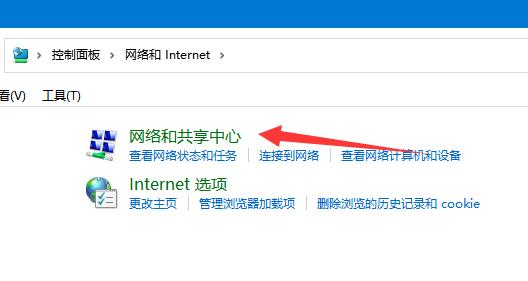
#4. Then click on the left to change the advanced sharing settings.
5. After entering, enable network discovery.

#6. The guest options below also have a check mark to enable network discovery.
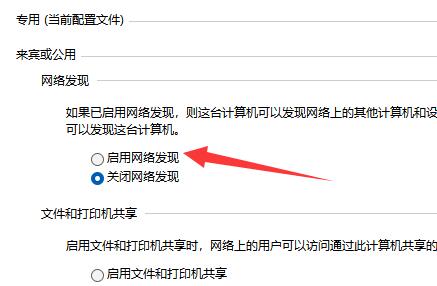
#7. After enabling, click below to save changes.
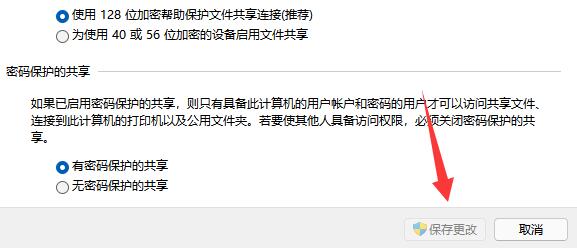
It should be noted that both sides of the LAN must be turned on. If one side is not turned on, it will not be found.
The above is the detailed content of How to solve the network problem that Win11 cannot recognize other computers on the LAN?. For more information, please follow other related articles on the PHP Chinese website!

Hot AI Tools

Undress AI Tool
Undress images for free

Undresser.AI Undress
AI-powered app for creating realistic nude photos

AI Clothes Remover
Online AI tool for removing clothes from photos.

Clothoff.io
AI clothes remover

Video Face Swap
Swap faces in any video effortlessly with our completely free AI face swap tool!

Hot Article

Hot Tools

Notepad++7.3.1
Easy-to-use and free code editor

SublimeText3 Chinese version
Chinese version, very easy to use

Zend Studio 13.0.1
Powerful PHP integrated development environment

Dreamweaver CS6
Visual web development tools

SublimeText3 Mac version
God-level code editing software (SublimeText3)

Hot Topics
 How to interpret the output results of Debian Sniffer
Apr 12, 2025 pm 11:00 PM
How to interpret the output results of Debian Sniffer
Apr 12, 2025 pm 11:00 PM
DebianSniffer is a network sniffer tool used to capture and analyze network packet timestamps: displays the time for packet capture, usually in seconds. Source IP address (SourceIP): The network address of the device that sent the packet. Destination IP address (DestinationIP): The network address of the device receiving the data packet. SourcePort: The port number used by the device sending the packet. Destinatio
 What to do if the oracle can't be opened
Apr 11, 2025 pm 10:06 PM
What to do if the oracle can't be opened
Apr 11, 2025 pm 10:06 PM
Solutions to Oracle cannot be opened include: 1. Start the database service; 2. Start the listener; 3. Check port conflicts; 4. Set environment variables correctly; 5. Make sure the firewall or antivirus software does not block the connection; 6. Check whether the server is closed; 7. Use RMAN to recover corrupt files; 8. Check whether the TNS service name is correct; 9. Check network connection; 10. Reinstall Oracle software.
 Navicat's solution to the database cannot be connected
Apr 08, 2025 pm 11:12 PM
Navicat's solution to the database cannot be connected
Apr 08, 2025 pm 11:12 PM
The following steps can be used to resolve the problem that Navicat cannot connect to the database: Check the server connection, make sure the server is running, address and port correctly, and the firewall allows connections. Verify the login information and confirm that the user name, password and permissions are correct. Check network connections and troubleshoot network problems such as router or firewall failures. Disable SSL connections, which may not be supported by some servers. Check the database version to make sure the Navicat version is compatible with the target database. Adjust the connection timeout, and for remote or slower connections, increase the connection timeout timeout. Other workarounds, if the above steps are not working, you can try restarting the software, using a different connection driver, or consulting the database administrator or official Navicat support.
 How to solve CentOS system failure
Apr 14, 2025 pm 01:57 PM
How to solve CentOS system failure
Apr 14, 2025 pm 01:57 PM
There are many ways to solve CentOS system failures. Here are some common steps and techniques: 1. Check the log file /var/log/messages: system log, which contains various system events. /var/log/secure: Security-related logs, such as SSH login attempts. /var/log/httpd/error_log: If you use the Apache server, there will be an error message here. 2. Use the diagnostic tool dmesg: display the contents of the kernel ring buffer, which helps understand hardware and driver questions
 What are the oracle11g database migration tools?
Apr 11, 2025 pm 03:36 PM
What are the oracle11g database migration tools?
Apr 11, 2025 pm 03:36 PM
How to choose Oracle 11g migration tool? Determine the migration target and determine the tool requirements. Mainstream tool classification: Oracle's own tools (expdp/impdp) third-party tools (GoldenGate, DataStage) cloud platform services (such as AWS, Azure) to select tools that are suitable for project size and complexity. FAQs and Debugging: Network Problems Permissions Data Consistency Issues Insufficient Space Optimization and Best Practices: Parallel Processing Data Compression Incremental Migration Test
 vscode cannot install extension
Apr 15, 2025 pm 07:18 PM
vscode cannot install extension
Apr 15, 2025 pm 07:18 PM
The reasons for the installation of VS Code extensions may be: network instability, insufficient permissions, system compatibility issues, VS Code version is too old, antivirus software or firewall interference. By checking network connections, permissions, log files, updating VS Code, disabling security software, and restarting VS Code or computers, you can gradually troubleshoot and resolve issues.
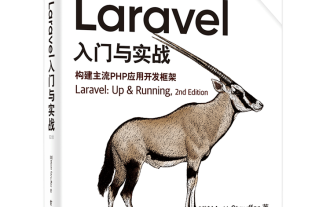 Laravel logs and error monitoring: Sentry and Bugsnag integration
Apr 30, 2025 pm 02:39 PM
Laravel logs and error monitoring: Sentry and Bugsnag integration
Apr 30, 2025 pm 02:39 PM
Integrating Sentry and Bugsnag in Laravel can improve application stability and performance. 1. Add SentrySDK in composer.json. 2. Add Sentry service provider in config/app.php. 3. Configure SentryDSN in the .env file. 4. Add Sentry error report in App\Exceptions\Handler.php. 5. Use Sentry to catch and report exceptions and add additional context information. 6. Add Bugsnag error report in App\Exceptions\Handler.php. 7. Use Bugsnag monitoring
 How to return the previous version of win11 win11 system rollback operation guide
May 07, 2025 pm 04:21 PM
How to return the previous version of win11 win11 system rollback operation guide
May 07, 2025 pm 04:21 PM
Starting the rollback function on Windows 11 must be performed within 10 days after the upgrade. The steps are as follows: 1. Open "Settings", 2. Enter "System", 3. Find the "Recover" option, 4. Start rollback, 5. Confirm the rollback. After rollback, you need to pay attention to data backup, software compatibility and driver updates.





