 System Tutorial
System Tutorial
 Windows Series
Windows Series
 How to enable the sandbox function of win10 latest version 2004?
How to enable the sandbox function of win10 latest version 2004?
How to enable the sandbox function of win10 latest version 2004?
Jan 03, 2024 am 09:29 AMAfter we upgrade our operating system to the latest version of win102004, some friends may want to use the new features and sandbox of this version. So for how to open the 2004 sandbox of the latest version of win10, the editor thinks that we can search it through the search bar of the computer, or we can just search it in the windows function. Let’s take a look at how the editor did it for the detailed steps~

How to open the 2004 sandbox in the latest version of win10
1 .First enter "Windows Features" in the Start menu to open the "Turn Windows features on or off" setting.
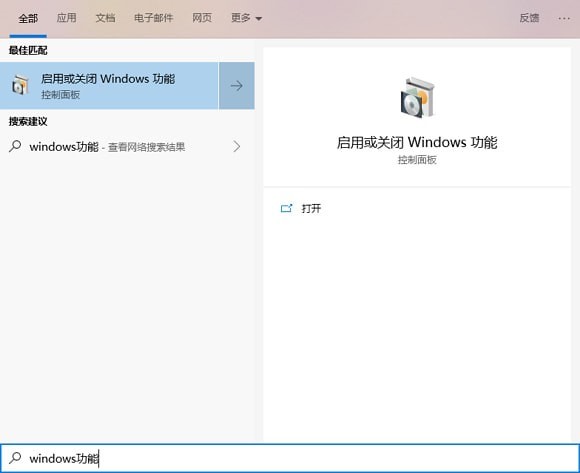
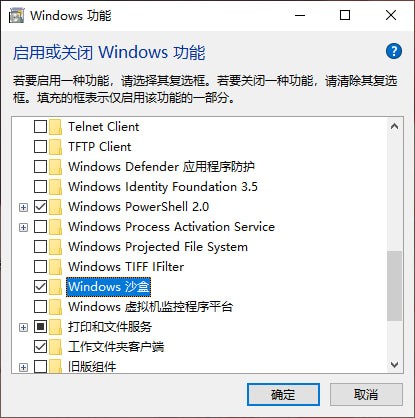
2. Then find "Windows Sandbox" inside, select it and confirm, and then restart after the system is automatically configured. system.
3. Here you need to confirm the following information, otherwise the Windows Sandbox function will not be enabled correctly.
4. Your CPU supports virtualization and has enabled virtualization in the BIOS
5. Installed a 64-bit version of Windows 10 Professional or Enterprise 1903 build 18305 or newer
6. At least 4GB of memory
7. Still have 1GB of disk space
8. Dual-core or above CPU
9. After restarting, you can Find the "Windows Sandbox" program in the start menu.
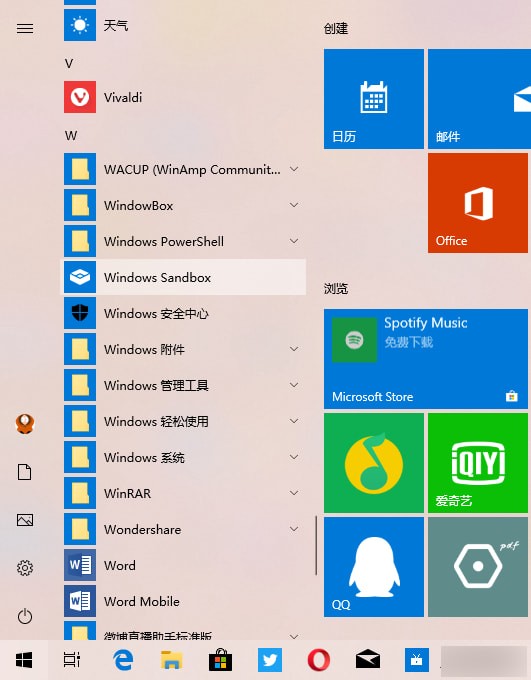
10. After running, you need to wait a moment to generate a new system. It will virtualize a system with the same version as your current system,
11 .You can install, run and test the software directly there.
12. When you turn off Windows Sandbox, the contents inside will be permanently lost and will not affect your actual operating system.
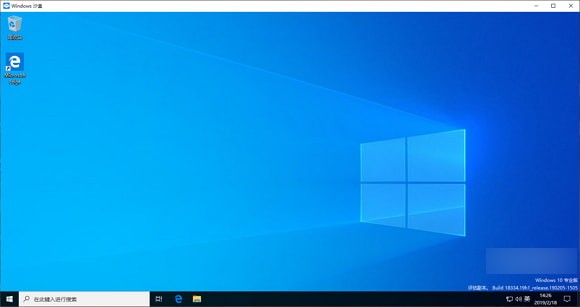
PS: If you install the Win10 system in a virtual machine and want to enable "Windows Sandbox",
13. You need to enable embedded Set virtualization (that is, enable virtualization in the virtual machine), the method is as follows:
14. Run Windows PowerShell as an administrator and run the following command:
Set-VMProcessor -VMName -ExposeVirtualizationExtensions $true
// VMName is the name of the virtual machine and cannot have spaces
Reasons and solutions for not being able to open "Windows Sandbox":
1. When you read When this article wanted to enable "Windows Sandbox", it was found that the "Windows Sandbox" window could not be opened.
2. Check here to see if your system version is Win10 19H1 Build 18305.1003 preview version
3. If yes, the reason is that there is a bug in the KB4483214 security update pushed by Microsoft.
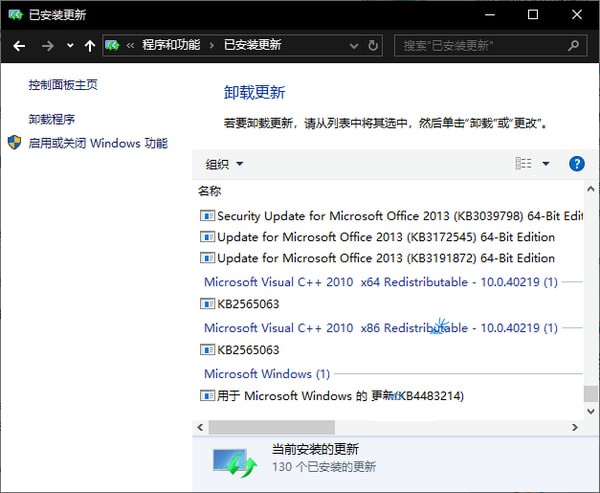
4. So the solution is to go to "Control Panel - Programs - Programs and Features - Installed Updates" and uninstall KB4483214.
The above is the detailed content of How to enable the sandbox function of win10 latest version 2004?. For more information, please follow other related articles on the PHP Chinese website!

Hot AI Tools

Undress AI Tool
Undress images for free

Undresser.AI Undress
AI-powered app for creating realistic nude photos

AI Clothes Remover
Online AI tool for removing clothes from photos.

Clothoff.io
AI clothes remover

Video Face Swap
Swap faces in any video effortlessly with our completely free AI face swap tool!

Hot Article

Hot Tools

Notepad++7.3.1
Easy-to-use and free code editor

SublimeText3 Chinese version
Chinese version, very easy to use

Zend Studio 13.0.1
Powerful PHP integrated development environment

Dreamweaver CS6
Visual web development tools

SublimeText3 Mac version
God-level code editing software (SublimeText3)
 How to open iso file on mobile phone
Feb 24, 2024 pm 05:33 PM
How to open iso file on mobile phone
Feb 24, 2024 pm 05:33 PM
With the development of technology, more and more people are now starting to use ISO files. An ISO file is a format of a disc file that usually contains all the contents of the disc, including operating system, software, games, etc. Opening an ISO file on your computer is relatively simple, just use virtual optical drive software. However, when we want to open ISO files on our mobile phones, it may be more troublesome. Well, this article will introduce some methods for you to easily open ISO files on your phone. 1. Using the virtual optical drive application First, we can install
 Windows Sandbox startup failed - Access Denied
Feb 19, 2024 pm 01:00 PM
Windows Sandbox startup failed - Access Denied
Feb 19, 2024 pm 01:00 PM
Does Windows Sandbox terminate with Windows Sandbox Unable to Start, Error 0x80070005, Access Denied message? Some users reported that Windows Sandbox cannot be opened. If you also encounter this error, you can follow this guide to fix it. Windows Sandbox failed to start - Access Denied If Windows Sandbox terminates with Windows Sandbox Unable to Start, Error 0x80070005, Access Denied message, make sure you are logged in as an administrator. This type of error is usually caused by insufficient permissions. So try logging in as an administrator and see if that resolves the issue. If the problem persists, you can try the following solutions: Run the Wi-Fi as administrator
 Can I open an XML file using PowerPoint?
Feb 19, 2024 pm 09:06 PM
Can I open an XML file using PowerPoint?
Feb 19, 2024 pm 09:06 PM
Can XML files be opened with PPT? XML, Extensible Markup Language (Extensible Markup Language), is a universal markup language that is widely used in data exchange and data storage. Compared with HTML, XML is more flexible and can define its own tags and data structures, making the storage and exchange of data more convenient and unified. PPT, or PowerPoint, is a software developed by Microsoft for creating presentations. It provides a comprehensive way of
 Solution to unable to open cdr file
Feb 19, 2024 pm 06:11 PM
Solution to unable to open cdr file
Feb 19, 2024 pm 06:11 PM
The cdr file is a graphics file format created by CorelDRAW software and is commonly used in fields such as design, illustration, and printing. However, sometimes we may encounter problems with being unable to open cdr files. In this article, we will discuss some of the possible reasons why cdr files cannot be opened and provide some solutions to help solve this problem. First, let’s understand why cdr files may not open. Here are some common reasons: Lack of suitable software support: cdr files are created by CorelD
 How to install, configure and use the 'Windows Sandbox' feature
Feb 19, 2024 pm 01:00 PM
How to install, configure and use the 'Windows Sandbox' feature
Feb 19, 2024 pm 01:00 PM
Windows Sandbox is a feature built into the Windows 11 and Windows 10 operating systems that allows users to install and test unverified applications or visit websites in a lightweight virtual environment while protecting the main system from potential threats. Overall, this system provides a safe and isolated testing environment, similar to a virtual machine, but easier to use. Next, this article will introduce the detailed steps to install, configure and use the Windows Sandbox feature on Windows 11. Introduction to Windows Sandbox Features Windows Sandbox (also known as Windows Sandbox) is essentially a lightweight virtualization solution focused on providing efficient and secure virtual environments. compared to traditional
 Share the method to solve the problem that PyCharm cannot be opened
Feb 22, 2024 am 09:03 AM
Share the method to solve the problem that PyCharm cannot be opened
Feb 22, 2024 am 09:03 AM
Title: How to solve the problem that PyCharm cannot be opened. PyCharm is a powerful Python integrated development environment, but sometimes we may encounter the problem that PyCharm cannot be opened. In this article, we'll share some common workarounds and provide specific code examples. Hope this helps those who encounter this problem. Method 1: Clear the cache Sometimes PyCharm’s cache files may cause the program to fail to open normally. We can try clearing the cache to solve this problem. Tool
 How to open SDR files on Windows PC?
Feb 19, 2024 pm 01:15 PM
How to open SDR files on Windows PC?
Feb 19, 2024 pm 01:15 PM
Do you want to know how to open SDR files on Windows? SDR is the file extension for documents created using the SmartDraw application. It helps you create professional designs that may contain text, shapes, images, and more. But don’t worry, just like in this article, we will not only guide you through the process of how to open SDR files, but also explain how to edit and convert them. How to open SDR files on Windows? You can try right-clicking on the SDR file and selecting the "Open with" option and selecting a program suitable for opening the file. If you don't find this option, you can find out how to open, edit, and convert SDR files in Windows. Use SmartDraw
 Where can I open the Douyin mini game? Two ways to open Douyin mini games
Mar 15, 2024 am 09:30 AM
Where can I open the Douyin mini game? Two ways to open Douyin mini games
Mar 15, 2024 am 09:30 AM
Douyin is a popular short video social application. Users can not only watch and share various types of short video content, but also provide a series of mini games for you to play. So where can I get into Douyin mini-games? Where is the entrance to Douyin mini game? Let’s take a look at the detailed tutorial below. Method 1: Open the mini program 1. Click the My option. After entering the homepage of Douyin, click the My option to enter. 2. Click the three horizontal lines. After entering the My interface, click the three horizontal lines button above. 3. Click on the mini program. After opening the three horizontal lines option, click on the mini program inside. 4. Click on the Douyin Mini Game. After entering the mini program interface, click on the Douyin Mini Game option to open it. Method 2: Search and open 1. Click the magnifying glass to enter





