Vue component practice: paging component development
Nov 24, 2023 am 08:56 AM
Vue component practice: paging component development
Introduction
In web applications, the paging function is an essential component. A good paging component should be simple and clear in presentation, rich in functions, and easy to integrate and use.
In this article, we will introduce how to use the Vue.js framework to develop a highly customizable paging component. We will explain in detail how to develop using Vue components through code examples.
Technology Stack
- Vue.js 2.x
- JavaScript (ES6)
- HTML5 and CSS3
Development environment
- Node.js v8.9.3
- npm v5.5.1
- Vue.js v2.5.2
Paging component Requirements
- Receive the total number of pages (total) and the current number of pages (current) through props
- You can configure the maximum number of pages displayed (maxShown)
- Yes Configure the text (prevText and nextText) and button style displayed by the button
- Click the page number to switch to the corresponding page
- The current page number is highlighted
- The current page has no previous page When, ignore the click event of the previous page button
- When the current page does not have the next page, ignore the click event of the next page button
Design ideas and code implementation
Based on requirements, we split the paging component into multiple small components for implementation. We need to create the following 3 small components:
- Pagination.vue
The main paging component is responsible for processing paging data and logic. Pass paging information to subcomponents and respond to subcomponent events.
- Button.vue
This component is a button component, used to create paging buttons.
- Page.vue
This component is used to create a single page block, including page label and status. Page blocks can be the current page or non-current pages.
Next, let us use code to implement the above 3 components.
- Pagination.vue
<template>
<div class="pagination-container">
<button-prev :current="current" @onPrev="prev"></button-prev>
<page v-for="page in pages"
:key="page"
:page="page"
:is-selected="page === current"
@on-page-selected="selectPage"></page>
<button-next :current="current" :total="total" @onNext="next"></button-next>
</div>
</template>
<script>
import ButtonPrev from './ButtonPrev.vue';
import ButtonNext from './ButtonNext.vue';
import Page from './Page.vue';
export default {
components: { ButtonPrev, ButtonNext, Page },
props: {
total: {
type: Number,
default: 10
},
current: {
type: Number,
default: 1
},
maxShown: {
type: Number,
default: 5
},
prevText: {
type: String,
default: '上一頁'
},
nextText: {
type: String,
default: '下一頁'
}
},
computed: {
pages () {
const start = Math.max(1, this.current - Math.floor(this.maxShown / 2));
const end = Math.min(this.total, start + this.maxShown - 1);
return Array.from({ length: end - start + 1 }, (v, k) => start + k);
}
},
methods: {
selectPage (page) {
if (this.current === page) return;
this.current = page;
this.$emit('onPageChanged', page);
},
prev () {
if (this.current > 1) {
this.selectPage(this.current - 1);
}
},
next () {
if (this.current < this.total) {
this.selectPage(this.current + 1);
}
}
}
}
</script>In the above code, we first imported the ButtonPrev, ButtonNext and Page components. Next, the total, current, maxShown, prevText and nextText attributes are obtained using props, and the calculated attribute pages is defined. Based on the current page number (current) and the maximum page number (maxShown), an array containing the page number is obtained to use in the component. Present.
We also define the selectPage method, in which if the page number (page) is the same as the current page number (current), return or do nothing. Otherwise, the new page number is emitted to the parent component.
The prev() and next() methods are used to handle previous page and next page events and prevent events from being responded to.
- ButtonPrev.vue
<template>
<button
class="btn-previous"
:disabled="current === 1"
@click="onPrev()">
{{ prevText }}
</button>
</template>
<script>
export default {
props: {
prevText: {
type: String,
default: '上一頁'
},
current: {
type: Number,
default: 1
}
},
methods: {
onPrev () {
this.$emit('onPrev');
}
}
}
</script>
<style scoped>
.btn-previous {
border: none;
color: #333;
display: inline-block;
font-size: 16px;
padding: 6px 12px;
margin-right: 5px;
background-color:#fff;
cursor: pointer;
border-radius: 2px;
box-shadow: 0px 1px 3px rgba(0, 0, 0, 0.1);
}
.btn-previous:disabled {
color: #ccc;
cursor: default;
}
</style>In the above code, we first obtain the current page number (current) and the text (prevText) attributes of the previous page button through props. In the template, use class binding (disabled) to control the button usage state. An onPrev method is defined, which triggers the onPrev event of the parent component.
- ButtonNext.vue
<template>
<button
class="btn-next"
:disabled="current === total"
@click="onNext()">
{{ nextText }}
</button>
</template>
<script>
export default {
props: {
total: {
type: Number,
default: 10
},
nextText: {
type: String,
default: '下一頁'
},
current: {
type: Number,
default: 1
}
},
methods: {
onNext () {
this.$emit('onNext');
}
}
}
</script>
<style scoped>
.btn-next {
border: none;
color: #333;
display: inline-block;
font-size: 16px;
padding: 6px 12px;
margin-left: 5px;
background-color: #fff;
cursor: pointer;
border-radius: 2px;
box-shadow: 0px 1px 3px rgba(0, 0, 0, 0.1);
}
.btn-next:disabled {
color: #ccc;
cursor: default;
}
</style>In the above code, we copied the code of ButtonPrev.vue and slightly changed the text and judgment conditions.
- Page.vue
<template>
<button :class="{ current: isSelected }" class="btn-page" @click="onPageSelected(page)">
{{ page }}
</button>
</template>
<script>
export default {
props: {
page: {
type: Number,
required: true
},
isSelected: {
type: Boolean,
default: false
}
},
methods: {
onPageSelected () {
this.$emit('onPageSelected', this.page);
}
}
}
</script>
<style scoped>
.btn-page {
border: none;
color: #333;
display: inline-block;
font-size: 16px;
padding: 6px 12px;
margin-left: 5px;
background-color: #fff;
cursor: pointer;
border-radius: 2px;
box-shadow: 0px 1px 3px rgba(0, 0, 0, 0.1);
}
.btn-page.current {
background-color: #0078d7;
color: #fff;
}
</style>In the above code, we obtain the value of the page number (page) and the isSelected attribute of the button through props. In the template, use class binding ("current") to highlight the selected page.
We also define an onPageSelected method, which triggers the onPageSelected event of the parent component.
Finally, these components can be used in a template in any Vue.js application, as shown below:
<template>
<div>
<pagination
:total="total"
:current="current"
:maxShown="maxShown"
:prevText="prevText"
:nextText="nextText"
@onPageChanged="onPageChanged"></pagination>
<ul>
<li v-for="(item, index) in items" :key="index">{{ item.name }}</li>
</ul>
</div>
</template>
<script>
import Pagination from './Pagination.vue';
export default {
components: {
Pagination
},
data () {
return {
current: 1,
maxShown: 10,
prevText: '上一頁',
nextText: '下一頁',
total: 10,
pageSize: 10,
items: [{ name: 'Item 1' }, { name: 'Item 2' }, { name: 'Item 3' }]
}
},
methods: {
onPageChanged (page) {
console.log('Page changed to: ', page);
// 當前頁面數據請求
}
}
}
</script>In the above code, we introduced the Pagination component and used it as a template parent component in . We also bind total, current and maxShown to the component to get their values. In the onPageChanged method, we can handle the page change event and request the corresponding data based on the current page number.
The above is the detailed content of Vue component practice: paging component development. For more information, please follow other related articles on the PHP Chinese website!

Hot AI Tools

Undress AI Tool
Undress images for free

Undresser.AI Undress
AI-powered app for creating realistic nude photos

AI Clothes Remover
Online AI tool for removing clothes from photos.

Clothoff.io
AI clothes remover

Video Face Swap
Swap faces in any video effortlessly with our completely free AI face swap tool!

Hot Article

Hot Tools

Notepad++7.3.1
Easy-to-use and free code editor

SublimeText3 Chinese version
Chinese version, very easy to use

Zend Studio 13.0.1
Powerful PHP integrated development environment

Dreamweaver CS6
Visual web development tools

SublimeText3 Mac version
God-level code editing software (SublimeText3)
 How to develop a complete Python Web application?
May 23, 2025 pm 10:39 PM
How to develop a complete Python Web application?
May 23, 2025 pm 10:39 PM
To develop a complete Python Web application, follow these steps: 1. Choose the appropriate framework, such as Django or Flask. 2. Integrate databases and use ORMs such as SQLAlchemy. 3. Design the front-end and use Vue or React. 4. Perform the test, use pytest or unittest. 5. Deploy applications, use Docker and platforms such as Heroku or AWS. Through these steps, powerful and efficient web applications can be built.
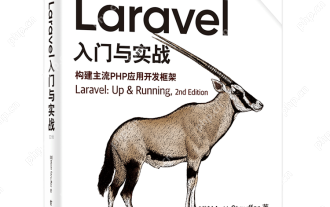 Laravel Vue.js single page application (SPA) tutorial
May 15, 2025 pm 09:54 PM
Laravel Vue.js single page application (SPA) tutorial
May 15, 2025 pm 09:54 PM
Single-page applications (SPAs) can be built using Laravel and Vue.js. 1) Define API routing and controller in Laravel to process data logic. 2) Create a componentized front-end in Vue.js to realize user interface and data interaction. 3) Configure CORS and use axios for data interaction. 4) Use VueRouter to implement routing management and improve user experience.
 How to work and configuration of front-end routing (Vue Router, React Router)?
May 20, 2025 pm 07:18 PM
How to work and configuration of front-end routing (Vue Router, React Router)?
May 20, 2025 pm 07:18 PM
The core of the front-end routing system is to map URLs to components. VueRouter and ReactRouter realize refresh-free page switching by listening for URL changes and loading corresponding components. The configuration methods include: 1. Nested routing, allowing the nested child components in the parent component; 2. Dynamic routing, loading different components according to URL parameters; 3. Route guard, performing logic such as permission checks before and after route switching.
 What is the significance of Vue's reactivity transform (experimental, then removed) and its goals?
Jun 20, 2025 am 01:01 AM
What is the significance of Vue's reactivity transform (experimental, then removed) and its goals?
Jun 20, 2025 am 01:01 AM
ReactivitytransforminVue3aimedtosimplifyhandlingreactivedatabyautomaticallytrackingandmanagingreactivitywithoutrequiringmanualref()or.valueusage.Itsoughttoreduceboilerplateandimprovecodereadabilitybytreatingvariableslikeletandconstasautomaticallyreac
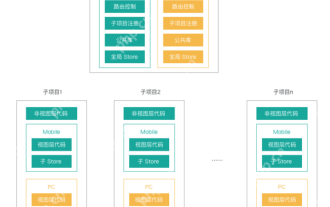 What are the core differences between Vue.js and React in componentized development?
May 21, 2025 pm 08:39 PM
What are the core differences between Vue.js and React in componentized development?
May 21, 2025 pm 08:39 PM
The core differences between Vue.js and React in component development are: 1) Vue.js uses template syntax and option API, while React uses JSX and functional components; 2) Vue.js uses responsive systems, React uses immutable data and virtual DOM; 3) Vue.js provides multiple life cycle hooks, while React uses more useEffect hooks.
 How can internationalization (i18n) and localization (l10n) be implemented in a Vue application?
Jun 20, 2025 am 01:00 AM
How can internationalization (i18n) and localization (l10n) be implemented in a Vue application?
Jun 20, 2025 am 01:00 AM
InternationalizationandlocalizationinVueappsareprimarilyhandledusingtheVueI18nplugin.1.Installvue-i18nvianpmoryarn.2.CreatelocaleJSONfiles(e.g.,en.json,es.json)fortranslationmessages.3.Setupthei18ninstanceinmain.jswithlocaleconfigurationandmessagefil
 Vue responsive principle and solution to not trigger view updates when array updates?
May 20, 2025 pm 06:54 PM
Vue responsive principle and solution to not trigger view updates when array updates?
May 20, 2025 pm 06:54 PM
When Vue.js handles array updates, the view is not updated because Object.defineProperty cannot directly listen to array changes. Solutions include: 1. Use the Vue.set method to modify the array index; 2. Reassign the entire array; 3. Use the rewritten mutation method of Vue to operate the array.
 What are the benefits of using key attributes (:key) with v-for directives in Vue?
Jun 08, 2025 am 12:14 AM
What are the benefits of using key attributes (:key) with v-for directives in Vue?
Jun 08, 2025 am 12:14 AM
Usingthe:keyattributewithv-forinVueisessentialforperformanceandcorrectbehavior.First,ithelpsVuetrackeachelementefficientlybyenablingthevirtualDOMdiffingalgorithmtoidentifyandupdateonlywhat’snecessary.Second,itpreservescomponentstateinsideloops,ensuri






