The reason why the win10 taskbar is unresponsive may be system file corruption, virus infection, improper system settings, cache problems, hardware failure or other reasons. Detailed introduction: 1. System files are damaged. Corrupted Windows 10 system files may cause the taskbar to become unresponsive. You can press F8 or Shift F8 to enter safe mode when booting to repair damaged files; 2. Virus infection may also cause Windows 10 system tasks. If the taskbar becomes unresponsive, you can use anti-virus software to remove the virus; 3. Improper system settings may cause the taskbar to become unresponsive, etc.

The operating system for this tutorial: Windows 10 system, DELL G3 computer.
The unresponsiveness of the Windows 10 taskbar may be caused by a variety of reasons. Here are some possible causes and solutions:
- System file corruption: Windows 10 system file corruption may occur This will cause the taskbar to become unresponsive. You can press the F8 or Shift F8 key during startup to enter safe mode to repair damaged files.
- Virus infection: Virus infection may also cause the Windows 10 system taskbar to become unresponsive. You can use anti-virus software to remove the virus.
- Improper system settings: Improper system settings may cause the taskbar to become unresponsive. You can try to adjust the system settings. For example, uncheck the "Auto-hide taskbar" option, or uncheck "Show all icons and notifications on the taskbar" in Task Manager.
- Caching problem: Windows 10 system will generate some cache files during use. If there are too many cache files, it may also cause the taskbar to become unresponsive. You can use the Ctrl Shift Esc key combination to open the Task Manager, find "Windows Explorer" in the "Processes" tab, and then right-click to restart it.
- Hardware failure: Hardware failure may also cause the Windows 10 system taskbar to become unresponsive. The faulty hardware needs to be checked and replaced.
- Other reasons: Other reasons may also cause the Windows 10 system taskbar to become unresponsive, such as improper power management settings, failed system updates, etc. Corresponding solutions need to be carried out according to the specific situation.
In short, the unresponsiveness of the Windows 10 taskbar may be caused by a variety of reasons, and corresponding solutions need to be carried out according to the specific situation. If the problem persists, it is recommended to seek professional technical support or reinstall the system.
The above is the detailed content of Why is the win10 taskbar unresponsive?. For more information, please follow other related articles on the PHP Chinese website!

Hot AI Tools

Undress AI Tool
Undress images for free

Undresser.AI Undress
AI-powered app for creating realistic nude photos

AI Clothes Remover
Online AI tool for removing clothes from photos.

Clothoff.io
AI clothes remover

Video Face Swap
Swap faces in any video effortlessly with our completely free AI face swap tool!

Hot Article

Hot Tools

Notepad++7.3.1
Easy-to-use and free code editor

SublimeText3 Chinese version
Chinese version, very easy to use

Zend Studio 13.0.1
Powerful PHP integrated development environment

Dreamweaver CS6
Visual web development tools

SublimeText3 Mac version
God-level code editing software (SublimeText3)
 How to restore win10 taskbar unresponsiveness
Jul 06, 2023 pm 01:24 PM
How to restore win10 taskbar unresponsiveness
Jul 06, 2023 pm 01:24 PM
There are seven solutions to the unresponsive win10 taskbar: 1. Start the taskbar process; 2. Log in again; 3. Reset the taskbar through PowerShell; 4. Check and update the driver; 5. Uninstall the wrong third-party application. program; 6. Create a new user account; 7. Perform system file checks and repairs.
 What should I do if the Firefox web page is unresponsive when opening it?
Jan 31, 2024 pm 06:48 PM
What should I do if the Firefox web page is unresponsive when opening it?
Jan 31, 2024 pm 06:48 PM
What should I do if the Firefox web page becomes unresponsive? When many friends use Firefox, the web page will become unresponsive or stuck for a long time. According to the editor's experience, it is usually caused by too much cache in the browser. If the server freezes, you only need to clear the cache to solve it. Below, the editor will bring you a solution to the problem of Firefox becoming unresponsive when opening the web page. Solution to Firefox web page not responding 1. Open Firefox, click the "More" icon on the upper right to expand all options of Firefox, and click below. 2. Click the "Privacy and Security" item in the navigation bar on the left side of the settings page. 3. After switching to the Privacy and Security page, we can find "Cookies and Website Data" on the right
 What should I do if the win10 taskbar is often stuck? Permanent solution to win10 taskbar often getting stuck
Feb 12, 2024 pm 11:42 PM
What should I do if the win10 taskbar is often stuck? Permanent solution to win10 taskbar often getting stuck
Feb 12, 2024 pm 11:42 PM
What should I do if the win10 taskbar is often stuck? When we use computers, we often encounter situations where tasks frequently freeze, so what should we do? Users can set it up by uninstalling the patch or restarting the resource manager. Let this website carefully introduce to users the permanent solution to the problem that the win10 taskbar is often stuck. Permanent solution to the win10 taskbar often being stuck. Method 1. Uninstall the patch 1. This may be caused by a certain windows 10 system patch update. Open the control panel on the desktop and click Uninstall a program. 2. After entering, click on the left side to view installed updates. 3. Then find the corresponding KB5008212 patch, right-click to uninstall it.
 What should I do if the win10 taskbar often freezes?
Aug 21, 2023 am 10:43 AM
What should I do if the win10 taskbar often freezes?
Aug 21, 2023 am 10:43 AM
The solutions to the problem that the win10 taskbar often freezes are: 1. Restart the resource manager; 2. Check for system updates to ensure that the system has been updated to the latest version; 3. Use the system file check tool to scan and repair possible damaged files; 4. , open the command prompt and repair the Windows icon cache; 5. Disable conflicting third-party applications.
 Common service failure to start and crash problems in Linux systems and their solutions
Jun 29, 2023 am 10:24 AM
Common service failure to start and crash problems in Linux systems and their solutions
Jun 29, 2023 am 10:24 AM
Title: Common service failure to start and crash problems in Linux systems and their solutions Abstract: When using a Linux system, the startup and stable operation of services are crucial to the normal operation of the system. However, sometimes we may encounter problems where some services fail to start or crash, causing inconvenience and risk to the system. This article will focus on the common problems of service failure to start and crash in Linux systems, and provide corresponding solutions to help readers quickly solve these problems. Text: 1. Frequently asked questions about service failure to start
 My computer won't open and keeps spinning in circles
Feb 21, 2024 pm 10:15 PM
My computer won't open and keeps spinning in circles
Feb 21, 2024 pm 10:15 PM
My computer won't turn on and keeps spinning in circles. Recently, I encountered a problem that bothered me: my computer kept spinning in circles no matter how I turned it on and couldn't start normally. This makes me feel very headache and anxious, because I cannot work or study without the computer. So, I desperately looked for a solution. When I first encountered this problem, I tried some common workarounds. First, I restarted my computer, hoping that would resolve the issue. However, after restarting, the computer is still stuck at the startup interface. Next, I checked some internet Q&A forums and found some possible
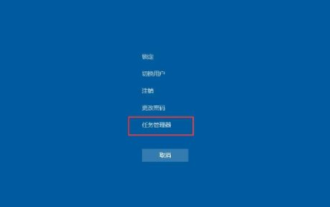 What to do if the taskbar at the bottom of Windows 10 system becomes unresponsive
Jul 12, 2023 am 11:45 AM
What to do if the taskbar at the bottom of Windows 10 system becomes unresponsive
Jul 12, 2023 am 11:45 AM
The editor found that many users have upgraded their computers to win10 system, but after using it for a long time, various problems will inevitably occur. For example, some users who use win10 system reported to the editor that they encountered the bottom task of win10. The bar is unresponsive and I don’t know what to do. So today, the editor has compiled for you solutions to the unresponsive bottom taskbar of win10. Method 1: 1. Press the "ctrl+alt+delete" keys to open the task manager; 2. First click [Name] in the first column to sort by name so that the process name remains unchanged in the list; 3. Find a process called "Windows Explorer" below, click Restart in the lower right corner, and wait a few seconds.
 win10 taskbar running program
Feb 11, 2024 pm 11:20 PM
win10 taskbar running program
Feb 11, 2024 pm 11:20 PM
On the desktop of the win10 system, the software we install will create a shortcut on the desktop for easy opening and use next time. In fact, it is also a good choice for us to fix the software to the taskbar. Even when opening other software, it will It will not be blocked and allows us to quickly open the software. Below are two simple methods for pinning software to the taskbar in win102009 system shared by the editor of Deepin Technology. Method 1 to add icons to the taskbar of win10 system: 1. Open the start menu, and we find the program logo that needs to be added to the toolbar in the screen tile or start menu; 2. Right-click on the program with the mouse, and in the pop-up menu Select the [More]--[Pin to taskbar] button! win10 system any





