How to use Vue to implement typewriter animation effects
Sep 19, 2023 am 09:33 AM
How to use Vue to implement typewriter animation special effects
Typewriter animation is a common and eye-catching special effect that is often used in website titles, slogans and other text displays. In Vue, we can achieve typewriter animation effects by using Vue custom instructions. This article will introduce in detail how to use Vue to achieve this special effect and provide specific code examples.
Step 1: Create a Vue project
First, we need to create a Vue project. You can use the Vue CLI to quickly create a new Vue project, or manually introduce the Vue library into the HTML file. In this article, we use Vue CLI to create a new project. The specific steps are as follows:
- Install Vue CLI: Open the terminal and execute the following command to install Vue CLI.
npm install -g vue-cli - Create a new Vue project: Execute the following command to create a new Vue project.
vue create typing-effect - Enter the project directory: Execute the following command to enter the project directory.
cd typing-effect
Step 2: Create a custom directive
Next, we will create a custom directive to achieve the typewriter animation effect. In Vue, you can use the Vue.directive method to create custom instructions. The specific code is as follows:
- Create a directives folder under the src folder.
-
Create a typingEffect.js file under the directives folder and add the following code:
// typingEffect.js export default { inserted: function (el, binding) { let text = binding.value; let delay = el.dataset.delay; let index = 0; el.innerHTML = ''; function typeWriter() { if (index < text.length) { el.innerHTML += text.charAt(index); index++; setTimeout(typeWriter, delay); } } typeWriter(); } };
Step 3: Register a custom directive
Connect Next, we need to register the custom directive we just created in the Vue project. Add the following code to the main.js file to register custom instructions.
// main.js
import Vue from 'vue'
import App from './App.vue'
import typingEffect from './directives/typingEffect'
Vue.directive('typing', typingEffect)
new Vue({
render: h => h(App),
}).$mount('#app')Step 4: Use a custom directive
Now that we have created and registered a custom directive, we can use this directive in the Vue component to achieve the typewriter animation effect.
In the App.vue component, add the following code to use the directive:
<template>
<div>
<h1 v-typing.data-delay="2000">Hello, World!</h1>
</div>
</template>
<script>
export default {
name: 'App',
directives: {
typing: {
inserted: function (el, binding) {
let text = binding.value;
let delay = el.dataset.delay;
let index = 0;
el.innerHTML = '';
function typeWriter() {
if (index < text.length) {
el.innerHTML += text.charAt(index);
index++;
setTimeout(typeWriter, delay);
}
}
typeWriter();
}
}
}
}
</script>In the above code, we control the speed of the typewriter animation through the v-typing directive and pass a data delay value. In this example, we apply the text "Hello, World!" to the command and do a typewriter effect at 2000 milliseconds.
Step 5: Run the project
Finally, we can run the Vue project and view the typewriter animation effects in the browser.
Execute the following command in the terminal to run the Vue project:
npm run serve
After the project runs successfully, you can view it by visiting http://localhost:8080 (the default port is 8080) in the browser Typewriter animation special effects.
Summary
Through this article, we learned how to use Vue custom instructions to implement typewriter animation effects. By creating custom directives and using these directives in Vue components, we can easily add various dynamic effects to our website. I hope this article will help you understand how to use Vue to implement typewriter animation effects.
Reference link:
- Vue official website: https://vuejs.org/
- Vue CLI official website: https://cli.vuejs.org/
The above is the detailed content of How to use Vue to implement typewriter animation effects. For more information, please follow other related articles on the PHP Chinese website!

Hot AI Tools

Undress AI Tool
Undress images for free

Undresser.AI Undress
AI-powered app for creating realistic nude photos

AI Clothes Remover
Online AI tool for removing clothes from photos.

Clothoff.io
AI clothes remover

Video Face Swap
Swap faces in any video effortlessly with our completely free AI face swap tool!

Hot Article

Hot Tools

Notepad++7.3.1
Easy-to-use and free code editor

SublimeText3 Chinese version
Chinese version, very easy to use

Zend Studio 13.0.1
Powerful PHP integrated development environment

Dreamweaver CS6
Visual web development tools

SublimeText3 Mac version
God-level code editing software (SublimeText3)

Hot Topics
 How to develop a complete Python Web application?
May 23, 2025 pm 10:39 PM
How to develop a complete Python Web application?
May 23, 2025 pm 10:39 PM
To develop a complete Python Web application, follow these steps: 1. Choose the appropriate framework, such as Django or Flask. 2. Integrate databases and use ORMs such as SQLAlchemy. 3. Design the front-end and use Vue or React. 4. Perform the test, use pytest or unittest. 5. Deploy applications, use Docker and platforms such as Heroku or AWS. Through these steps, powerful and efficient web applications can be built.
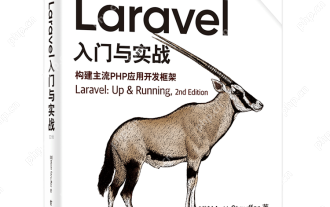 Laravel Vue.js single page application (SPA) tutorial
May 15, 2025 pm 09:54 PM
Laravel Vue.js single page application (SPA) tutorial
May 15, 2025 pm 09:54 PM
Single-page applications (SPAs) can be built using Laravel and Vue.js. 1) Define API routing and controller in Laravel to process data logic. 2) Create a componentized front-end in Vue.js to realize user interface and data interaction. 3) Configure CORS and use axios for data interaction. 4) Use VueRouter to implement routing management and improve user experience.
 How to work and configuration of front-end routing (Vue Router, React Router)?
May 20, 2025 pm 07:18 PM
How to work and configuration of front-end routing (Vue Router, React Router)?
May 20, 2025 pm 07:18 PM
The core of the front-end routing system is to map URLs to components. VueRouter and ReactRouter realize refresh-free page switching by listening for URL changes and loading corresponding components. The configuration methods include: 1. Nested routing, allowing the nested child components in the parent component; 2. Dynamic routing, loading different components according to URL parameters; 3. Route guard, performing logic such as permission checks before and after route switching.
 What is the significance of Vue's reactivity transform (experimental, then removed) and its goals?
Jun 20, 2025 am 01:01 AM
What is the significance of Vue's reactivity transform (experimental, then removed) and its goals?
Jun 20, 2025 am 01:01 AM
ReactivitytransforminVue3aimedtosimplifyhandlingreactivedatabyautomaticallytrackingandmanagingreactivitywithoutrequiringmanualref()or.valueusage.Itsoughttoreduceboilerplateandimprovecodereadabilitybytreatingvariableslikeletandconstasautomaticallyreac
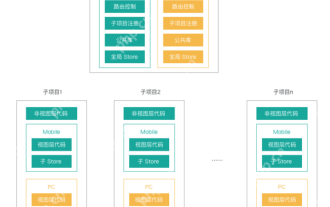 What are the core differences between Vue.js and React in componentized development?
May 21, 2025 pm 08:39 PM
What are the core differences between Vue.js and React in componentized development?
May 21, 2025 pm 08:39 PM
The core differences between Vue.js and React in component development are: 1) Vue.js uses template syntax and option API, while React uses JSX and functional components; 2) Vue.js uses responsive systems, React uses immutable data and virtual DOM; 3) Vue.js provides multiple life cycle hooks, while React uses more useEffect hooks.
 How can internationalization (i18n) and localization (l10n) be implemented in a Vue application?
Jun 20, 2025 am 01:00 AM
How can internationalization (i18n) and localization (l10n) be implemented in a Vue application?
Jun 20, 2025 am 01:00 AM
InternationalizationandlocalizationinVueappsareprimarilyhandledusingtheVueI18nplugin.1.Installvue-i18nvianpmoryarn.2.CreatelocaleJSONfiles(e.g.,en.json,es.json)fortranslationmessages.3.Setupthei18ninstanceinmain.jswithlocaleconfigurationandmessagefil
 Vue responsive principle and solution to not trigger view updates when array updates?
May 20, 2025 pm 06:54 PM
Vue responsive principle and solution to not trigger view updates when array updates?
May 20, 2025 pm 06:54 PM
When Vue.js handles array updates, the view is not updated because Object.defineProperty cannot directly listen to array changes. Solutions include: 1. Use the Vue.set method to modify the array index; 2. Reassign the entire array; 3. Use the rewritten mutation method of Vue to operate the array.
 How can you optimize the re-rendering of large lists or complex components in Vue?
Jun 07, 2025 am 12:14 AM
How can you optimize the re-rendering of large lists or complex components in Vue?
Jun 07, 2025 am 12:14 AM
Methods to optimize the performance of large lists and complex components in Vue include: 1. Use the v-once directive to process static content to reduce unnecessary updates; 2. implement virtual scrolling and render only the content of the visual area, such as using the vue-virtual-scroller library; 3. Cache components through keep-alive or v-once to avoid duplicate mounts; 4. Use computed properties and listeners to optimize responsive logic to reduce the re-rendering range; 5. Follow best practices, such as using unique keys in v-for, avoiding inline functions in templates, and using performance analysis tools to locate bottlenecks. These strategies can effectively improve application fluency.






