How to set up Win10 firewall whitelist? Win10 plus firewall whitelist
Jul 14, 2023 pm 03:18 PMThe built-in firewall function of win10 can block the attacks of some malicious programs for us, but occasionally it may be blocked by the firewall and the program cannot be installed normally. As long as we can determine the security level of the software and the importance of installation, we can use a firewall whitelist to allow installation.
1. Use the win key to open the win10 system menu window, and click on the left side of the menu window to open the "Settings" dialog box.
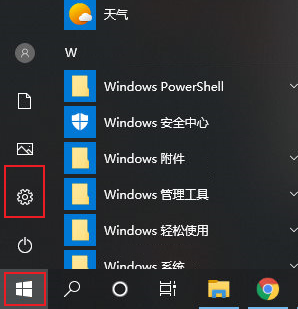
#2. In the Windows Settings dialog box that opens, you can look for the "Update & Security" item and click to open it.
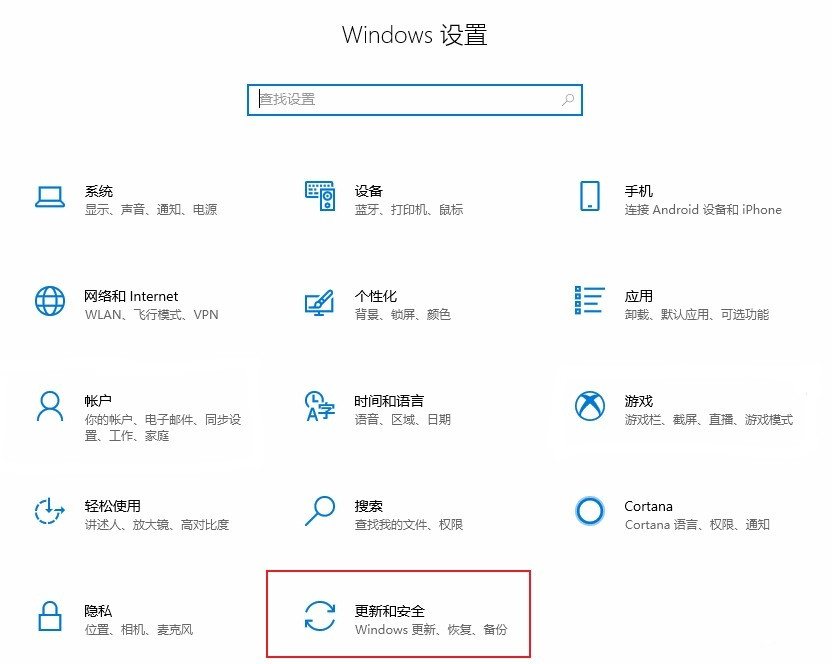
#3. After entering the upgrade and security policy page, click the "Windows Security Manager" sub-menu in the left toolbar.
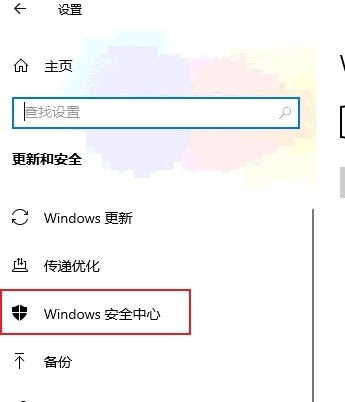
#4. Then find and click the "Turn on Windows Security Manager" button in the specific content on the right.
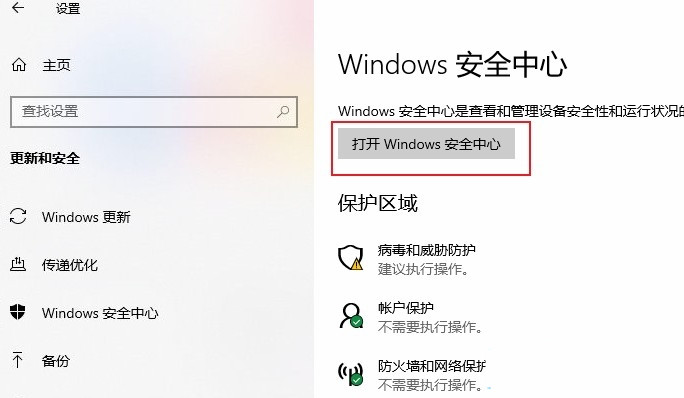
#5. At this time, another Windows Security Manager dialog box will open. Click "Virus Infection and Hazard Security Protection" in the left toolbar to switch to the setting page. Then scroll down to find and click the "Management Settings" function link in the content on the right.
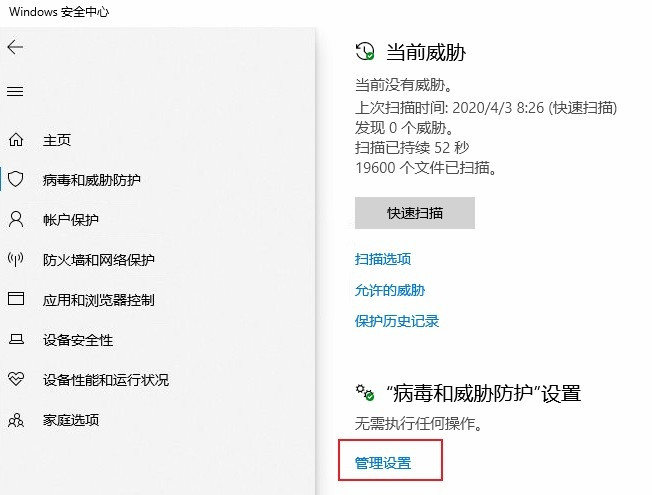
#6. After entering the settings page, search for the "Exclusions" setting control module, and click the "Add or Remove Exclusions" function link below.
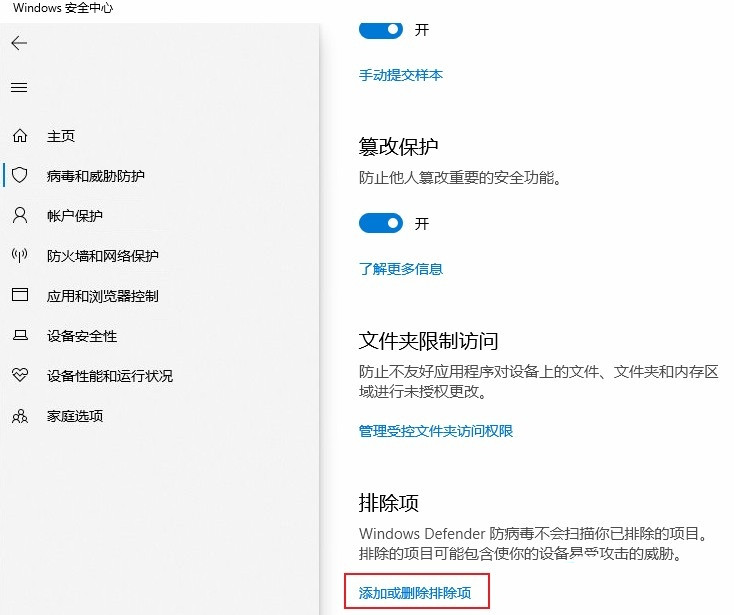
7. Click the "Add Exclusion" button in the exclusion setting interface to add the program we need to assemble to the whitelist, so that it cannot be The firewall is blocking it.
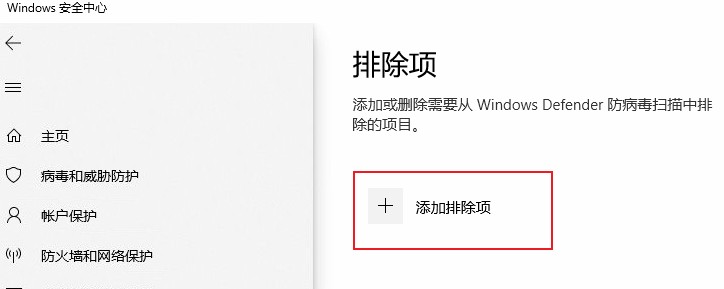
The above is the detailed content of How to set up Win10 firewall whitelist? Win10 plus firewall whitelist. For more information, please follow other related articles on the PHP Chinese website!

Hot AI Tools

Undress AI Tool
Undress images for free

Undresser.AI Undress
AI-powered app for creating realistic nude photos

AI Clothes Remover
Online AI tool for removing clothes from photos.

Clothoff.io
AI clothes remover

Video Face Swap
Swap faces in any video effortlessly with our completely free AI face swap tool!

Hot Article

Hot Tools

Notepad++7.3.1
Easy-to-use and free code editor

SublimeText3 Chinese version
Chinese version, very easy to use

Zend Studio 13.0.1
Powerful PHP integrated development environment

Dreamweaver CS6
Visual web development tools

SublimeText3 Mac version
God-level code editing software (SublimeText3)

Hot Topics
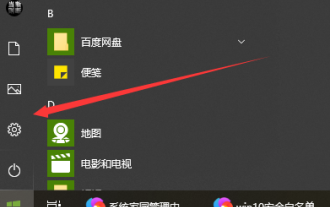 How to set up win10 whitelist
Dec 25, 2023 pm 09:58 PM
How to set up win10 whitelist
Dec 25, 2023 pm 09:58 PM
Win10 whitelist is a function of Windows Defender, the built-in anti-virus protection and security management software of Win10. It allows users to safely protect their software that is suspected of being reported as a virus so that it will not be isolated or deleted. Let’s take a look at the detailed setting tutorial below. Where is the win10 whitelist setting? Answer: In the "Windows Security Center" of "System Settings", the specific operation method is as follows: Step 1: Click the Windows icon - click Settings. Step 2: Windows Settings - Click Update & Security. Step 3: In Windows Security Center - click to open Windows Security Center. Step 4: In the Security Center - Virus and Threat Protection - drop down and click Manage Settings
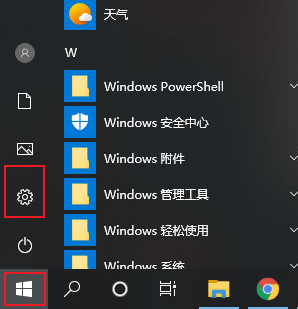 How to set up Win10 firewall whitelist? Win10 plus firewall whitelist
Jul 14, 2023 pm 03:18 PM
How to set up Win10 firewall whitelist? Win10 plus firewall whitelist
Jul 14, 2023 pm 03:18 PM
The built-in firewall function of win10 can block the attacks of some malicious programs for us, but occasionally it may be blocked by the firewall and prevent the program from being installed normally. If we can understand the security of this software and the importance of installation, then we can allow the installation by adding a whitelist to the firewall. 1. Use the win key to open the win10 system menu window, and click on the left side of the menu window to open the "Settings" dialog box. 2. In the Windows Settings dialog box that opens, you can look for the "Update & Security" item and click to open it. 3. After entering the upgrade and security policy page, click the "Windows Security Manager" sub-menu in the left toolbar. 4. Then in the specific content on the right
 How to install Zeek Internet Security Monitor 12 on Debian
Feb 19, 2024 pm 01:54 PM
How to install Zeek Internet Security Monitor 12 on Debian
Feb 19, 2024 pm 01:54 PM
Bro has been renamed Zeek and is a powerful open source network security monitor. It is not only an IDS, but also a network analysis framework. Zeek provides you with real-time insights into network operations to help detect and prevent security incidents. Its benefits include detailed network traffic logging, event-driven analysis and the ability to detect a wide range of network anomalies and security events. Install Zeek Internet Security Monitor 12 Bookworm on Debian Step 1. Before installing Zeek, you need to update and refresh your Debian repository by executing the following command: sudoaptupdatesudoaptupgrade This command will update the package list for upgrades and new package installations. Step 2. Install ZeekN on Debian
 Master network security and penetration testing in Go
Nov 30, 2023 am 10:16 AM
Master network security and penetration testing in Go
Nov 30, 2023 am 10:16 AM
With the development of the Internet, network security has become an urgent issue. For technical personnel engaged in network security work, it is undoubtedly necessary to master an efficient, stable, and secure programming language. Among them, Go language has become the first choice of many network security practitioners. Go language, referred to as Golang, is an open source programming language created by Google. The language has outstanding features such as high efficiency, high concurrency, high reliability and high security, so it is widely used in network security and penetration testing.
 Roborock sweeping robot passed Rheinland dual certification, leading the industry in corner cleaning and sterilization
Mar 19, 2024 am 10:30 AM
Roborock sweeping robot passed Rheinland dual certification, leading the industry in corner cleaning and sterilization
Mar 19, 2024 am 10:30 AM
Recently, TUV Rheinland Greater China ("TUV Rheinland"), an internationally renowned third-party testing, inspection and certification agency, issued important network security and privacy protection certifications to three sweeping robots P10Pro, P10S and P10SPro owned by Roborock Technology. certificate, as well as the "Efficient Corner Cleaning" China-mark certification. At the same time, the agency also issued self-cleaning and sterilization performance test reports for sweeping robots and floor washing machines A20 and A20Pro, providing an authoritative purchasing reference for consumers in the market. As network security is increasingly valued, TUV Rheinland has implemented strict network security and privacy protection for Roborock sweeping robots in accordance with ETSIEN303645 standards.
 Artificial Intelligence in Cybersecurity: Current Issues and Future Directions
Mar 01, 2024 pm 08:19 PM
Artificial Intelligence in Cybersecurity: Current Issues and Future Directions
Mar 01, 2024 pm 08:19 PM
Artificial intelligence (AI) has revolutionized every field, and cybersecurity is no exception. As our reliance on technology continues to increase, so do the threats to our digital infrastructure. Artificial intelligence (AI) has revolutionized the field of cybersecurity, providing advanced capabilities for threat detection, incident response, and risk assessment. However, there are some difficulties with using artificial intelligence in cybersecurity. This article will delve into the current status of artificial intelligence in cybersecurity and explore future directions. The role of artificial intelligence in cybersecurity Governments, businesses and individuals are facing increasingly severe cybersecurity challenges. As cyber threats become more sophisticated, the need for advanced security protection measures continues to increase. Artificial intelligence (AI) relies on its unique method to identify, prevent
 Ten methods in AI risk discovery
Apr 26, 2024 pm 05:25 PM
Ten methods in AI risk discovery
Apr 26, 2024 pm 05:25 PM
Beyond chatbots or personalized recommendations, AI’s powerful ability to predict and eliminate risks is gaining momentum in organizations. As massive amounts of data proliferate and regulations tighten, traditional risk assessment tools are struggling under the pressure. Artificial intelligence technology can quickly analyze and supervise the collection of large amounts of data, allowing risk assessment tools to be improved under compression. By using technologies such as machine learning and deep learning, AI can identify and predict potential risks and provide timely recommendations. Against this backdrop, leveraging AI’s risk management capabilities can ensure compliance with changing regulations and proactively respond to unforeseen threats. Leveraging AI to tackle the complexities of risk management may seem alarming, but for those passionate about staying on top in the digital race
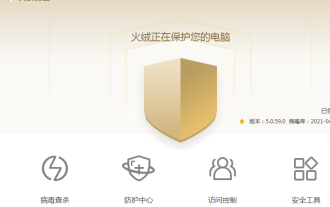 Where is the Tinder software whitelist set? Tinder software whitelist setting tutorial
Apr 01, 2024 pm 11:01 PM
Where is the Tinder software whitelist set? Tinder software whitelist setting tutorial
Apr 01, 2024 pm 11:01 PM
Where to set the Tinder software whitelist? Many friends trust the Tinder software very much, but they have to admit that this software sometimes misjudges. Some normal software will be blocked by Tinder because of its special functions. Everyone wants to know how to add it to the whitelist so that Tinder will no longer access it. Check and kill, today I will introduce to you the whitelist setting tutorial of Tinder software. Where to set the Tinder software whitelist? 1. First open the Tinder security software running on your computer. 2. Enter the main page and click the menu button in the upper right corner. After clicking it, you can see the "Trust Zone" option in the list. 3. After opening, enter the trust zone settings and add trusted files or folders to it. This way the Tinder software won’t scan





