What should I do if Win10 prompts that the sens service cannot be started?
Jul 04, 2023 pm 03:53 PMWhat should I do if Win10 prompts that the sens service cannot be started? sens is the abbreviation of System Event Notification Service, which is what we all call the system time notification service. However, recently when a win10 system user was using the computer, the system prompted that the sens service could not be started. The user did not know How to solve this problem? I am very worried about this. So how to solve the problem that win10 prompts that the sens service cannot be started? The following editor will bring you a solution to the problem that win10 prompts that the sens service cannot be started. Let’s take a look!

Win10 prompts that the sens service cannot be started. Solution
Solution 1:
1. Press the Win R key combination to open Run, enter services.msc, and press Return Press the car key to open the service; as shown in the figure:
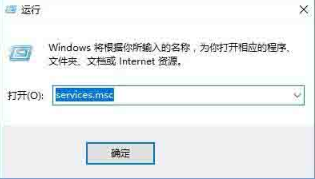
2. Find and double-click to open the System Event Notification Service, change the startup type to "automatic", and click [Start] 】-[Apply]-[Confirm]; ??as shown in the picture:
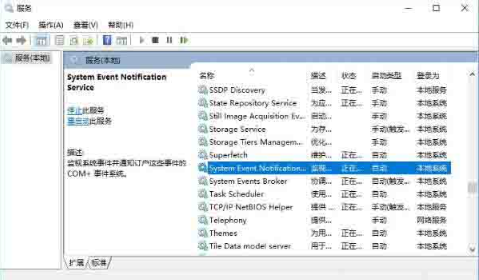
Solution 2: (Applicable to situations where it cannot be started)
1. Press [Win reset catalog Press the Enter key and restart the computer after completing the command to successfully enable the SENS service. As shown in the picture:
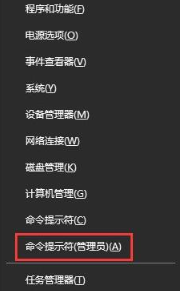
The above is the whole content of [Win10 prompts sens service cannot be started - Win10 prompts sens service cannot be started solution], more exciting tutorials are here On this site!
The above is the detailed content of What should I do if Win10 prompts that the sens service cannot be started?. For more information, please follow other related articles on the PHP Chinese website!

Hot AI Tools

Undress AI Tool
Undress images for free

Undresser.AI Undress
AI-powered app for creating realistic nude photos

AI Clothes Remover
Online AI tool for removing clothes from photos.

Clothoff.io
AI clothes remover

Video Face Swap
Swap faces in any video effortlessly with our completely free AI face swap tool!

Hot Article

Hot Tools

Notepad++7.3.1
Easy-to-use and free code editor

SublimeText3 Chinese version
Chinese version, very easy to use

Zend Studio 13.0.1
Powerful PHP integrated development environment

Dreamweaver CS6
Visual web development tools

SublimeText3 Mac version
God-level code editing software (SublimeText3)
 win10 startup black screen with only mouse arrow
Dec 28, 2023 am 11:17 AM
win10 startup black screen with only mouse arrow
Dec 28, 2023 am 11:17 AM
The win10 system is a very excellent intelligent system, and its powerful performance is an important reason why everyone chooses the win10 system! Various smart settings can also allow users to get the best experience when using the win10 system! But recently, many friends have reported that their win10 system has encountered a black screen at startup with only a mouse arrow left! Today, the editor will bring you a solution to the problem of black screen in Win10 with only mouse left. Let’s take a look at it together. Solution to the black screen with only mouse arrows when Windows 10 starts: Steps: 1. Use the shortcut keys ctrl+alt+del to open the task manager. 2. Then click File, then click: Run new task. 3. After opening a
 Win11 system cannot start normally after update? These tips may help you!
Mar 08, 2024 pm 01:06 PM
Win11 system cannot start normally after update? These tips may help you!
Mar 08, 2024 pm 01:06 PM
Win11 system cannot start normally after update? These tips may help you! With the release and update of Windows 11 system, many users may encounter the problem that the system cannot start normally after the update. This situation is both disturbing and anxiety-provoking. However, in fact, most problems can be solved with simple methods. This article will introduce some common methods and techniques to help you solve the problem of Win11 system not starting properly after updating. First of all, when you find that the Win11 system cannot start normally after updating,
 How to solve the problem that the service cannot be started in the Linux system
Jul 02, 2023 pm 05:39 PM
How to solve the problem that the service cannot be started in the Linux system
Jul 02, 2023 pm 05:39 PM
How to solve the problem that the service cannot be started in the Linux system Introduction: The Linux operating system is famous for its stability, efficiency and security, and is widely used in servers and embedded devices. When using a Linux system, sometimes you encounter the problem that some services cannot start normally, which brings certain troubles to the use and management of the system. This article will introduce some common methods and techniques to solve the problem of service failure to start in Linux systems. 1. Check the service configuration file. In the Linux system, each service has
 What should I do if Win10 prompts that the sens service cannot be started?
Jul 04, 2023 pm 03:53 PM
What should I do if Win10 prompts that the sens service cannot be started?
Jul 04, 2023 pm 03:53 PM
What should I do if Win10 prompts that the sens service cannot be started? sens is the abbreviation of SystemEventNotificationService, which is what we all call the system time notification service. However, recently when a win10 system user was using the computer, the system prompted that the sens service could not be started. The user did not know how to solve it. This was very difficult. Distressed, so how to solve the problem that Win10 prompts that the sens service cannot be started? The following editor will bring you a solution to the problem that Win10 prompts that the sens service cannot be started. Let’s take a look! Solution 1: Win10 prompts that the sens service cannot be started. Solution 1: 1 , press Win+R combination
 Solve the blue screen 0x0000007b error that occurs when the computer starts
Feb 19, 2024 pm 05:48 PM
Solve the blue screen 0x0000007b error that occurs when the computer starts
Feb 19, 2024 pm 05:48 PM
How to solve the computer startup blue screen 0x0000007b. When using the computer, we sometimes encounter blue screen errors. One of the common errors is 0x0000007b. This error code means that the system cannot access the boot device, which may prevent the computer from starting normally. In this case, we need to take some measures to solve the problem and restore the computer to start normally. First, we can try to restart the computer. Occasionally, a system or driver may experience a temporary glitch, and a reboot may resolve the issue. At the same time, I
 Share methods to solve PyCharm startup problems
Feb 20, 2024 am 10:14 AM
Share methods to solve PyCharm startup problems
Feb 20, 2024 am 10:14 AM
As a powerful Python integrated development environment, PyCharm is deeply loved by developers. However, sometimes we encounter some startup problems when using PyCharm, such as the failure to start normally. This article will analyze the situation where PyCharm cannot start normally, and provide specific solutions and code examples to help readers solve this problem. Problem Analysis When we encounter the situation where PyCharm cannot start normally, we first need to clarify the specific manifestations of the problem. common
 How to solve the problem that Windows 10 prompts that this application cannot run on your computer
Jul 11, 2023 pm 08:41 PM
How to solve the problem that Windows 10 prompts that this application cannot run on your computer
Jul 11, 2023 pm 08:41 PM
Some users reported that when installing applications in the win10 system, they encountered the problem of the system prompting "This application cannot be run on your computer." So why is win10 prompting that this application cannot be run on your computer? In fact, This is caused by the incompatibility between our computer system and the software, so today I will share with you how to solve the problem that Win10 prompts that this application cannot run on your computer. The solutions to win10 prompts that this application cannot run on your computer are as follows: 1. When we double-click to start the application, the system prompts this error. 2. We have taken the application in the picture below as an example. Right-click this application. 3. Then right-click the menu here and click Properties. 4. Click Compatibility here in the properties panel. 5. Compatibility panel
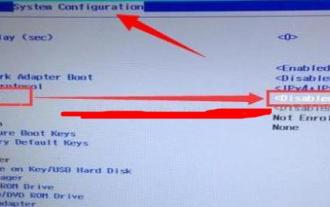 What should I do if Lenovo win10 automatic repair cannot be started?
Jul 20, 2023 am 09:33 AM
What should I do if Lenovo win10 automatic repair cannot be started?
Jul 20, 2023 am 09:33 AM
When something goes wrong with their computer, many users choose automatic repair, but some Lenovo Windows 10 users reported that they couldn't start after choosing automatic repair. What happened? Let’s take a look at the perfect solution for Lenovo Win10 not fixing automatically. What should I do if Lenovo win10 automatic repair cannot be started? 1. Press the power button first, then press F10 after entering. 2. Then after the computer boots successfully, enter cmd in the search to open the command prompt. 3. Enter the code: bcdedit/setrecoveryenabledNO, press Enter and turn off automatic recovery. 4. After entering the computer bios, switch to the system configuration interface and change LegacySupport to Disabled. Heavy





