How to fix 'Error: 0x80070185, Cloud operation was unsuccessful” in OneDrive
May 16, 2023 pm 04:26 PMOneDrive is a popular cloud storage application provided by Microsoft. Most people choose to use OneDrive to store their files, folders, documents, etc. But some users complained that when they try to access shared files on OneDrive, it gives an error stating “Error: 0x80070185, Cloud operation was unsuccessful”. As a result, they cannot perform any operations on OneDrive, such as copying files, pasting, downloading shared files, etc. Nowadays, it is necessary to use these operations in our daily work. There are a few things you can try to resolve this error easily. let's start!
Method 1 – Sign out and sign back in to OneDrive App
Step 1 –To sign out from One Drive, click on the bottom right corner of the screen Show hidden icon arrow
Step 2 – Right click on the One Drive icon (You will only see the One Drive icon if you are logged in)

Step 3 –In the window that appears, click Help and Settings (gear icon)
## in the upper right corner# Step 4 – Then click Settings

On the left, click Account
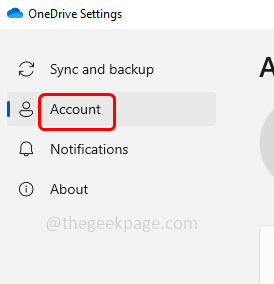 ##Step 6 –
##Step 6 –
Unlink this PC option, Click it
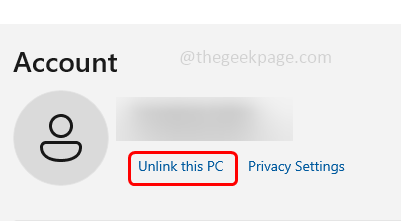 Step 7 –
Step 7 –
Unlink account in the Unlink account window for this PC. This will log out a drive
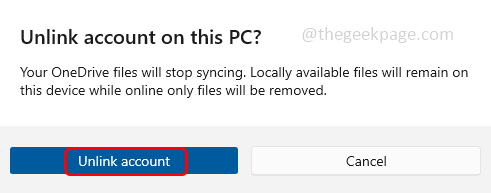 Step 8 –
Step 8 –
OneDrive Step 9 –
From the search results, clickOneDriveOpen it and provide a valid email address and click Login
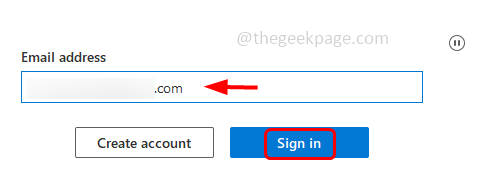 Step 10 –
Step 10 –
Password and click the Login button
##Step 11 –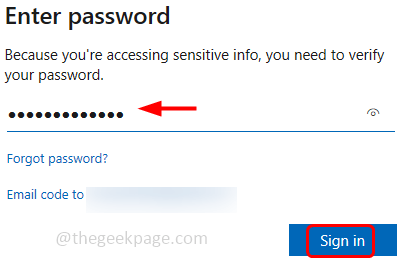 Click
Click
, then follow the on-screen instructions to access your One Drive folder. Then click "Open my OneDrive folder" and check if the problem is resolved. Method 2 – Reset the OneDrive App
Step 1 –Use the
Windows Rkey together to open the run prompt Step 2 – In the run prompt
type the following command or copy and paste the following command and press Enter key%localappdata%\Microsoft\OneDrive\OneDrive.exe /reset
Step 3 – The above command will reset OneDrive. If the OneDrive app doesn't reopen on its own again,
The above command will reset OneDrive. If the OneDrive app doesn't reopen on its own again,
andpastethe following commands in the run prompt and press the Enterkey%localappdata%\Microsoft\OneDrive\onedrive.exe
Step 4 – Now check if the issue is resolved
Now check if the issue is resolved
Method 3 – Sync OneDrive to another drive location on your computer
Step 1 –Follow Method 1 to
Step 9Sign out from the OneDrive appStep 2 –Then, After you provide a valid email address to log in, in the next window
click ChangeLocation
Step 3 – 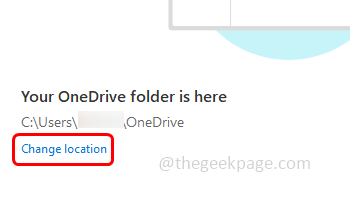 Select an
Select an
driveLocation on your computer to link OneDrive Step 4 –Select the folder and click the Select Folder button Step 5 –Click Next and follow the on-screen instructions until you get the “Open my OneDrive folder” option Steps 6 –OneDrive is now linked to another location. Check if the issue has been resolved. Step 1 –Also use the Windows E key Open Windows Explorer or File Explorer Step 2 –Click on the OneDrive option ## on the left side of File Explorer # Step 3 – On the right, check which file is affected by error 0x80070185 and right-click on that specific file or folder Step 4 – Click from the list that appears Always stay on this device Step 5 –Then againright clickon the same file and click Free Space Step 6 – Repeat the same steps [Step 0 – Step 80070185] for all files affected by error 4x5. Then check if the error has been resolved. Step 1 –Turn on Windows Defender Firewall. To do this, open the run prompt using the Windows R key simultaneously Step 2 – Type firewall.cpl in the run prompt and then Press Enter key. This will turn on Windows Defender Firewall Step 3 –On the left, click Turn Windows Defender on or Turn off Windows DefenderFirewall Step 4 –Select the option Turn off Windows Defender Firewall (not recommended) by clicking the radio button next to it To save changes, click OK. Now the firewall is off so you can check if the problem is resolved. Also use the Windows R key to open the run prompt Type firewall.cpl in the run prompt and press Enter key. This will open the window Defender Firewall – On the left click “Allow an app or feature through Windows Defender Firewall” Change Settings ##Step 5 – OneDrive application and click the checkbox next to it and also click the checkbox for it Enable Private and Public features (check mark should be present) Step 6 – " button Step 7 –Click Browse and go to where OneDrive is located, select it and click "Open” Step 8 –Click to add ##Step 9 –Then perform Step 5 and save the changes by clicking "OK". Now check if the error is resolved. Step 1 –Also use the Windows E key to open Windows Explorer (File Explorer) Step 2 –Click"This PC" On the right side you can see the different drives on your computer under Devices and Drives You can see the total space available on the drive and the remaining free space on the drive If you have very little free space, try deleting all the unnecessary files, trash Files, unnecessary old emails, large old backups that are no longer needed, uninstalling unused apps, etc. There are different ways to free up space on Windows. You can refer to our detailed guide on performing this task. Once completed, check if the issue has been resolved. To uninstall, use the Windows I key Open Windows Settings together Click on Apps and Features On the right side, scroll down and find Microsoft OneDrive and click on it Click Uninstall Button In the confirmation popup, click Uninstall again To install, use the Windows R key while opening the run prompt Type # in the run prompt ##ms-windows-store: and press the Enter key. This will open the Microsoft Store app OneDrive in the search bar and press Enter Key reinstall it, click Get. It will take a few minutes to download and install. Once completed, check if the error has been resolved. 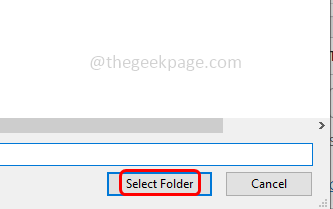
Method 4 – Enable option to always stay on device and free up space
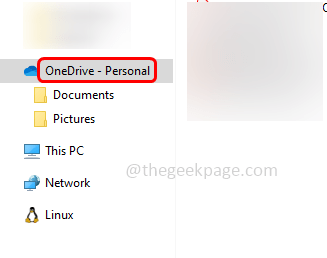
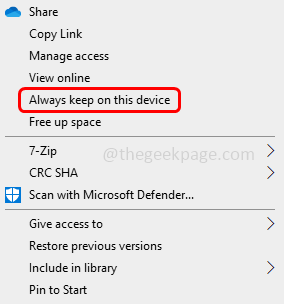
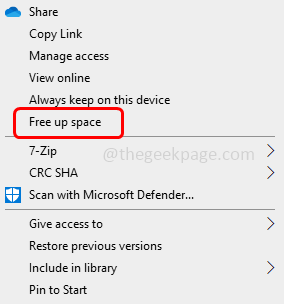
Method 5 – Turn Windows Defender Firewall on or off

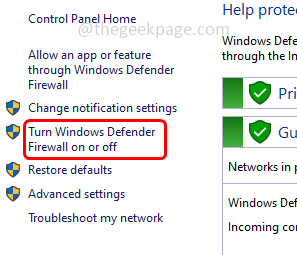
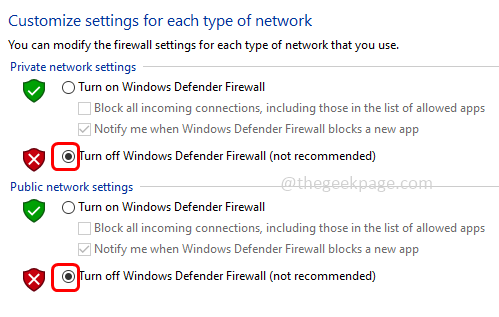
Step 1 –
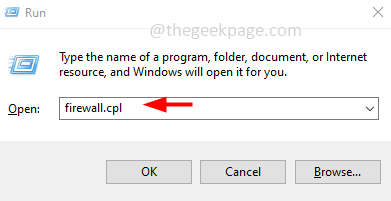
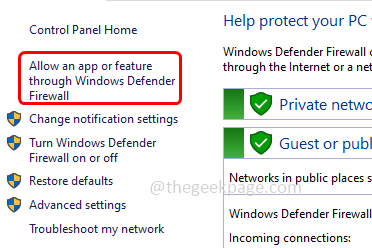 ##Step 4 –
##Step 4 –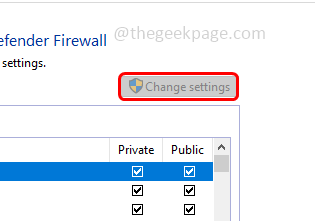 Scroll down and
Scroll down and 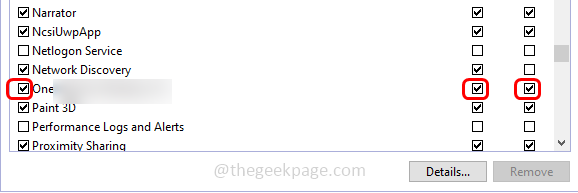 If OneDrive does not exist in the list, click the "
If OneDrive does not exist in the list, click the "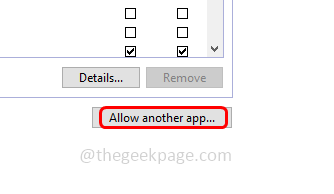
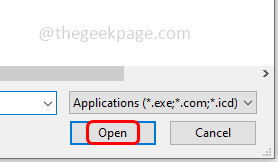

Method 7 – Free Up Hard Drive Space
This error can also occur when there is very little free space on your computer’s hard drive. This small space is not enough for regular operations. Please check if it is a computer scenario and try to free up some space on your hard drive. To check the remaining space on your computer’s hard drive, follow these steps
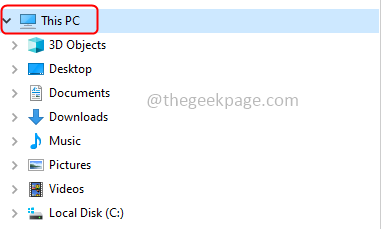

Step 1 –
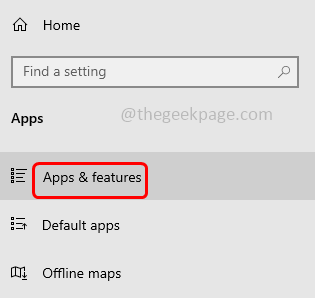

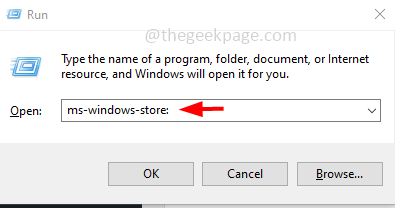 Step 8 –
Step 8 –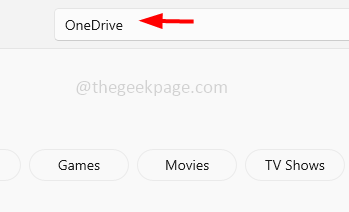 Step 9 –
Step 9 –
The above is the detailed content of How to fix 'Error: 0x80070185, Cloud operation was unsuccessful” in OneDrive. For more information, please follow other related articles on the PHP Chinese website!

Hot AI Tools

Undress AI Tool
Undress images for free

Undresser.AI Undress
AI-powered app for creating realistic nude photos

AI Clothes Remover
Online AI tool for removing clothes from photos.

Clothoff.io
AI clothes remover

Video Face Swap
Swap faces in any video effortlessly with our completely free AI face swap tool!

Hot Article

Hot Tools

Notepad++7.3.1
Easy-to-use and free code editor

SublimeText3 Chinese version
Chinese version, very easy to use

Zend Studio 13.0.1
Powerful PHP integrated development environment

Dreamweaver CS6
Visual web development tools

SublimeText3 Mac version
God-level code editing software (SublimeText3)
 Csgo HD blockbusters enter_Csgo HD blockbusters online viewing address
Jun 04, 2025 pm 05:15 PM
Csgo HD blockbusters enter_Csgo HD blockbusters online viewing address
Jun 04, 2025 pm 05:15 PM
Entering CSGO HD blockbuster mode requires four steps: 1. Update the game client to the latest version; 2. Adjust the video settings to the highest parameters; 3. Start the game and enter high-definition mode; 4. Optimize performance and test adjustments. Through these steps, you can improve the gaming experience of CSGO and enjoy a clearer picture and a more immersive gaming environment.
 What to do if the Apple phone cannot be turned on? Solution to the Apple phone cannot be turned on
May 29, 2025 pm 08:24 PM
What to do if the Apple phone cannot be turned on? Solution to the Apple phone cannot be turned on
May 29, 2025 pm 08:24 PM
If the iPhone cannot be turned on, you can solve the following methods: 1. Forced restart: For iPhone 8 and later models, quickly press and release the volume up key, then quickly press and release the volume down key, and finally press and hold the side button until you see the Apple logo. 2. Check the battery level: Connect the phone to the charger for at least 15 minutes, and then try to turn it on. 3. Contact Apple customer service or go to Apple's authorized service center for repairs. 4. Use recovery mode: Connect your computer, use iTunes or Finder, press and hold the side button until the logo connected to iTunes appears, and select "Recover". 5. Check for physical damage: Check for cracks, depressions or other damage to the phone. If so, it is recommended to go to the maintenance center for treatment as soon as possible.
 Memory stick brand ranking
Jun 04, 2025 pm 04:09 PM
Memory stick brand ranking
Jun 04, 2025 pm 04:09 PM
Here are the top 10 well-known memory stick brands on the market: Samsung: Excellent performance and stability Kingston: Durability and reliability Zhiqi: High speed and overclocking capabilities Corsair: High performance, cooling and aesthetics Inruida: High cost performance and reliability Viagra: Wide product line Shadow: Performance and appearance for gamers Avatar: High cost performance Kintech: Innovative design and RGB lighting Bainaohui: Low price and reliable performance
 Binance's latest Android download web version entrance
Jun 12, 2025 pm 10:27 PM
Binance's latest Android download web version entrance
Jun 12, 2025 pm 10:27 PM
Binance, as the world's leading cryptocurrency trading platform, has attracted the favor of millions of users around the world with its powerful trading functions, rich digital asset types and excellent security performance. To meet the needs of different users, Binance provides a variety of access methods, including Android mobile apps and web versions.
 Solution to the application cannot be installed after iOS system update
May 29, 2025 pm 08:42 PM
Solution to the application cannot be installed after iOS system update
May 29, 2025 pm 08:42 PM
To solve the problem that the app cannot be installed after the iOS system is updated, you can use the following steps: 1. Clean the system cache: Go to "Settings" > "General" > "IPhone Storage", uninstall infrequently used apps and restart the device. 2. Solve through downgrade: Download the previous version of iOS firmware and use iTunes or Finder to downgrade. 3. Contact Apple customer service: provide serial number, seek professional help and backup data.
 Ouyi Exchange App Official Download Ouyi Exchange Official Website Portal
May 29, 2025 pm 06:30 PM
Ouyi Exchange App Official Download Ouyi Exchange Official Website Portal
May 29, 2025 pm 06:30 PM
Official download guide for Ouyi Exchange app: Android users can download it through the Google Play Store, and iOS users can download it through the Apple App Store. Visit the official website www.ouyiex.com to register and log in. Both the application and the official website provide rich transaction and management functions.
 'Memory overflow' error when handling Navicat's database operation
Jun 04, 2025 pm 06:45 PM
'Memory overflow' error when handling Navicat's database operation
Jun 04, 2025 pm 06:45 PM
To handle "memory overflow" errors in Navicat, you can use the following steps: 1. Make sure that the Navicat version is up-to-date; 2. Check and may upgrade system memory; 3. Adjust Navicat settings, such as limiting the size of the query result set and processing data in batches; 4. Optimizing SQL statements and using indexes; 5. Optimizing queries with query analyzer; 6. Exporting data in batches; 7. Monitoring and managing log files. Through these methods, the risk of memory overflow can be effectively reduced and the efficiency and stability of database operations can be improved.
 Ouyi web version login portal Ouyi web version link portal
Jun 12, 2025 pm 10:00 PM
Ouyi web version login portal Ouyi web version link portal
Jun 12, 2025 pm 10:00 PM
The Ouyi web version can be logged in in three ways: 1. Directly access the official website, enter the official website and check the security; 2. Jump through the "Web version" option in the official APP; 3. Use search engines to search for "Ouyi web version", and give priority to the results with the authentication mark. Reasons for choosing the web version include powerful trading functions, real-time market data, professional chart analysis tools, convenient fund management, multi-language support, complete security measures, no download and installation, and a larger screen vision.





