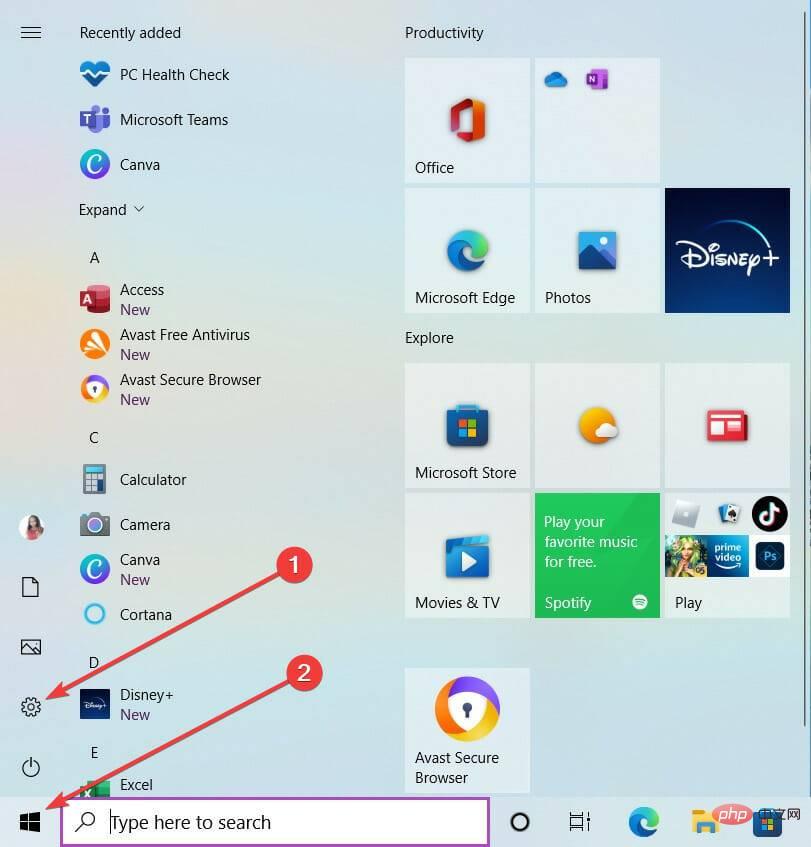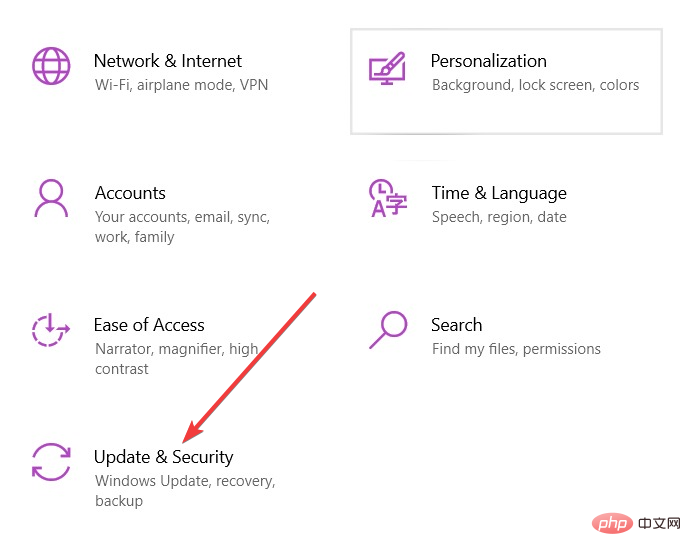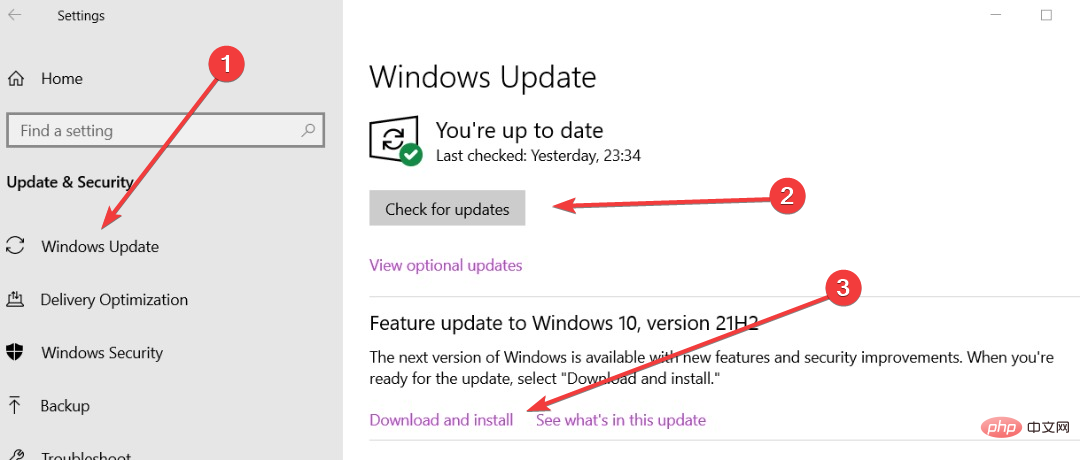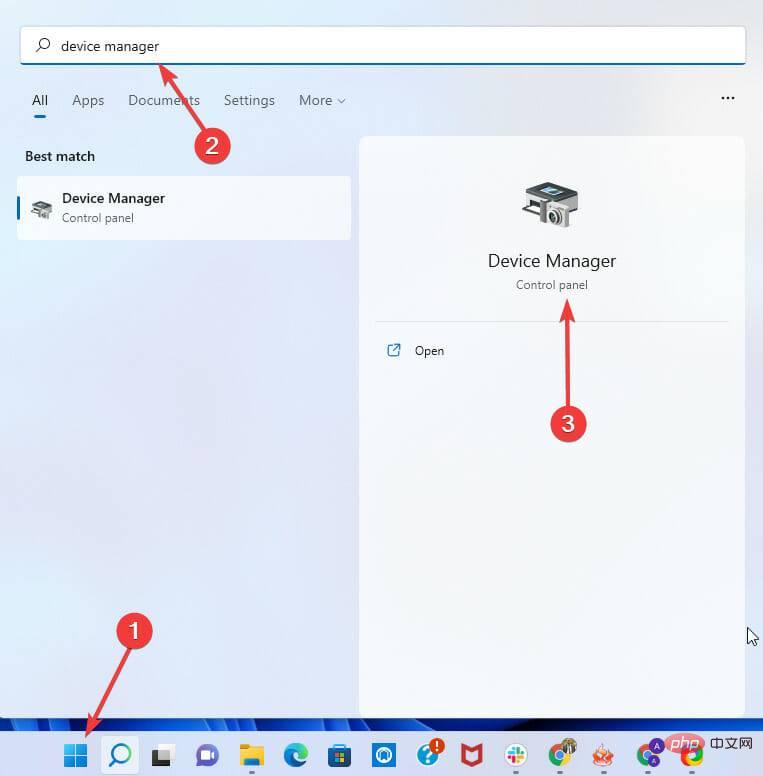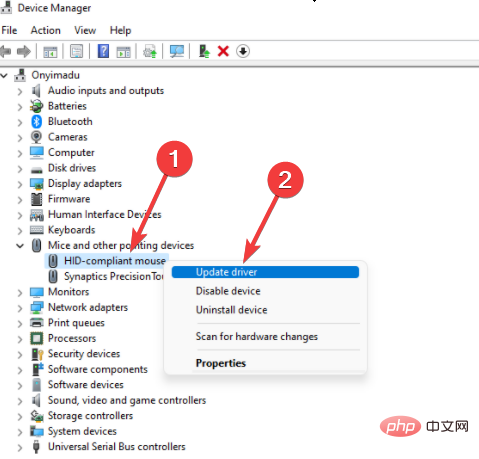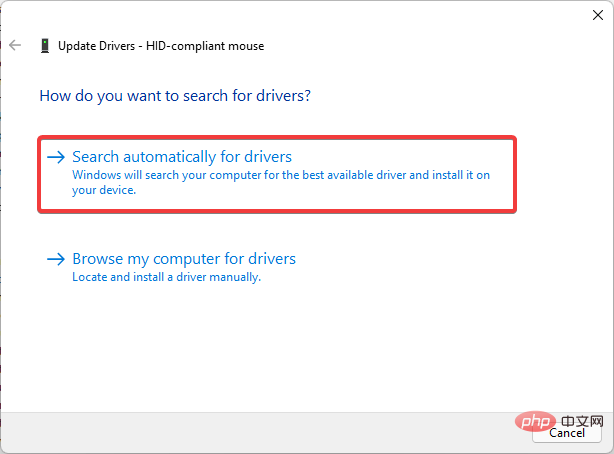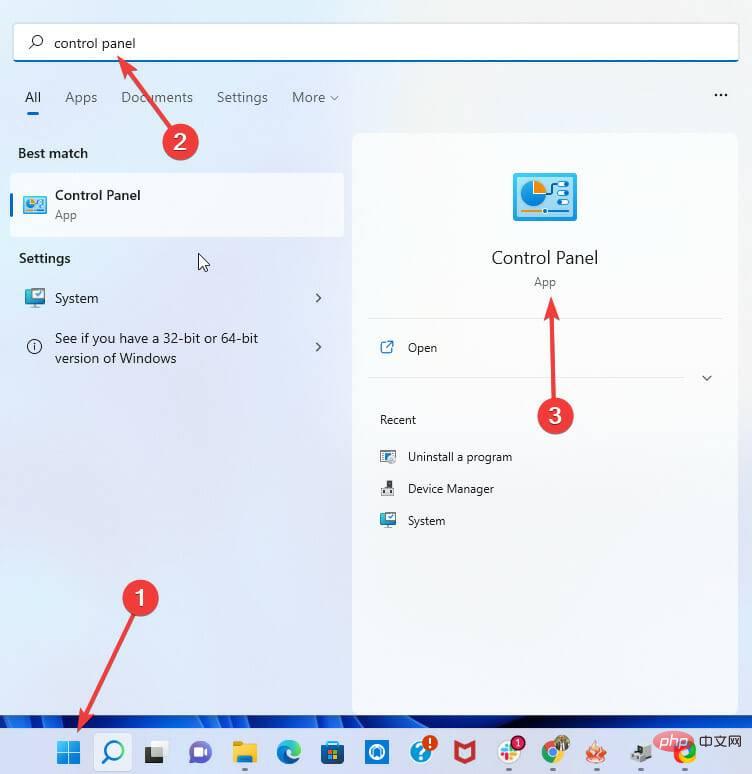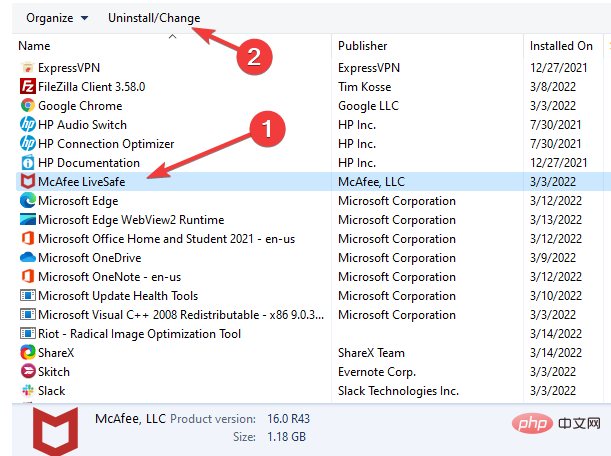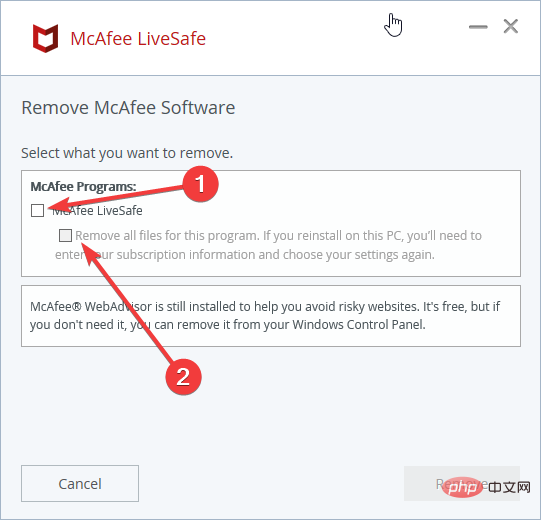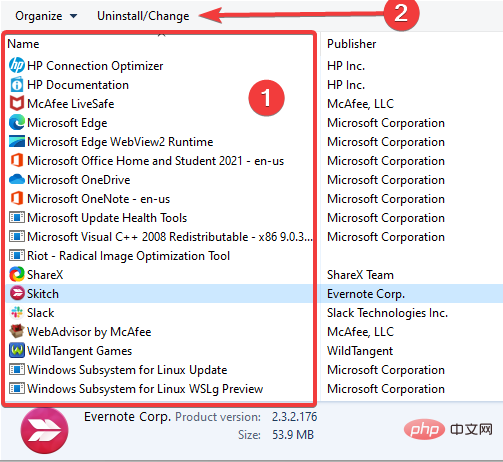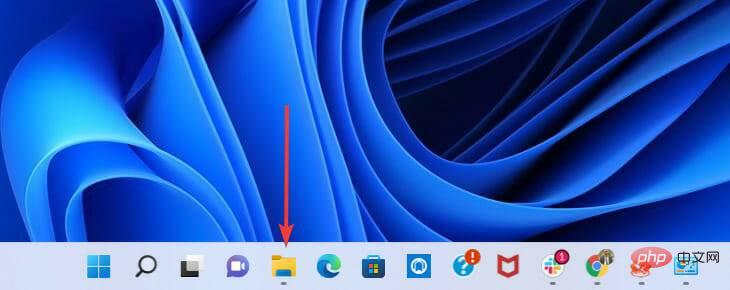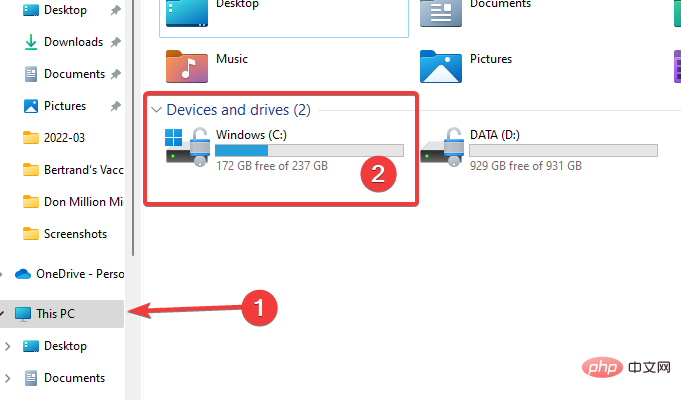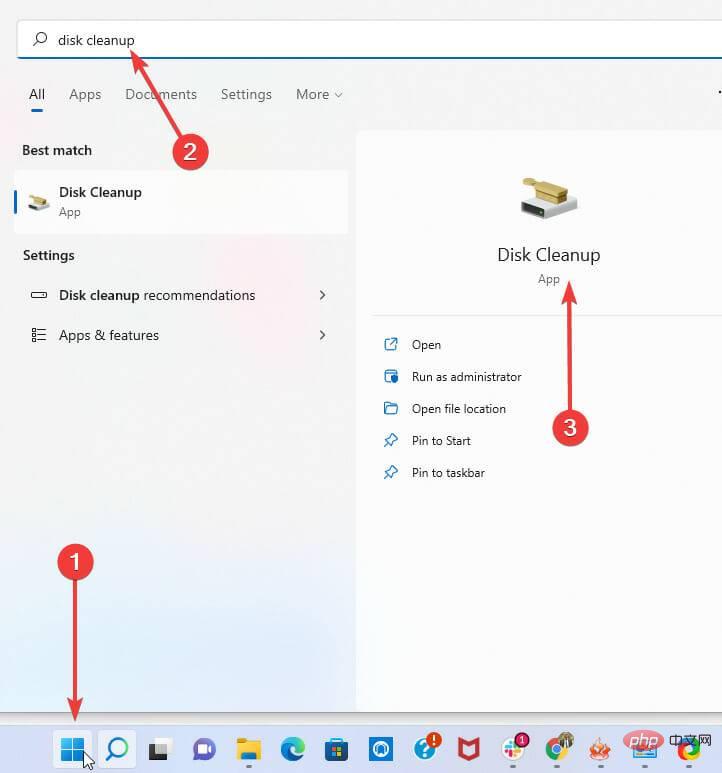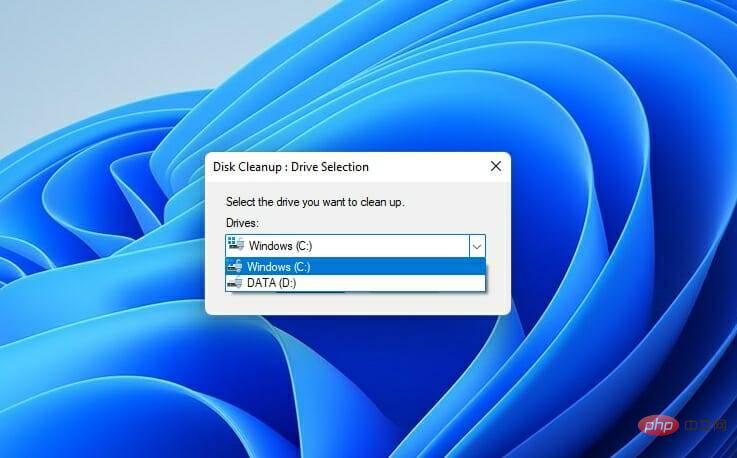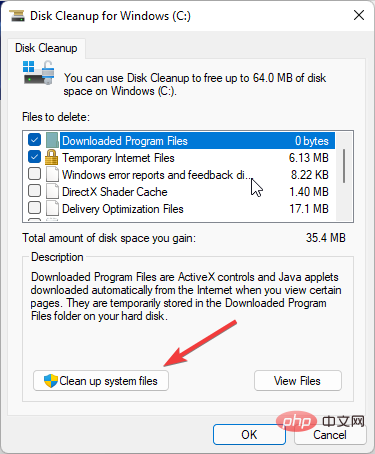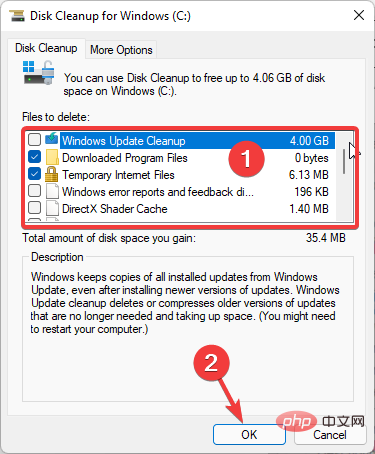How to fix aka.ms/windowssysreq error in Windows 11
May 14, 2023 pm 07:43 PMDuring installation or Windows 11 upgrade, you may encounter many errors. However, the most common errors require several steps to fix. Before exploring fixes for specific error codes, you should try some of these general solutions.
Windows 11 error aka.ms/windowssysreq will mostly be resolved using the fixes discussed in this article without the need to purchase a new computer with the Windows 11 operating system pre-installed.
Ensuring your system meets the minimum requirements for a Windows 11 upgrade is best to avoid complications during and after the upgrade.
How do you know if your PC meets the minimum requirements for an upgrade?
If you need to upgrade to Windows 11 and you already have Windows 10 installed on your PC, you should download and run the PC Health Check app to verify that your computer is ready for the upgrade.
The application accesses the PC's core components to identify which of them are out of compliance and links to some detailed procedures to bring the PC into compliance with the minimum requirements.
Should I install Windows 11 on a device that doesn't meet the installation requirements?
If your computer does not meet the minimum requirements, it is not recommended to continue with the installation or upgrade to Windows 11. Due to compatibility issues, such upgrades can cause errors.
One of the most important disadvantages is that such devices cannot receive updates, including important security updates.
In fact, according to Microsoft's disclaimer about updating on incompatible devices, you should expect that any damage caused by the upgrade will not be covered by the manufacturer's warranty.
How to fix aka.ms/windowssysreq error in Windows 11?
1. Remove all external hardware
Unplug all external hardware devices. These may include printers, headphones, speakers, USB flash drives, scanners, and external hard drives.
If your laptop is plugged into a docking station, you should disconnect it before installation.
2. Update your operating system
- Click on the Start menu and select the Settings option (the little gear icon).

- At the bottom of the Settings app, select the Update & Security option.

- In the left pane of the update home page, select Windows Update and click the Check for Updates button in the right pane, Then select the option to Download and install updates.

3. Update hardware driver
- Search for Device Manager in the start menu and click on the first option.

- Click the arrow in front of the device that needs to be updated to expand it.
- Right-click the option you want to update from the expanded view and click the Update Driver option.

- In the Update Driver pop-up window, select the first option to automatically search for drivers.

Updating drivers manually can be a time-consuming process, especially if you need to update multiple drivers, but there are specialized tools that can make this tedious process become faster.
DriverFix is ??one of these applications that will scan your PC for outdated drivers and automatically update all drivers.
4. Uninstall any non-Microsoft antivirus software
- Open the Start menu and search for Control Panel.

- Click on the antivirus software in Control Panel and then click on the Uninstall tab. Click Uninstall again when prompted.

- In the antivirus window, check the McAfee livesafe option and delete all files from the program (If you do not use McAfee, this (Steps will vary) and click Remove.

Please note that the process for uninstalling antivirus software may vary depending on the manufacturer, but generally, you should be able to perform the uninstallation from the control panel by following the instructions.
5. Uninstall old and non-essential software
- Open the Start menu and search for Control Panel.

- From the application list, click any outdated or non-essential software in Control Panel and then click the Uninstall tab. Click Uninstall again when prompted.

# Manually deleting applications is not always the best option, as sometimes certain files and registry entries are left behind.
These files may cause problems in the future, so if you want to completely remove the application, we recommend using specialized uninstaller software.
6. Check and free up disk space
6.1 Check available disk space
- Select File Explorer in the taskbar.

- In the left pane, select This PC. Then from the Devices and Drives section of the right pane, select the system drive (the one with the Microsoft logo). If you're running out of space, go ahead and free up some space.

6.2 Free up disk space
- Search for Disk Cleanup in the Start menu and select the first option.

- From the pop-up window, select the drive you want to clean.

- Under the Description section of the CD dialog box, select Clean System Files.

- In the Files to be deleted section, select the files you want to delete and click OK.

What should I do if Windows 11 crashes after upgrading?
After upgrading, you may encounter some problems, especially if you upgrade to an incompatible PC. In this case, it is recommended that you downgrade back to Windows 10.
You can use this option for up to 10 days after the installation or upgrade is complete. After this period, all files required by this process will be removed from your computer to make more space for other processes.
If you're wondering what in-depth fixes apply to some specific installation failures, our post-update Windows 11 errors tutorial should come in handy.
The above is the detailed content of How to fix aka.ms/windowssysreq error in Windows 11. For more information, please follow other related articles on the PHP Chinese website!

Hot AI Tools

Undress AI Tool
Undress images for free

Undresser.AI Undress
AI-powered app for creating realistic nude photos

AI Clothes Remover
Online AI tool for removing clothes from photos.

Clothoff.io
AI clothes remover

Video Face Swap
Swap faces in any video effortlessly with our completely free AI face swap tool!

Hot Article

Hot Tools

Notepad++7.3.1
Easy-to-use and free code editor

SublimeText3 Chinese version
Chinese version, very easy to use

Zend Studio 13.0.1
Powerful PHP integrated development environment

Dreamweaver CS6
Visual web development tools

SublimeText3 Mac version
God-level code editing software (SublimeText3)
 Csgo HD blockbusters enter_Csgo HD blockbusters online viewing address
Jun 04, 2025 pm 05:15 PM
Csgo HD blockbusters enter_Csgo HD blockbusters online viewing address
Jun 04, 2025 pm 05:15 PM
Entering CSGO HD blockbuster mode requires four steps: 1. Update the game client to the latest version; 2. Adjust the video settings to the highest parameters; 3. Start the game and enter high-definition mode; 4. Optimize performance and test adjustments. Through these steps, you can improve the gaming experience of CSGO and enjoy a clearer picture and a more immersive gaming environment.
 What to do if the Apple phone cannot be turned on? Solution to the Apple phone cannot be turned on
May 29, 2025 pm 08:24 PM
What to do if the Apple phone cannot be turned on? Solution to the Apple phone cannot be turned on
May 29, 2025 pm 08:24 PM
If the iPhone cannot be turned on, you can solve the following methods: 1. Forced restart: For iPhone 8 and later models, quickly press and release the volume up key, then quickly press and release the volume down key, and finally press and hold the side button until you see the Apple logo. 2. Check the battery level: Connect the phone to the charger for at least 15 minutes, and then try to turn it on. 3. Contact Apple customer service or go to Apple's authorized service center for repairs. 4. Use recovery mode: Connect your computer, use iTunes or Finder, press and hold the side button until the logo connected to iTunes appears, and select "Recover". 5. Check for physical damage: Check for cracks, depressions or other damage to the phone. If so, it is recommended to go to the maintenance center for treatment as soon as possible.
 Memory stick brand ranking
Jun 04, 2025 pm 04:09 PM
Memory stick brand ranking
Jun 04, 2025 pm 04:09 PM
Here are the top 10 well-known memory stick brands on the market: Samsung: Excellent performance and stability Kingston: Durability and reliability Zhiqi: High speed and overclocking capabilities Corsair: High performance, cooling and aesthetics Inruida: High cost performance and reliability Viagra: Wide product line Shadow: Performance and appearance for gamers Avatar: High cost performance Kintech: Innovative design and RGB lighting Bainaohui: Low price and reliable performance
 Binance's latest Android download web version entrance
Jun 12, 2025 pm 10:27 PM
Binance's latest Android download web version entrance
Jun 12, 2025 pm 10:27 PM
Binance, as the world's leading cryptocurrency trading platform, has attracted the favor of millions of users around the world with its powerful trading functions, rich digital asset types and excellent security performance. To meet the needs of different users, Binance provides a variety of access methods, including Android mobile apps and web versions.
 Ouyi Exchange App Official Download Ouyi Exchange Official Website Portal
May 29, 2025 pm 06:30 PM
Ouyi Exchange App Official Download Ouyi Exchange Official Website Portal
May 29, 2025 pm 06:30 PM
Official download guide for Ouyi Exchange app: Android users can download it through the Google Play Store, and iOS users can download it through the Apple App Store. Visit the official website www.ouyiex.com to register and log in. Both the application and the official website provide rich transaction and management functions.
 Solution to the application cannot be installed after iOS system update
May 29, 2025 pm 08:42 PM
Solution to the application cannot be installed after iOS system update
May 29, 2025 pm 08:42 PM
To solve the problem that the app cannot be installed after the iOS system is updated, you can use the following steps: 1. Clean the system cache: Go to "Settings" > "General" > "IPhone Storage", uninstall infrequently used apps and restart the device. 2. Solve through downgrade: Download the previous version of iOS firmware and use iTunes or Finder to downgrade. 3. Contact Apple customer service: provide serial number, seek professional help and backup data.
 'Memory overflow' error when handling Navicat's database operation
Jun 04, 2025 pm 06:45 PM
'Memory overflow' error when handling Navicat's database operation
Jun 04, 2025 pm 06:45 PM
To handle "memory overflow" errors in Navicat, you can use the following steps: 1. Make sure that the Navicat version is up-to-date; 2. Check and may upgrade system memory; 3. Adjust Navicat settings, such as limiting the size of the query result set and processing data in batches; 4. Optimizing SQL statements and using indexes; 5. Optimizing queries with query analyzer; 6. Exporting data in batches; 7. Monitoring and managing log files. Through these methods, the risk of memory overflow can be effectively reduced and the efficiency and stability of database operations can be improved.
 Ouyi web version login portal Ouyi web version link portal
Jun 12, 2025 pm 10:00 PM
Ouyi web version login portal Ouyi web version link portal
Jun 12, 2025 pm 10:00 PM
The Ouyi web version can be logged in in three ways: 1. Directly access the official website, enter the official website and check the security; 2. Jump through the "Web version" option in the official APP; 3. Use search engines to search for "Ouyi web version", and give priority to the results with the authentication mark. Reasons for choosing the web version include powerful trading functions, real-time market data, professional chart analysis tools, convenient fund management, multi-language support, complete security measures, no download and installation, and a larger screen vision.