How to change font color on iPhone
May 13, 2023 pm 01:01 PMColor helps how we process things visually, so using a variety of colors in documents, emails, lock screens, and other elements looks better. As with font styles, choosing different font colors can be a good way to avoid text on your phone looking monotonous.
How to change the font color in the Pages app
You can change the text color of a document on your iPhone, or you can do it by opening the Pages app on iOS.
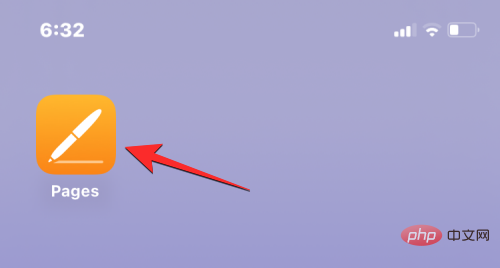
In Pages, click the document you want to open.
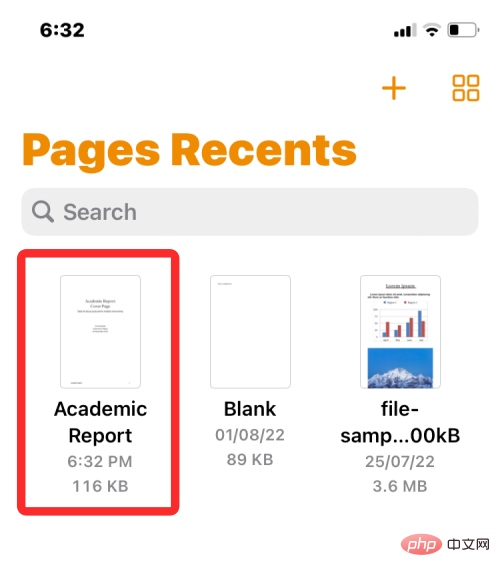
If the document is open in screen view, click the Edit button in the upper right corner.
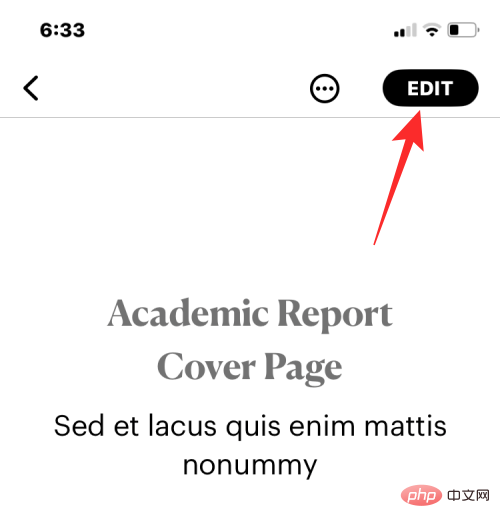
#The selected document will now enter edit mode.
To change the font color of text in this document, click the desired text to highlight it.
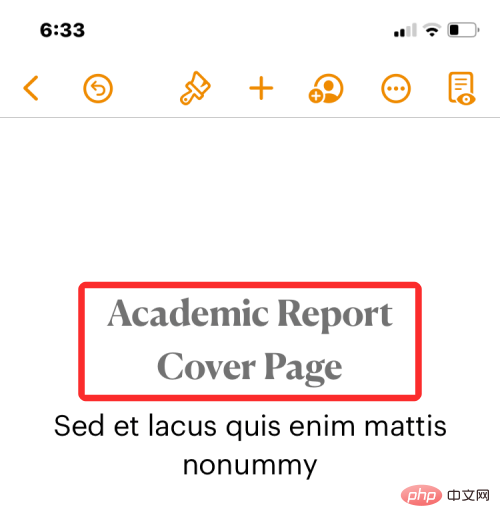
When you highlight selected text, click the brush icon in the top toolbar.

#You will now see a loaded text menu at the bottom. Scroll down this menu and click Text Color.
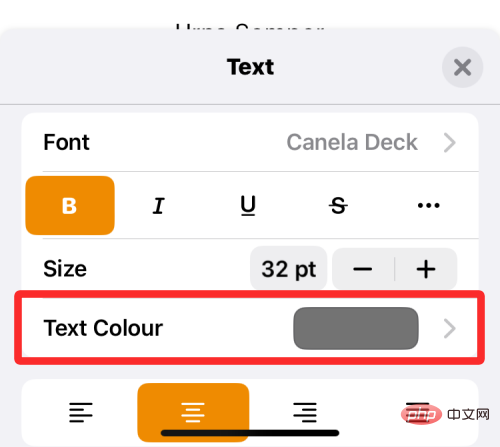
The text color menu will now appear on the screen. In this screen, you can select the color you want to apply to the selected text in the document.
Color: When you access the Text Color menu, the Color tab is loaded by default. In this tab you can select any font color you want to apply from the grid of available colors.
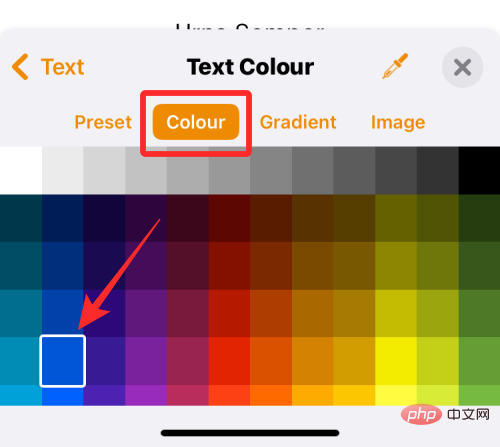
When you select a color from this grid, that color will be applied to the selected text.

Presets: You can click the Presets tab to choose from more color options. From here, you can choose a color or monotone gradient to apply to your text.
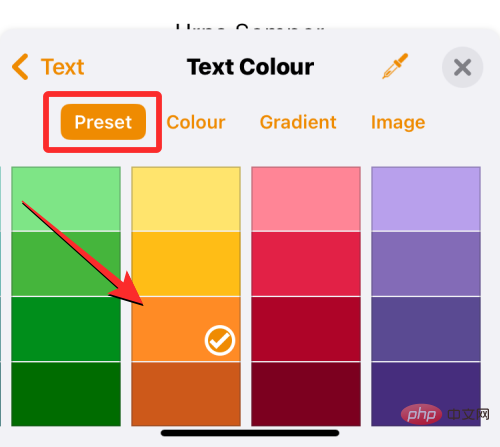
Alternatively, you can swipe right to browse monotone gradients.
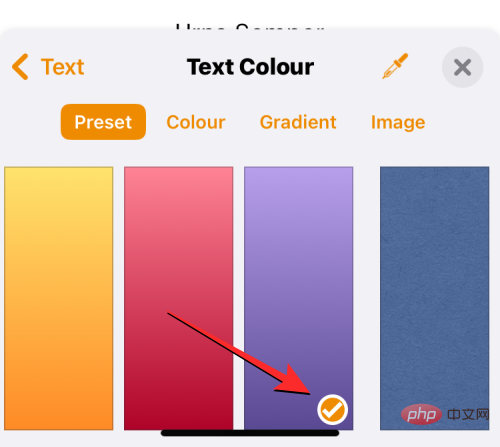
When you apply a single tone gradient, the text will highlight like this.

Gradient: To apply a custom gradient, click the Gradient tab in the text color menu. Here, click Start Color.
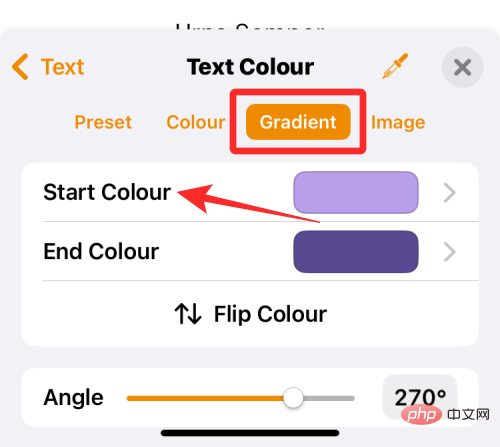
On the next screen, select the color you want to choose as the starting color for the gradient, then tap the text color to return to the previous screen.
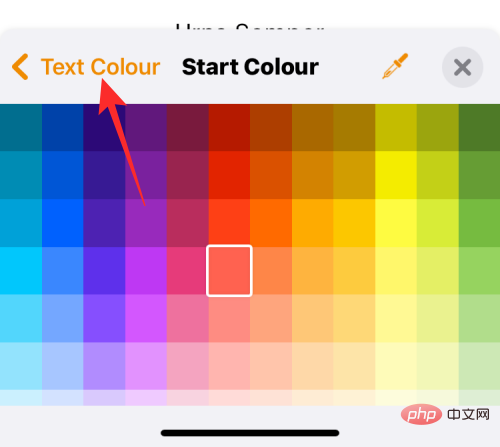
Now, click End Color.
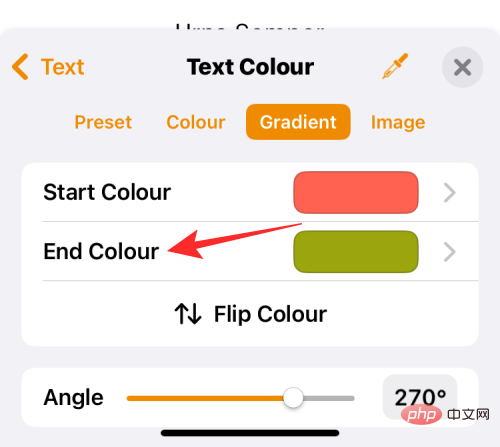
On this screen, select the second color you want to choose for the gradient, then tap Text Color to return to the previous screen.
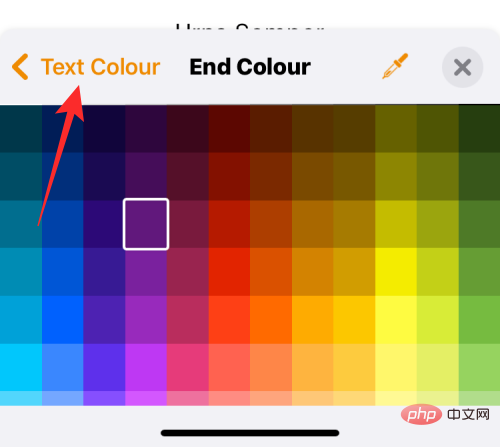
The gradient will now be applied to the selected text.

You can make further modifications by adjusting the angle and using Flip Color to reverse the color position in the gradient.
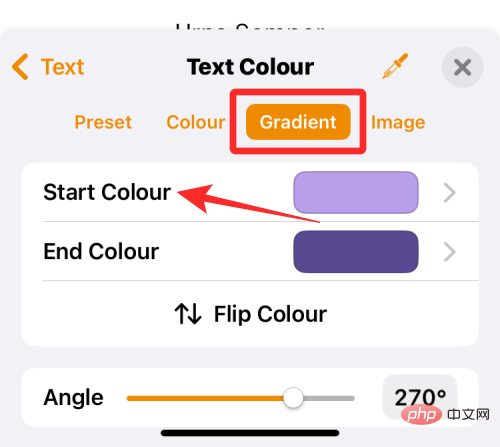 ##
##
Image: In addition to gradients, you can also apply an image as a font color so that the text portion has part of the image you applied. To add an image as a font color, select the Images tab in the Text Color menu and click Change Image.
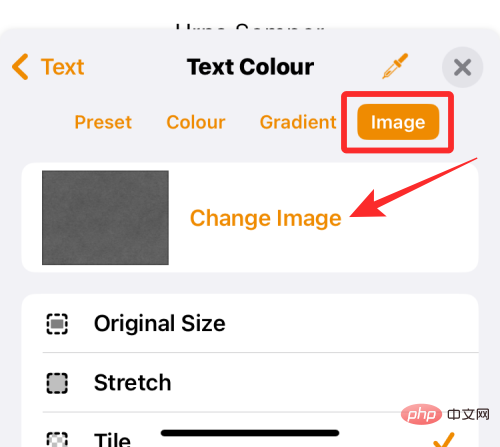
In the overflow menu that appears, select Select Photo.
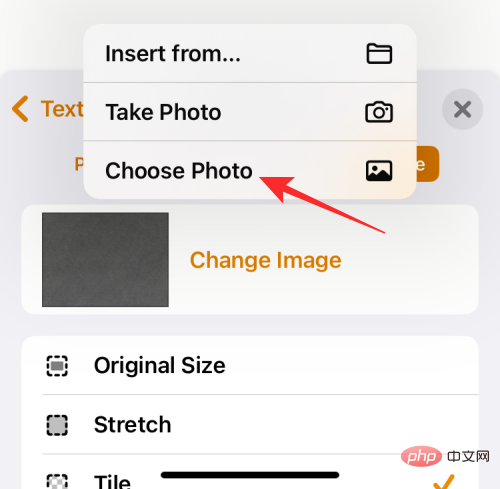
You will see the pictures from the gallery appear on the screen. Here, select the image you want to apply as the text background by clicking on it.
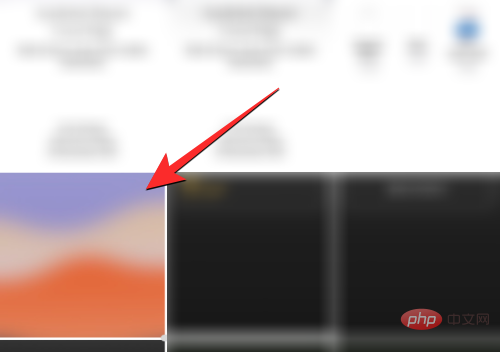
When you apply an image as text color, it will look like this.

Color Picker: If you are not satisfied with the above options, you can choose a color from the screen as your font color. To do this, click the Color picker icon in the Text Color menu.
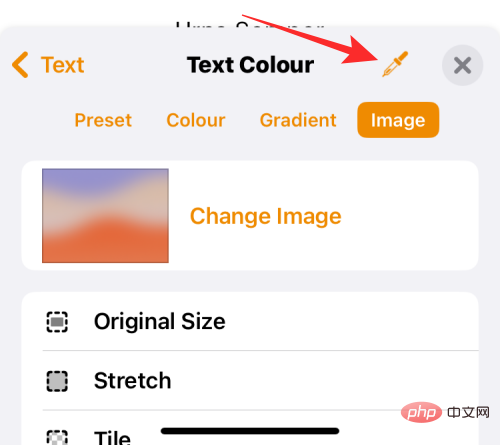
#You can now drag within the document to select the color you want to apply to the text.
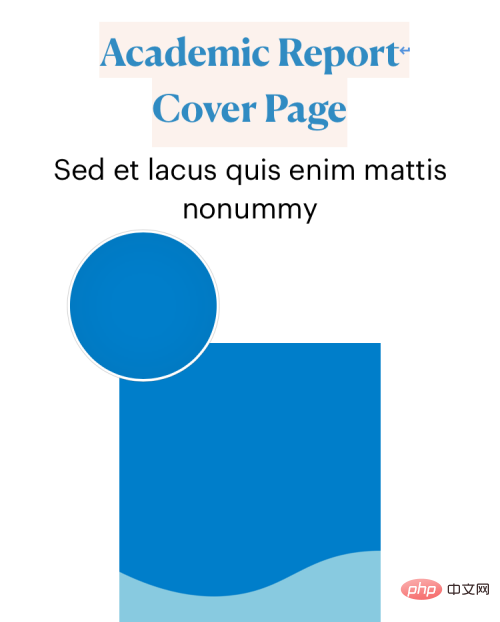
After selecting the font color, click the X icon in the upper right corner of the text color menu to confirm the change.
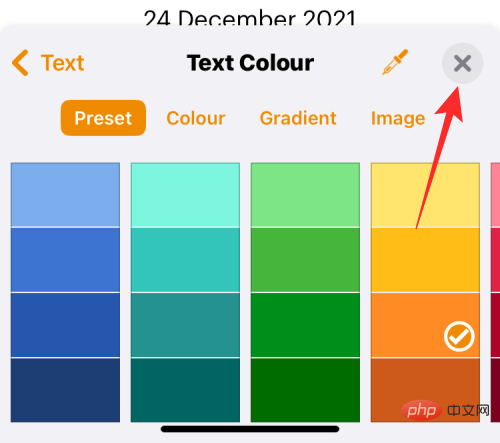
How to change the font color of subtitles on iPhone
When you watch a video on iPhone, you can change it to what is playing The font color of the displayed subtitles. If you don't want to continue using the standard subtitles and subtitles displayed on your iPhone, you can modify the appearance of your subtitles by changing their font color.
To do this, open the Settings app on your iPhone.
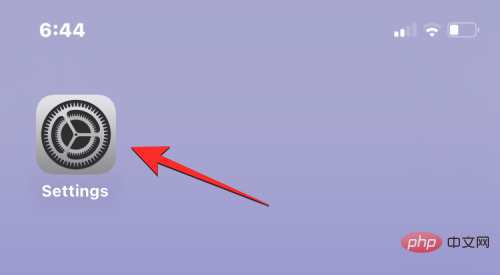
In Settings, select Accessibility.
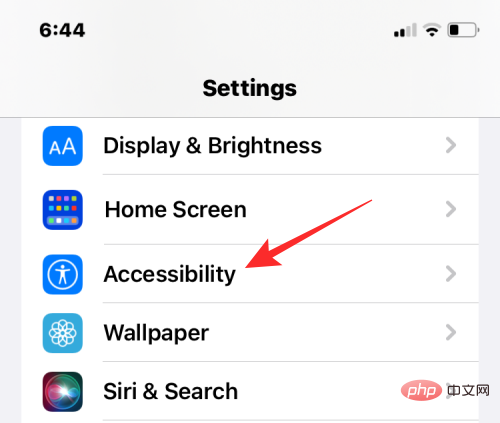
On the next screen, scroll down and click Subtitles and Subtitles.
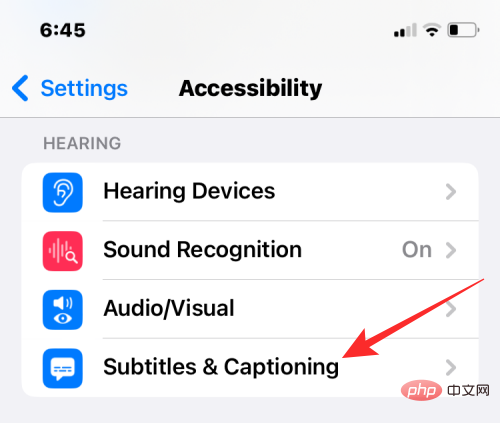
In the subtitles and subtitles screen, click Style.
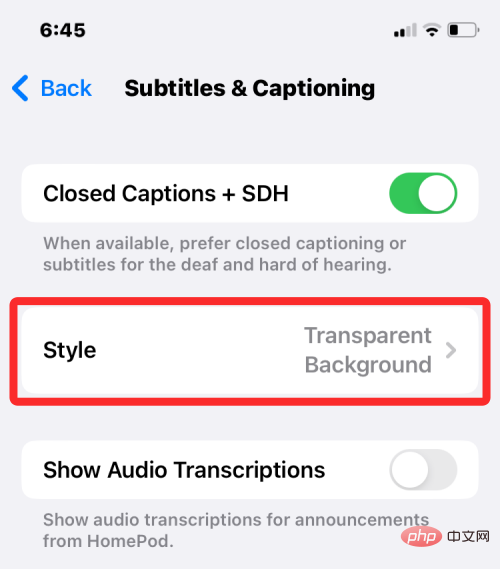
#You can now change the appearance of subtitles on your iPhone by clicking Create New Style.
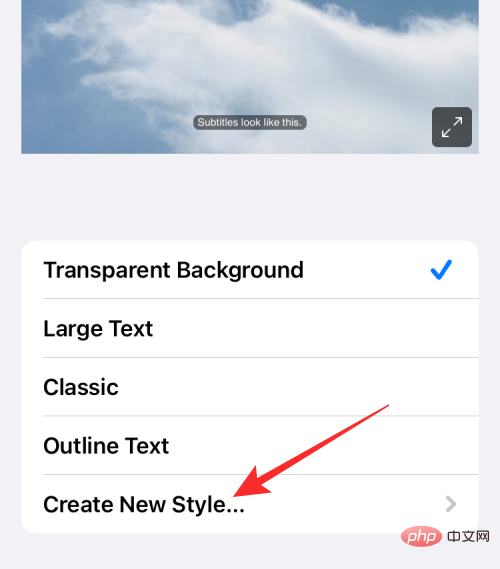
You will now be taken to the style creator screen where you can choose different options to change font, size, color, background, opacity, etc.
After selecting the desired font and its size, you can click Color under "Text" to change the font color.
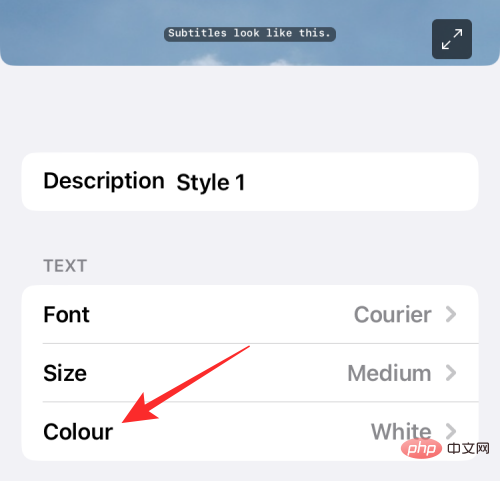
iOS allows you to choose from 8 different colors that you can apply to your subtitle text.
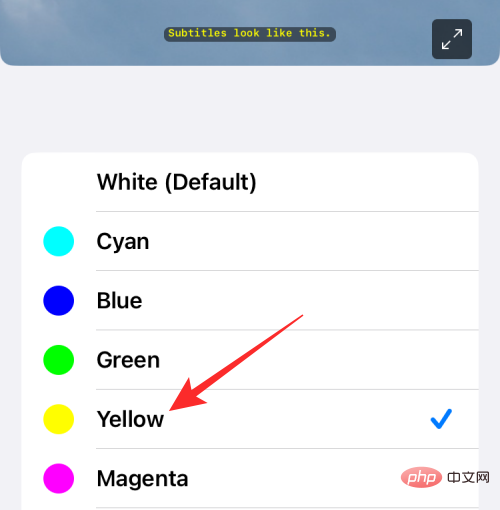
#You can further edit the subtitle style to personalize it, and the style will be automatically applied to the subtitle when you are ready.
How to change the font color on the lock screen
iOS 16 brings a slew of new features, one of the notable additions is the new lock screen UI that allows you to change the lock screen The font style and color of on-screen text. You can't change the lock screen font color or style on older versions of iOS; so you'll need to make sure your iPhone is running iOS 16 or newer to be able to change the font color on lock screen text.
To get started, use FaceID or TouchID to unlock your iPhone, but don't go to the Home screen just yet. You just need to unlock your device and stay on the lock screen. After unlocking your iPhone, tap and hold on an empty lock screen area to continue.
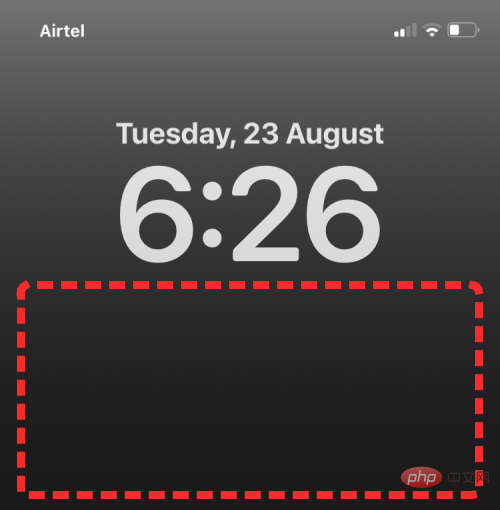
You can also do this by launching Notification Center by swiping on any screen, then tapping and holding on an empty space above it.
This will enable edit mode on your lock screen. To change the font color, click Customize at the bottom of the screen.
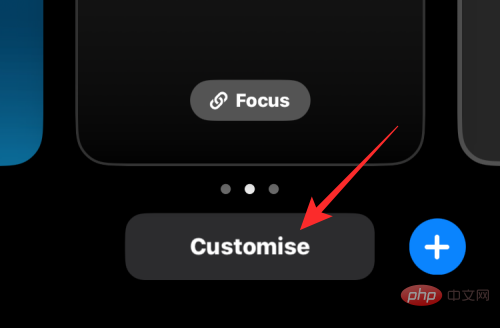
#Now, click on the Time widget at the top.
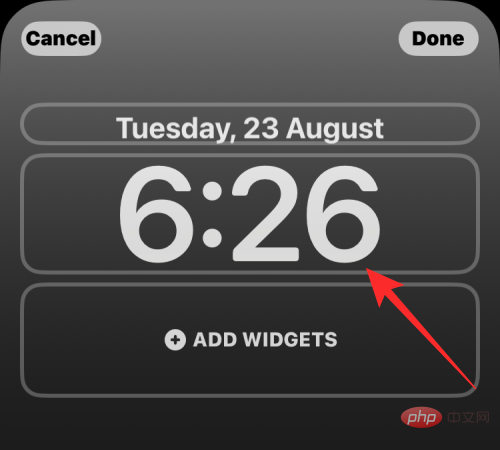
#You will now see the Fonts and Colors menu on the lower half of the screen. Here, you’ll see a row of color options at the bottom where you can apply settings as lock screen text on your iPhone. You can choose your font color from the following options:
Wallpaper-Based Color: By default, iOS 16 applies its own font color based on the best-fitting color analysis of your lock screen wallpaper. This is the first option that appears on the Color row in the Fonts & Colors menu.
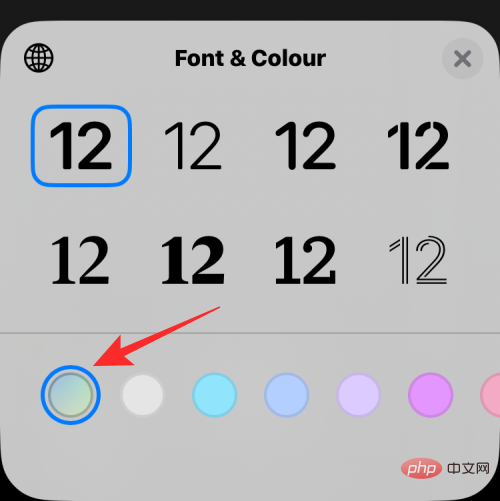
Default Color: In addition to iOS choosing the color that works best, you can also apply a different font color from the other 13 default options, including white , blue, pink, violet, coral, beige, cream, and green, etc. You can access these colors by swiping through the color row at the bottom of the Fonts & Colors menu.
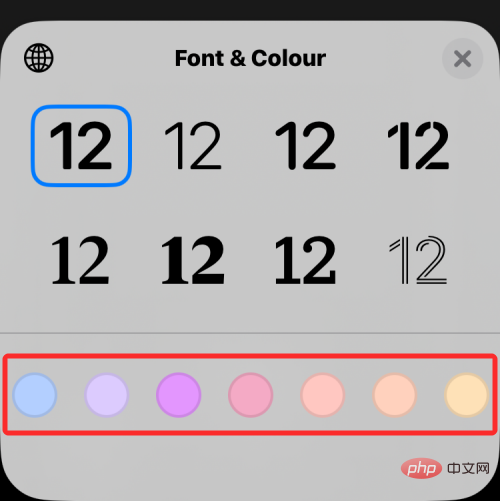
Clicking on a color allows you to adjust its intensity. You can choose how light or dark you want the shadow to be by dragging the slider at the bottom.
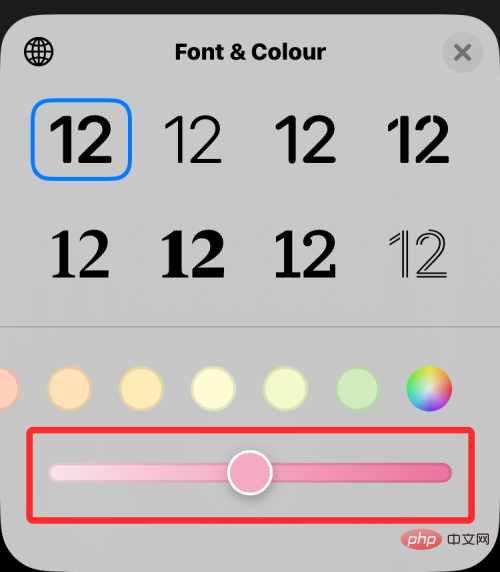
Choose a custom color: If you don’t like the preset or wallpaper-based colors that iOS applies to the lock screen, you can adjust the color from the full Choose a custom color from the color palette. To access this palette, swipe to the far right of the row of colors and tap the multi-color circle in the lower right corner.
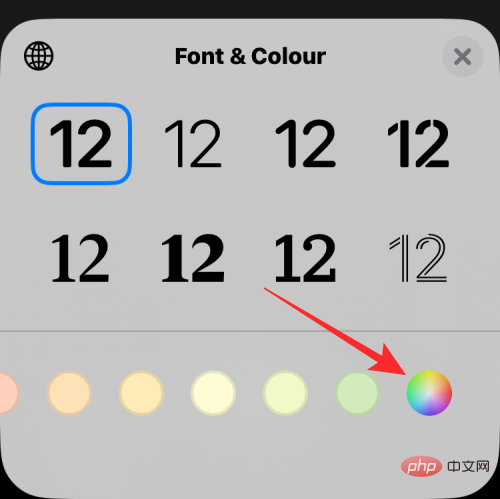
#You will now see a color menu appear on the screen. From here, you can select your custom color from the options in the Grid tab.
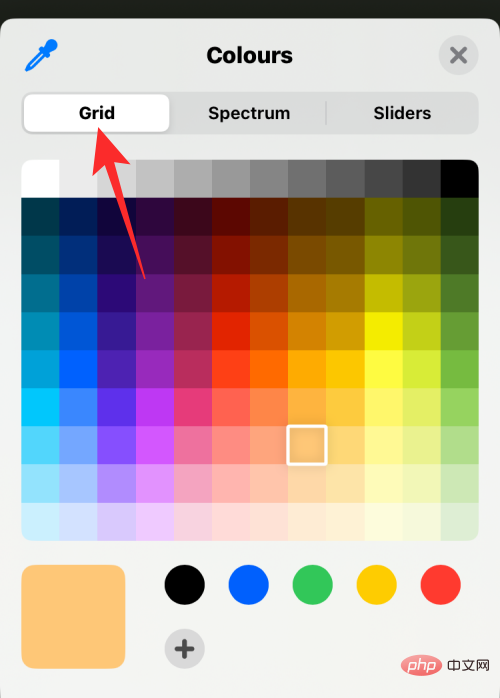
Spectrum tab at the top and move the color picker throughout the color range to choose your favorite color.
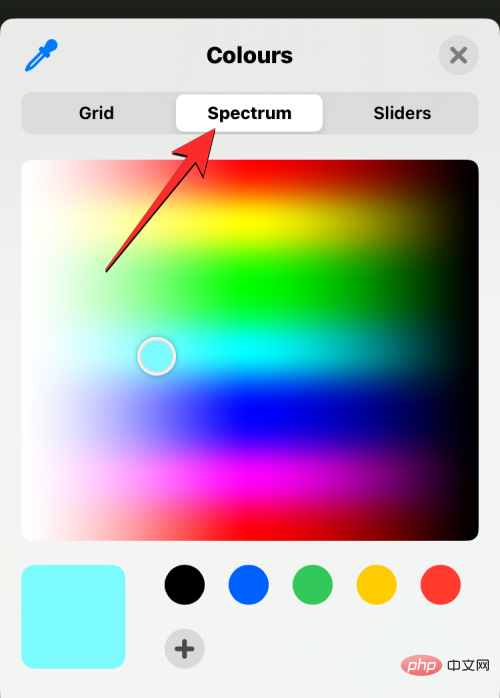
Slider tab and drag red, Green and Blue sliders to get the desired color. If you previously copied the preferred color code to the clipboard, you can also paste the preferred color code into the Display P3 Hex Color # box.
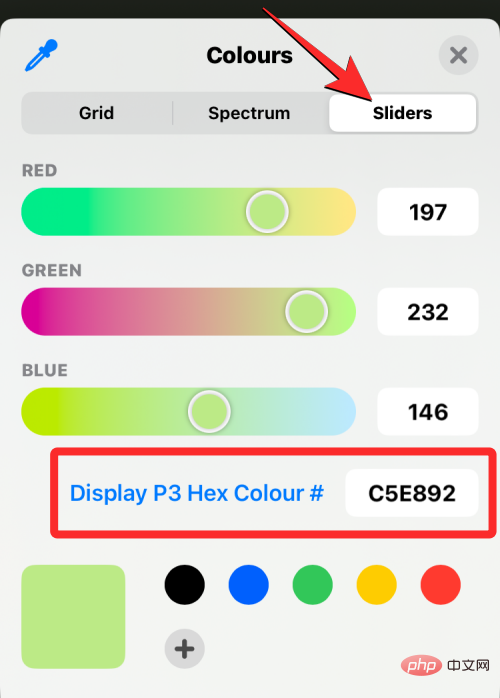
Color picker icon in the upper left corner of the color menu.
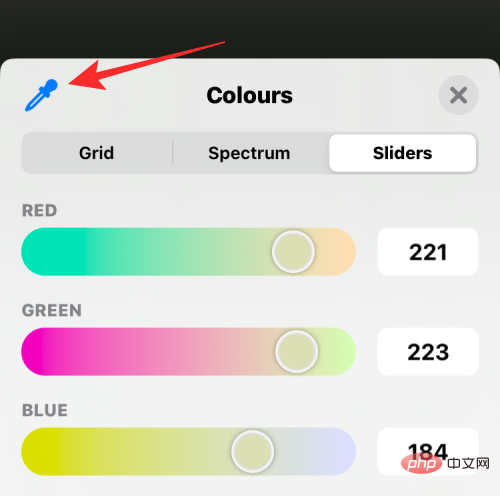
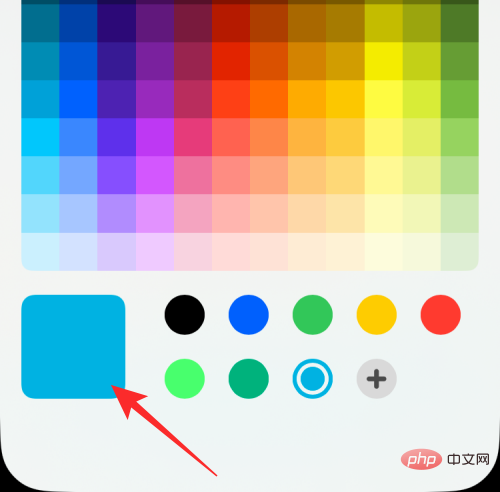
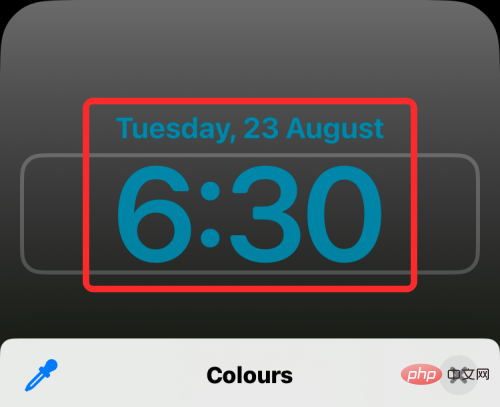
icon at the bottom. You can also delete added colors by long pressing on the color and then tapping Remove.
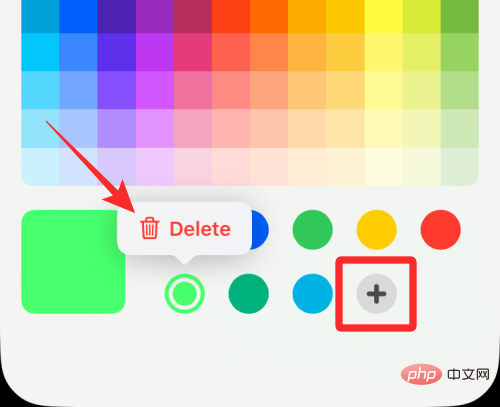
The color you choose for the Change Time widget font will also be applied to other widgets you add to your lock screen.
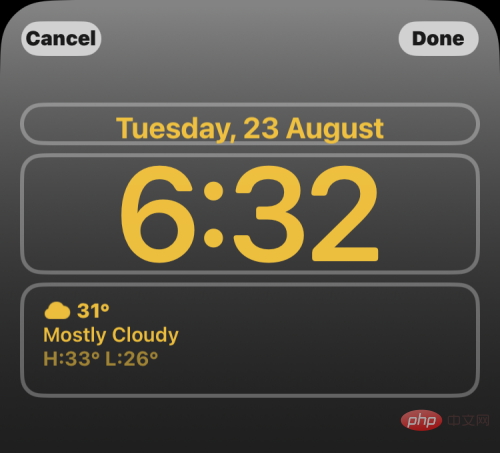
How to change the font color in Apple Mail
When you deal with emails that contain a lot of text, you may want to find a way to highlight the text in the message. Key details. While you can use bold, italic, and underline options to highlight different text elements, a more effective way to emphasize text is to use different font colors to emphasize different details in your message.
You can change the font color of emails on iPhone by opening the Mail app on iOS.
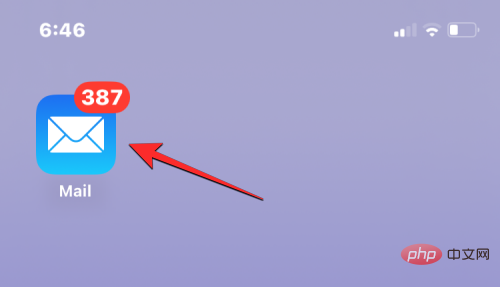
Here, create a new email or select one from your saved drafts.
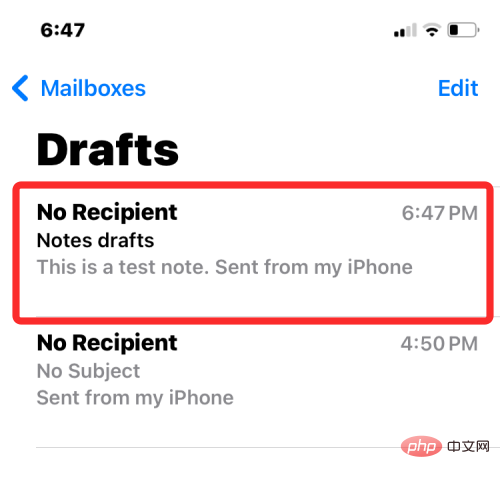
Once you have the text portions of your message ready, you can start highlighting them by first selecting the text whose font color you want to change.
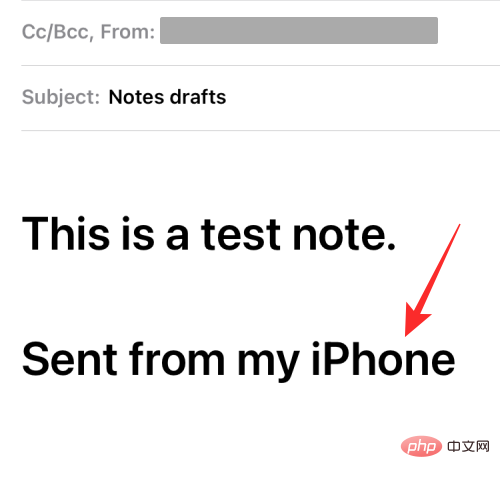
To select text, click it, then Select.
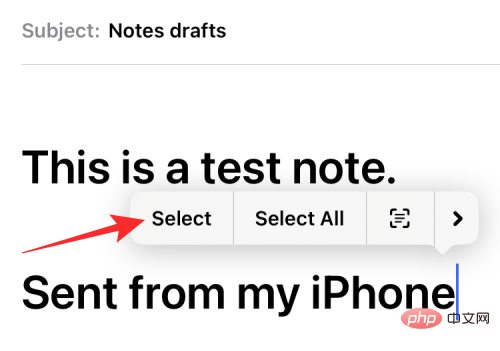
#You can then drag the cursor on either end to expand this selection.
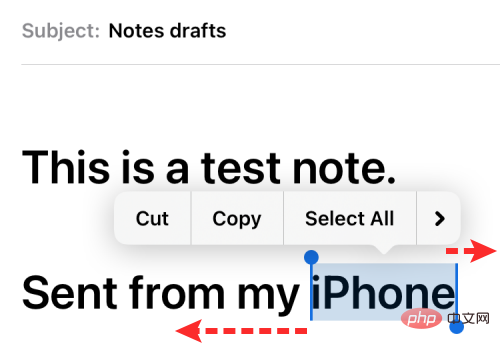
#After selecting the desired text range, click the Aa icon in the toolbar above the keyboard.
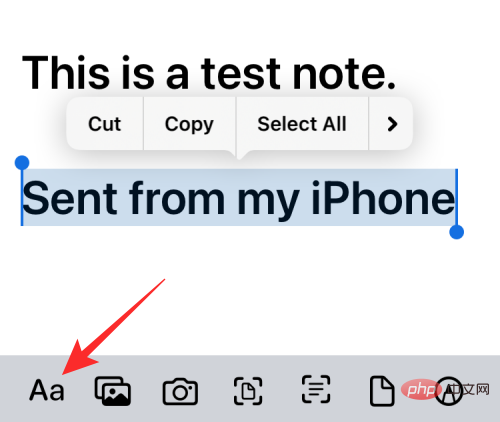
#This will open the format menu on the screen. On this menu, click the rainbow circle icon to the right of the font size option.
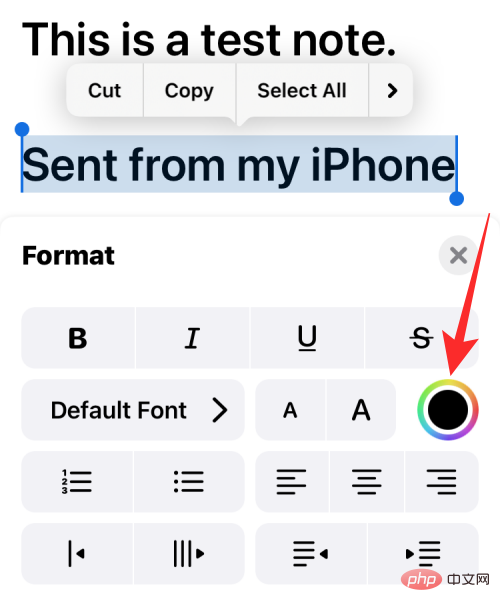
#You will now see the Palette menu on your screen, showing the different colors in a grid. Select a color from this grid by clicking on one of the cells.
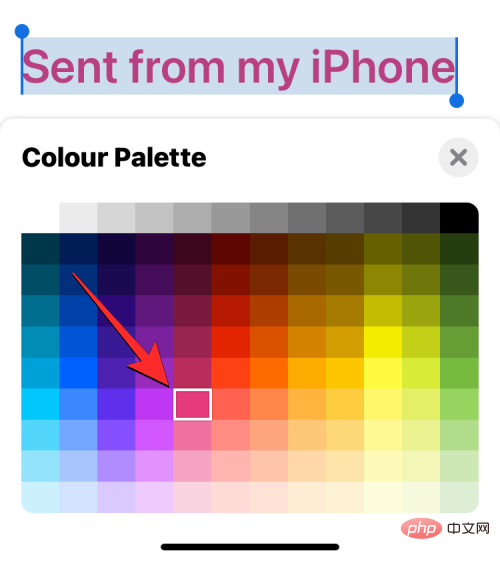
#With the palette menu still loaded, you can select other text in the message to apply a different color to it.
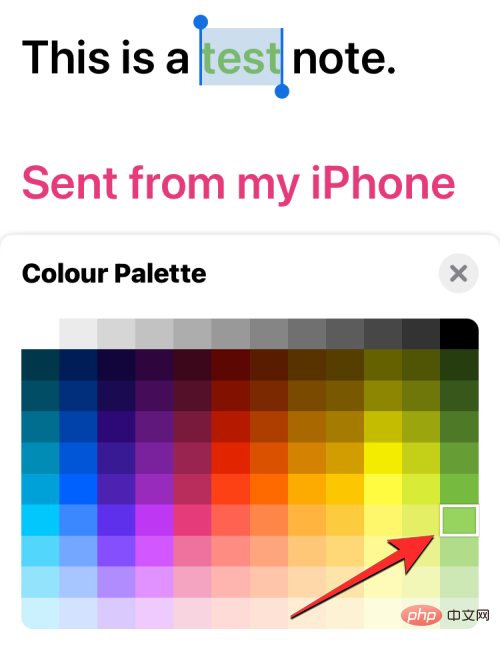
After changing the font color, you can confirm the change and return the message by clicking the X icon in the upper right corner of the palette menu.
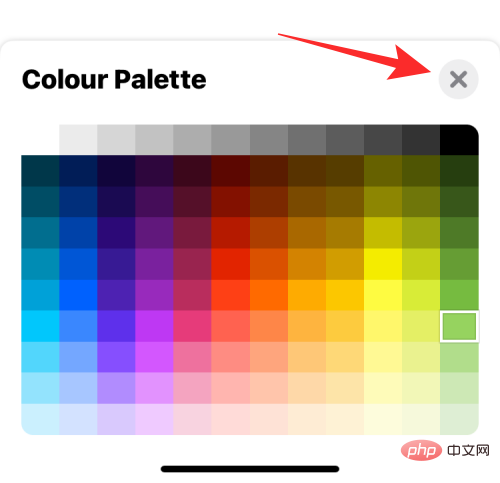
You can now close the Format menu by clicking the X icon in the upper right corner again.
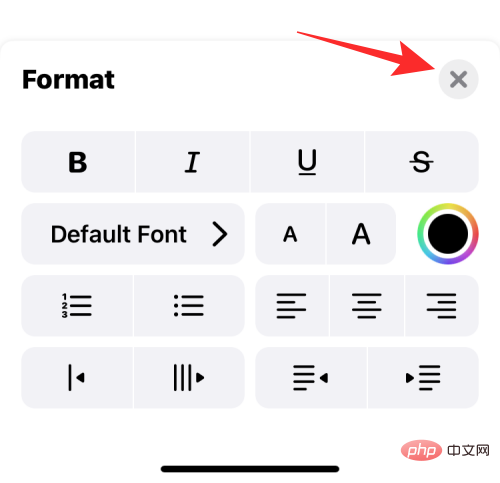
#The new font color will be applied to the selected text in the message.
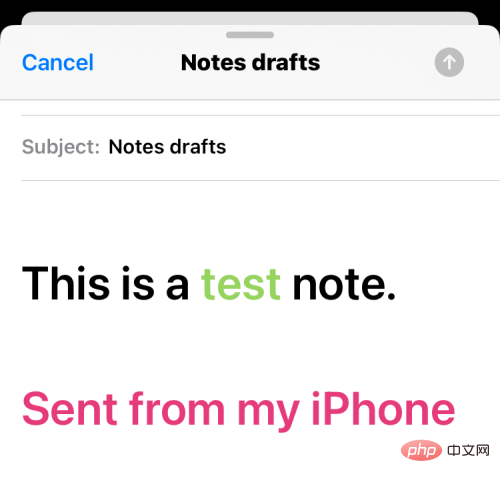 ##
##
The above is the detailed content of How to change font color on iPhone. For more information, please follow other related articles on the PHP Chinese website!

Hot AI Tools

Undress AI Tool
Undress images for free

Undresser.AI Undress
AI-powered app for creating realistic nude photos

AI Clothes Remover
Online AI tool for removing clothes from photos.

Clothoff.io
AI clothes remover

Video Face Swap
Swap faces in any video effortlessly with our completely free AI face swap tool!

Hot Article

Hot Tools

Notepad++7.3.1
Easy-to-use and free code editor

SublimeText3 Chinese version
Chinese version, very easy to use

Zend Studio 13.0.1
Powerful PHP integrated development environment

Dreamweaver CS6
Visual web development tools

SublimeText3 Mac version
God-level code editing software (SublimeText3)

Hot Topics
 Huobi app download huobi latest official website address
Jun 24, 2025 pm 06:30 PM
Huobi app download huobi latest official website address
Jun 24, 2025 pm 06:30 PM
Huobi App download requires selecting the corresponding method according to the operating system. iOS users should use overseas Apple ID to log in to the App Store to search and install, while Android users download the APK file through the official website and allow the installation of applications from unknown sources. To ensure security, you must master the methods of identifying the authenticity of the official website: check the official website, check the HTTPS security certificate, follow the official announcement channels, avoid clicking on unknown links, and confirm the source of the verification code. In addition, when using the App, you should pay attention to setting a strong password and enabling two-factor verification, regularly update the version, understand transaction risks, beware of fraud, backup mnemonics and private keys, and contact the official customer service if you encounter problems.
 Download the Binance App Ultimate Tutorial on Apple Mobile (iOS)
Jun 18, 2025 pm 08:06 PM
Download the Binance App Ultimate Tutorial on Apple Mobile (iOS)
Jun 18, 2025 pm 08:06 PM
Binance App Download Tutorial: Install it on iOS devices through TestFlight and other methods to ensure safe transactions.
 OEX official website entrance ios directly enter OEX platform official website Apple login portal
Jul 03, 2025 pm 02:06 PM
OEX official website entrance ios directly enter OEX platform official website Apple login portal
Jul 03, 2025 pm 02:06 PM
The OEX platform is a highly-watched digital asset trading platform, providing users with a safe, convenient and efficient trading experience. Here, you can conveniently buy, sell and trade various mainstream digital currencies such as Bitcoin and Ethereum, and enjoy the rich financial derivative services provided by the platform.
 Download the latest version of Bi'an Exchange. Download tutorial of Bi'an Exchange.
Jun 24, 2025 pm 06:57 PM
Download the latest version of Bi'an Exchange. Download tutorial of Bi'an Exchange.
Jun 24, 2025 pm 06:57 PM
To download the latest version of Bian Exchange, you need to obtain the TestFlight invitation link through the official website, download the TestFlight application, install the Bian App through the link, trust the developer certificate, and finally start using it; the specific steps are: 1. Visit the Bian official website to obtain the TestFlight invitation link; 2. Download and install the TestFlight application on Apple devices; 3. Open the TestFlight click the invitation link or scan the QR code to install it; 4. Enter the settings to trust the Bian developer certificate; 5. After completing the above steps, you can start using the Bian Exchange for digital asset trading.
 Download the latest version of Yiou Exchange, download tutorial of Yiou Exchange, Apple
Jun 24, 2025 pm 06:48 PM
Download the latest version of Yiou Exchange, download tutorial of Yiou Exchange, Apple
Jun 24, 2025 pm 06:48 PM
The latest version of Yiou Exchange (OKX) can be downloaded through the official website, app store and invitation links. Apple device users can complete the installation according to the steps. 1. Official website download: Visit OKX official website and select the corresponding system version to download; 2. App store download: Android users can search and download on Google Play, iOS users need to switch to the Apple ID area to the allowed area to be listed; 3. Invite link download: jump to download through the link shared by others or QR code. The steps for downloading Apple device users include: registering an overseas Apple ID, switching the App Store area, searching and downloading OKX, logging in to your account after installation and completing security settings, and be sure to ensure that the application source is reliable and complying with it.
 How to create a contact group on iPhone
Jul 13, 2025 am 01:17 AM
How to create a contact group on iPhone
Jul 13, 2025 am 01:17 AM
iPhone does not support creating contact groups directly in the address book application, but similar functions can be achieved through the following methods: 1. Use the "Group" function in the address book application, click "Edit" > "Add Group" to create a custom group; 2. Add each contact to the corresponding group by editing it; 3. If you need to send a group message, you can create a new multi-person conversation in the information application; 4. Use iCloud or Gmail to synchronize tagged groups to facilitate the management of a large number of contacts on the computer. These methods are used in conjunction with efficient management of contact groups.
 How to download the iOS version of Ethereum App? Instructions for use of Ethereum official website app
Jul 04, 2025 am 11:48 AM
How to download the iOS version of Ethereum App? Instructions for use of Ethereum official website app
Jul 04, 2025 am 11:48 AM
The official Ethereum app does not exist, iOS users can manage ETH through cryptocurrency wallets or exchange apps. Recommended mainstream apps include: 1. Binance, powerful and integrated Web3 wallet, suitable for trading and DeFi; 2. OkX, with smooth experience and Web3 integration, supporting DeFi and NFT; 3. MetaMask, as the core non-custodial wallet, is a necessary tool for connecting DeFi and NFT platforms; 4. Huobi (HTX), provides rich trading pairs and financial derivatives, suitable for old users; 5. Trust Wallet, simple interface, suitable for new non-custodial wallets; 6. Gate.io, suitable for exploring emerging currencies
 Currency download tutorial The latest version of currency download tutorial
Jun 18, 2025 pm 07:15 PM
Currency download tutorial The latest version of currency download tutorial
Jun 18, 2025 pm 07:15 PM
How to download the latest version of Huobi application? The answers are as follows: 1. Confirm the device compatibility, network stability, and sufficient storage space before downloading; 2. iOS users visit the official website to find the download portal, scan the QR code or click the link to download and trust the developer; 3. Android users visit the official website to download the APK file, and allow the installation of applications from unknown sources in the settings; 4. Pay attention to downloading from official channels, regularly updating applications, setting account security protection, and complying with local regulations.





