How to fix Opera browser crashes frequently
May 12, 2023 am 10:25 AMSome Opera users are facing some issues regarding Opera browser crashing. The problem is that Opera crashes on opening, crashes randomly and when opening new tabs in the browser, etc. The reasons may be different in every case such as problematic updates, extensions, corrupted files, corrupted Opera profiles and few such. But there is nothing to worry about as it can be fixed easily. In this article, let’s see how to fix Opera browser crashing issue.
Method 1: Update the Opera browser
Check if there are available updates. Sometimes you may miss any latest updates required for the program to function accurately.
Step 1: Open the Opera browser. There is an Opera icon in the upper left corner of the window, click on it.
Step 2: Click Update and Recovery in the list that appears.
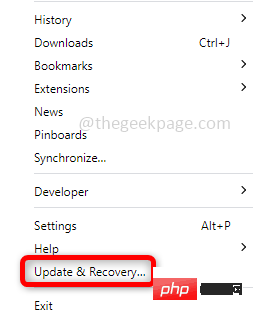
Step 3: Click Check for updates in the Update and Recovery window. If any updates are available, they will be installed.
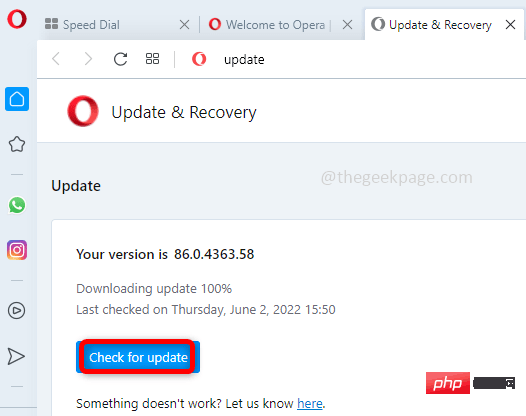
Method 2: Sign out from the Opera profile
A corrupted Opera profile may also cause the browser to crash, so please Sign out of your account and check if it helps.
Step 1: Type Opera in the Windows search bar and press Enter to launch the browser. In the upper left corner of the browser window, there is an opera icon click on it.
Step 2: Click Settings from the list. Click Logout under Sync. A pop-up window will appear, press OK.
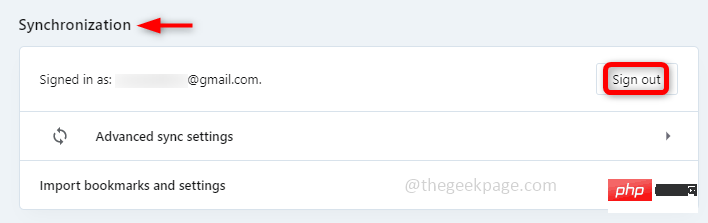
Step 3: Restart the system.
Method 3: Disable Opera Extensions
Extensions may be one of the main causes of this problem. Some bad plugins or extensions can cause more harm than help. Disable all extensions and if the issue is resolved, go back and enable each extension and check the exact extension that is causing the issue and remove that specific extension so that you can use other extensions efficiently.
Step 1: Open the Opera browser, type Opera in the Windows search bar, and press Enter. In the upper left corner of the browser window, there is an opera icon click on it.
Step 2: Click the Extensions option in the list, then click Extensions again in the pop-up menu, or you can Use ctrl shift E to open the extension window.
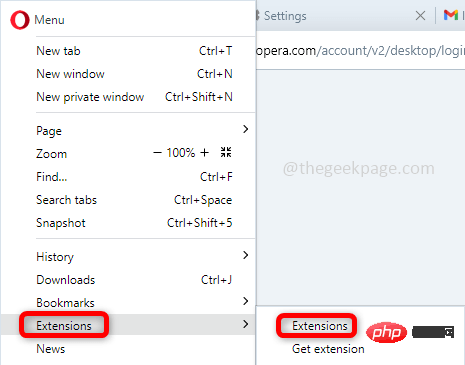
Step 3: In the extension, click the Disable button or toggle bar, The browser is designed in such a way that there are two options to enable/disable. You can use a toggle bar or button.
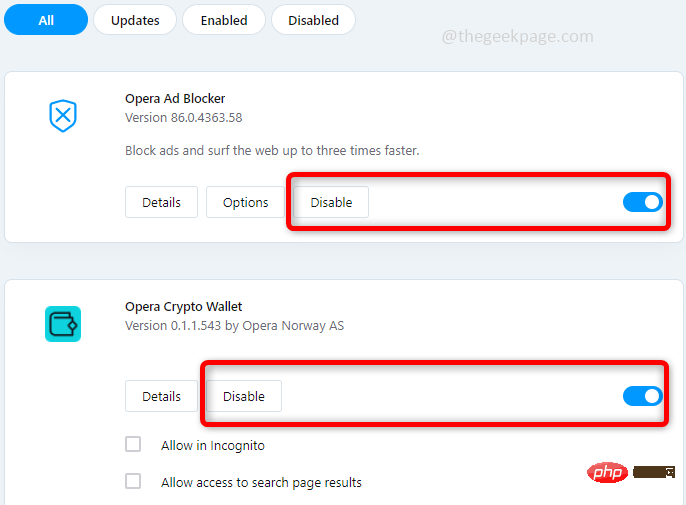
Step 4:Restart the system and check if the problem is resolved. If so, enable each extension again and restart the system to confirm which extension is the root cause of the problem, if you really want to know it.
Method 4: Reset Opera browser to default state
Step 1: Open Opera browser to do this, type Opera in the Windows search bar, Then press Enter. In the upper left corner of the browser window, there is an opera icon click on it. Click Update and Restore in the list of options.
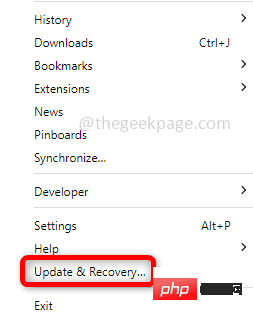
Step 2: In the Update and Restore window, click the Restore button on the right side.
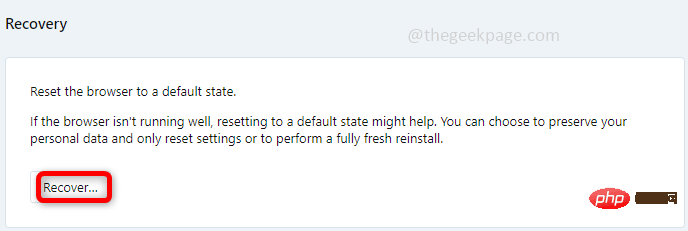
Step 3: It has two options, keep my data and opera only settings and the other is reset my data and opera set up. Select any option as required and click on Recover. Here I chose the first option.
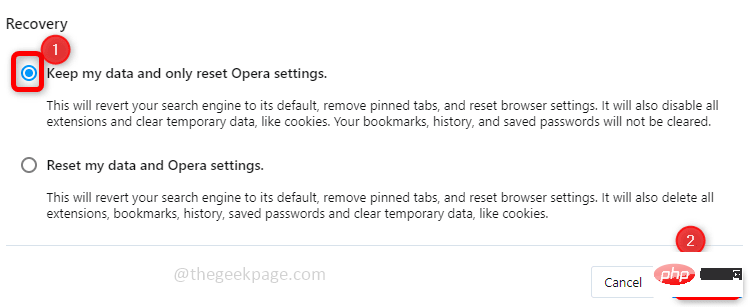
Step 4: Now the Opera browser has default settings. Check if the issue has been resolved.
Method 5: Uninstall and reinstall Opera
If none of the above methods work, try uninstalling and reinstalling the Opera browser.
Step 1: First uninstall Opera. To do this, open the run prompt using the Windows R key at the same time. Enter appwiz.cpl and press to enter.
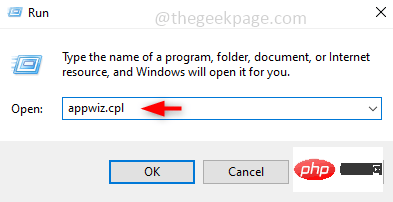
Step 2: This will open the uninstaller window, search for Opera and right click it. Click to uninstall.
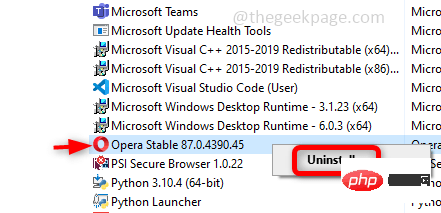
Step 3: Uninstallation completed. Now to reinstall it, go to the Opera website and download it by clicking on the “Download Now” option on the right.
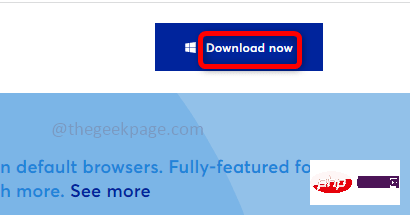
Step 4: Once downloaded, double-click on it (operasetup.exe file). Now follow the on-screen instructions to install it again.
Step 5: Restart the system.
The above is the detailed content of How to fix Opera browser crashes frequently. For more information, please follow other related articles on the PHP Chinese website!

Hot AI Tools

Undress AI Tool
Undress images for free

Undresser.AI Undress
AI-powered app for creating realistic nude photos

AI Clothes Remover
Online AI tool for removing clothes from photos.

Clothoff.io
AI clothes remover

Video Face Swap
Swap faces in any video effortlessly with our completely free AI face swap tool!

Hot Article

Hot Tools

Notepad++7.3.1
Easy-to-use and free code editor

SublimeText3 Chinese version
Chinese version, very easy to use

Zend Studio 13.0.1
Powerful PHP integrated development environment

Dreamweaver CS6
Visual web development tools

SublimeText3 Mac version
God-level code editing software (SublimeText3)
 How to create a system restore point
Jul 07, 2025 am 12:17 AM
How to create a system restore point
Jul 07, 2025 am 12:17 AM
System restore point setting methods include manual creation, dependency automatic creation, and management of storage space. 1. Manual creation requires system protection to enable in "Create Restore Point", allocate 5% disk space and click "Create" to name the restore point; 2. The system will automatically create restore points when installing updates or changing settings, but do not guarantee comprehensiveness; 3. The restore point occupies no more than 5% of the system disk space by default, and the old version will be automatically cleaned, and storage can be managed by adjusting the upper limit.
 How to turn off wifi on my router remotely
Jul 05, 2025 am 12:28 AM
How to turn off wifi on my router remotely
Jul 05, 2025 am 12:28 AM
If you want to remotely turn off the router Wi-Fi, you must first confirm whether the router supports remote management; if it does not support it, it can be achieved through a smart socket power outage; advanced users can also consider flashing in custom firmware. The specific steps are as follows: 1. Check whether the router has remote management functions, such as the manufacturer's supporting app or cloud management functions; 2. If it is not supported, purchase and set up a smart socket and remotely cut off power through its app; 3. For technical users, you can install firmware such as DD-WRT or OpenWRT to obtain remote control permissions. Different methods have their own advantages and disadvantages. Please weigh them according to your own needs when choosing.
 What is a firewall and how does it work
Jul 08, 2025 am 12:11 AM
What is a firewall and how does it work
Jul 08, 2025 am 12:11 AM
A firewall is a network security system that monitors and controls network traffic through predefined rules to protect computers or networks from unauthorized access. Its core functions include: 1. Check the source, destination address, port and protocol of the data packet; 2. Determine whether to allow connections based on trust; 3. Block suspicious or malicious behavior; 4. Support different types such as packet filtering firewalls, status detection firewalls, application layer firewalls and next-generation firewalls; 5. Users can enable built-in firewalls through operating system settings, such as Windows Security Center or macOS system preferences; 6. The firewall should be used in combination with other security measures such as strong passwords and update software to enhance protection.
 How to fix VIDEO_TDR_FAILURE (nvlddmkm.sys)
Jul 16, 2025 am 12:08 AM
How to fix VIDEO_TDR_FAILURE (nvlddmkm.sys)
Jul 16, 2025 am 12:08 AM
When encountering the blue screen error VIDEO_TDR_FAILURE(nvlddmkm.sys), priority should be given to troubleshooting graphics card driver or hardware problems. 1. Update or rollback the graphics card driver: automatically search and update through the device manager, manually install or roll back to the old stable driver using NVIDIA official website tools; 2. Adjust the TDR mechanism: Modify the TdrDelay value in the registry to extend the system waiting time; 3. Check the graphics card hardware status: monitor the temperature, power supply, interface connection and memory module; 4. Check system interference factors: run sfc/scannow to repair system files, uninstall conflicting software, and try safe mode startup to confirm the root cause of the problem. In most cases, the driver problem is first handled. If it occurs repeatedly, it needs to be further deepened.
 How to stop a program from connecting to the internet
Jul 07, 2025 am 12:12 AM
How to stop a program from connecting to the internet
Jul 07, 2025 am 12:12 AM
To prevent specific programs from being connected to the network can be achieved through system firewalls or third-party tools. 1. Windows users can use their own firewall, create new rules in the "outbound rules" to select the program path and set "block connection"; 2. Third-party tools such as GlassWire or NetBalancer provide graphical interfaces that are more convenient to operate, but pay attention to source reliability and performance impact; 3. Mac users can control networking permissions through the command line with pfctl or using LittleSnitch and other tools; 4. A more thorough way is to use the network outage policy. The whitelisting policy prohibits all programs from being connected to the network by default and only allows trusted programs to access. Although the operation modes of different systems are different, the core logic is consistent, and attention should be paid to the details of the path and scope of the rules taking effect.
 Why do I get a User Account Control (UAC) prompt every time
Jul 13, 2025 am 12:12 AM
Why do I get a User Account Control (UAC) prompt every time
Jul 13, 2025 am 12:12 AM
UAC frequently pops up because the running program requires administrator permissions or the system setting level is too high. Common reasons include installation of software, modifying system settings, running third-party tools and other operation triggers. If using an administrator account, UAC only confirms the operation and not blocks. The methods for reducing prompts include: canceling the program to run as an administrator, lowering the UAC notification level, using a standard user account, and starting the program through the task planner. It is not recommended to turn off UAC completely because it can effectively prevent malicious programs from tampering with the system. You can set the UAC to "notify only when the program changes the computer" to balance security and experience.
 How to change your name on Facebook?
Jul 13, 2025 am 12:03 AM
How to change your name on Facebook?
Jul 13, 2025 am 12:03 AM
The Facebook name change process is simple, but you need to pay attention to the rules. First, log in to the application or web version and go to "Settings and Privacy" > "Settings" > "Personal Information" > "Name", enter a new name, and save it; secondly, you must use your real name, it cannot be modified frequently within 60 days, it cannot contain special characters or numbers, and it cannot be impersonated by others, and the review does not pass the auxiliary verification such as uploading ID cards; it usually takes effect within a few minutes to 3 working days after submission; finally, the name change will not notify friends, the homepage name will be updated simultaneously, and the old name will still be displayed in the history record.
 How to update wifi router firmware
Jul 05, 2025 am 12:24 AM
How to update wifi router firmware
Jul 05, 2025 am 12:24 AM
Updating the wireless router firmware is necessary and easy to operate. 1. Updates can fix vulnerabilities, improve performance, and add functions; 2. Check and updates can be manually operated through the management interface; 3. During updates, you need to ensure stable power supply, use wired connections, avoid interruptions, and confirm model matching; 4. Some brands support automatic updates, and update once or twice a year.





