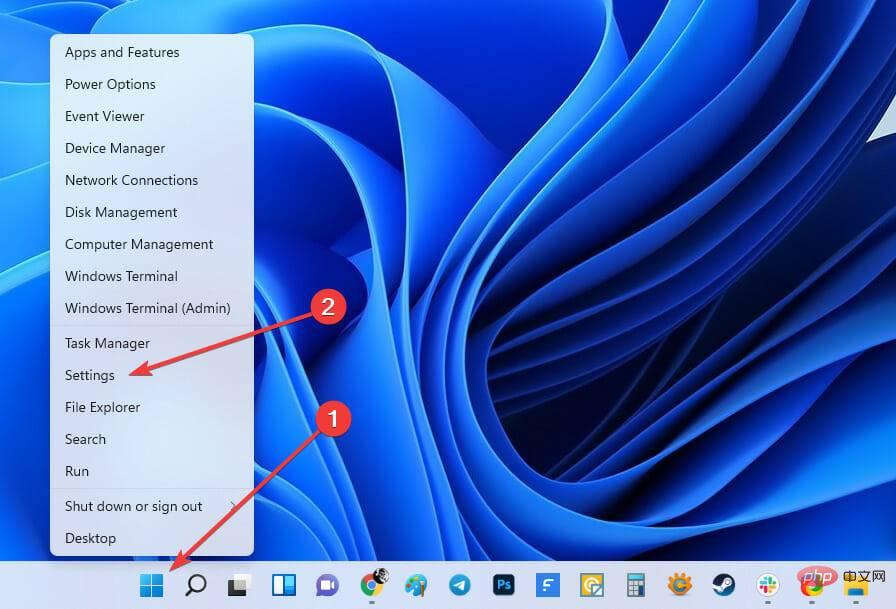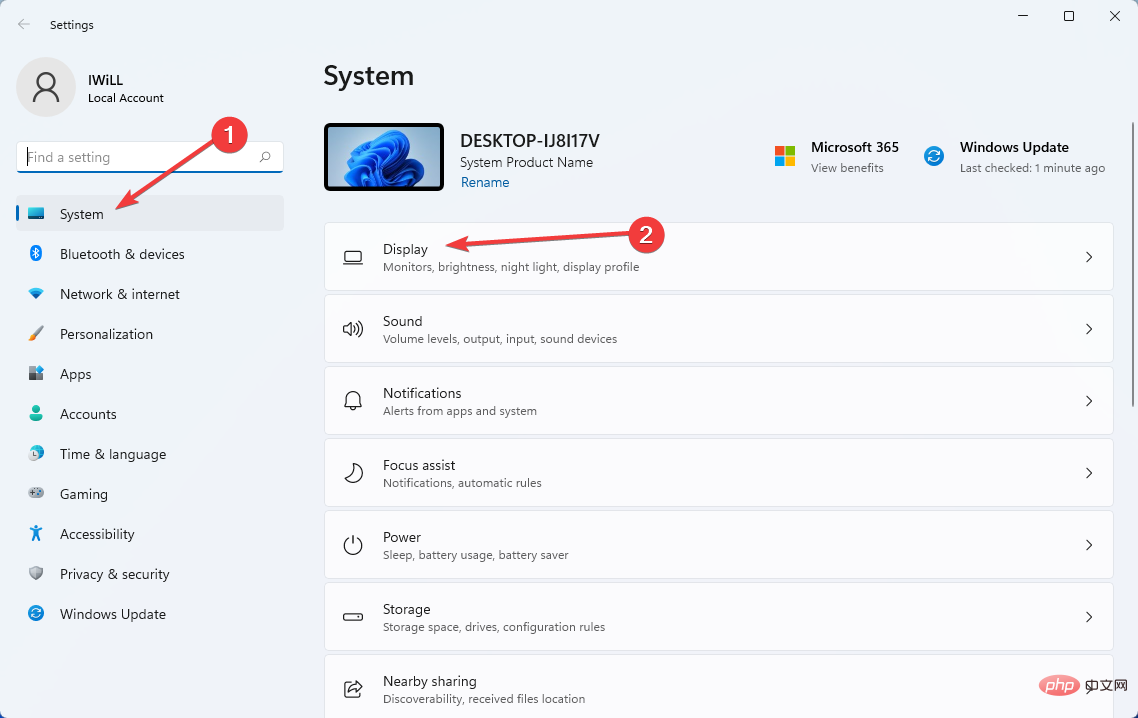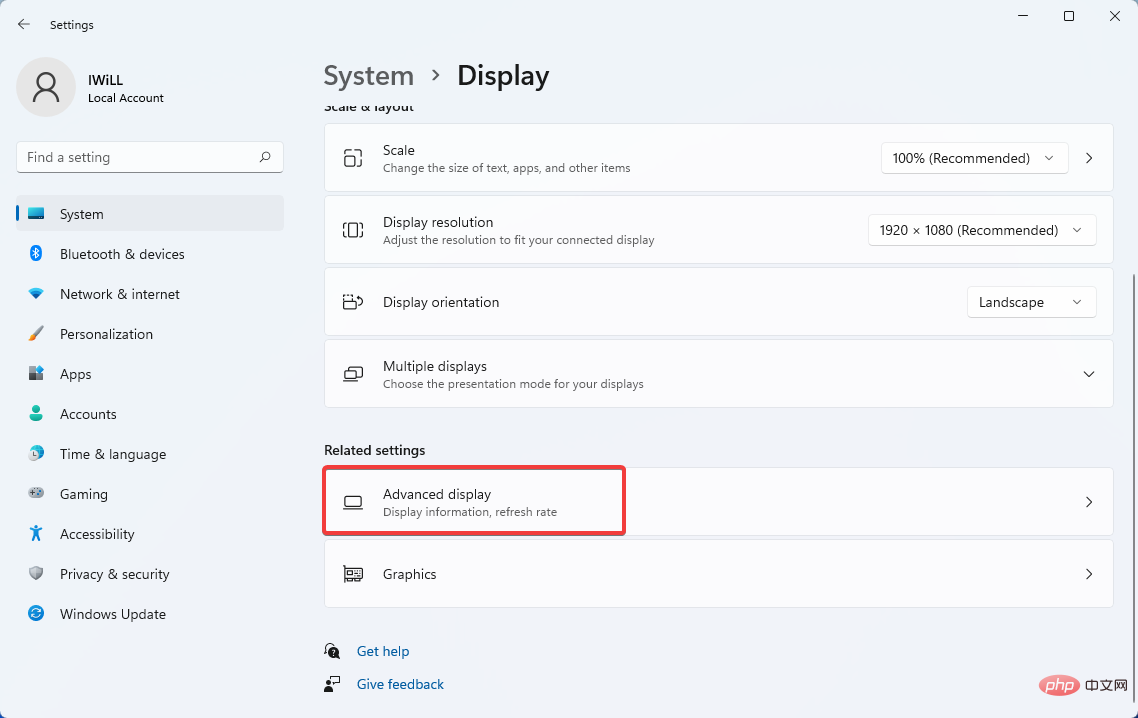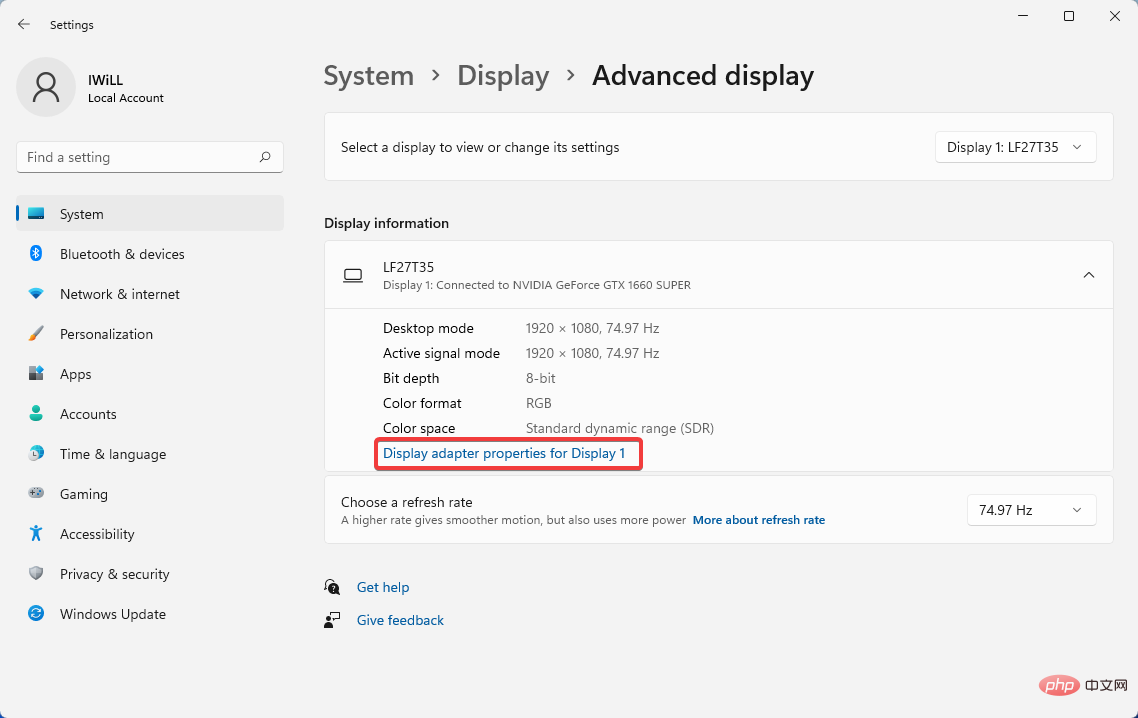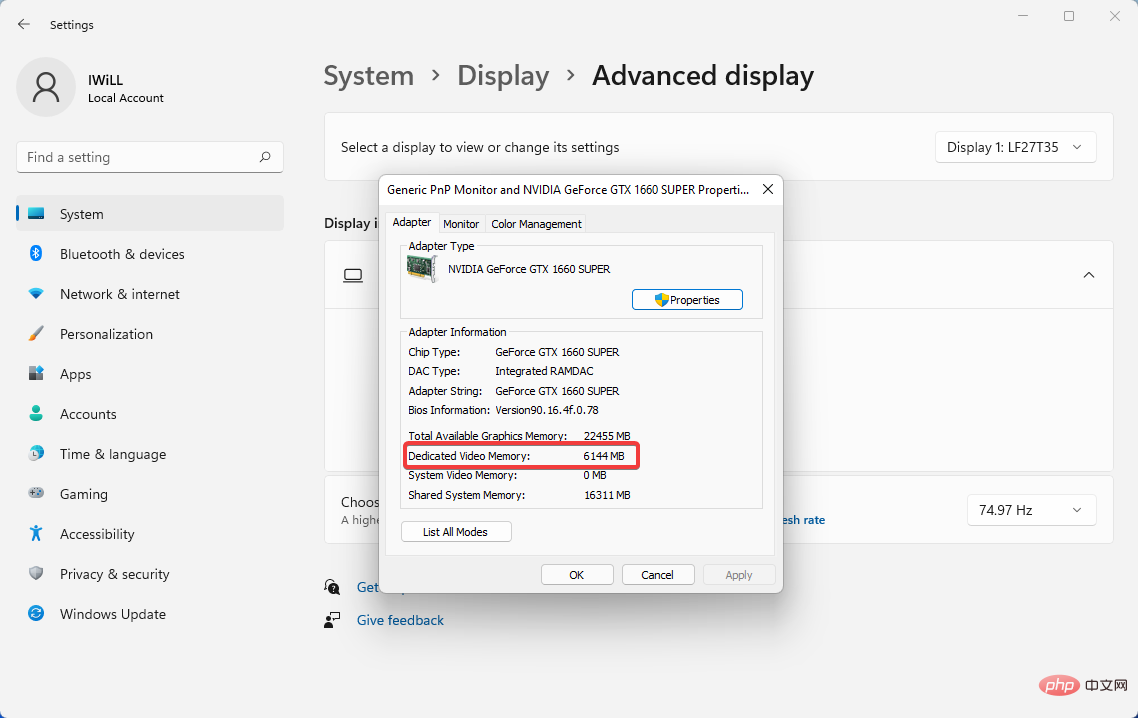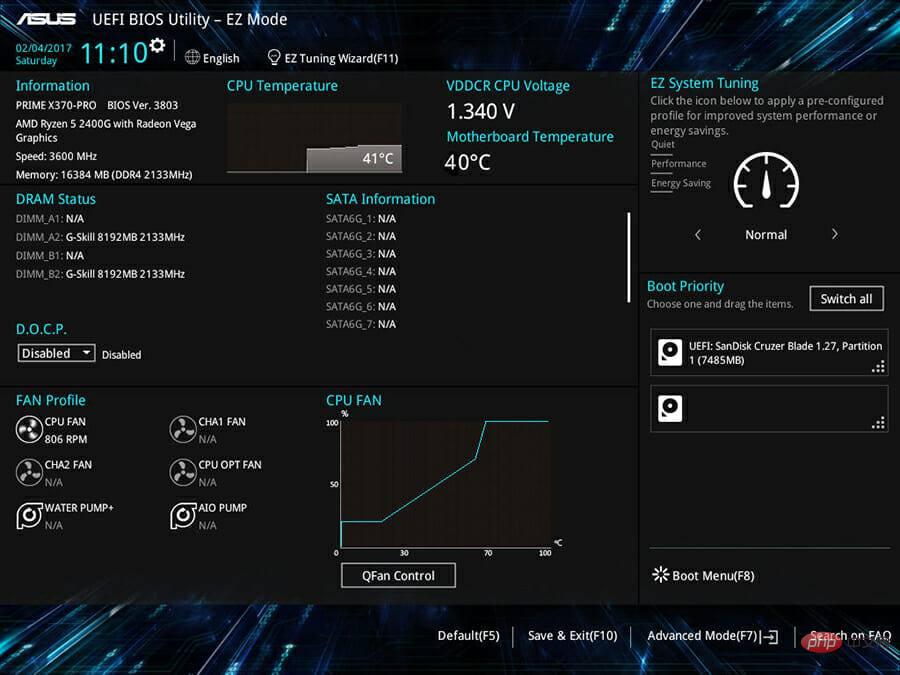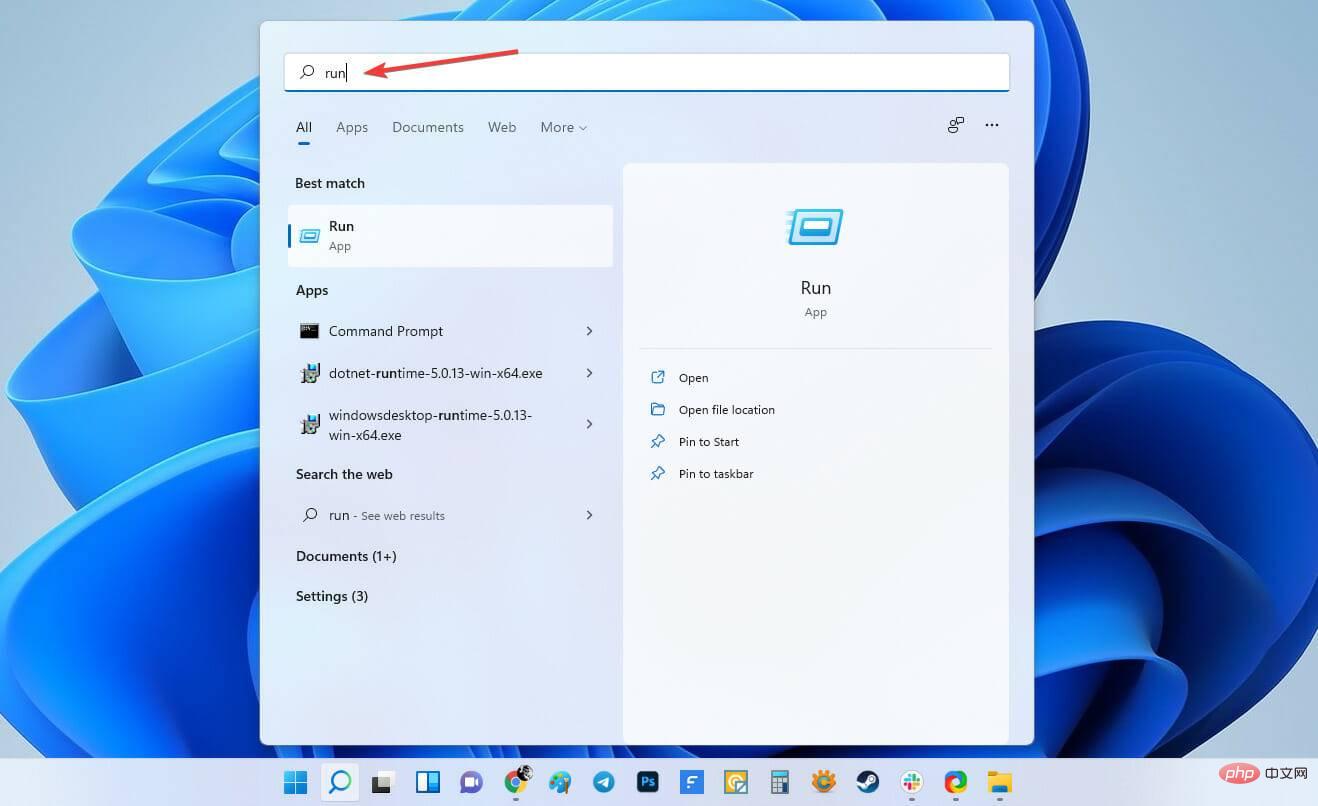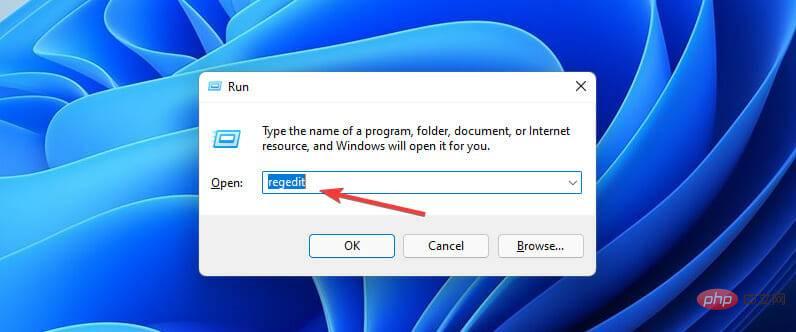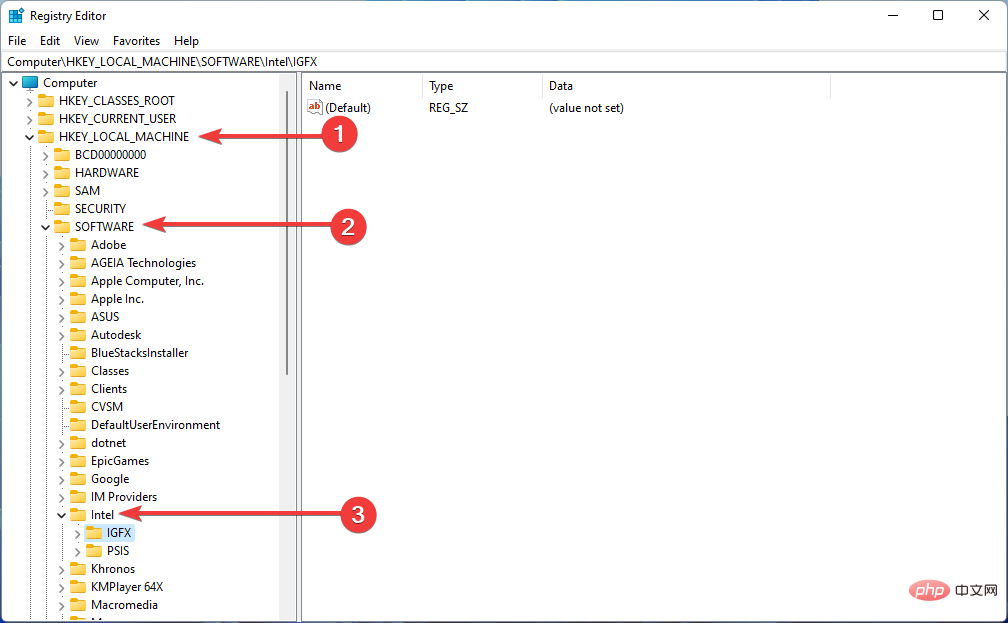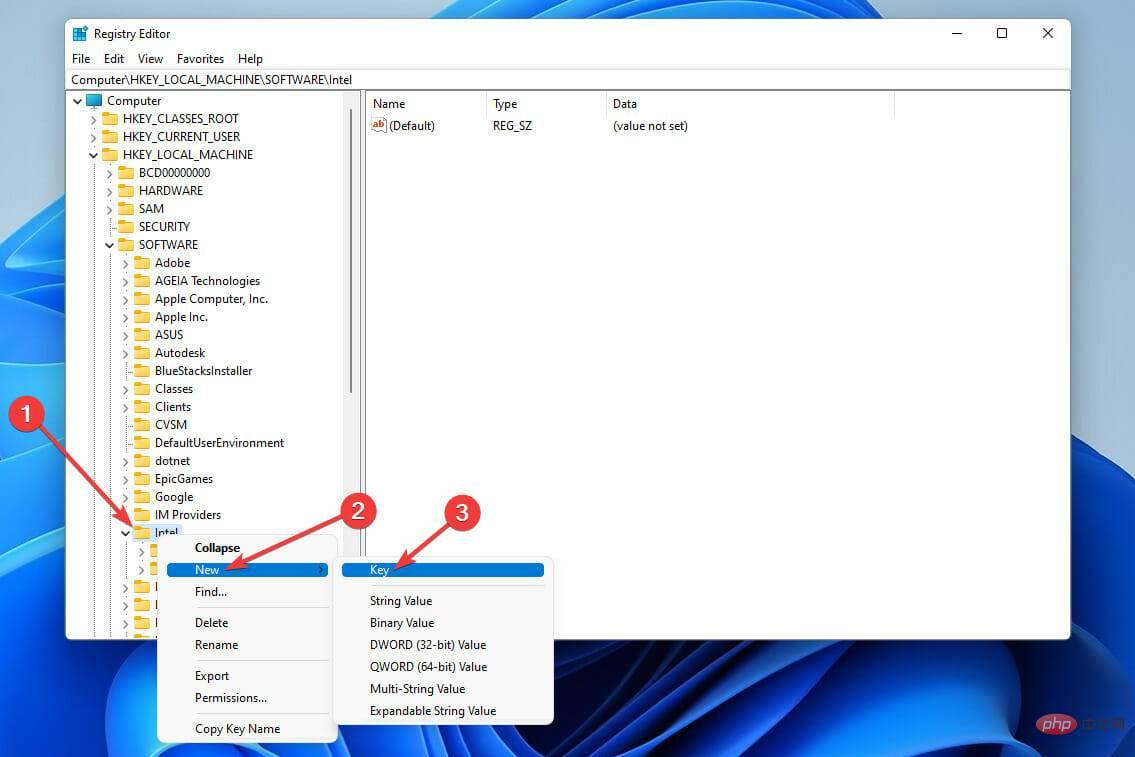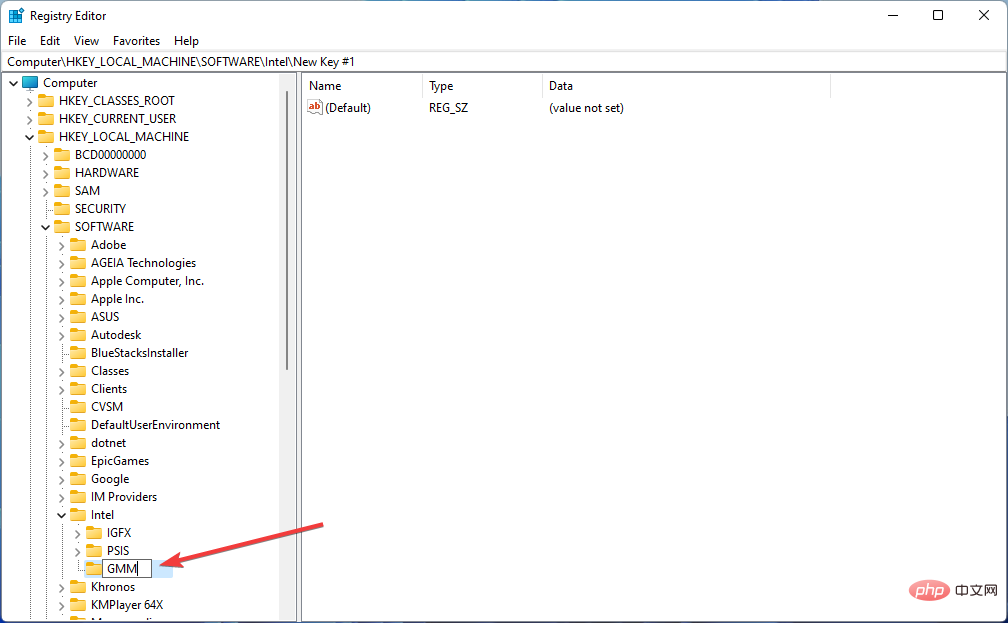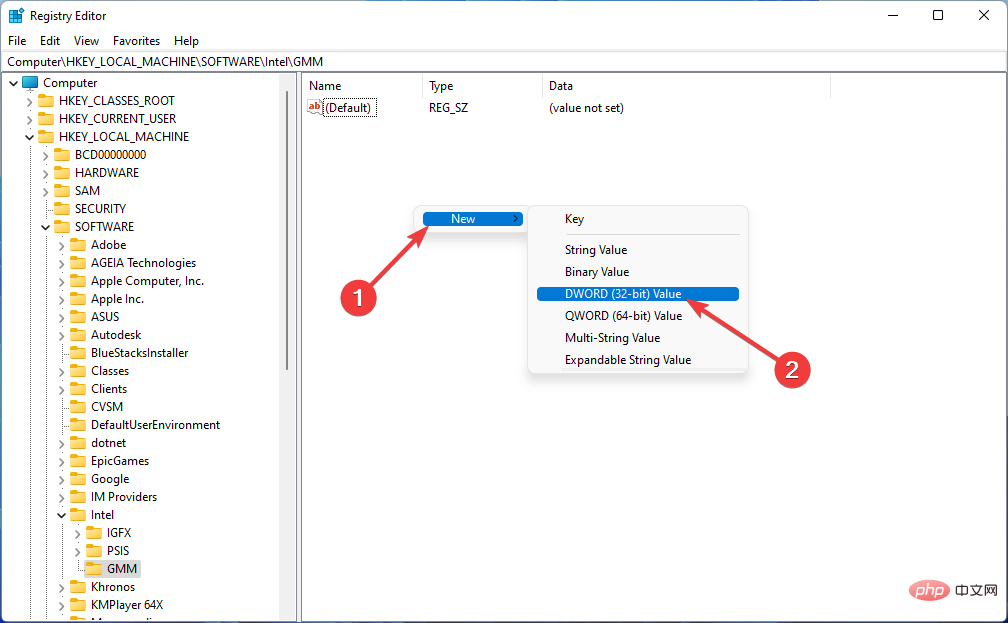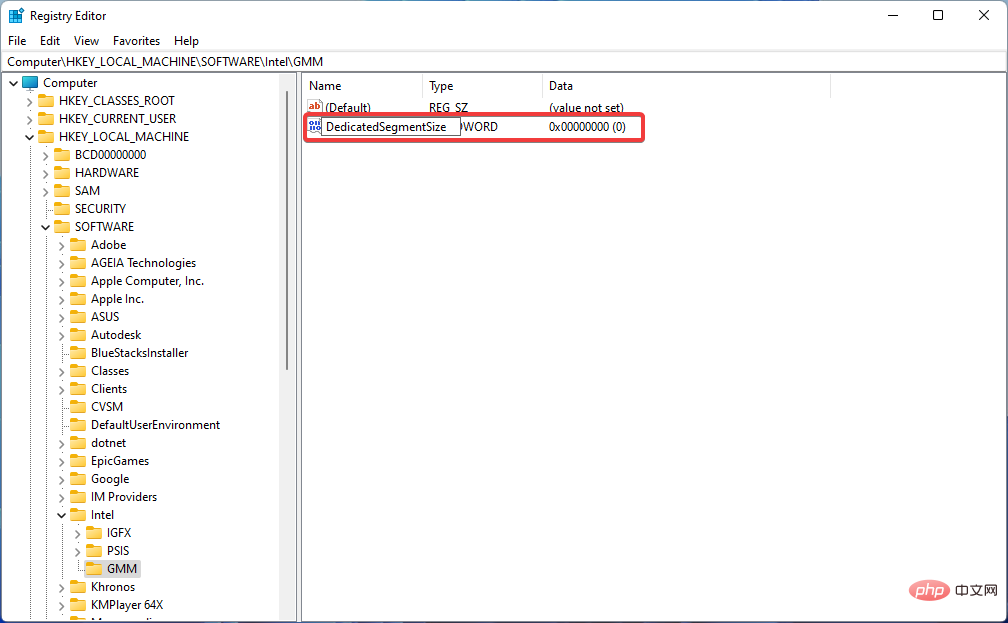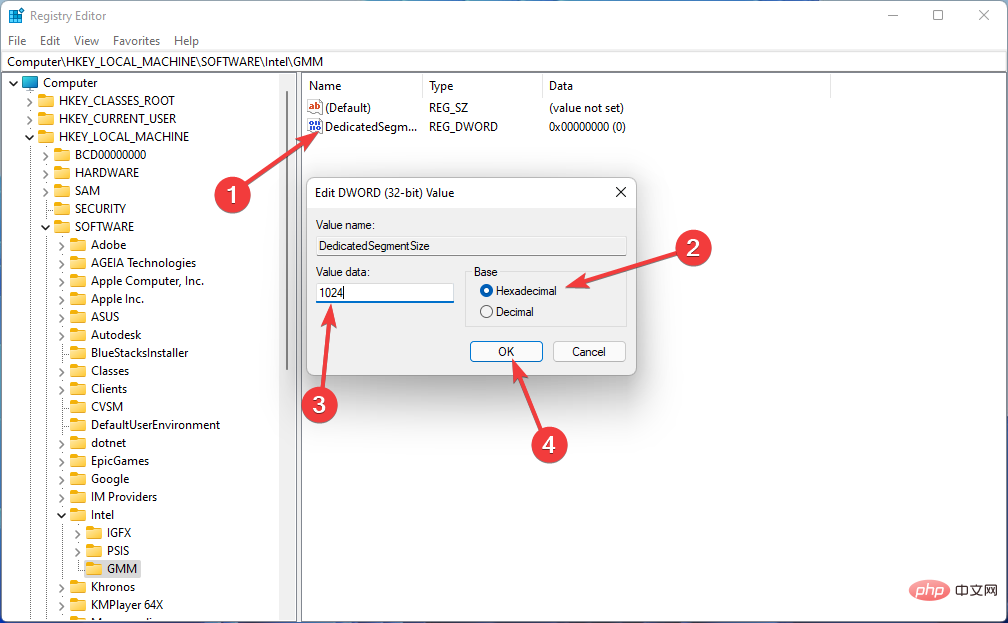How to increase VRAM in Windows 11
May 05, 2023 pm 04:25 PMAre you receiving warnings about your computer's graphics card memory when using graphics-intensive software or a new game? To prevent these issues and run resource-intensive games or applications smoothly, you need a graphics card and RAM that meet its specifications.
Whether your computer is old or you are having graphics issues for no apparent reason, you can fix the problem by adjusting a few parameters in certain situations.
The method we will cover in this article is to increase VRAM in Windows 11, which is one of the most effective ways to get the most out of your computer, especially your graphics card.
But before we get into it, let’s see what VRAM is and what it does. So, without further ado, let’s get started.
Why should we increase the video memory?
We need to point out which aspects of gaming and graphics software use the most VRAM. A basic criterion for VRAM consumption is the accuracy of the screen image. Better screens (such as 4K gaming) use more VRAM because more accurate images have more display pixels.
In addition to the screen, the design and textures in your game can also significantly affect the amount of VRAM you need. Many modern computer games allow you to enhance graphics or visual quality settings.
A few years ago you could play games with low or medium graphics settings using a cheap graphics card (or even a separate graphics card). But Advanced or Ultra graphics modes that make games look better will undoubtedly require more graphics memory.
Due to more pixels, beautification features such as anti-aliasing also consume more VRAM. So it's exacerbated if you're playing on two screens at the same time.
Some games may require different amounts of VRAM. For example, a game like Overwatch doesn't require a lot of high graphics resources, but games like Tomb Raider and Far Cry 6 with advanced lighting and textures and more detailed designs do. .
A free graphics card with just 2GB VRAM (or internal system graphics card) is enough to play PC shooters. You can even run older games using less graphics memory.
Even if you are not interested in gaming, some popular software requires large amounts of VRAM. For example, without enough VRAM memory, 3D design software such as AutoCAD, professional graphics editing software such as Photoshop, or high-quality video editing will suffer.
So whether you upgrade your GPU or increase the VRAM on your Windows 10 or 11 computer, running resource-intensive applications requires a computer with adequate VRAM.
How to check VRAM using Windows 11 settings?
You can easily see the amount of video memory on your computer in Windows 11 using the following steps:
- UsingWindows I key combination to open the Settings menu, or right-click the Start menu and select Settings.

- Select from the system window to display options.

- After that, scroll down and click on the Advanced Display option.

- Then select Display Adapter Properties. If you have multiple monitors, select the one whose VRAM information you want to view.

-
In the new window, next to Dedicated Video Memory, you will see the amount of video memory in your computer.

In the Adapter Type section you will see the name of your Nvidia or AMD graphics card, depending on which device you have.
Assuming you see the terms AMD Accelerated Processing Unit or Intel HD Graphics (most likely), you are using the graphics processor on your system's motherboard.
If you use a graphics processor on your system's motherboard and are dissatisfied with its poor performance, upgrading it to a dedicated graphics card (even a less specialized one) can significantly improve your system's graphics performance.
Therefore, the best way to increase video memory is to buy a large enough graphics card. If this doesn't work for you (like a laptop), you can increase your computer's VRAM in one of the following ways:
How to increase VRAM in Windows 11?
1.Using BIOS
- Restart your PC and press the BIOS key repeatedly during the startup process. The F2, F5, F8, or Del keys can be used to access the BIOS.

- In the BIOS menu, look for an option called Advanced Features. After that, look for Graphics Settings, Video Settings, or VGA Shared Memory Size options.
- This section should give you the option to change the amount of memory allocated to the GPU. The default value here is 128 MB. If you have enough memory, you can increase this amount to 256 or 512 MB.
- Finally, Save changes and restart your computer.
This feature exists on all CPUs and BIOSes; however, if this method does not work, continue to the next solution.
While the first method is the easiest and works on all CPUs and BIOS, you can also use the Registry Editor to increase VRAM in Windows 11 by following the instructions below.
2.Using the Registry Editor
Making incorrect changes to the registry can cause problems with your computer's operating system, so you need to be careful.- To launch the Run application, go to the Start menu, type run, and hit Enter.

- Then type regedit to open the Registry Editor.

- Navigate to the following path:
<strong>HKEY_LOCAL_MACHINE\Software\Intel</strong>
- In the left panel, right-clickIntel folder, hover over New and select Key.

- Name the key GMM and click on it.

- After that, right-click in the right panel, select New, and then click DWORD (32-bit) Value.

- Then name it DedicatedSegmentSize. Note that the first letter of each word should be capitalized, and no spaces should be used between words as you type.

- Double click on it, select Hexadecimal and enter the recommended value data using your system RAM information and click OK: 1GB – 128MB; 2GB – 256MB; 4GB – 512MB; 6GB – 1024MB; 8GB – 2048MB; 16GB – 4096MB.

Now restart your computer for the modifications to take effect, and then test the software or game to see how they function.
How much VRAM memory do I need?
Unable to specify an exact value for VRAM memory requirements. However, we can provide some basic instructions on how much VRAM a graphics card requires.
- 1 to 2 GB VRAM: These graphics cards typically cost less than $100. They perform better than the system's internal graphics, but are unable to run many modern PC games at above-average settings. Buy these cards only if you want older PC games that don't run on the system's internal graphics card. They are also not recommended for editing movies and 3D tasks.
- 3 to 6 GB VRAM: This type of card is suitable for mid-range gaming or general video editing. You can't use great graphics settings in the game. But you can play modern games at 1080p image resolution with very few issues. If you are on a tight budget, buy a 4GB card, but buying a 6GB card will undoubtedly give you a higher card capacity.
- 8GB video memory or higher: Graphics cards with these video memory capacities are suitable for professional players. If you want to play the latest games in 4K quality, you need a high-memory graphics card.
Video card manufacturers usually consider the appropriate VRAM memory for a graphics card based on its GPU power.
So a $75 low-cost graphics card will have less VRAM memory, while a $500 graphics card will have more memory. If a weak GPU doesn't have the ability to process and display video images with 8GB of VRAM, then having that much VRAM would be a waste of money.
You don't always have to worry about getting the maximum amount of VRAM. For example, you don't need an $800 graphics card with 128GB of video memory to run a 2D game. When you have multiple VRAM options to choose from, you just have to pay attention to the amount of VRAM memory you get.
So, before we start increasing VRAM in Windows 11, the first step is to check how much VRAM you already have by following the above steps.
If the system requirements of a software or game you want to run on your computer exceed the capabilities of your graphics card, your only option is to purchase a new one that can handle them.
The above is the detailed content of How to increase VRAM in Windows 11. For more information, please follow other related articles on the PHP Chinese website!

Hot AI Tools

Undress AI Tool
Undress images for free

Undresser.AI Undress
AI-powered app for creating realistic nude photos

AI Clothes Remover
Online AI tool for removing clothes from photos.

Clothoff.io
AI clothes remover

Video Face Swap
Swap faces in any video effortlessly with our completely free AI face swap tool!

Hot Article

Hot Tools

Notepad++7.3.1
Easy-to-use and free code editor

SublimeText3 Chinese version
Chinese version, very easy to use

Zend Studio 13.0.1
Powerful PHP integrated development environment

Dreamweaver CS6
Visual web development tools

SublimeText3 Mac version
God-level code editing software (SublimeText3)

Hot Topics
 Csgo HD blockbusters enter_Csgo HD blockbusters online viewing address
Jun 04, 2025 pm 05:15 PM
Csgo HD blockbusters enter_Csgo HD blockbusters online viewing address
Jun 04, 2025 pm 05:15 PM
Entering CSGO HD blockbuster mode requires four steps: 1. Update the game client to the latest version; 2. Adjust the video settings to the highest parameters; 3. Start the game and enter high-definition mode; 4. Optimize performance and test adjustments. Through these steps, you can improve the gaming experience of CSGO and enjoy a clearer picture and a more immersive gaming environment.
 What to do if the Apple phone cannot be turned on? Solution to the Apple phone cannot be turned on
May 29, 2025 pm 08:24 PM
What to do if the Apple phone cannot be turned on? Solution to the Apple phone cannot be turned on
May 29, 2025 pm 08:24 PM
If the iPhone cannot be turned on, you can solve the following methods: 1. Forced restart: For iPhone 8 and later models, quickly press and release the volume up key, then quickly press and release the volume down key, and finally press and hold the side button until you see the Apple logo. 2. Check the battery level: Connect the phone to the charger for at least 15 minutes, and then try to turn it on. 3. Contact Apple customer service or go to Apple's authorized service center for repairs. 4. Use recovery mode: Connect your computer, use iTunes or Finder, press and hold the side button until the logo connected to iTunes appears, and select "Recover". 5. Check for physical damage: Check for cracks, depressions or other damage to the phone. If so, it is recommended to go to the maintenance center for treatment as soon as possible.
 Memory stick brand ranking
Jun 04, 2025 pm 04:09 PM
Memory stick brand ranking
Jun 04, 2025 pm 04:09 PM
Here are the top 10 well-known memory stick brands on the market: Samsung: Excellent performance and stability Kingston: Durability and reliability Zhiqi: High speed and overclocking capabilities Corsair: High performance, cooling and aesthetics Inruida: High cost performance and reliability Viagra: Wide product line Shadow: Performance and appearance for gamers Avatar: High cost performance Kintech: Innovative design and RGB lighting Bainaohui: Low price and reliable performance
 Binance's latest Android download web version entrance
Jun 12, 2025 pm 10:27 PM
Binance's latest Android download web version entrance
Jun 12, 2025 pm 10:27 PM
Binance, as the world's leading cryptocurrency trading platform, has attracted the favor of millions of users around the world with its powerful trading functions, rich digital asset types and excellent security performance. To meet the needs of different users, Binance provides a variety of access methods, including Android mobile apps and web versions.
 Solution to the application cannot be installed after iOS system update
May 29, 2025 pm 08:42 PM
Solution to the application cannot be installed after iOS system update
May 29, 2025 pm 08:42 PM
To solve the problem that the app cannot be installed after the iOS system is updated, you can use the following steps: 1. Clean the system cache: Go to "Settings" > "General" > "IPhone Storage", uninstall infrequently used apps and restart the device. 2. Solve through downgrade: Download the previous version of iOS firmware and use iTunes or Finder to downgrade. 3. Contact Apple customer service: provide serial number, seek professional help and backup data.
 Ouyi Exchange App Official Download Ouyi Exchange Official Website Portal
May 29, 2025 pm 06:30 PM
Ouyi Exchange App Official Download Ouyi Exchange Official Website Portal
May 29, 2025 pm 06:30 PM
Official download guide for Ouyi Exchange app: Android users can download it through the Google Play Store, and iOS users can download it through the Apple App Store. Visit the official website www.ouyiex.com to register and log in. Both the application and the official website provide rich transaction and management functions.
 'Memory overflow' error when handling Navicat's database operation
Jun 04, 2025 pm 06:45 PM
'Memory overflow' error when handling Navicat's database operation
Jun 04, 2025 pm 06:45 PM
To handle "memory overflow" errors in Navicat, you can use the following steps: 1. Make sure that the Navicat version is up-to-date; 2. Check and may upgrade system memory; 3. Adjust Navicat settings, such as limiting the size of the query result set and processing data in batches; 4. Optimizing SQL statements and using indexes; 5. Optimizing queries with query analyzer; 6. Exporting data in batches; 7. Monitoring and managing log files. Through these methods, the risk of memory overflow can be effectively reduced and the efficiency and stability of database operations can be improved.
 Ouyi download tutorial Ouyi latest version download tutorial (full version)
Jun 18, 2025 pm 07:39 PM
Ouyi download tutorial Ouyi latest version download tutorial (full version)
Jun 18, 2025 pm 07:39 PM
As the world's leading cryptocurrency exchange, OKX provides a safe and reliable trading environment and a rich variety of digital assets. 1. Visit the official website www.okx.com to download the application; 2. Select the Android or iOS version according to the device; 3. Install the application and complete registration or login; 4. Enable two-factor verification to ensure account security. The platform supports spot trading, leveraged trading, contract trading, DeFi, OKX Earn financial management and NFT market.