How to set an alarm on Mac
May 03, 2023 am 08:04 AMHow to set an alarm on Mac using Reminders
Setting an alarm using the Reminders app is also easy, and you can set it directly from the Reminders app or Siri.
- Open the Reminders app on your Mac
- Click the plus button to add a new reminder
- Give the reminder a name, For example, "Alarm Clock", then select "Add Time"
- Set the time you want the alarm to sound
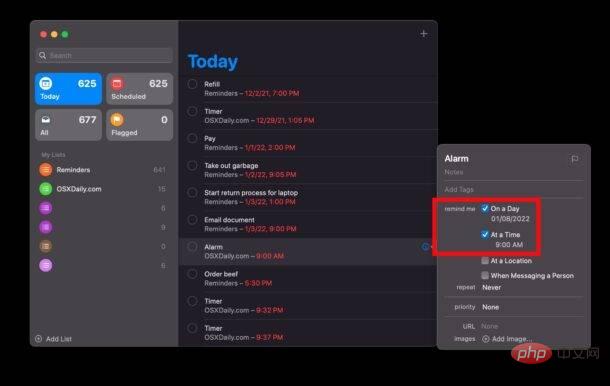
This Probably the easiest way to set an alarm on your Mac.
If you use iCloud and also own an iPhone or iPad, alerts will be delivered to those devices through the Reminders app.
How to set recurring alerts on Mac using Reminders
- Open the Reminders app on Mac
- Click the plus button Create a reminder
- Name the reminder something obvious like "Repeat Alarm" and click "Add Time" to set the time you want the alarm to go off
- For "Repeat", select " Everyday" or whatever interval you want the alarm to sound
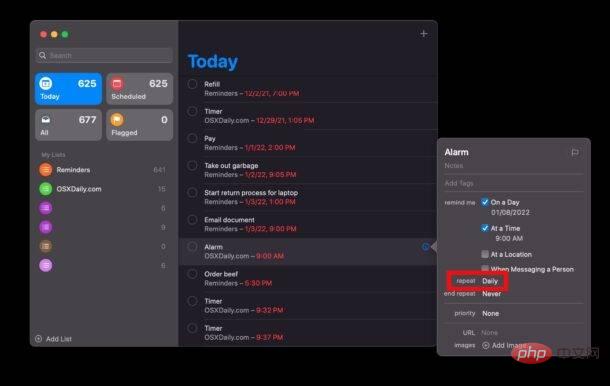
- Open the Calendar app on your Mac
- Double-click the day you want to set the alarm
- Name the alarm and click the time section to set your The time you want your alarm to be at
- For "Alarm", select "On event" to set your alarm
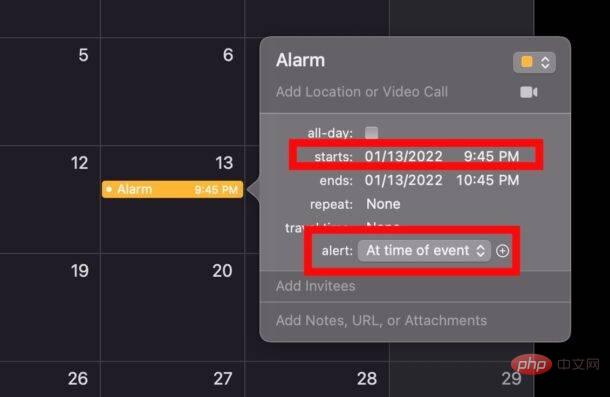 ## The advantage of the calendar method is that you can easily see on the calendar when the alarm goes off, but for some people this may be more challenging than using a reminder app.
## The advantage of the calendar method is that you can easily see on the calendar when the alarm goes off, but for some people this may be more challenging than using a reminder app.
How to wake up by an alarm clock on Mac?
This is the multi-step process to set up a wake alarm on your Mac.
First, you need to schedule a wake-up time on your Mac, and then set the alarm after your Mac wakes up.
You can also use Siri to set an alarm indirectly on your Mac, such as saying "Remind me to wake up at 7:30 tomorrow morning."
There are also various alert apps available in the Mac App Store and elsewhere on the web, but the advantage of using Reminders, Calendar, or Siri is that they're all built into your Mac, no download required.
Of course, if you have an iPhone or iPad, you can set an alarm on your iPhone or iPad using the default Clock app, which many people use as their primary alarm clock. If you share your bed with a light sleeper, a great tip is to set a vibrating alarm on your iPhone as well.
If you have an Apple Watch, you can also use it to set alarms, or even set a silent vibrating alarm that will tap your wrist if you sleep with your Apple Watch on.
The above is the detailed content of How to set an alarm on Mac. For more information, please follow other related articles on the PHP Chinese website!

Hot AI Tools

Undress AI Tool
Undress images for free

Undresser.AI Undress
AI-powered app for creating realistic nude photos

AI Clothes Remover
Online AI tool for removing clothes from photos.

Clothoff.io
AI clothes remover

Video Face Swap
Swap faces in any video effortlessly with our completely free AI face swap tool!

Hot Article

Hot Tools

Notepad++7.3.1
Easy-to-use and free code editor

SublimeText3 Chinese version
Chinese version, very easy to use

Zend Studio 13.0.1
Powerful PHP integrated development environment

Dreamweaver CS6
Visual web development tools

SublimeText3 Mac version
God-level code editing software (SublimeText3)
 What are the basic tools for AI design?
Nov 29, 2024 am 07:27 AM
What are the basic tools for AI design?
Nov 29, 2024 am 07:27 AM
Basic AI design tools include: image generators (DALLE-2, Midjourney, Canva) text generators (GPT-3, Jasper, Writesonic) layout tools (Figma, Sketch, Adobe XD) prototyping tools (Proto.io, InVision, UXPin) AI-assisted design tools (Adobe Sensei, AutoCAD, Vector Magic)
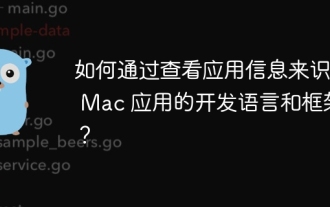 How to identify the development language and framework of Mac applications by viewing application information?
Apr 02, 2025 pm 03:30 PM
How to identify the development language and framework of Mac applications by viewing application information?
Apr 02, 2025 pm 03:30 PM
How to identify the development framework of Mac applications when you are on Mac...
 Balatro Friends of Jimbo free update is live
Aug 28, 2024 pm 12:39 PM
Balatro Friends of Jimbo free update is live
Aug 28, 2024 pm 12:39 PM
With the promise of a significant free update in 2025, Balatro continues to build on the hit deck builder with the second of three free updates. The “Friends of Jimbo” update brings theming options to the face cards of all four card suits. Despite ea
 Guide to installing PHP on Mac
Dec 12, 2024 am 11:46 AM
Guide to installing PHP on Mac
Dec 12, 2024 am 11:46 AM
PHP is a widely used programming language for web development and you can install PHP on your Mac by following these steps
 How to use an iPad as a second display for Mac
Jul 03, 2025 am 01:01 AM
How to use an iPad as a second display for Mac
Jul 03, 2025 am 01:01 AM
To use the iPad as a Mac sub-screen, you can use the Sidecar function. The steps are as follows: First, make sure the device meets the requirements (Mac will run macOSCatalina and above after 2016, and iPad requires iPadOS13 or above); then go to "System Settings" > "Display" on the Mac, click "Add Monitor" and select iPad to connect; if it is unable to connect, you need to check whether Wi-Fi and Bluetooth are on, and make sure the two devices are in the same network environment. In terms of connection mode, wireless is suitable for daily office work but may have delays, while wired is more stable and supports charging. The display mode is divided into two types: extension and mirroring. It is recommended to use extension mode to improve work efficiency. In addition, it can also be achieved through preferences
 How to access an NTFS drive on a Mac?
Jun 21, 2025 am 12:08 AM
How to access an NTFS drive on a Mac?
Jun 21, 2025 am 12:08 AM
There are three ways to enable NTFS hard disk write permission on macOS: 1. Use third-party software such as ParagonNTFSforMac, TuxeraNTFSforMac or free Mounty, and automatically support read and write operations after installation; 2. Enable the write function by manually editing configuration files through terminal commands, and SIP needs to be turned off and there is a risk of data corruption, which is suitable for advanced users; 3. Format the hard disk into compatible formats such as exFAT or FAT32 to realize two-way read and write support between Mac and Windows, but will clear the original data.
 How to set up file sharing between two Macs on the same network?
Jul 14, 2025 am 12:08 AM
How to set up file sharing between two Macs on the same network?
Jul 14, 2025 am 12:08 AM
To share files between two Macs on the same network, first make sure that the two devices are connected to the same LAN, then enable file sharing on the host, set shared folders and access permissions, and then connect from another Mac through the access sidebar or manually enter the SMB address, and finally you can browse, copy or transfer files. Common problems include waiting or restarting the network when the device cannot be discovered. If the permissions are incorrect, you need to check the username, password and sharing settings. If the connection fails, you can try the SMB address. If the firewall blocks, you can temporarily close the test.
 How to find large files on my Mac?
Jul 01, 2025 am 12:06 AM
How to find large files on my Mac?
Jul 01, 2025 am 12:06 AM
To free up Mac storage space, you can use three methods to find and process large files: 1. Use the system's own storage management tool to view the "big file" list in "About Native" - ??"Storage"; 2. Set file size and modification time in Finder to search for large files; 3. Use third-party tools such as DaisyDisk, OmniDiskSweeper or GrandPerspective to scan and visualize disk usage. Each method has its own advantages, the system tools are convenient and fast, Finder provides more accurate search options, and third-party software provides stronger analysis functions. Remember to clear the wastebasket after deleting it to avoid remaining space.





