How to install custom fonts in Google Docs
Apr 26, 2023 pm 01:40 PMGoogle Docs has become popular in school and work environments because it offers all the features you would expect from a word processor. With Google Docs, you can create documents, resumes, and project proposals, and work simultaneously with other users around the world.
You may notice that Google Docs does not include all the features that come with Microsoft Word, but it does provide the ability to customize documents. Using the right font can change the look of your document and make it attractive. Google Docs offers a large collection of fonts from which you can choose anyone according to your preference.
If you want to add custom fonts to Google Docs, continue reading this article. In this article, we discuss two methods that can help you add custom fonts to Google Docs.
Method 1 – Add a new custom font to Google Docs
In this method, you will add a font provided by Google Docs. The advantage is that you can choose from a large number of fonts available in Google Docs.
1. Open your web browser and type docs.google.com in the navigation bar to navigate to the documentation home page.
You will need to sign in to your Google Account.
2. You can select any existing document by clicking on the desired file in Recent Documents.
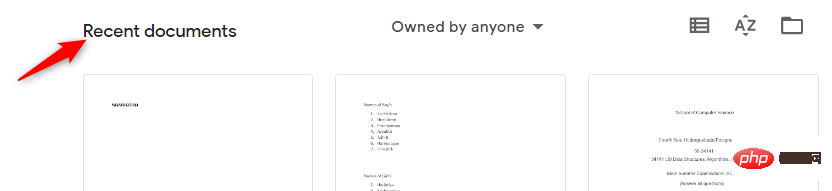
Alternatively, create a new blank document by clicking the plus sign ( ).
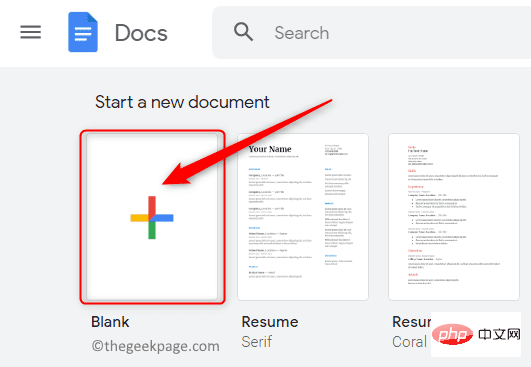
#You can also create a new document using any template provided by Google Docs.
3. After opening the document, you will see a box on the top toolbar showing the font currently being used.
Click the down arrow in this box to open the drop-down menu. This menu displays all other available fonts.
The fonts shown here are fonts downloaded from the fonts provided by Google Docs.
4. In the drop-down menu, click the first option More Fonts.

This will open the Font window.
On the left side of this Fonts window you can see all the fonts available in Google Docs that you haven't downloaded yet.
The downloaded fonts are displayed on the right side.
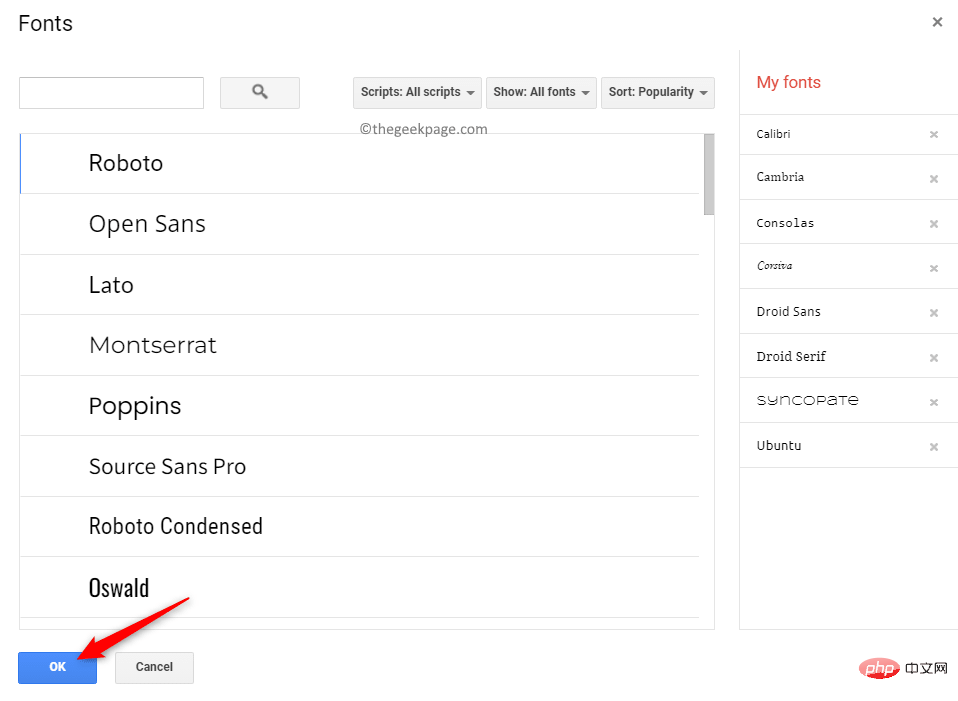
5. In the Font window, you can filter and sort the fonts according to your choice .
- Filter based on Arabic, Greek, Hebrew and other scripts. Click the "Script" button to change the font's script.
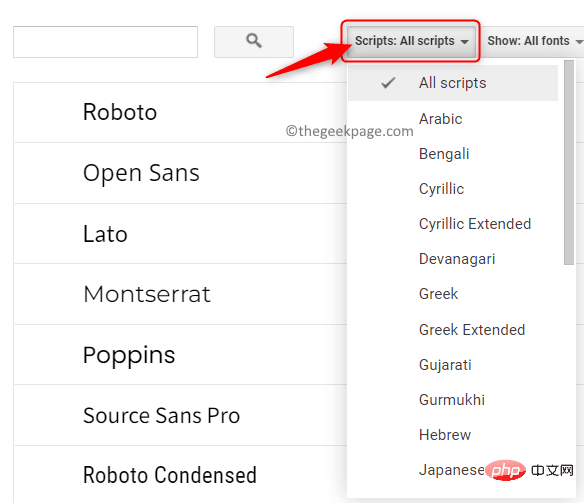
- Filter based on typography (i.e. the appearance of the font), such as monospaced, handwritten, etc. Click the Show button to view typography-based fonts.
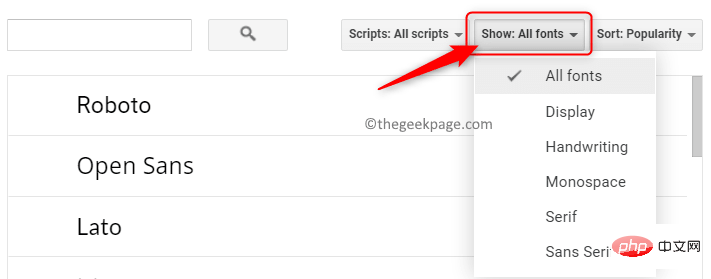
- Sort fonts based on popularity, date added, alphabetical order, and more. To display the most popular fonts in the font list, click the Sort button and select the popularity option.
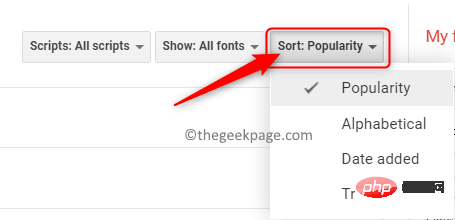
#6. You will now see all fonts based on the criteria you selected. Click on the font you want to add to the list.
After adding the font, click "OK".
7. These new fonts will now appear in the drop-down box on the Font toolbar.
These can fonts can now be used anywhere in your Google Docs documents.
Method 2 – Add a new Google Docs font using the Extensis Fonts plugin
In this method, we will install a new Google Docs font named Extensis Fonts Extensions/Add-ons to find new fonts you can use.
1. Follow Step 1 above to go to the Google Docs homepage.
Open a new or existing document as shown in Step 2 in Method 1.
2. At the top of the page, click the Extensions tab next to Tools.
In the menu that appears, select Add-ons, then select Get add-ons.
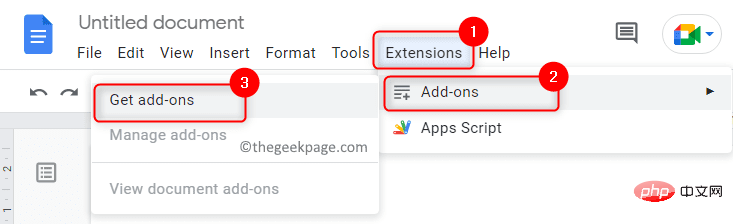
#3. In the Google Workspace Marketplace window that opens, you can find the plug-in you need.
In the search box at the top of the add-ons window , type Extensis font.
Click on the Extensis font in the search results displayed.
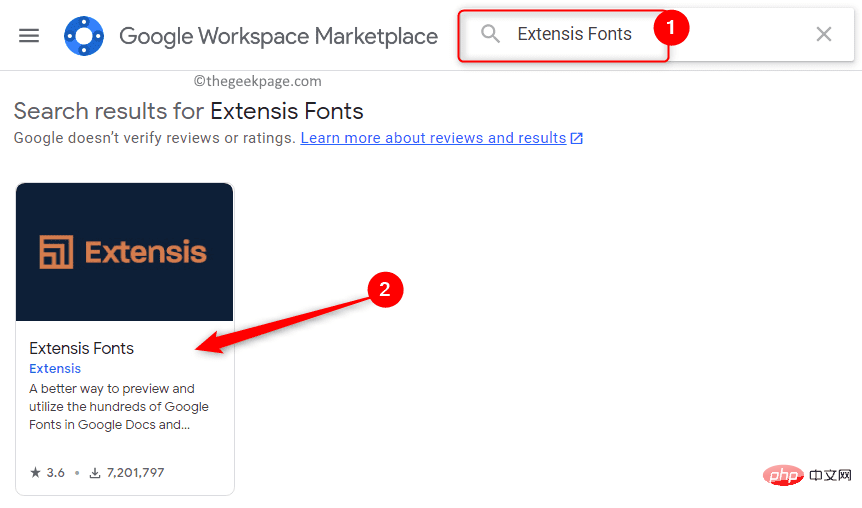
#4. When clicked, a page opens with detailed information about this add-on.
On this page, click the Install button at the top to install this add-on.
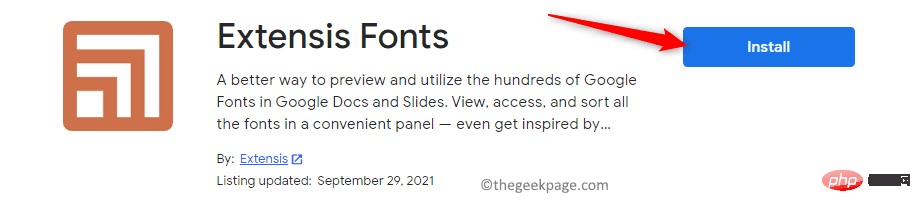
#Click in the dialog box that appears asking for installation permissions to continue.
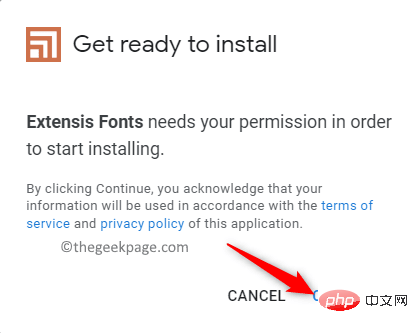
Sign inThe Google Account you use to access Google Docs.
Once logged in, grant Extensis Fonts access to your Google Account by clicking the "Allow" button.
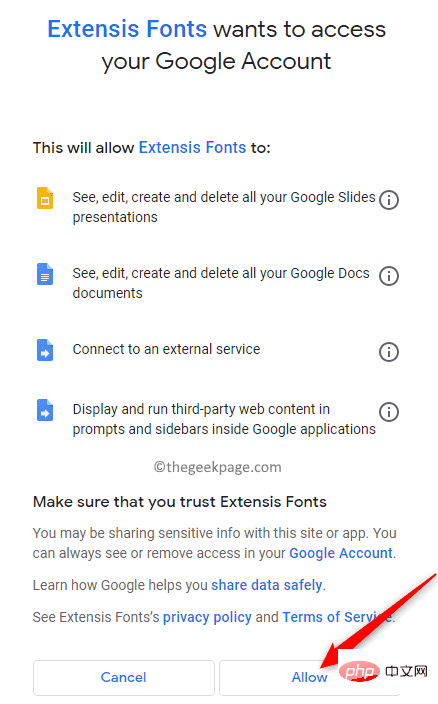
#5. A dialog box appears indicating that Extensis Fonts is installed. Click Next.
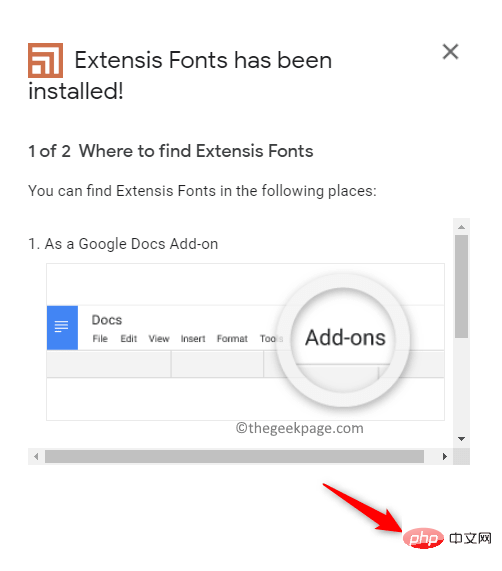
Finally, click Finish to start using the plugin in Google Docs.
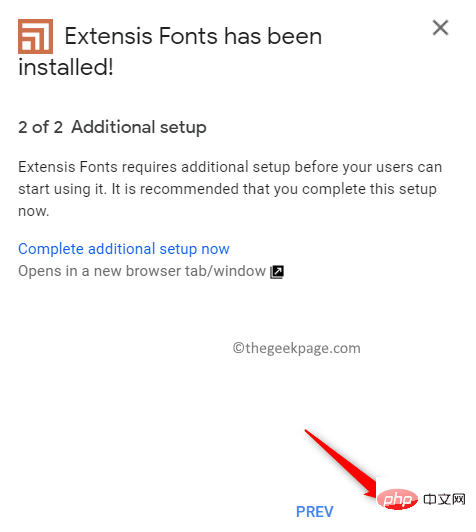
Exit this window and return to your document in Google Docs.
6. Now, click on the tab named Extensions to start using the add-on.
A menu opens containing the Extensis font. Click the Extensis font and select to get started.
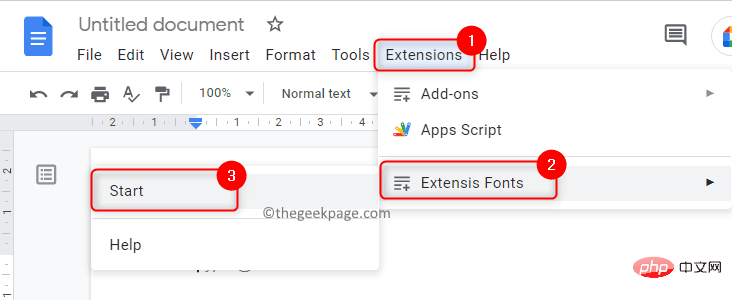
#A panel will open on the right side of the window that provides a preview of all Extensis fonts.
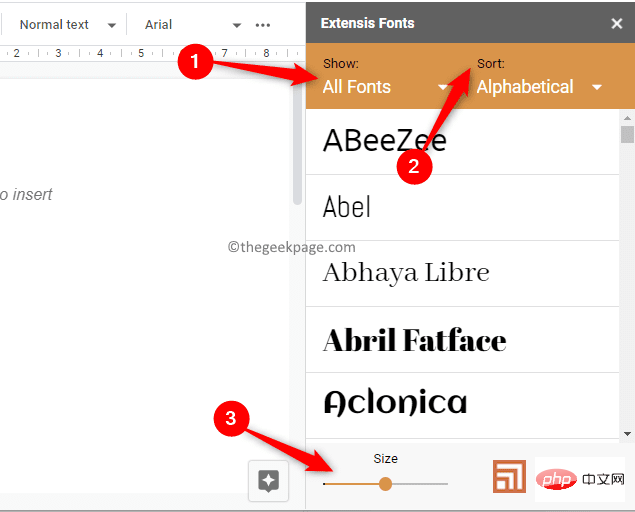
7. As mentioned above Method 一, the fonts in this panel can be filtered and sorted.
Use the "Display" option to filter fonts based on typography.
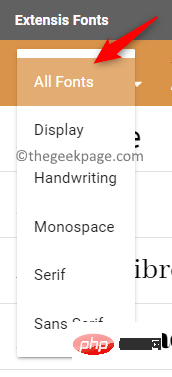
You can use the Sort option to sort fonts based on popularity, trends, etc.
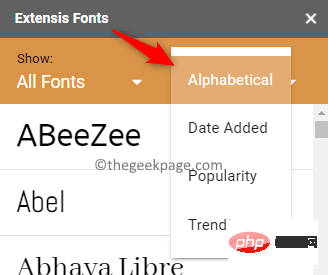
At the bottom of the font panel on the right, there is a slider to adjust the font size.
8. To apply a font, first select the text in the document to which you want to apply the font.
Then, click a font in the list to apply it to the text in the document.
The above is the detailed content of How to install custom fonts in Google Docs. For more information, please follow other related articles on the PHP Chinese website!

Hot AI Tools

Undress AI Tool
Undress images for free

Undresser.AI Undress
AI-powered app for creating realistic nude photos

AI Clothes Remover
Online AI tool for removing clothes from photos.

Clothoff.io
AI clothes remover

Video Face Swap
Swap faces in any video effortlessly with our completely free AI face swap tool!

Hot Article

Hot Tools

Notepad++7.3.1
Easy-to-use and free code editor

SublimeText3 Chinese version
Chinese version, very easy to use

Zend Studio 13.0.1
Powerful PHP integrated development environment

Dreamweaver CS6
Visual web development tools

SublimeText3 Mac version
God-level code editing software (SublimeText3)
 How to install Android apps on Linux?
Mar 19, 2024 am 11:15 AM
How to install Android apps on Linux?
Mar 19, 2024 am 11:15 AM
Installing Android applications on Linux has always been a concern for many users. Especially for Linux users who like to use Android applications, it is very important to master how to install Android applications on Linux systems. Although running Android applications directly on Linux is not as simple as on the Android platform, by using emulators or third-party tools, we can still happily enjoy Android applications on Linux. The following will introduce how to install Android applications on Linux systems.
 How to install Podman on Ubuntu 24.04
Mar 22, 2024 am 11:26 AM
How to install Podman on Ubuntu 24.04
Mar 22, 2024 am 11:26 AM
If you have used Docker, you must understand daemons, containers, and their functions. A daemon is a service that runs in the background when a container is already in use in any system. Podman is a free management tool for managing and creating containers without relying on any daemon such as Docker. Therefore, it has advantages in managing containers without the need for long-term backend services. Additionally, Podman does not require root-level permissions to be used. This guide discusses in detail how to install Podman on Ubuntu24. To update the system, we first need to update the system and open the Terminal shell of Ubuntu24. During both installation and upgrade processes, we need to use the command line. a simple
 How to Install and Run the Ubuntu Notes App on Ubuntu 24.04
Mar 22, 2024 pm 04:40 PM
How to Install and Run the Ubuntu Notes App on Ubuntu 24.04
Mar 22, 2024 pm 04:40 PM
While studying in high school, some students take very clear and accurate notes, taking more notes than others in the same class. For some, note-taking is a hobby, while for others, it is a necessity when they easily forget small information about anything important. Microsoft's NTFS application is particularly useful for students who wish to save important notes beyond regular lectures. In this article, we will describe the installation of Ubuntu applications on Ubuntu24. Updating the Ubuntu System Before installing the Ubuntu installer, on Ubuntu24 we need to ensure that the newly configured system has been updated. We can use the most famous "a" in Ubuntu system
 Detailed steps to install Go language on Win7 computer
Mar 27, 2024 pm 02:00 PM
Detailed steps to install Go language on Win7 computer
Mar 27, 2024 pm 02:00 PM
Detailed steps to install Go language on Win7 computer Go (also known as Golang) is an open source programming language developed by Google. It is simple, efficient and has excellent concurrency performance. It is suitable for the development of cloud services, network applications and back-end systems. . Installing the Go language on a Win7 computer allows you to quickly get started with the language and start writing Go programs. The following will introduce in detail the steps to install the Go language on a Win7 computer, and attach specific code examples. Step 1: Download the Go language installation package and visit the Go official website
 How to install Go language under Win7 system?
Mar 27, 2024 pm 01:42 PM
How to install Go language under Win7 system?
Mar 27, 2024 pm 01:42 PM
Installing Go language under Win7 system is a relatively simple operation. Just follow the following steps to successfully install it. The following will introduce in detail how to install Go language under Win7 system. Step 1: Download the Go language installation package. First, open the Go language official website (https://golang.org/) and enter the download page. On the download page, select the installation package version compatible with Win7 system to download. Click the Download button and wait for the installation package to download. Step 2: Install Go language
 How to download 360 Secure Browser on your computer
Apr 12, 2024 pm 01:52 PM
How to download 360 Secure Browser on your computer
Apr 12, 2024 pm 01:52 PM
How to download 360 Secure Browser on your computer? It is a very secure web browser software. This browser is very rich in functions and very simple to operate. Using 360 Secure Browser to browse the web can protect user privacy and security very well. Many people like to use this browser. Browser office, but many people still don’t know how to download and install 360 Secure Browser on their computers. This article will give you a detailed introduction to the installation process of the 360 ??Safe Browser PC version, hoping to help you solve the problem. Overview of the installation process under the computer version of 360 Secure Browser 1. On the computer’s main page, find “360 Software Manager” and enter (as shown in the picture). 2. Open 360 Software Manager and find the search box (as shown in the picture). 3. Click Search
 PHP FFmpeg extension installation guide: easy-to-follow tutorial
Mar 28, 2024 pm 02:17 PM
PHP FFmpeg extension installation guide: easy-to-follow tutorial
Mar 28, 2024 pm 02:17 PM
PHPFFmpeg Extension Installation Guide: Simple and easy-to-understand tutorial In the process of website development, sometimes we need to process various multimedia files, such as audio, video, etc. FFmpeg is a powerful multimedia processing tool that can process audio, video and other formats, and supports various transcoding, cutting and other operations. The PHPFFmpeg extension is an extension library that calls FFmpeg functions in PHP. It can be used to process multimedia files easily. Below we will introduce PHPF in detail
 How to open Python after downloading
Apr 03, 2024 pm 05:12 PM
How to open Python after downloading
Apr 03, 2024 pm 05:12 PM
To open the Python you just downloaded, follow these steps: Place the installer in an easily accessible location. Double-click the installer icon and follow the on-screen instructions. Once the installation is complete, enter "python" in a command prompt or terminal window to start a Python interactive shell.





