Commands to install BalenaEtcher on Windows 11
Apr 19, 2023 pm 05:46 PMSteps to Install BalenaEtcher on Windows 11
Here we will show the quick way to install BalenaEthcer on Windows 11 without visiting its official website.
1. Open the command terminal (as an administrator)
Right-click the "Start" button and select "Terminal" ( Admin ). This will open a Windows Terminal with administrative rights to install software and perform other important tasks as superuser.
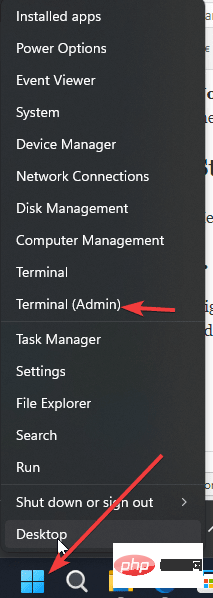
2. Install BalenaEtcher on Windows 11
Now, on your Windows terminal, just run Using the default Windows package manager Winget's given command. To use it we do not need to visit the official website of the software to download and install them. Everything happens automatically with the help of a command.
winget 安裝 balenaEtcher
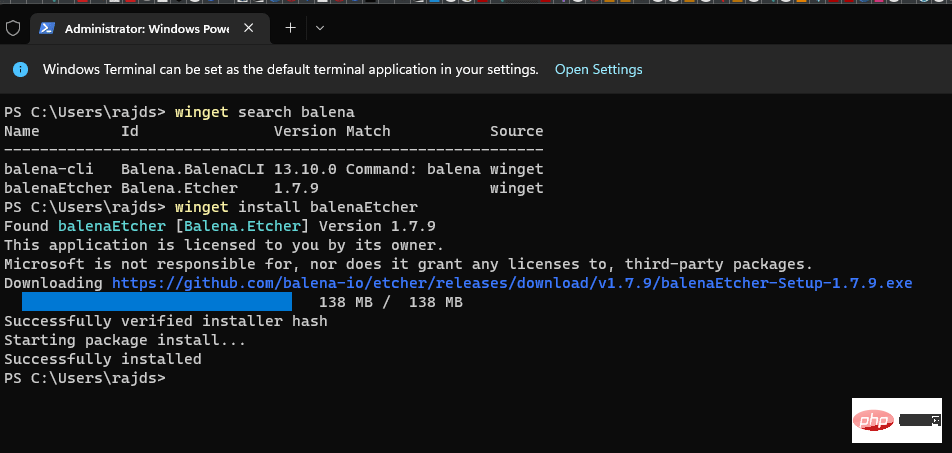
3. Run the software
After the installation is complete, users can run Etcher USB maker just like any other tool. Go to the search box and type – balenaEtcher, as its icon appears, click on it to run the same.

4. Use BalenaEtcher to create a bootable USB drive
Step 1: Insert the USB flash drive
After the installation is complete, insert the USB drive Create a USB bootable disk, as shown in the previous step, open Etcher from the desktop shortcut menu or start menu.
Step 2: Select a bootable image for Etcher
Just click on " Flash from file" and select the image used to create a bootable USB flash drive. BalenaEtcher supports multiple image formats such as ISO, BIN, DMG, IMG, ETCH, etc. There is a rare chance that you will have an image in a format that BalenaEtcher does not support.
Step 3: Select the connected USB flash drive on BalenaEtcher
Next, select the USB flash drive you want to make bootable. Click the Select Destination button and select the attached USB drive you want to make bootable.
Simply select the desired USB storage device and click "Select" .
Step 4: Glitter! Create a bootable USB drive
Finally, click "Flash!" to create a bootable USB flash drive using the default settings.
Once the process begins, flashing will take some time, depending on the size of the bootable image and the speed supported by the USB flash drive.
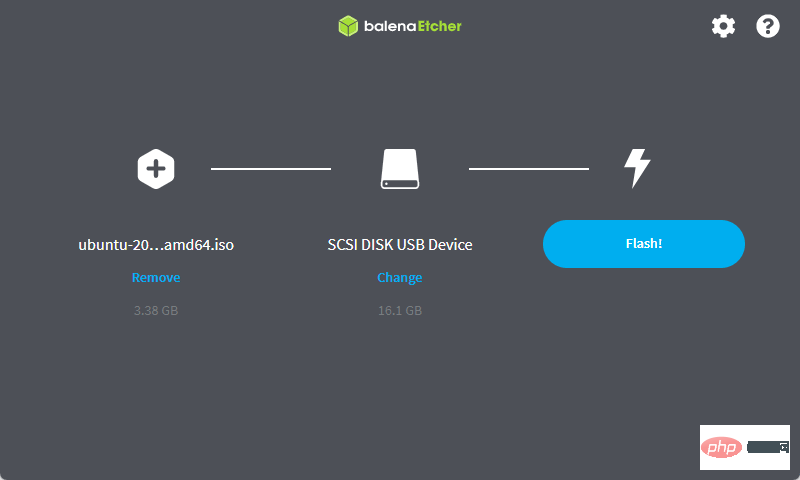
Step 5: Flash Complete, Eject Drive
When you get the "Flash Complete!" message, you can exit Etcher or start flashing another USB Flash drives.
The above is the detailed content of Commands to install BalenaEtcher on Windows 11. For more information, please follow other related articles on the PHP Chinese website!

Hot AI Tools

Undress AI Tool
Undress images for free

Undresser.AI Undress
AI-powered app for creating realistic nude photos

AI Clothes Remover
Online AI tool for removing clothes from photos.

Clothoff.io
AI clothes remover

Video Face Swap
Swap faces in any video effortlessly with our completely free AI face swap tool!

Hot Article

Hot Tools

Notepad++7.3.1
Easy-to-use and free code editor

SublimeText3 Chinese version
Chinese version, very easy to use

Zend Studio 13.0.1
Powerful PHP integrated development environment

Dreamweaver CS6
Visual web development tools

SublimeText3 Mac version
God-level code editing software (SublimeText3)

Hot Topics
 When your USB C is not recognized by Windows 11, there are over 5 fixes to choose from.
May 08, 2023 pm 11:22 PM
When your USB C is not recognized by Windows 11, there are over 5 fixes to choose from.
May 08, 2023 pm 11:22 PM
USB-C connectors are now standard on most modern phones, laptops, and tablets. In other words, we have entered the USB-C era, and the traditional rectangular USB Type-A plugs we have become accustomed to are gradually disappearing. You can now charge your Windows 11 PC and communicate via USB-C connection with other USB Type-C gadgets that have USB-C ports (such as display adapters, docking stations, phones, etc.). Unfortunately, certain software and hardware combinations can cause problems. When this happens, you may see a message indicating that the USB-C connection has failed. In this article, we will show how to fix Win
 Fix: Rufus error when formatting on Windows 11
Apr 28, 2023 pm 05:28 PM
Fix: Rufus error when formatting on Windows 11
Apr 28, 2023 pm 05:28 PM
Rufus is an excellent tool for creating bootable installation media, and many people use it to perform a clean installation of Windows on their PC. However, many users have reported Rufus errors on Windows 11. These errors will prevent you from creating installation media, thereby preventing you from installing Windows 11 or any other operating system. Fortunately, fixing these problems is relatively simple, and in today's tutorial, we'll show you the best methods you can use to fix this problem. Why do I get an undetermined error when formatting in Rufus on Windows 11? There are many reasons for this, and in most cases, it's just a software glitch that causes the problem. You can pass
 How to fix Garmin USB devices not being detected or recognized on Windows PC
May 06, 2023 pm 09:25 PM
How to fix Garmin USB devices not being detected or recognized on Windows PC
May 06, 2023 pm 09:25 PM
Garmin is a manufacturer of advanced GPS tracking and navigation equipment, producing high-quality wearable devices for ordinary users. If you are using a Garmin device and cannot connect it to your Windows 11/10 system and are looking for a quick solution, you have just arrived at the right destination. This article is helpful for those users who are unable to establish a connection between their device and Windows computer. Fix 1 – Try Restarting Your System Before jumping to the software side of the problem, you should try restarting your system. So, before you do anything, you should do two things. The first is to restart your computer. A temporary issue or one-off bug may cause this issue. Before restarting the system
 Commands to install BalenaEtcher on Windows 11
Apr 19, 2023 pm 05:46 PM
Commands to install BalenaEtcher on Windows 11
Apr 19, 2023 pm 05:46 PM
Steps to Install BalenaEtcher on Windows 11 Here we will show the quick way to install BalenaEthcer on Windows 11 without visiting its official website. 1. Open a command terminal (as an administrator), right-click the Start button and select Terminal (Admin). This will open a Windows Terminal with administrative rights to install software and perform other important tasks as superuser. 2. Install BalenaEtcher on Windows 11 Now, on your Windows terminal, just run Using the default Windows package manager
 Windows 11 doesn't recognize Android phone? Here's a quick fix
Apr 13, 2023 pm 04:31 PM
Windows 11 doesn't recognize Android phone? Here's a quick fix
Apr 13, 2023 pm 04:31 PM
Microsoft users can connect their phones to their PCs using the app Phone Link (formerly Your Phone). This application allows your Windows PC to access photos, texts, notifications, and other data on your phone. Phone Link will be able to mirror the screen of your Android device. Currently, this feature is still in the testing phase for some Samsung smartphones. Users can still connect their Android devices to their PC using a USB cable, however, this only allows users to transfer files, photos, music, and other media between their PC and smartphone. To access texts and calls,
 Industry's highest transfer rate of 3.6GB/s, Micron announces mass production of ninth-generation 276-layer TLC NAND flash memory
Jul 31, 2024 am 08:05 AM
Industry's highest transfer rate of 3.6GB/s, Micron announces mass production of ninth-generation 276-layer TLC NAND flash memory
Jul 31, 2024 am 08:05 AM
According to news from this site on July 30, Micron announced today (local time) that its ninth generation (site note: 276 layers) 3DTLC NAND flash memory will be mass-produced and shipped. Micron said that its G9NAND has the industry's highest I/O transfer rate of 3.6GB/s (i.e. 3600MT/s flash memory interface rate), which is 50% higher than the existing competing products of 2400MT/s, and can better meet the needs of data-intensive workloads. High throughput requirements. At the same time, Micron's G9NAND is 99% and 88% higher than other solutions on the market in terms of write bandwidth and read bandwidth respectively. This NAND particle-level advantage will bring performance and energy efficiency to solid-state drives and embedded storage solutions. improvement. In addition, like previous generations of Micron NAND flash memory, Micron 276
 How to fix error code 0x800701B1 on Windows 10/11
Apr 15, 2023 pm 07:13 PM
How to fix error code 0x800701B1 on Windows 10/11
Apr 15, 2023 pm 07:13 PM
While transferring files from a drive to another driver in File Explorer, you may encounter this error message stating "Error x800701B1: A non-existent device was specified". While many users have reported this issue while copy-pasting large files on USB devices, a few of them have also encountered this issue while trying to install Windows on HDD/SSD connected to a USB port. Fix 1 – Plug the drive into another port As you know, there are several types of ports on your system. However, some newer external SSDs/HDDs only work with USB3.0. Therefore, if you have plugged into a USB2.0 port, you may get this error. 1. You have to eject the USB drive. So click
 Fix: Device Manager keeps refreshing in Windows 11, 10
Apr 18, 2023 pm 10:55 PM
Fix: Device Manager keeps refreshing in Windows 11, 10
Apr 18, 2023 pm 10:55 PM
Many Windows users have reported that their Device Manager frequently refreshes after startup. Therefore, they cannot search for any device driver or perform any specified operations such as update, install, and uninstall. There can be many reasons for such problems on Windows systems, including corrupted system files, firewall or third-party antivirus software installed on the system, faulty connected USB devices, certain error reporting services, etc. In this post, we have gathered some details about the possible causes of the problem and put them into a collection of fixes that may help solve the problem on your Windows 11 system. Fix 1 – Find the USB device responsible for this issue This issue may be caused by the USB device





