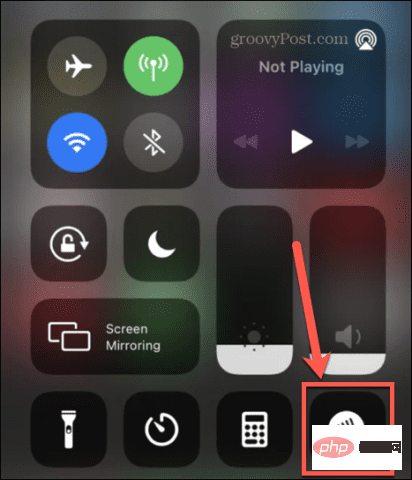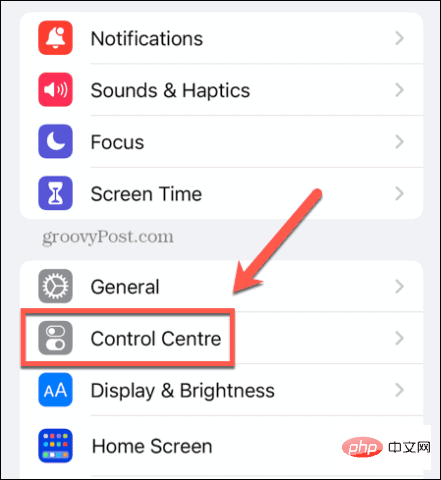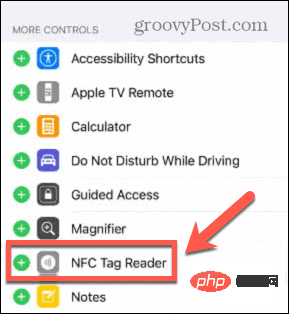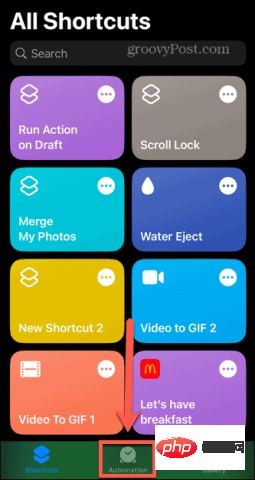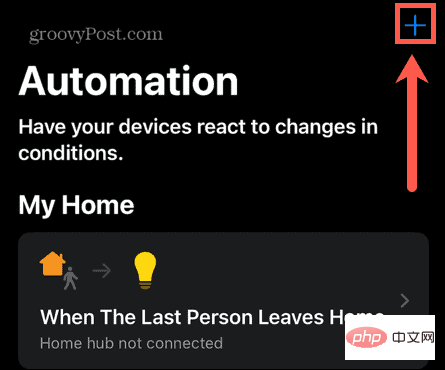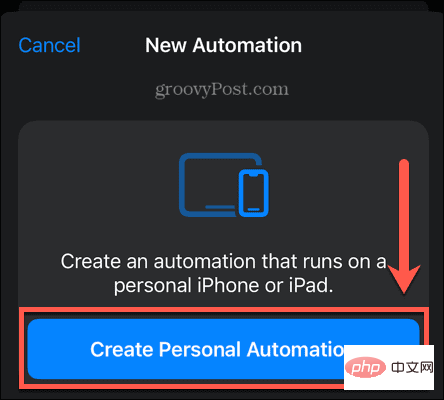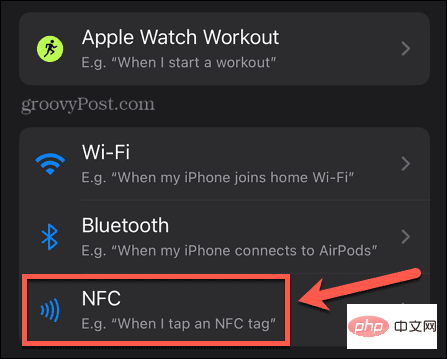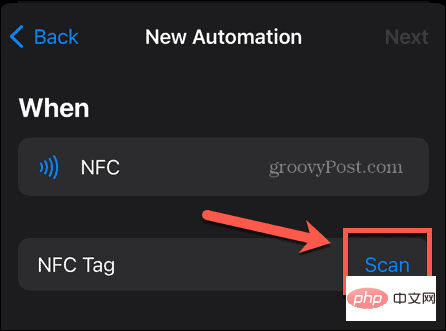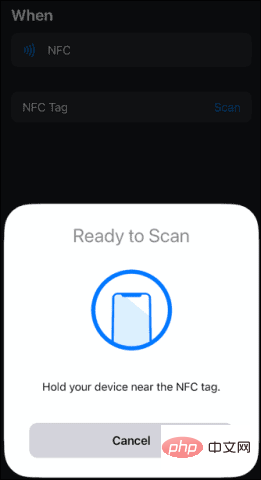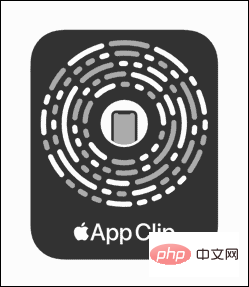How to use NFC on iPhone
Apr 18, 2023 pm 05:04 PMWhat is NFC?
NFC stands for Near Field Communication. As the name suggests, it's a technology that allows your phone to communicate with other NFC-enabled devices or tags when they're in close proximity. If you've ever used your iPhone to pay by tapping on a card reader, you've already used NFC.
However, this technology has many other applications. You can buy NFC tags for your home and use them to trigger actions on your phone. For example, if you add an NFC tag to one of your plants, you can hold your iPhone close to it every time you water it and trigger an automation to remind you to water it again within a specific number of days. .
Businesses can also use this technology to trigger App Clips on your iPhone. These are lightweight apps that are not installed on your phone and allow you to do things like order food or rent a scooter.
How to Enable NFC Reading on iPhone
Newer iPhone models use what is called background tag reading. This means that your NFC tag reader will be active as long as the iPhone screen is on, and can read NFC tags if you have your iPhone nearby.
Older iPhones require you to manually turn on the NFC tag reader to use NFC.
To open the NFC tag reader on an older iPhone:
- If you have an iPhone 8 or iPhone 7, pull up from the bottom of the screen Swipe to open Control Center.
- If you are using an iPhone X, swipe down from the upper right corner of the screen to open Control Center.
- Click the NFC Tag Reader icon to turn on NFC. You can now use NFC to interact with other devices or tags.

- If you don’t see the NFC Tag Reader icon in Control Center on your iPhone 7, 8, or control center.
- Open the " Settings" application.
- Click on Control Center.

- Scroll down to the More Controls section and click the plus sign ( )## next to NFC Tag Reader #icon.
 Repeat steps 1-3 above.
Repeat steps 1-3 above.
Background Tag Reading:
- iPhone 14, 14 Plus, 14 Pro and 14 Pro Max
- iPhone 13, 13 Pro, 13 Pro Max and 13 Mini
- iPhone SE (3rd generation
- )iPhone 12, 12 Pro, 12 Pro Max and 12 Mini
- iPhone SE (3rd generation )
- iPhone 11, 11 Pro and 11 Pro Max iPhone SE (
- 2nd generation)
- iPhone XS and XS Max iPhone XR
- Manual NFC Tag Reader
iPhone NFC is very simple. All you need to do is hold your iPhone close to the NFC device or tag.
- To use NFC on iPhone:
- If you have an iPhone XR or later, simply wake your iPhone to turn on the screen, Background tag reading will be enabled.
How to use NFC on iPhone to trigger automations
- In addition to accessing NFC data from other devices, you can also purchase your own NFC tags and use them to trigger your own automations. You can use them for anything from turning off the lights when you go to bed to starting the timer when you turn on the dryer.
- To set up automation triggered by NFC tags:
-
- Open the shortcut application.
- Click on the Automation tab.

- Click the plus sign ( ) icon to create a new automation.

- Select Create Personal Automation.

- Scroll down and tap NFC for the automation trigger.

- Click Scan.

- When you see the "Ready to Scan" message, hold your iPhone close to the NFC tag you want to use as a trigger.

- Once the tag is registered as a trigger for the automation, create the rest of the automation to perform any actions you wish.
How to use NFC App Clips on iPhone
App Clips are lightweight apps that run on iPhone without installing a full app. They're often used by businesses to quickly use their services even if you don't have their apps on your iPhone.
To use NFC App Clips on iPhone:
- Look for the NFC tag with the App Clip logo.

- For iPhone XR or later, wake your iPhone to turn on the screen.
- For iPhone 7, 8, or X, follow the instructions in the previous section to enable the NFC tag reader.
- Put your iPhone close to the App Clip tab.
- When you see a notification on your iPhone screen, tap it to open the App Clip.
- Use App Clip as needed. You may see the option to install the full application.
The above is the detailed content of How to use NFC on iPhone. For more information, please follow other related articles on the PHP Chinese website!

Hot AI Tools

Undress AI Tool
Undress images for free

Undresser.AI Undress
AI-powered app for creating realistic nude photos

AI Clothes Remover
Online AI tool for removing clothes from photos.

Clothoff.io
AI clothes remover

Video Face Swap
Swap faces in any video effortlessly with our completely free AI face swap tool!

Hot Article

Hot Tools

Notepad++7.3.1
Easy-to-use and free code editor

SublimeText3 Chinese version
Chinese version, very easy to use

Zend Studio 13.0.1
Powerful PHP integrated development environment

Dreamweaver CS6
Visual web development tools

SublimeText3 Mac version
God-level code editing software (SublimeText3)

Hot Topics
 Huobi app download huobi latest official website address
Jun 24, 2025 pm 06:30 PM
Huobi app download huobi latest official website address
Jun 24, 2025 pm 06:30 PM
Huobi App download requires selecting the corresponding method according to the operating system. iOS users should use overseas Apple ID to log in to the App Store to search and install, while Android users download the APK file through the official website and allow the installation of applications from unknown sources. To ensure security, you must master the methods of identifying the authenticity of the official website: check the official website, check the HTTPS security certificate, follow the official announcement channels, avoid clicking on unknown links, and confirm the source of the verification code. In addition, when using the App, you should pay attention to setting a strong password and enabling two-factor verification, regularly update the version, understand transaction risks, beware of fraud, backup mnemonics and private keys, and contact the official customer service if you encounter problems.
 Download the Binance App Ultimate Tutorial on Apple Mobile (iOS)
Jun 18, 2025 pm 08:06 PM
Download the Binance App Ultimate Tutorial on Apple Mobile (iOS)
Jun 18, 2025 pm 08:06 PM
Binance App Download Tutorial: Install it on iOS devices through TestFlight and other methods to ensure safe transactions.
 OEX official website entrance ios directly enter OEX platform official website Apple login portal
Jul 03, 2025 pm 02:06 PM
OEX official website entrance ios directly enter OEX platform official website Apple login portal
Jul 03, 2025 pm 02:06 PM
The OEX platform is a highly-watched digital asset trading platform, providing users with a safe, convenient and efficient trading experience. Here, you can conveniently buy, sell and trade various mainstream digital currencies such as Bitcoin and Ethereum, and enjoy the rich financial derivative services provided by the platform.
 Download the latest version of Bi'an Exchange. Download tutorial of Bi'an Exchange.
Jun 24, 2025 pm 06:57 PM
Download the latest version of Bi'an Exchange. Download tutorial of Bi'an Exchange.
Jun 24, 2025 pm 06:57 PM
To download the latest version of Bian Exchange, you need to obtain the TestFlight invitation link through the official website, download the TestFlight application, install the Bian App through the link, trust the developer certificate, and finally start using it; the specific steps are: 1. Visit the Bian official website to obtain the TestFlight invitation link; 2. Download and install the TestFlight application on Apple devices; 3. Open the TestFlight click the invitation link or scan the QR code to install it; 4. Enter the settings to trust the Bian developer certificate; 5. After completing the above steps, you can start using the Bian Exchange for digital asset trading.
 Download the latest version of Yiou Exchange, download tutorial of Yiou Exchange, Apple
Jun 24, 2025 pm 06:48 PM
Download the latest version of Yiou Exchange, download tutorial of Yiou Exchange, Apple
Jun 24, 2025 pm 06:48 PM
The latest version of Yiou Exchange (OKX) can be downloaded through the official website, app store and invitation links. Apple device users can complete the installation according to the steps. 1. Official website download: Visit OKX official website and select the corresponding system version to download; 2. App store download: Android users can search and download on Google Play, iOS users need to switch to the Apple ID area to the allowed area to be listed; 3. Invite link download: jump to download through the link shared by others or QR code. The steps for downloading Apple device users include: registering an overseas Apple ID, switching the App Store area, searching and downloading OKX, logging in to your account after installation and completing security settings, and be sure to ensure that the application source is reliable and complying with it.
 How to create a contact group on iPhone
Jul 13, 2025 am 01:17 AM
How to create a contact group on iPhone
Jul 13, 2025 am 01:17 AM
iPhone does not support creating contact groups directly in the address book application, but similar functions can be achieved through the following methods: 1. Use the "Group" function in the address book application, click "Edit" > "Add Group" to create a custom group; 2. Add each contact to the corresponding group by editing it; 3. If you need to send a group message, you can create a new multi-person conversation in the information application; 4. Use iCloud or Gmail to synchronize tagged groups to facilitate the management of a large number of contacts on the computer. These methods are used in conjunction with efficient management of contact groups.
 How to download the iOS version of Ethereum App? Instructions for use of Ethereum official website app
Jul 04, 2025 am 11:48 AM
How to download the iOS version of Ethereum App? Instructions for use of Ethereum official website app
Jul 04, 2025 am 11:48 AM
The official Ethereum app does not exist, iOS users can manage ETH through cryptocurrency wallets or exchange apps. Recommended mainstream apps include: 1. Binance, powerful and integrated Web3 wallet, suitable for trading and DeFi; 2. OkX, with smooth experience and Web3 integration, supporting DeFi and NFT; 3. MetaMask, as the core non-custodial wallet, is a necessary tool for connecting DeFi and NFT platforms; 4. Huobi (HTX), provides rich trading pairs and financial derivatives, suitable for old users; 5. Trust Wallet, simple interface, suitable for new non-custodial wallets; 6. Gate.io, suitable for exploring emerging currencies
 Currency download tutorial The latest version of currency download tutorial
Jun 18, 2025 pm 07:15 PM
Currency download tutorial The latest version of currency download tutorial
Jun 18, 2025 pm 07:15 PM
How to download the latest version of Huobi application? The answers are as follows: 1. Confirm the device compatibility, network stability, and sufficient storage space before downloading; 2. iOS users visit the official website to find the download portal, scan the QR code or click the link to download and trust the developer; 3. Android users visit the official website to download the APK file, and allow the installation of applications from unknown sources in the settings; 4. Pay attention to downloading from official channels, regularly updating applications, setting account security protection, and complying with local regulations.