'A problem occurred, click to try again” Youtube error on iPhone [Solved]
Apr 14, 2023 pm 01:04 PMMany iPhone users face problems while watching any YouTube video on YouTube app on iPhone. They suddenly receive an error message while watching YouTube videos as shown below.
We have found some of the various reasons that can cause this error message on YouTube and they are listed below.
- There is a problem with the YouTube app.
- Outdated Youku App
- Changes were made to the network settings on the iPhone
- Background App Refresh is not enabled for the YouTube app.
- Issues related to the user's YouTube account
- The YouTube app server may be down
Software error in iPhone
If you encounter such problems on iPhone, please don't worry. We have provided different best solutions in the article below which can easily resolve the issue.
Initial Fix
- Restart iPhone - Whenever there is any technical glitch in iPhone, such issues arise. So, restart your iPhone and check if this helps resolve this issue.
- Check YouTube App Server - Sometimes, the YouTube app server goes down for various reasons, such as overloaded requests, routine scheduled maintenance, etc. So, please check the status of the YouTube app server and if it is down, wait for a few hours and try using the Youtube app later.
Fix 1 – Force close the YouTube app and reopen it
Step 1: Launch the App Switcher on your iPhone.
Step 2: To do this, you have to slide your iPhone screen exponentially from the bottom left corner to the right.
Step 3: Once the app switcher is open, find the YouTube app from the background apps and swipe upward to force close it.
![A problem occurred, click to try again” Youtube error on iPhone [Solved]](https://img.php.cn/upload/article/000/000/164/168144865022008.png)
YouTube app icon to reopen it
Fix 2 – Update YouTube app Step 1: Launch theApp Store app by clicking on its icon on the home screen.
Step 2: Then click on theSearch tab on the bottom panel as shown below.
![A problem occurred, click to try again” Youtube error on iPhone [Solved]](https://img.php.cn/upload/article/000/000/164/168144865139270.png)
youtube in the search bar and select the YouTube app from the search results.
![A problem occurred, click to try again” Youtube error on iPhone [Solved]](https://img.php.cn/upload/article/000/000/164/168144865154639.png)
is displayed, click it to start updating the YouTube app.
![A problem occurred, click to try again” Youtube error on iPhone [Solved]](https://img.php.cn/upload/article/000/000/164/168144865111681.png)
"Open" is displayed, it means the YouTube app has reached the latest version.
Fix 3 – Uninstall the YouTube app and reinstall Step 1: Longpress the YouTube app from the home screen.
Step 2: Then click onRemove App from the context menu list.
![A problem occurred, click to try again” Youtube error on iPhone [Solved]](https://img.php.cn/upload/article/000/000/164/168144865165676.png)
Delete App on the pop-up list as shown below.
![A problem occurred, click to try again” Youtube error on iPhone [Solved]](https://img.php.cn/upload/article/000/000/164/168144865153657.png)
Remove to proceed with uninstalling the YouTube app from your iPhone.
![A problem occurred, click to try again” Youtube error on iPhone [Solved]](https://img.php.cn/upload/article/000/000/164/168144865114343.png)
App Store.
Step 6: Search for theYouTube app and click on the cloud symbol.
Step 7: This will start installing the YouTube app on your iPhone. Fix 4 – Enable and Disable Airplane ModeStep 1: Open theControl Center screen on your iPhone by swiping down on the top right corner of the iPhone screen.
Step 2: Once you see the Control Center screen, tap theAirplane Mode option in the upper left corner to enable it.
![A problem occurred, click to try again” Youtube error on iPhone [Solved]](https://img.php.cn/upload/article/000/000/164/168144865139646.png)
disableairplane mode by clicking on its icon as shown below.
![A problem occurred, click to try again” Youtube error on iPhone [Solved]](https://img.php.cn/upload/article/000/000/164/168144865188504.png)
Fix 5 – Turn on Background App Refresh for the YouTube app
Step 1: Click on the Settings icon on your iPhone.
Step 2: Go toGeneral.
![A problem occurred, click to try again” Youtube error on iPhone [Solved]](https://img.php.cn/upload/article/000/000/164/168144865263445.png)
Background App Refresh option by clicking on it.
![A problem occurred, click to try again” Youtube error on iPhone [Solved]](https://img.php.cn/upload/article/000/000/164/168144865293614.png)
YouTube app by clicking on its toggle switch as shown below.
![A problem occurred, click to try again” Youtube error on iPhone [Solved]](https://img.php.cn/upload/article/000/000/164/168144865239464.png)
on the Home screen YouTube application icon.
Step 2: Select the Profile iconin the upper right corner of the YouTube app window.
![A problem occurred, click to try again” Youtube error on iPhone [Solved]](https://img.php.cn/upload/article/000/000/164/168144865275487.png) Step 3: Now click on
Step 3: Now click on
at the top as shown below.
![A problem occurred, click to try again” Youtube error on iPhone [Solved]](https://img.php.cn/upload/article/000/000/164/168144865265139.png) Step 4: Click
Step 4: Click
![A problem occurred, click to try again” Youtube error on iPhone [Solved]](https://img.php.cn/upload/article/000/000/164/168144865220712.png) #Step 5: It will log out your YouTube account from the YouTube app immediately.
#Step 5: It will log out your YouTube account from the YouTube app immediately.
Step 6: Once completed, click the
profile iconin the upper right corner.
![A problem occurred, click to try again” Youtube error on iPhone [Solved]](https://img.php.cn/upload/article/000/000/164/168144865213802.png) Step 7: After that, click on “
Step 7: After that, click on “
![A problem occurred, click to try again” Youtube error on iPhone [Solved]](https://img.php.cn/upload/article/000/000/164/168144865263038.png) #Step 8: On the next screen, it will display all the YouTube accounts that you have logged into previously.
#Step 8: On the next screen, it will display all the YouTube accounts that you have logged into previously.
Step 9: You can now select any of the accounts listed.
![A problem occurred, click to try again” Youtube error on iPhone [Solved]](https://img.php.cn/upload/article/000/000/164/168144865347003.png) Step 10: Or simply click
Step 10: Or simply click
Account" and follow the on-screen instructions UseNew account login. Fix 7 – Reset Settings to Default
Step 1: Click the
Settingsicon. Step 2: This will open the settings page.
Step 3: Now click on the
Company Informationoption.
![A problem occurred, click to try again” Youtube error on iPhone [Solved]](https://img.php.cn/upload/article/000/000/164/168144865263445.png) Step 4: Click
Step 4: Click
, which you can find at the end of the General page.
![A problem occurred, click to try again” Youtube error on iPhone [Solved]](https://img.php.cn/upload/article/000/000/164/168144865332388.png) Step 5: Select
Step 5: Select
by clicking on it.
![A problem occurred, click to try again” Youtube error on iPhone [Solved]](https://img.php.cn/upload/article/000/000/164/168144865327192.png) Step 6: From the list that pops up on the screen, select the
Step 6: From the list that pops up on the screen, select the
option by clicking on it.
![A problem occurred, click to try again” Youtube error on iPhone [Solved]](https://img.php.cn/upload/article/000/000/164/168144865362747.png) Step 7: You may need to enter your
Step 7: You may need to enter your
continue. Step 8: After successfully entering your password, click Reset
Network Settingsagain to continue.
![A problem occurred, click to try again” Youtube error on iPhone [Solved]](https://img.php.cn/upload/article/000/000/164/168144865322541.png) Step 9: This will start resetting the network settings on your iPhone and once completed, the problem will be resolved.
Step 9: This will start resetting the network settings on your iPhone and once completed, the problem will be resolved.
The above is the detailed content of 'A problem occurred, click to try again” Youtube error on iPhone [Solved]. For more information, please follow other related articles on the PHP Chinese website!

Hot AI Tools

Undress AI Tool
Undress images for free

Undresser.AI Undress
AI-powered app for creating realistic nude photos

AI Clothes Remover
Online AI tool for removing clothes from photos.

Clothoff.io
AI clothes remover

Video Face Swap
Swap faces in any video effortlessly with our completely free AI face swap tool!

Hot Article

Hot Tools

Notepad++7.3.1
Easy-to-use and free code editor

SublimeText3 Chinese version
Chinese version, very easy to use

Zend Studio 13.0.1
Powerful PHP integrated development environment

Dreamweaver CS6
Visual web development tools

SublimeText3 Mac version
God-level code editing software (SublimeText3)

Hot Topics
 How to create a contact group on iPhone
Jul 13, 2025 am 01:17 AM
How to create a contact group on iPhone
Jul 13, 2025 am 01:17 AM
iPhone does not support creating contact groups directly in the address book application, but similar functions can be achieved through the following methods: 1. Use the "Group" function in the address book application, click "Edit" > "Add Group" to create a custom group; 2. Add each contact to the corresponding group by editing it; 3. If you need to send a group message, you can create a new multi-person conversation in the information application; 4. Use iCloud or Gmail to synchronize tagged groups to facilitate the management of a large number of contacts on the computer. These methods are used in conjunction with efficient management of contact groups.
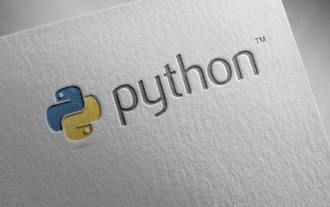 Completed python blockbuster online viewing entrance python free finished website collection
Jul 23, 2025 pm 12:36 PM
Completed python blockbuster online viewing entrance python free finished website collection
Jul 23, 2025 pm 12:36 PM
This article has selected several top Python "finished" project websites and high-level "blockbuster" learning resource portals for you. Whether you are looking for development inspiration, observing and learning master-level source code, or systematically improving your practical capabilities, these platforms are not to be missed and can help you grow into a Python master quickly.
 How to check if an iPhone is unlocked
Jul 15, 2025 am 01:17 AM
How to check if an iPhone is unlocked
Jul 15, 2025 am 01:17 AM
TocheckifaniPhoneisunlocked,1)gotoSettings>Cellular>CellularDataOptionsandlookforlabelslike“Unlocked”or“NoSIMrestrictions,”2)insertadifferentcarrier’sactiveSIMcardandseeifthephoneacceptsit,3)usetheIMEInumberononlinetoolslikeIMEI.infotocheckunlo
 How to check iPhone trade-in value
Jul 13, 2025 am 01:13 AM
How to check iPhone trade-in value
Jul 13, 2025 am 01:13 AM
Determining the depreciation value of iPhone requires multiple factors and comparing different platforms. 2. The first choice is Apple's official replacement plan, which has a simple and transparent process, but the final valuation must be based on the actual condition of the equipment. 3. Third-party websites such as Gazelle, Swappa, etc. may provide higher quotations, but you need to pay attention to describing the real situation and avoiding the charging trap. 4. The core factors affecting value include model and storage capacity, equipment status, operator lock status, etc. Small problems may also affect the quotation. 5. If you pursue higher returns, you can choose to sell privately, but you need to weigh the time cost and transaction risks.
 How to transfer contacts from one iPhone to another
Jul 12, 2025 am 02:36 AM
How to transfer contacts from one iPhone to another
Jul 12, 2025 am 02:36 AM
Migrating contacts can be accomplished in three ways when replacing a new iPhone: First, using iCloud synchronization is the most worry-free, ensuring that the old phone has turned on the iCloud address book backup, and the new phone logs into the same account and enables synchronization; Second, using AirDrop is suitable for a small number of contacts to transmit. After setting up AirDrop visibility on both phones, sending and receiving them through the share button; Third, with the help of computer relay, both Mac or Windows, synchronizing contacts through Finder or iTunes and replacing or merging data. Select the method that suits you and pay attention to your account and permission settings to easily complete the migration.
 How to clear RAM on iPhone
Jul 12, 2025 am 02:30 AM
How to clear RAM on iPhone
Jul 12, 2025 am 02:30 AM
The RAM of iPhone cannot be cleaned manually, but the following methods can be used to free memory to improve smoothness: 1. Close the background application: Double-click the Home button or slide from the bottom to pause and close the card; 2. Restart the phone regularly: Refresh the system status once a week; 3. Reduce background refresh: Enter Settings → General → Backend App Refresh to limit the number of applications; 4. Avoid running multiple high-resource applications at the same time, and use them in stages to reduce memory pressure. These operations can effectively alleviate the lag caused by the tight memory of iPhone.
 How to offload an app on iPhone
Jul 14, 2025 am 01:23 AM
How to offload an app on iPhone
Jul 14, 2025 am 01:23 AM
Uninstalling an app on your iPhone does not mean completely deletion, and users can make room while retaining data. If you want to uninstall the app and keep the data, you can go to "Settings" → "General" → "iPhone Storage Space" → Select App → Click "Uninstall App"; if you want to completely delete the app and data, you can long press the icon on the home screen → click "Delete App" → confirm the deletion. The difference between the two is that after uninstalling, reinstalling can still restore the original content, while deleting will clear all data and you need to start the next installation. Before operation, you should clarify the requirements to avoid accidentally deleting important information.
 How to use the Files app on iPhone
Jul 19, 2025 am 01:48 AM
How to use the Files app on iPhone
Jul 19, 2025 am 01:48 AM
Using the iPhone's file app for file management is very simple and suitable for daily tasks. 1. Organize files and folders: Folders can be created through the "New Folder" function, and supports renaming, moving or copying files. They can also be sorted by name, date, etc. 2. Access iCloud and other cloud services: You can connect to iCloudDrive, GoogleDrive, Dropbox, etc., manage the displayed services through "Browse>Location>Edit", and directly save files to cloud storage. 3. Open and share files from other applications: Select the application to open the file through the share icon at the bottom, or share files through email, message or AirDrop. In short, although its functions are limited, its basic





