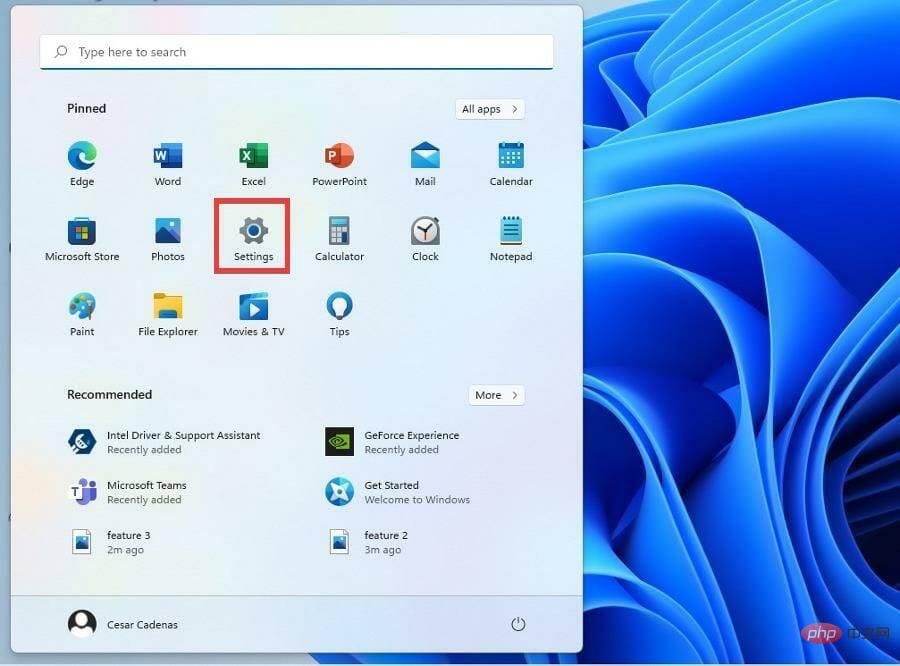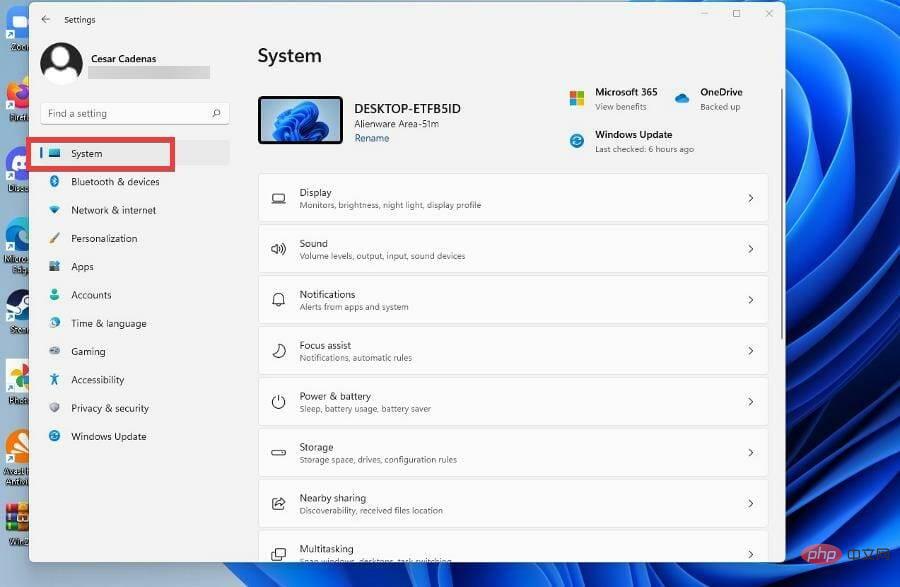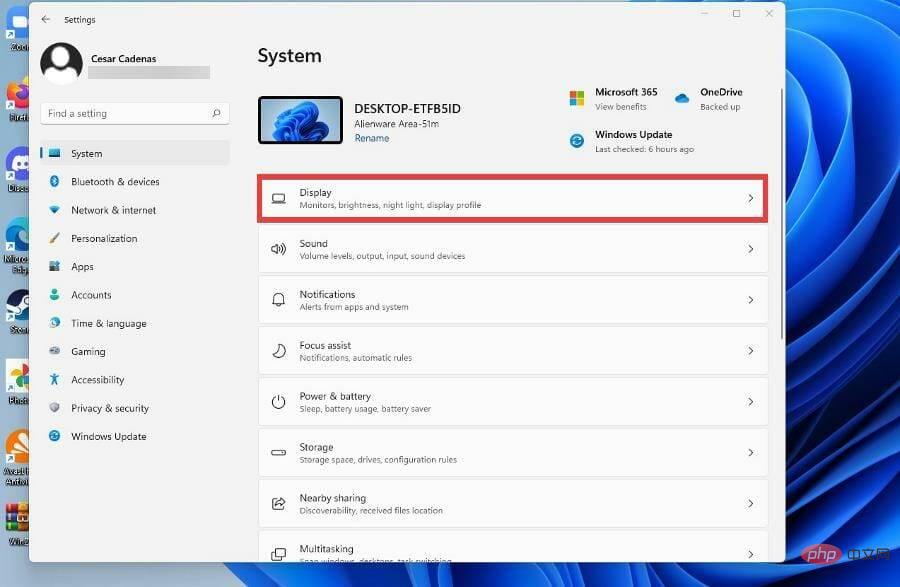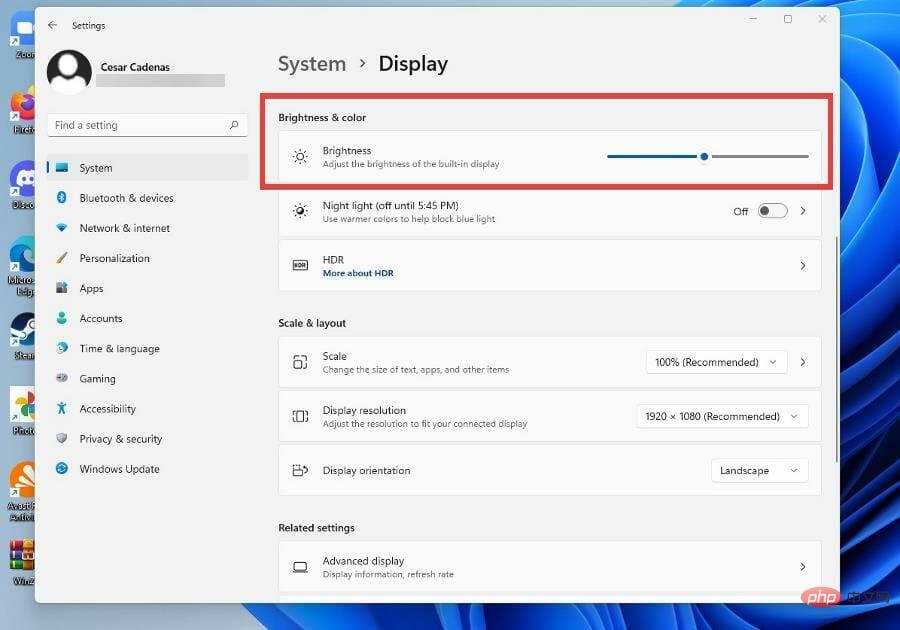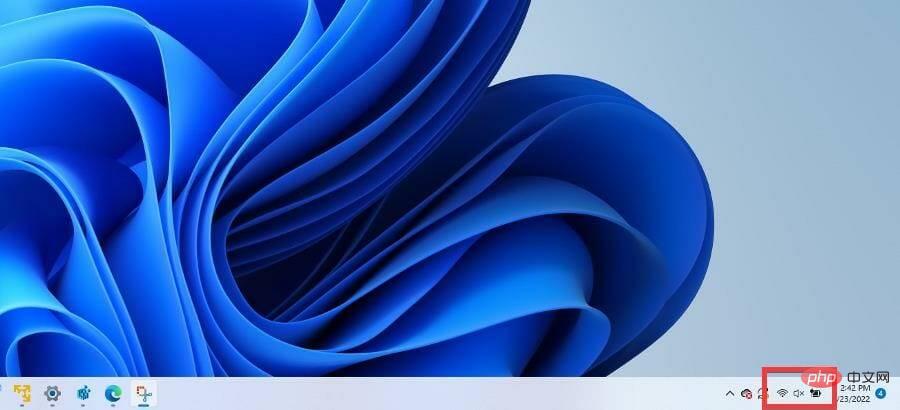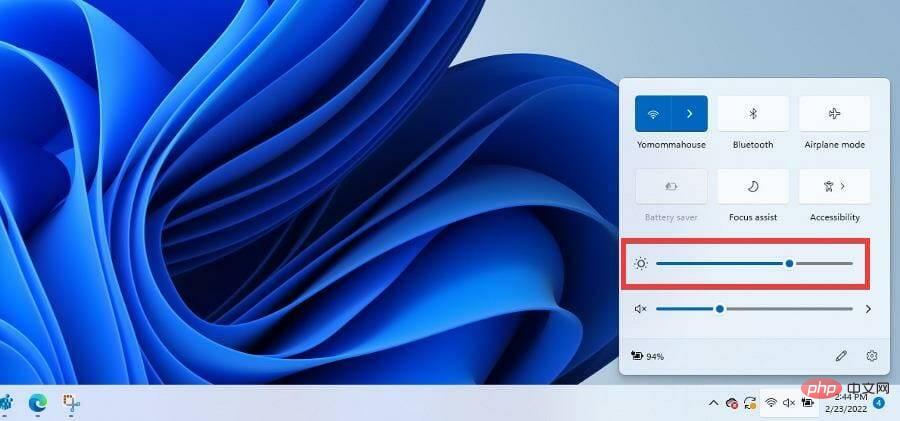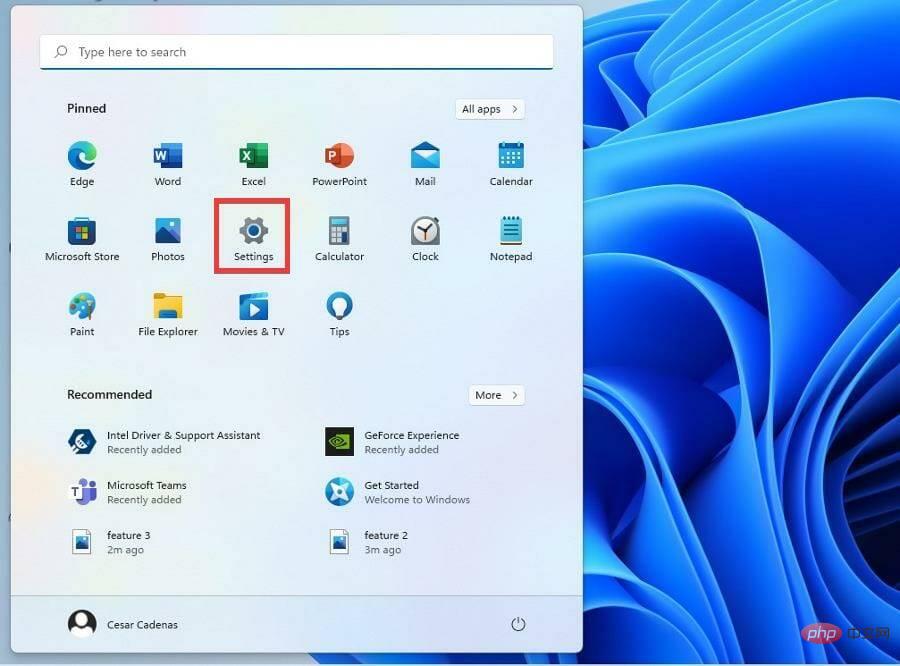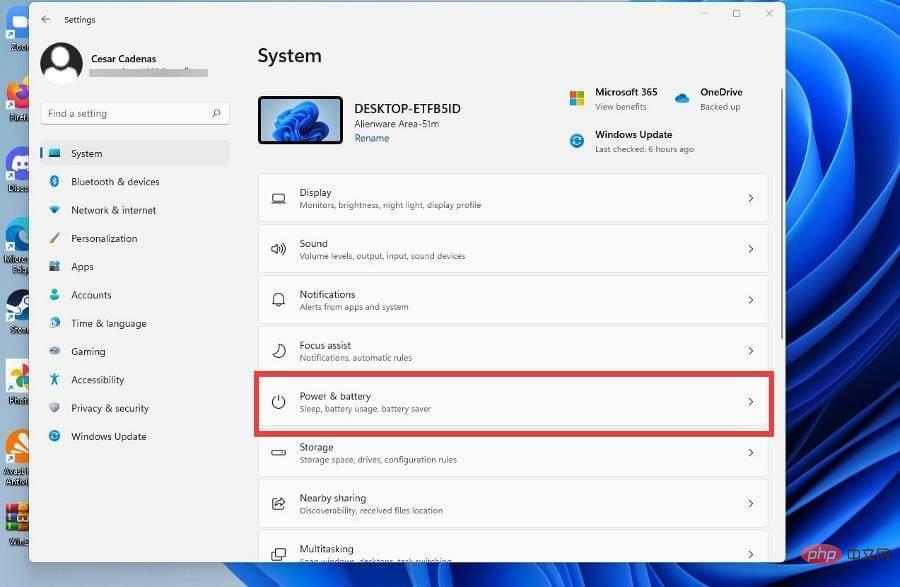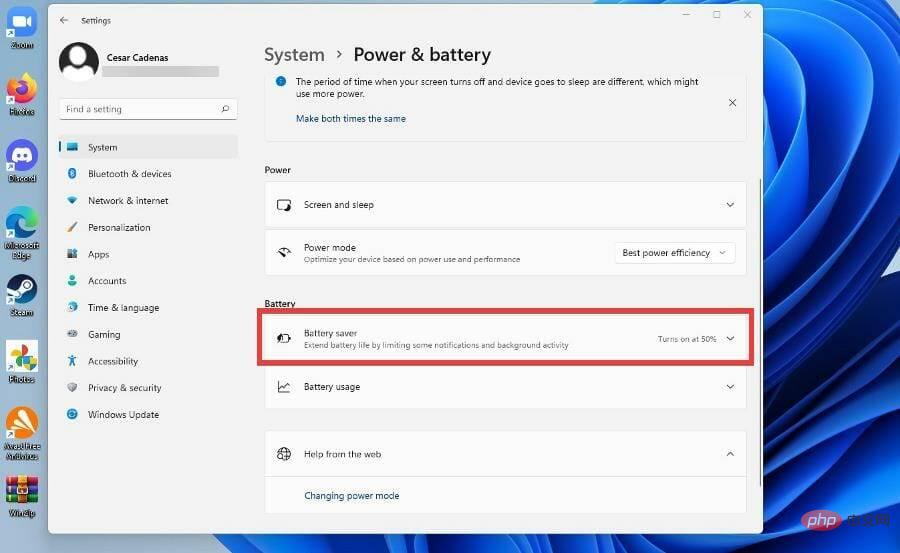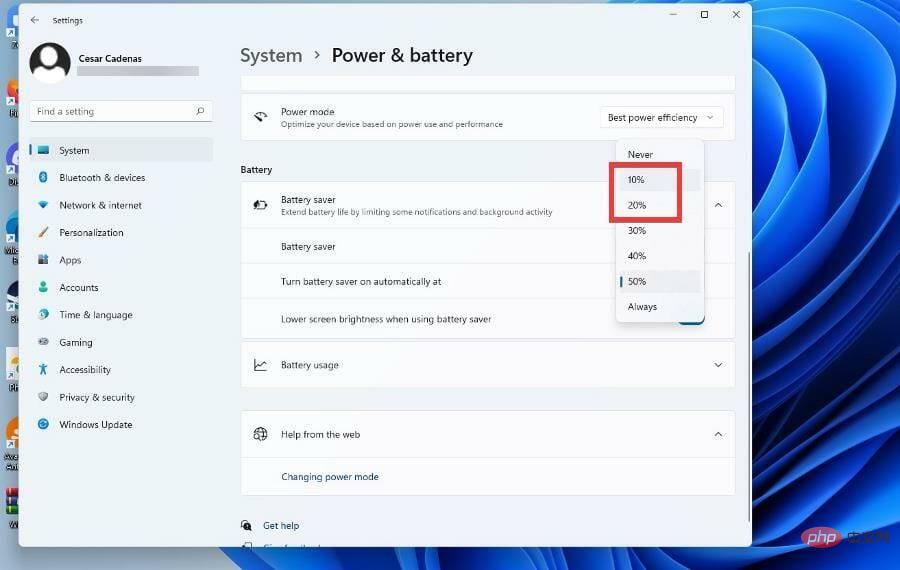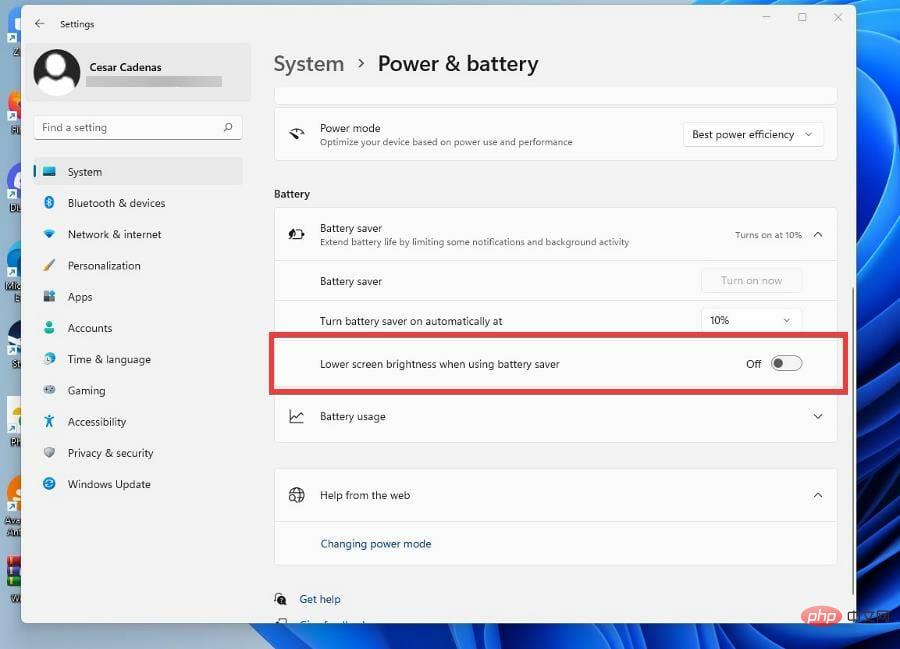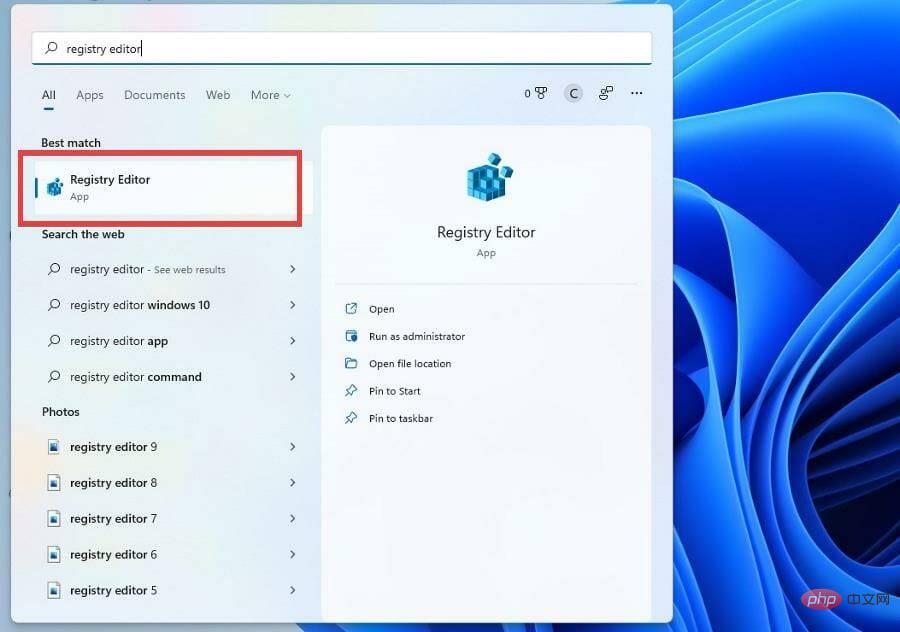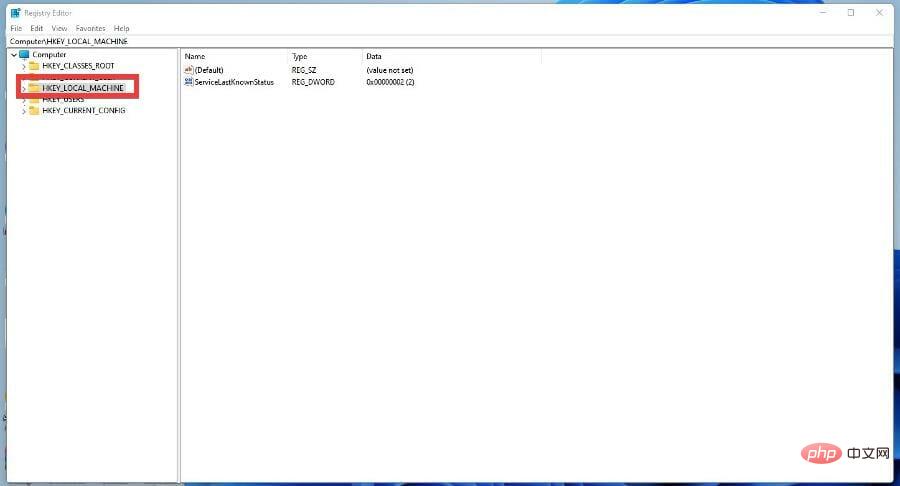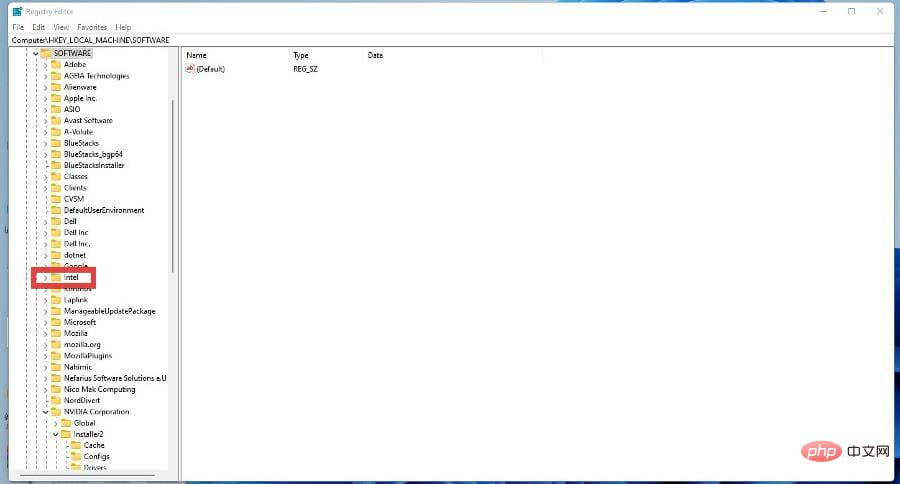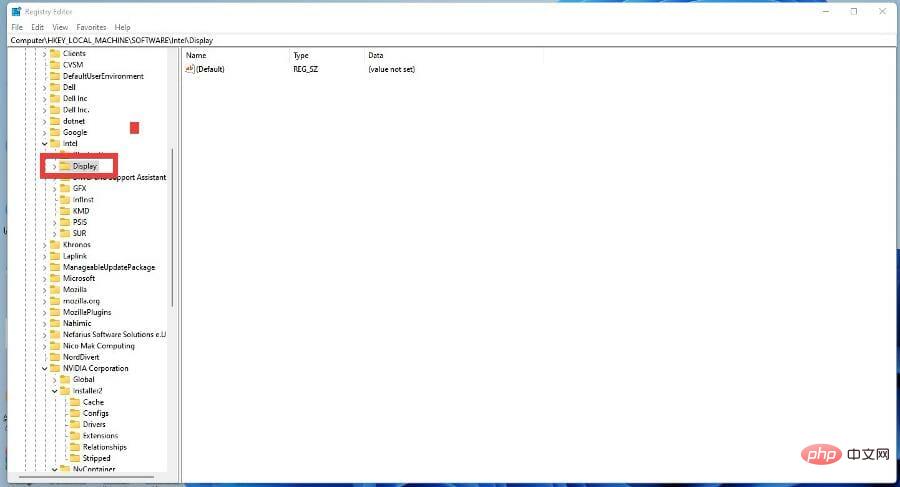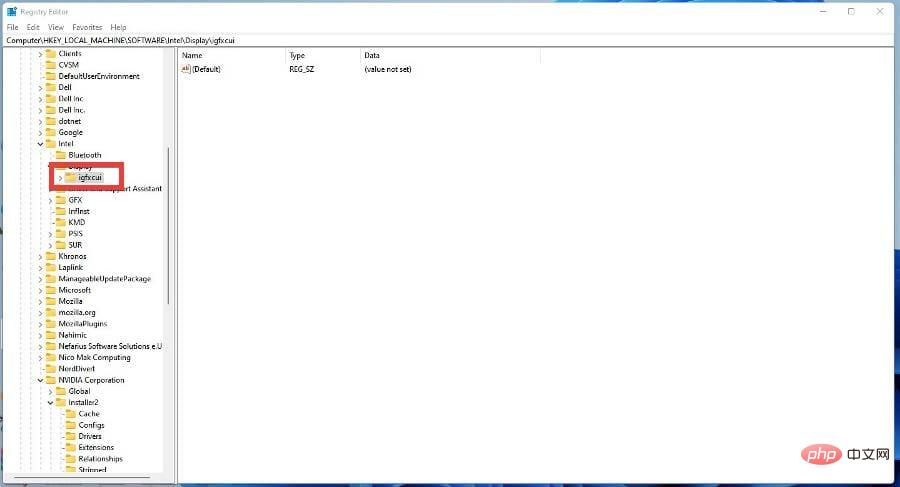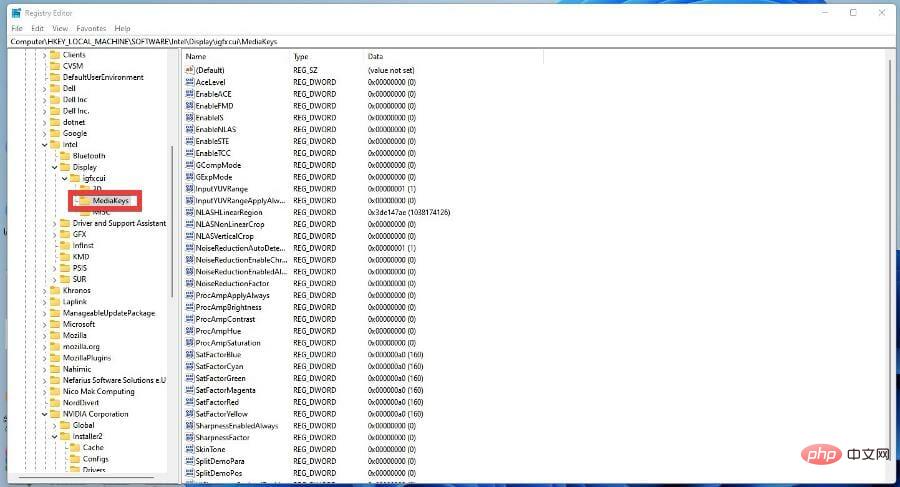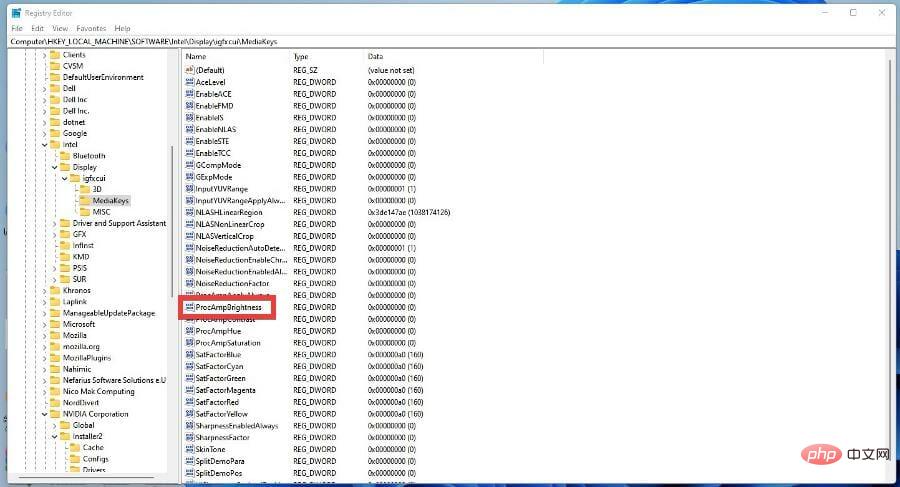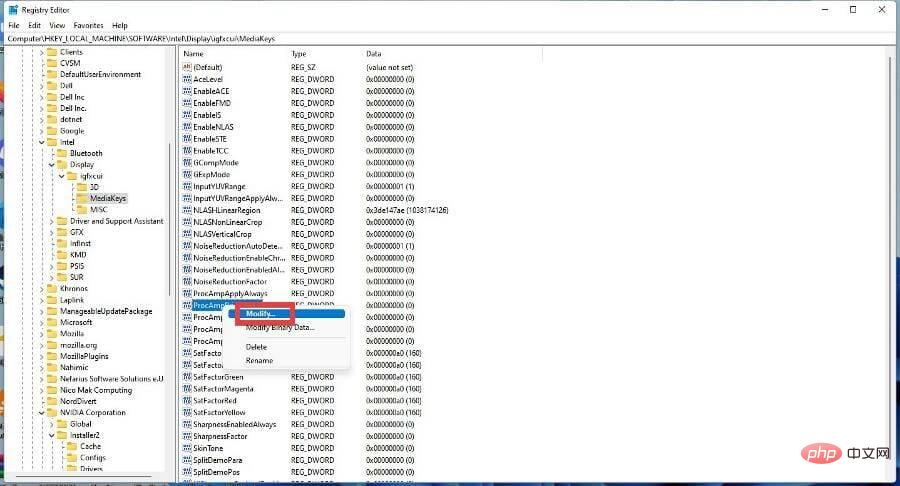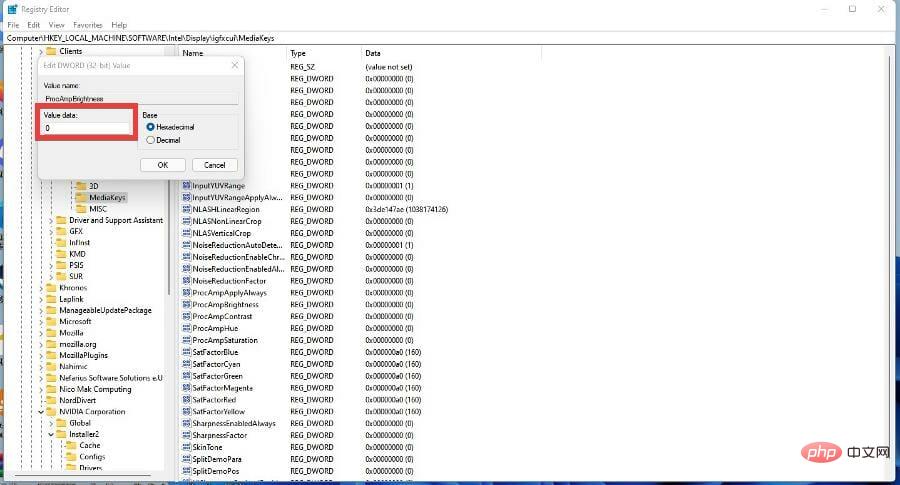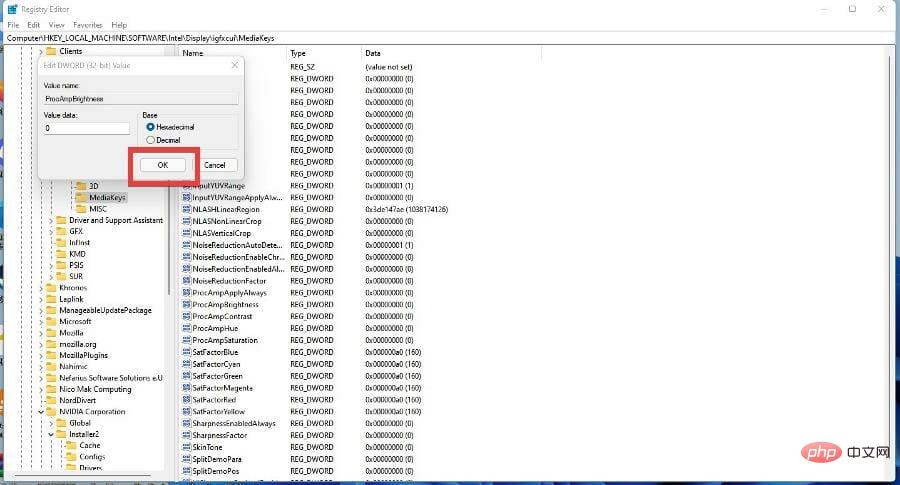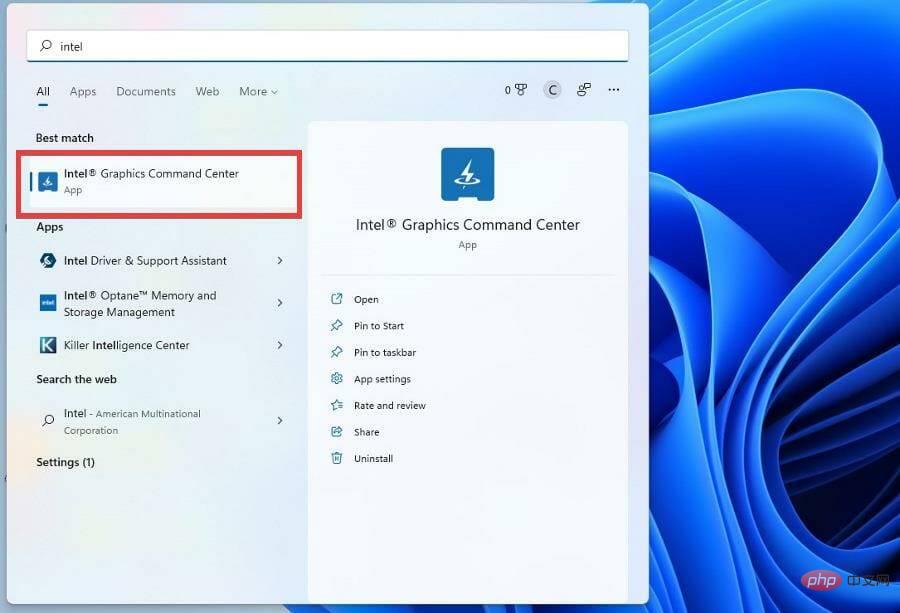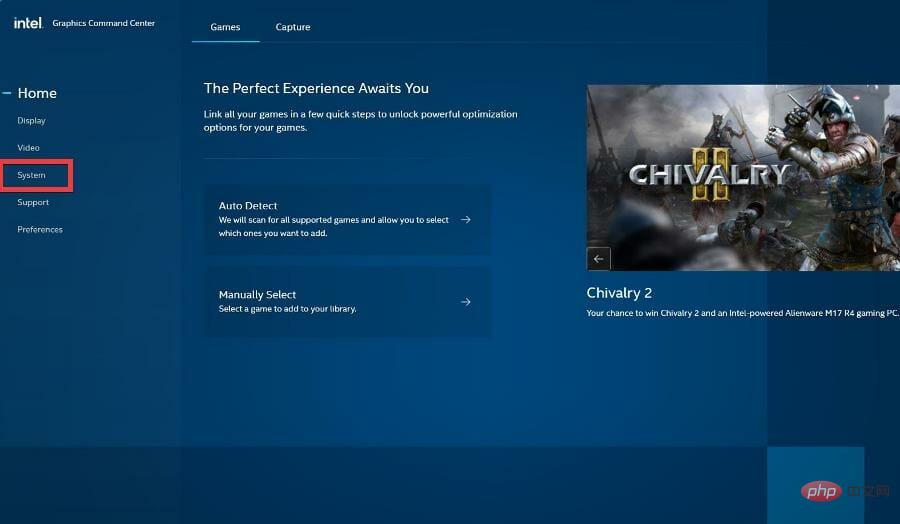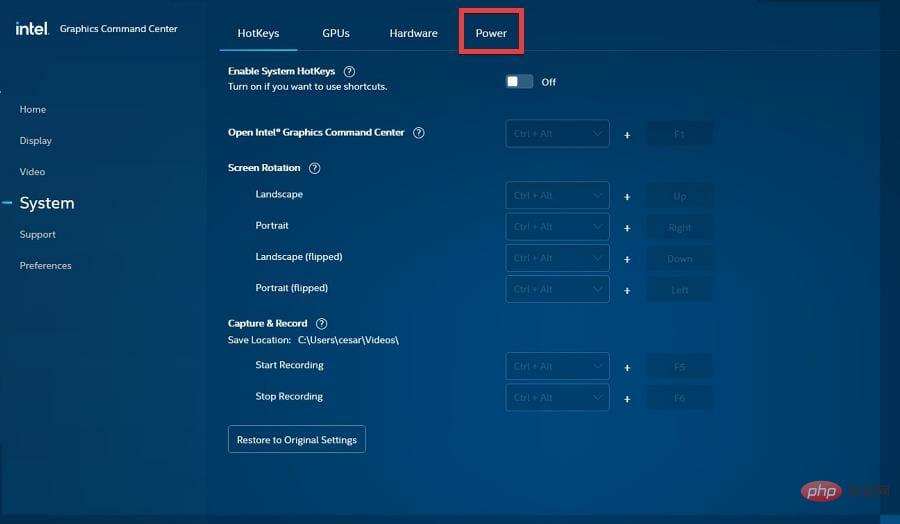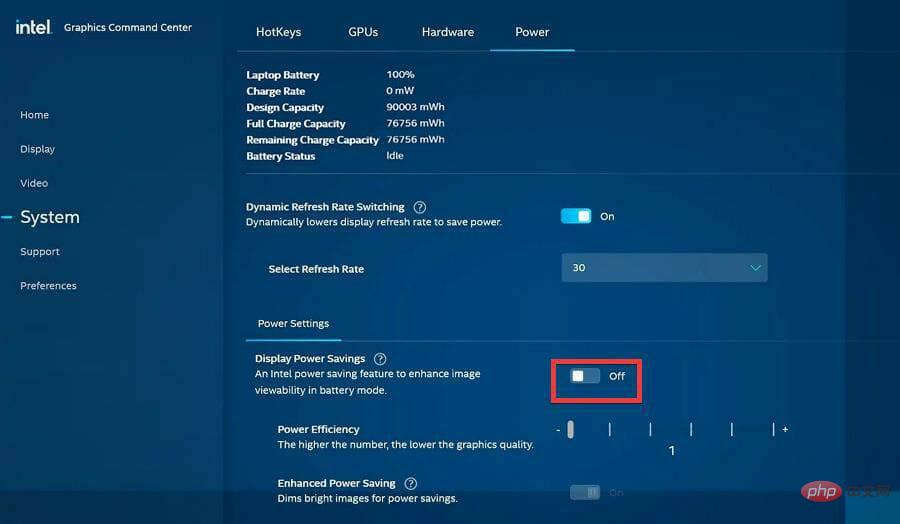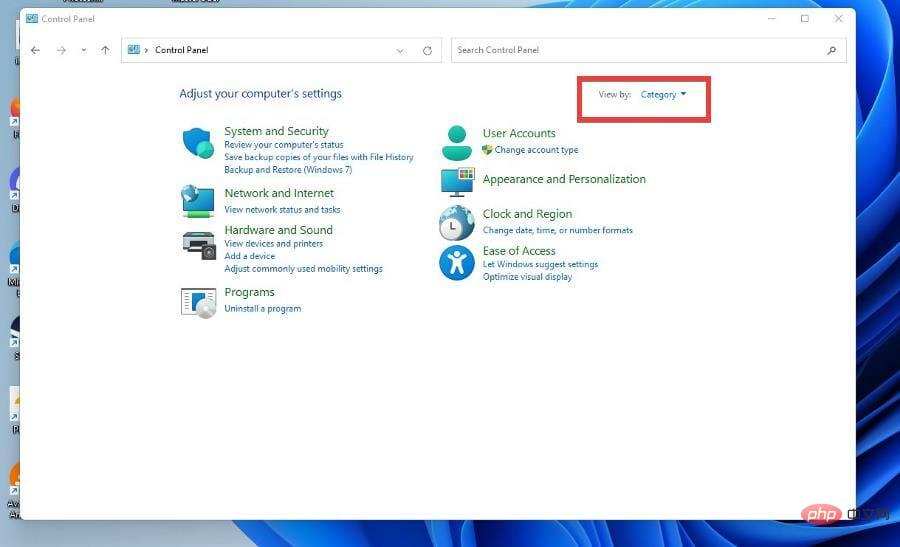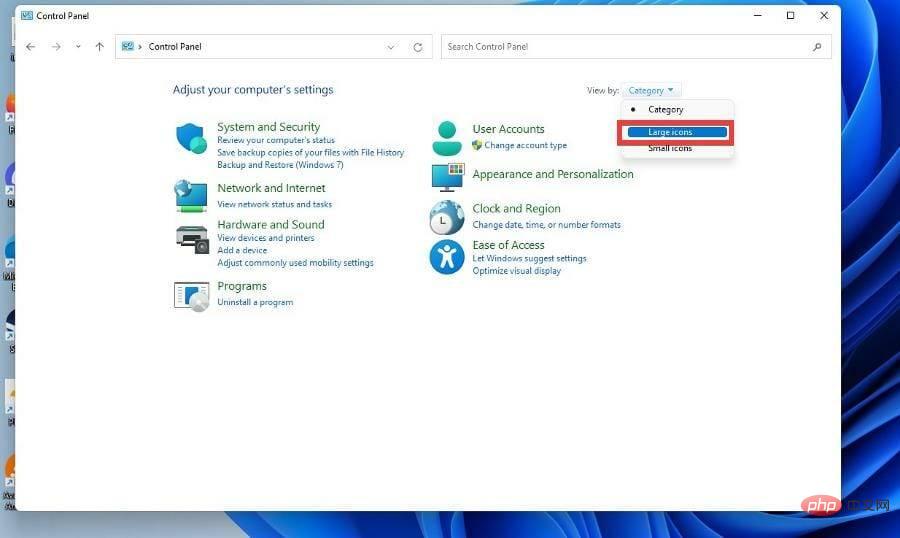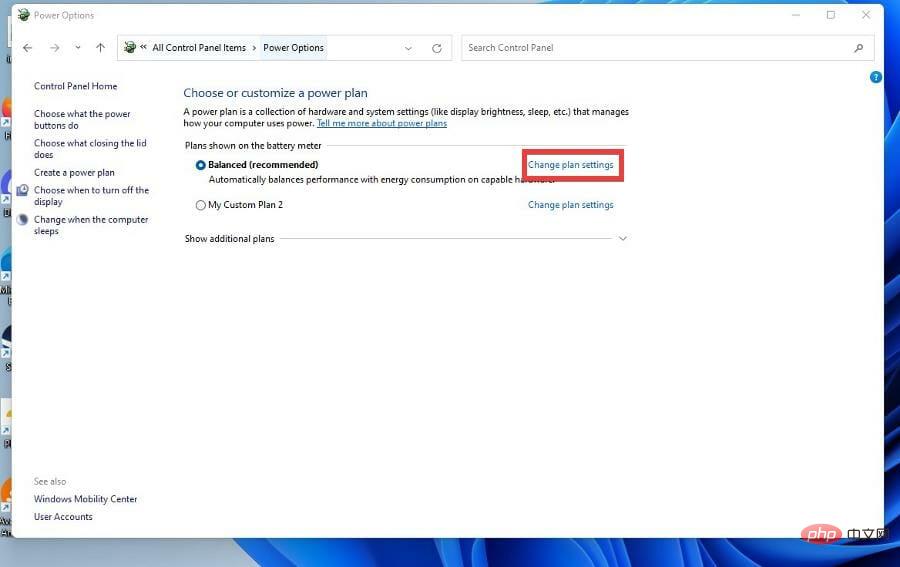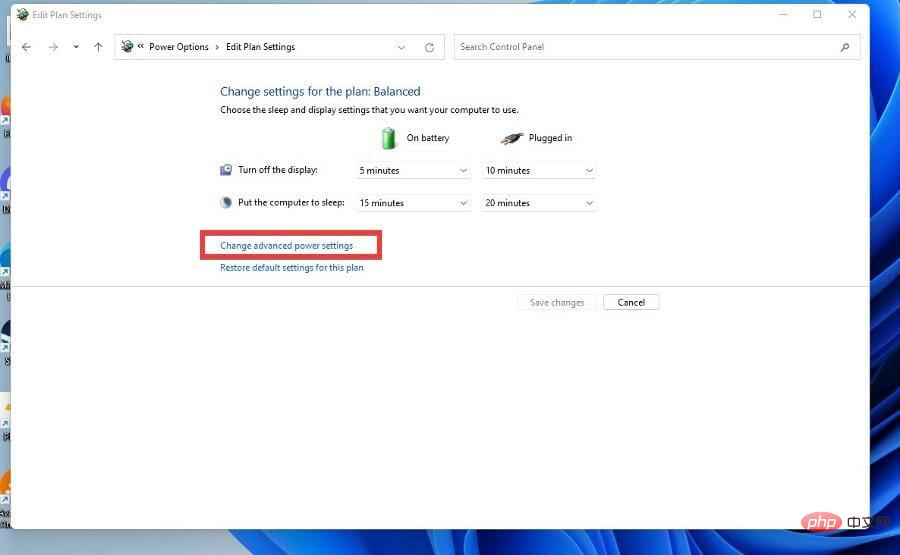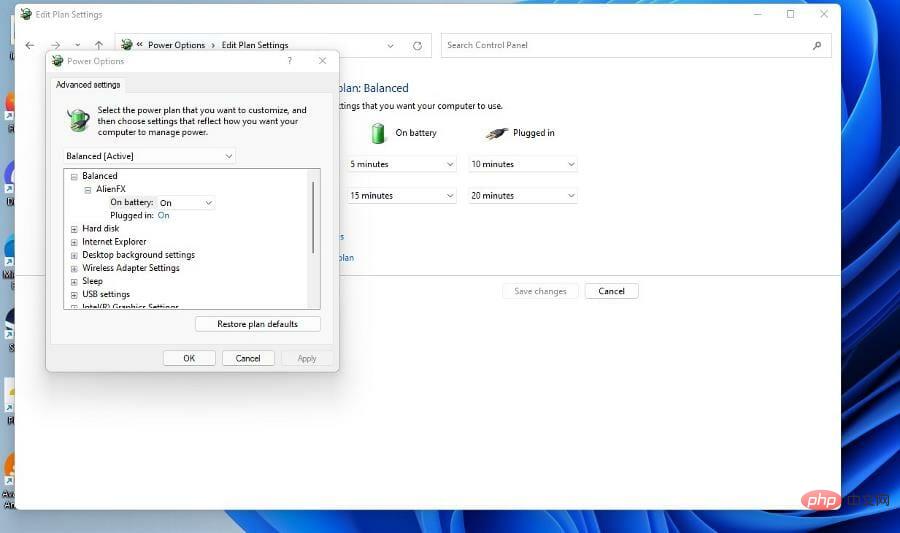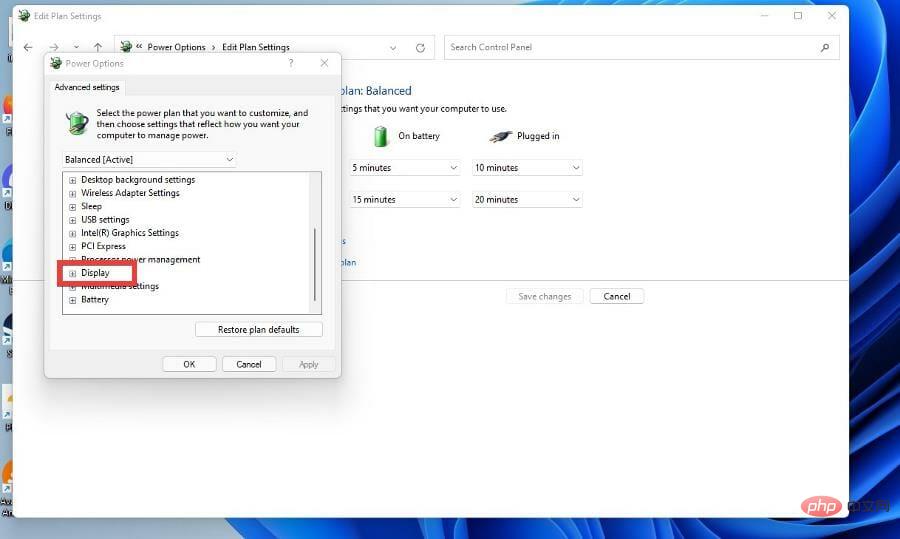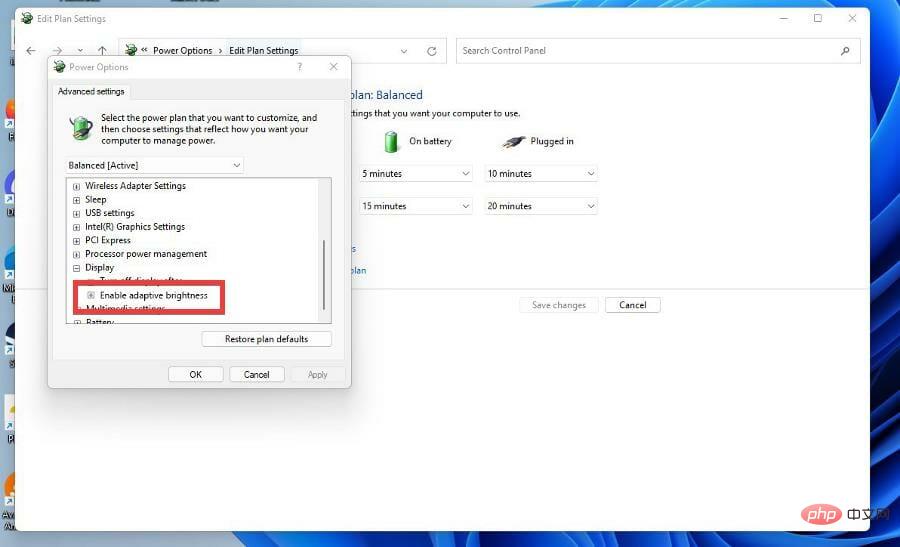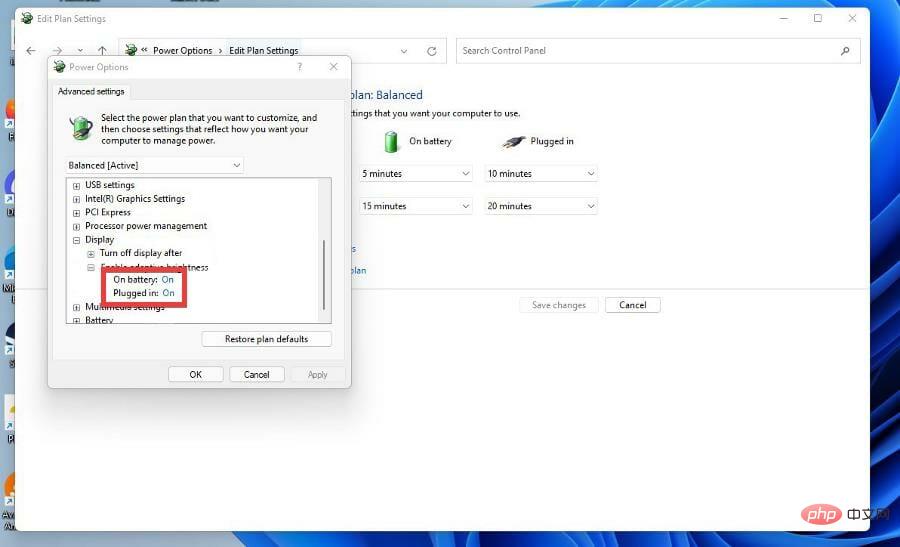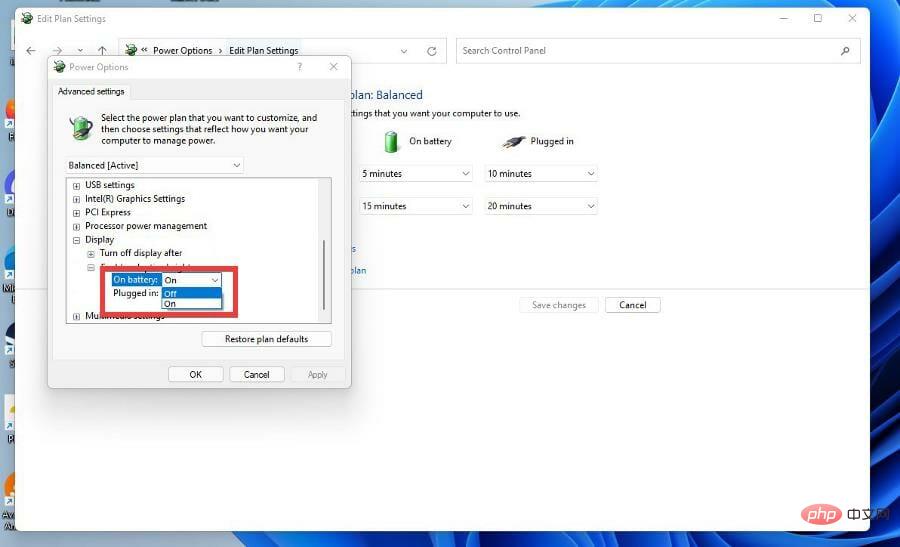How to configure content adaptive brightness on Windows 11
Apr 14, 2023 pm 12:37 PMAdaptive brightness is a feature on Windows 11 computers that adjusts the brightness level of your screen based on the content being displayed or lighting conditions.
Since some users are still getting used to Windows 11’s new interface, they can’t easily find Adaptive Brightness, and some even say that the Adaptive Brightness feature is missing on Windows 11, so this tutorial will clear it all up.
For example, if you are watching a YouTube video and the video suddenly shows a dark scene, Adaptive Brightness will make the screen brighter and increase the contrast level.
This is different from auto-brightness, which is a screen setting that allows your computer, smartphone, or device to adjust brightness levels based on ambient lighting.
There is a special sensor in the front camera to detect light. Adaptive brightness uses machine learning to learn how you or the user adjusts brightness levels and automatically changes when the same conditions are encountered again.
On Windows 11, it has a special name, Content Adaptive Brightness Control, or CABC. Windows 11 computers are generally very good at adaptive brightness and can change it according to your needs.
It can even extend battery life, but sometimes you want to further control your computer's brightness and turn off adaptive brightness.
Why do you need to turn off or configure adaptive brightness?
In short, it can be a bit annoying and distracting. There's also the issue of reducing image quality for things that require color accuracy. Graphic designers and artists need to have monitors that show exactly what they are doing, otherwise there is a risk of producing something wrong.
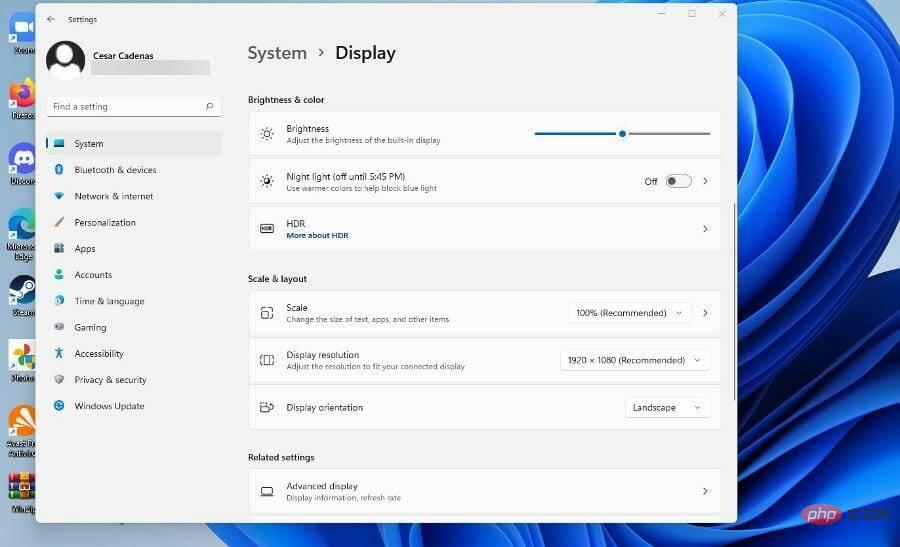
People who use photo and video apps need the same level of accuracy. Now, if you are a user of Windows 11 desktop version, then battery is not an issue for you. However, if you have a laptop using Windows 11 as its operating system, be aware that turning off adaptive brightness will drain your battery faster.
This tutorial will show you how to turn off and adjust Adaptive Brightness on your Windows 11 computer. It will show you various ways to turn it off by going into the Settings menu or adjusting your graphics card. The tutorial will also mention how to turn it back on.
How to configure adaptive brightness on Windows 11?
1. Make changes through the Settings menu
- Click the Start menu in the lower left corner, then click the Settings icon.

- Click the System tab in the upper left corner.

- Click in the System section to display .

- Under Brightness and Color, adjust the brightness meter by moving the slider to the left or right.

- In some versions of Windows 11, there may be an option that says "Automatically adjust contrast based on display content to help improve battery life."
- If the option exists, click the box next to it to turn it off.
- Instead, you can do the same thing by clicking the battery icon in the lower right corner to bring up the quick access menu.

- In the Quick Access menu, adjust the brightness level by moving the slider, just like in the Settings menu.

2. Via Power and Battery Configuration
- Open the Settings menu by clicking the icon in the Start menu.

- Under the System tab, click Power & Battery.

- Under the Power & Battery section, click Power Saving Mode to display the drop-down menu.

-
Click the menu next to Automatically turn on battery saver and select a lower percentage for when adaptive brightness starts.

- Alternatively, if you want it to be turned off completely, toggle the switch to turn off Reduce screen brightness when using power saver mode.

How to turn off adaptive brightness on Windows 11?
If you find that you can’t turn off Adaptive Brightness on Windows 11 for any reason, the following steps will ensure you turn it off successfully, so be sure to follow them exactly.
1. Disable via Registry Editor
- Click the magnifying glass icon to bring up the search bar.
- Search Windows 11Registry Editor.

- Click on the first entry you see.
- In Registry Editor, click HKEY_LOCAL_MACHINE.

- Click on the software.

- Under Software, find and click the entry for your computer's graphics card. In this tutorial, Intel is the processor being used.

- Click to display.

- Click igfxcui to display another menu.

- Select MediaKeys, and a bunch of entries will appear on the right.

- FindProcAmpBrightness.

- Right-click to bring up the menu. Select to modify.

- Set numeric data to "0".

- Click OK and then close Registry Editor.

- Restart your computer.
2. Disable via Intel Graphics Command Center
- Click the magnifying glass icon and search for Intel Graphics Command Center.
- Click on the first entry that appears.

- In the Graphics Command Center, select System in the left menu.

- In the System section, click Power in the top menu bar.

- In the Power section, go to Power Settings.
- Make sure to turn off the Display power saving feature. If it is on, click the toggle switch to turn it off.

3. Disable via Control Panel
- Bring up the search bar and search for Windows 11 Control Panel.
- Click on the first entry that appears.

- In Control Panel, click View as.

- Select Large Icon.

- In this new window, select Power Options.

- Select "Change Plan Settings" in the middle of the window next to "Balance" (recommended).Alternatively, you can create your own power plan.

- Click to change advanced power settings.

- In the new small window, scroll down and find Display.

- Click the plus sign to display the menu.

- Click to enable adaptive brightness.

- If you are on the desktop, click On next to Settings . For laptop owners, it will show battery and plugged in.

- Select Off in the drop-down menu to turn off adaptive brightness.

How can I make interacting with my Windows 11 computer easier?
One interesting feature you may not know about is text-to-speech and speech recognition on Windows 11. They're tools that allow you to write in your own voice, which can be useful if you're someone who has trouble putting your thoughts on a screen.
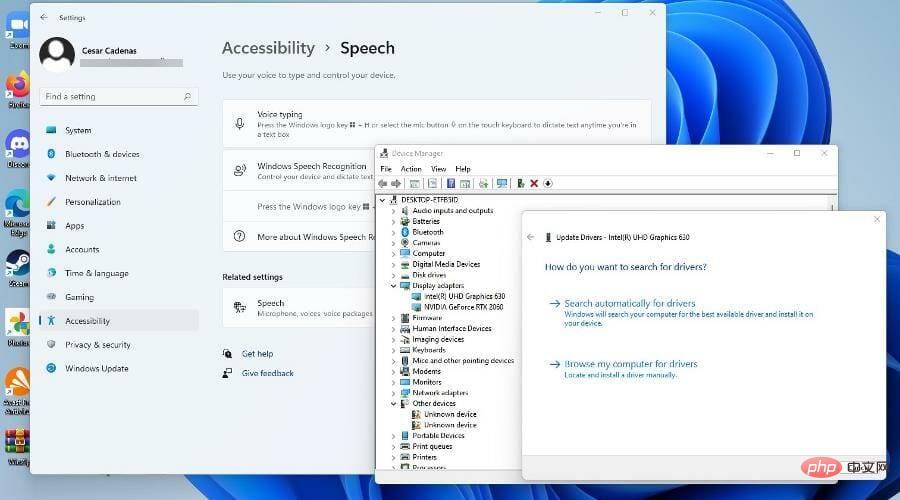
As a writer, writer’s block is a scary thing and something like speech recognition can help you. Conversely, text-to-speech is great if you want a tool that can help you through the steps or if you can't see the screen well.
If you are a PC gamer, then you should learn how to update your graphics driver, which is the software that allows your computer to use the GPU.
The above is the detailed content of How to configure content adaptive brightness on Windows 11. For more information, please follow other related articles on the PHP Chinese website!

Hot AI Tools

Undress AI Tool
Undress images for free

Undresser.AI Undress
AI-powered app for creating realistic nude photos

AI Clothes Remover
Online AI tool for removing clothes from photos.

Clothoff.io
AI clothes remover

Video Face Swap
Swap faces in any video effortlessly with our completely free AI face swap tool!

Hot Article

Hot Tools

Notepad++7.3.1
Easy-to-use and free code editor

SublimeText3 Chinese version
Chinese version, very easy to use

Zend Studio 13.0.1
Powerful PHP integrated development environment

Dreamweaver CS6
Visual web development tools

SublimeText3 Mac version
God-level code editing software (SublimeText3)
 Csgo HD blockbusters enter_Csgo HD blockbusters online viewing address
Jun 04, 2025 pm 05:15 PM
Csgo HD blockbusters enter_Csgo HD blockbusters online viewing address
Jun 04, 2025 pm 05:15 PM
Entering CSGO HD blockbuster mode requires four steps: 1. Update the game client to the latest version; 2. Adjust the video settings to the highest parameters; 3. Start the game and enter high-definition mode; 4. Optimize performance and test adjustments. Through these steps, you can improve the gaming experience of CSGO and enjoy a clearer picture and a more immersive gaming environment.
 Top 10 Global Digital Currency Trading Platform Comprehensive Strength Ranking in 2025
May 29, 2025 pm 02:54 PM
Top 10 Global Digital Currency Trading Platform Comprehensive Strength Ranking in 2025
May 29, 2025 pm 02:54 PM
The reliable and safe currency spot trading platforms in 2025 include: 1. Binance, rich trading pairs, low fees, and advanced trading functions; 2. HTX Huobi, multiple trading pairs, low transaction fees, and friendly user interface; 3. OKX, multiple trading pairs, low transaction fees, and multiple trading tools; 4. Coinbase; 5. Kraken...
 What to do if the Apple phone cannot be turned on? Solution to the Apple phone cannot be turned on
May 29, 2025 pm 08:24 PM
What to do if the Apple phone cannot be turned on? Solution to the Apple phone cannot be turned on
May 29, 2025 pm 08:24 PM
If the iPhone cannot be turned on, you can solve the following methods: 1. Forced restart: For iPhone 8 and later models, quickly press and release the volume up key, then quickly press and release the volume down key, and finally press and hold the side button until you see the Apple logo. 2. Check the battery level: Connect the phone to the charger for at least 15 minutes, and then try to turn it on. 3. Contact Apple customer service or go to Apple's authorized service center for repairs. 4. Use recovery mode: Connect your computer, use iTunes or Finder, press and hold the side button until the logo connected to iTunes appears, and select "Recover". 5. Check for physical damage: Check for cracks, depressions or other damage to the phone. If so, it is recommended to go to the maintenance center for treatment as soon as possible.
 Memory stick brand ranking
Jun 04, 2025 pm 04:09 PM
Memory stick brand ranking
Jun 04, 2025 pm 04:09 PM
Here are the top 10 well-known memory stick brands on the market: Samsung: Excellent performance and stability Kingston: Durability and reliability Zhiqi: High speed and overclocking capabilities Corsair: High performance, cooling and aesthetics Inruida: High cost performance and reliability Viagra: Wide product line Shadow: Performance and appearance for gamers Avatar: High cost performance Kintech: Innovative design and RGB lighting Bainaohui: Low price and reliable performance
 Top 10 latest rankings for global crypto asset exchanges, rankings of preferred spot trading platforms
May 29, 2025 pm 03:06 PM
Top 10 latest rankings for global crypto asset exchanges, rankings of preferred spot trading platforms
May 29, 2025 pm 03:06 PM
The reliable and safe currency spot trading platforms in 2025 include: 1. Binance, rich trading pairs, low fees, and advanced trading functions; 2. HTX Huobi, multiple trading pairs, low transaction fees, and friendly user interface; 3. OKX, multiple trading pairs, low transaction fees, and multiple trading tools; 4. Coinbase; 5. Kraken...
 Binance's latest Android download web version entrance
Jun 12, 2025 pm 10:27 PM
Binance's latest Android download web version entrance
Jun 12, 2025 pm 10:27 PM
Binance, as the world's leading cryptocurrency trading platform, has attracted the favor of millions of users around the world with its powerful trading functions, rich digital asset types and excellent security performance. To meet the needs of different users, Binance provides a variety of access methods, including Android mobile apps and web versions.
 Solution to the application cannot be installed after iOS system update
May 29, 2025 pm 08:42 PM
Solution to the application cannot be installed after iOS system update
May 29, 2025 pm 08:42 PM
To solve the problem that the app cannot be installed after the iOS system is updated, you can use the following steps: 1. Clean the system cache: Go to "Settings" > "General" > "IPhone Storage", uninstall infrequently used apps and restart the device. 2. Solve through downgrade: Download the previous version of iOS firmware and use iTunes or Finder to downgrade. 3. Contact Apple customer service: provide serial number, seek professional help and backup data.
 Ouyi Exchange App Official Download Ouyi Exchange Official Website Portal
May 29, 2025 pm 06:30 PM
Ouyi Exchange App Official Download Ouyi Exchange Official Website Portal
May 29, 2025 pm 06:30 PM
Official download guide for Ouyi Exchange app: Android users can download it through the Google Play Store, and iOS users can download it through the Apple App Store. Visit the official website www.ouyiex.com to register and log in. Both the application and the official website provide rich transaction and management functions.