What is the Windows Security Button? All you need to know
Apr 13, 2023 pm 10:22 PMWhat is the Windows Security Button?
As the name suggests, Windows Security Button is a security feature that allows you to securely access the login menu and log in to your device using a password.
In this case, smartphones are definitely ahead. But Windows portable devices, such as tablets, have begun adding a Windows Security button that's more than just a way to keep unwanted users out. It also provides additional login menu options.
Though if you try to find the Windows Security button on your desktop PC or laptop, you might be disappointed. why is that?
Tablets vs. PCs
The Windows Security Button is a physical button found on devices such as tablets. These portable devices can also be used without a keyboard, but the keyboard cannot be used without unlocking the device. This makes it harder to log in under different circumstances, which is why having a dedicated physical security button makes more sense.?
However, no such restrictions exist on PCs, so the Windows Security Button is not required. Although, the same Windows Security login screen can be accessed by pressing the hotkey combination Ctrl Alt Del.
This function has the same function as the Windows Security Button and allows you to easily access the login menu options.
On PC, pressing this combination triggers a Security Attention Sequence (SAS), a hardware-generated, non-maskable interrupt. This means that if a hotkey is pressed, the user must go through the screen and enter the appropriate login information to gain entry. On tablets, since the on-screen keyboard is software-based, it cannot generate SAS functionality, which is the main purpose of installing Windows Security Buttons on them.
This does provide a layer of security for your device data, so if enabled, no one can access your device without entering your username and password first.
Where is the Windows Security Button?
Depending on the manufacturer of your tablet, the Windows Security button may be in a different location than the rest of the buttons.
However, in most cases you can find it somewhere on the side, bottom, or top of your device. If you've used a smartphone before, you'll know what you're looking for.
The important thing to note here is that not all Windows tablets have a Windows Security button. Whether your Windows tablet has a security button or what specific features it includes depends entirely on the manufacturer.
How to use the Windows Security Button
When your device has been idle for a period of time or is starting up, you can press the Windows Security Button to access the sign-in menu options. You can then proceed to enter your username and password as you would on any other Windows device.
As mentioned before, this is no different from other portable devices, which have a dedicated hard key for certain functions, such as waking the device and logging in using biometrics or passwords.
When do you need to enable the Windows Security Button?
If your tablet has a dedicated Windows Security button, in most cases it will be enabled by default. However, if you don't have such a button on your device, Ctrl Alt Delete you can enable a hotkey combination in its place.
How to enable Windows security for tablets
Enabling Windows security on tablets and PCs will be different given the nature of the two devices. In this section, we will learn how to enable the Windows Security Button feature using the following steps:
- Click Start to open your tablet’s settings.
- Click "Control Panel".
- Go to "Mobile PC".
- Click "Tablet Settings".
- Click on the "Button" tab.
- In the "Button Settings" list, find the screen orientation of the button.
- Click "Windows Security".
- Click "Change".
- In the "By" list, select "Login".
- Click OK.
Now, Windows Security Center will open the login screen menu whenever you press the button.
How to Enable Windows Security for PC
There are several ways to enable Windows Security for computers and laptops. Here they come:
Method 1: Using the Group Policy Editor
Press Start, type Group Policy, and press Enter.
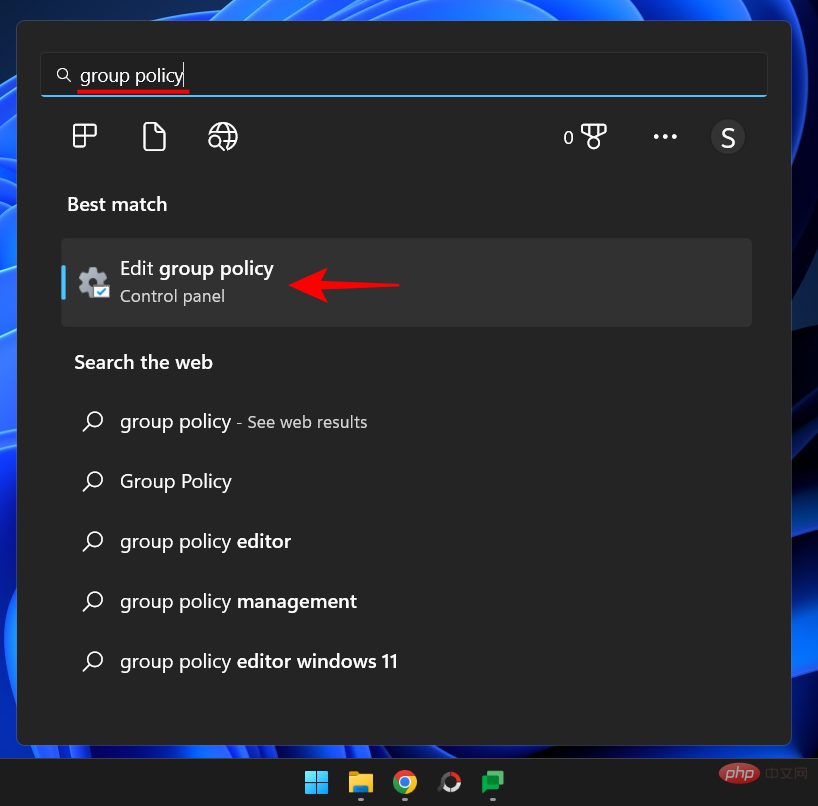
Expand the Windows Settings branch on the left.
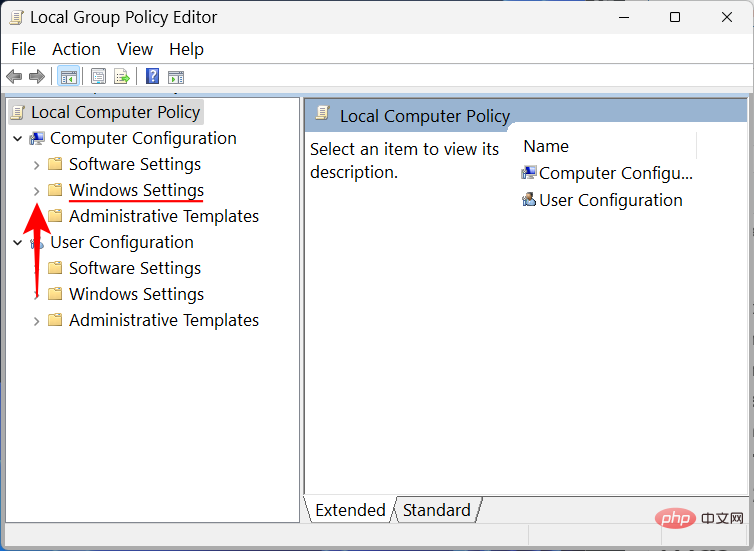
Then expand Security Settings.
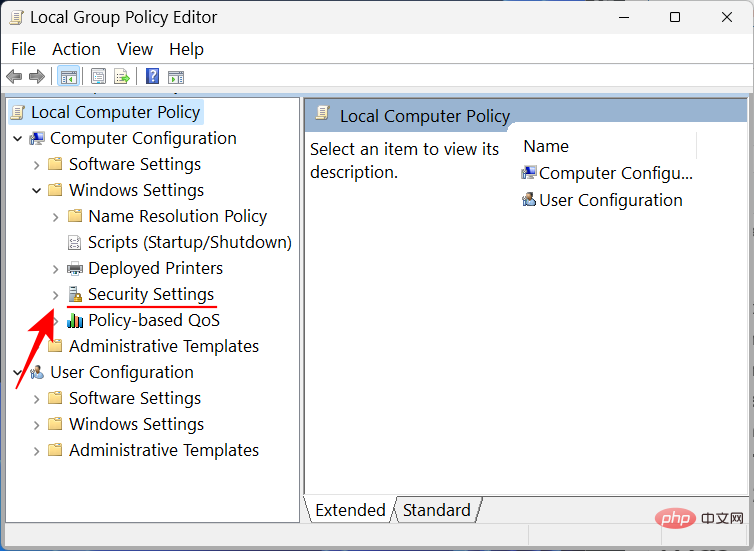
Expand Local Policy.
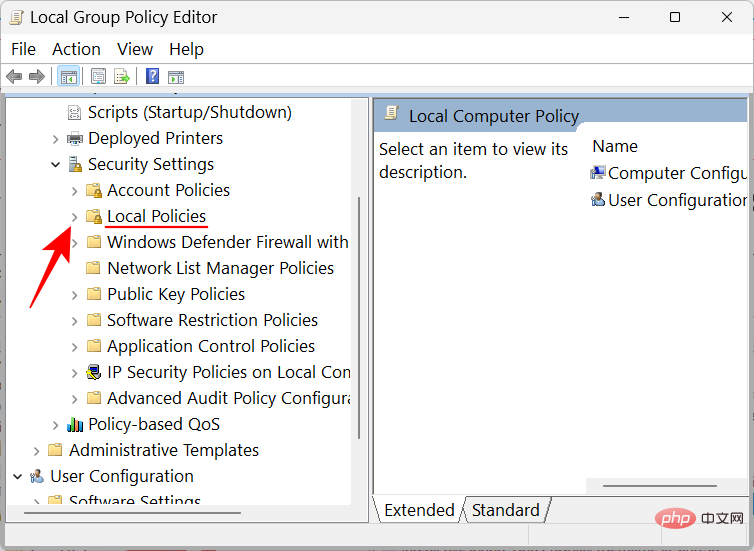
Click Security Options.
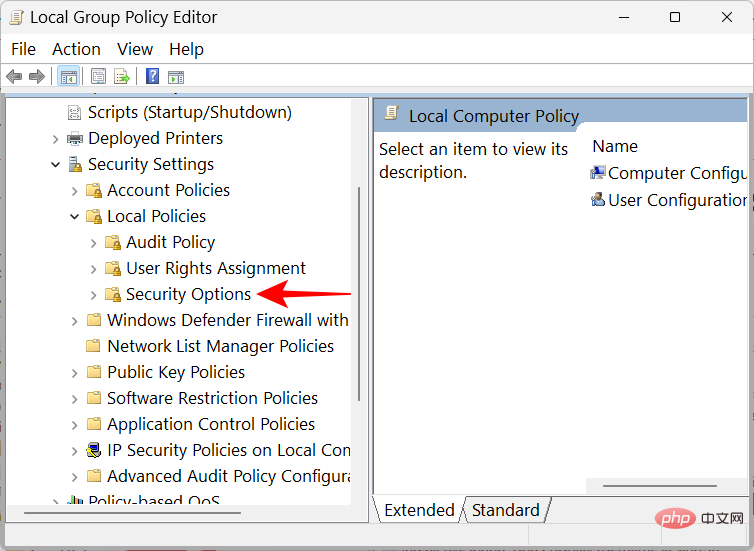
On the right side, double-click the Interactive logon: Do not require CTRL ALT DEL.
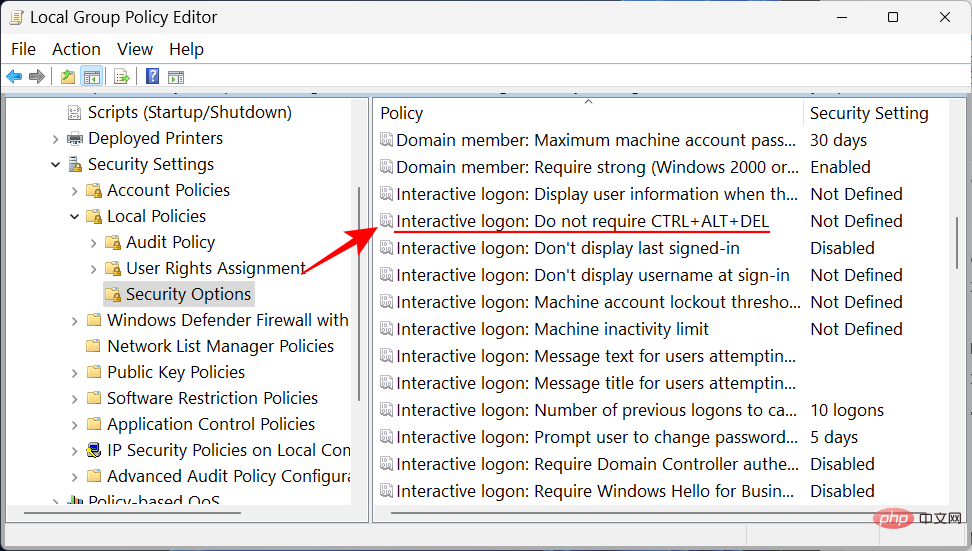
Select Disable.
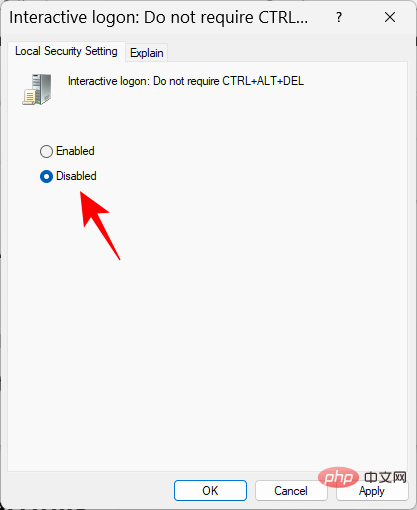
Click OK.
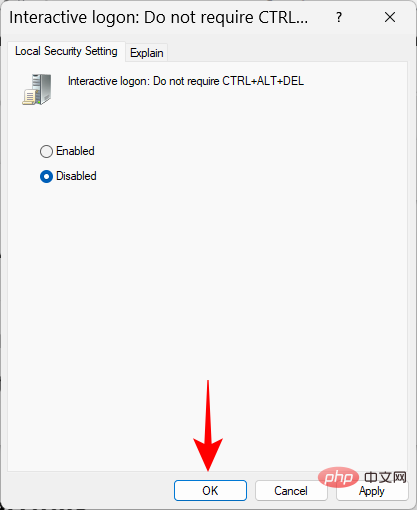
You should now be able to access the Windows Secure Login screen using the Ctrl Alt Del hotkey.
Method 2: Use Registry Editor
Enable Windows Security Ctrl Alt Del prompt Another method is to change the registry key. Here's how to do it:
Press Start, type regedit, and press Enter.
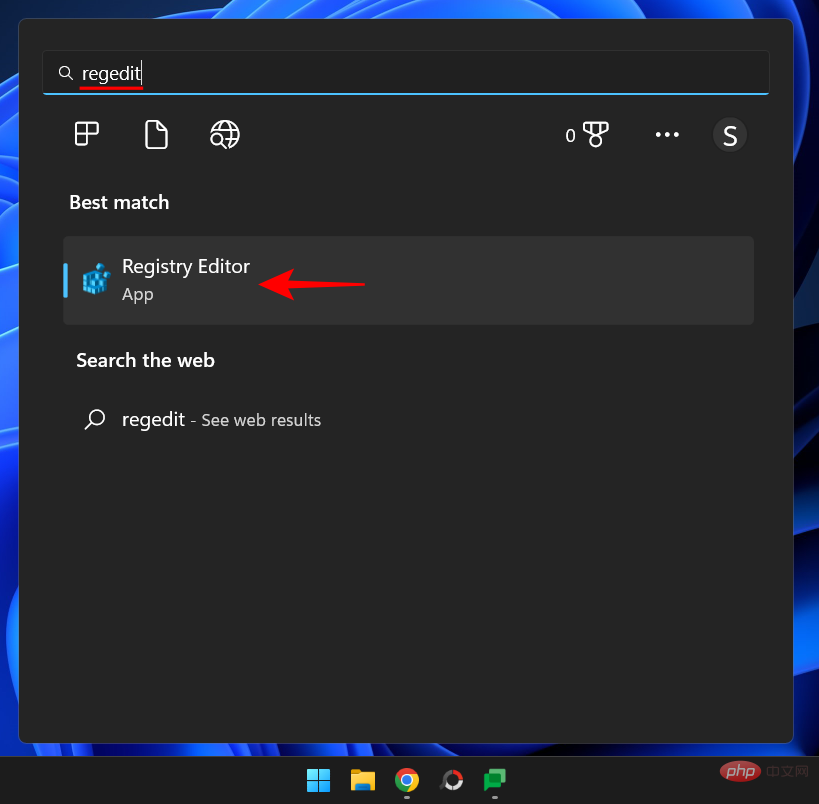
Then navigate to the following address in the Registry Editor:
HKEY_LOCAL_MACHINE\SOFTWARE\Microsoft\Windows\CurrentVersion\Policies\System
Alternatively, copy and paste the above into the address bar of Registry Editor.
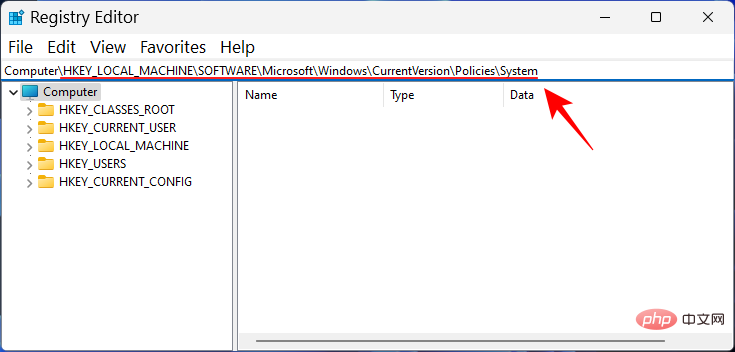
Then press Enter. On the right side, double-click DisableCAD.
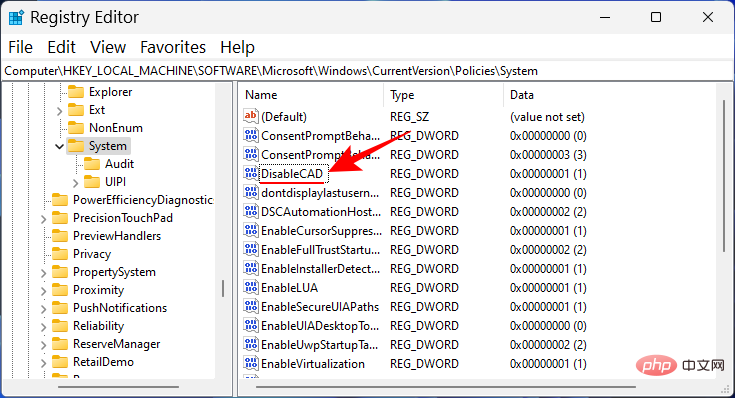
Then change its value from 1 to 0.
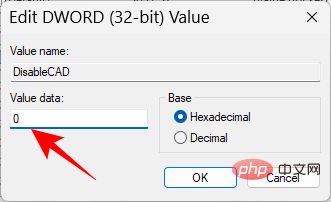
Click OK.
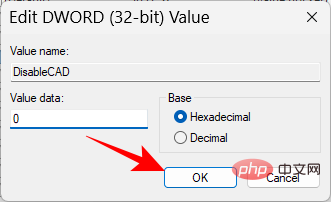
Method 3: Use the netplwiz command
Another way to enable the hotkey feature when logging in is through the newplwiz command. Here's how to do it:
Press Win R to open the run box. Then type netplwiz and press Enter.
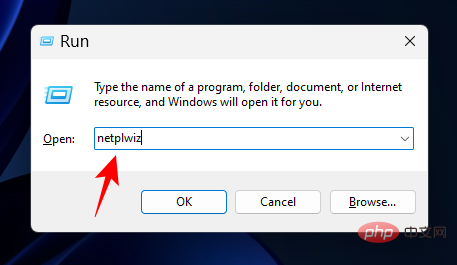
This will open the User Accounts window. Move to the "Advanced " tab.
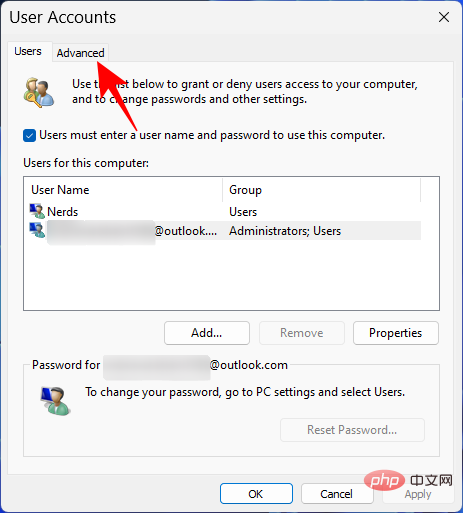
In the "Secure Login" section, check Require users to press Ctrl Alt Delete.
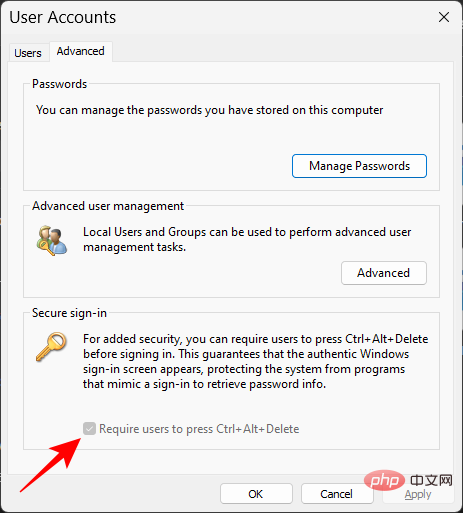
Then click "OK".
Note: In some cases, this option may be grayed out, as was the case in ours. However, you can always make changes using the above two options and use the User Accounts window as confirmation.
FREQUENTLY ASKED QUESTIONS
In this section, we’ll look at some common questions about the Windows Security Button and find the answers.
Where is my Windows Security Button?
The Windows Security buttons should be located on both sides of the tablet. If you don't find any such button, your tablet probably doesn't have one.
How to use the Windows Security Button?
If your tablet has not been used for a while, press the Windows Security button to turn it on. Then use the login screen to enter your password.
How to turn off the Windows Security Button?
To disable the Windows Security Button feature, use the method provided in the tutorial above, but select an option other than the ones listed above.
The above is the detailed content of What is the Windows Security Button? All you need to know. For more information, please follow other related articles on the PHP Chinese website!

Hot AI Tools

Undress AI Tool
Undress images for free

Undresser.AI Undress
AI-powered app for creating realistic nude photos

AI Clothes Remover
Online AI tool for removing clothes from photos.

Clothoff.io
AI clothes remover

Video Face Swap
Swap faces in any video effortlessly with our completely free AI face swap tool!

Hot Article

Hot Tools

Notepad++7.3.1
Easy-to-use and free code editor

SublimeText3 Chinese version
Chinese version, very easy to use

Zend Studio 13.0.1
Powerful PHP integrated development environment

Dreamweaver CS6
Visual web development tools

SublimeText3 Mac version
God-level code editing software (SublimeText3)
 Csgo HD blockbusters enter_Csgo HD blockbusters online viewing address
Jun 04, 2025 pm 05:15 PM
Csgo HD blockbusters enter_Csgo HD blockbusters online viewing address
Jun 04, 2025 pm 05:15 PM
Entering CSGO HD blockbuster mode requires four steps: 1. Update the game client to the latest version; 2. Adjust the video settings to the highest parameters; 3. Start the game and enter high-definition mode; 4. Optimize performance and test adjustments. Through these steps, you can improve the gaming experience of CSGO and enjoy a clearer picture and a more immersive gaming environment.
 Top 10 Global Digital Currency Trading Platform Comprehensive Strength Ranking in 2025
May 29, 2025 pm 02:54 PM
Top 10 Global Digital Currency Trading Platform Comprehensive Strength Ranking in 2025
May 29, 2025 pm 02:54 PM
The reliable and safe currency spot trading platforms in 2025 include: 1. Binance, rich trading pairs, low fees, and advanced trading functions; 2. HTX Huobi, multiple trading pairs, low transaction fees, and friendly user interface; 3. OKX, multiple trading pairs, low transaction fees, and multiple trading tools; 4. Coinbase; 5. Kraken...
 What to do if the Apple phone cannot be turned on? Solution to the Apple phone cannot be turned on
May 29, 2025 pm 08:24 PM
What to do if the Apple phone cannot be turned on? Solution to the Apple phone cannot be turned on
May 29, 2025 pm 08:24 PM
If the iPhone cannot be turned on, you can solve the following methods: 1. Forced restart: For iPhone 8 and later models, quickly press and release the volume up key, then quickly press and release the volume down key, and finally press and hold the side button until you see the Apple logo. 2. Check the battery level: Connect the phone to the charger for at least 15 minutes, and then try to turn it on. 3. Contact Apple customer service or go to Apple's authorized service center for repairs. 4. Use recovery mode: Connect your computer, use iTunes or Finder, press and hold the side button until the logo connected to iTunes appears, and select "Recover". 5. Check for physical damage: Check for cracks, depressions or other damage to the phone. If so, it is recommended to go to the maintenance center for treatment as soon as possible.
 Memory stick brand ranking
Jun 04, 2025 pm 04:09 PM
Memory stick brand ranking
Jun 04, 2025 pm 04:09 PM
Here are the top 10 well-known memory stick brands on the market: Samsung: Excellent performance and stability Kingston: Durability and reliability Zhiqi: High speed and overclocking capabilities Corsair: High performance, cooling and aesthetics Inruida: High cost performance and reliability Viagra: Wide product line Shadow: Performance and appearance for gamers Avatar: High cost performance Kintech: Innovative design and RGB lighting Bainaohui: Low price and reliable performance
 Top 10 latest rankings for global crypto asset exchanges, rankings of preferred spot trading platforms
May 29, 2025 pm 03:06 PM
Top 10 latest rankings for global crypto asset exchanges, rankings of preferred spot trading platforms
May 29, 2025 pm 03:06 PM
The reliable and safe currency spot trading platforms in 2025 include: 1. Binance, rich trading pairs, low fees, and advanced trading functions; 2. HTX Huobi, multiple trading pairs, low transaction fees, and friendly user interface; 3. OKX, multiple trading pairs, low transaction fees, and multiple trading tools; 4. Coinbase; 5. Kraken...
 Binance's latest Android download web version entrance
Jun 12, 2025 pm 10:27 PM
Binance's latest Android download web version entrance
Jun 12, 2025 pm 10:27 PM
Binance, as the world's leading cryptocurrency trading platform, has attracted the favor of millions of users around the world with its powerful trading functions, rich digital asset types and excellent security performance. To meet the needs of different users, Binance provides a variety of access methods, including Android mobile apps and web versions.
 Solution to the application cannot be installed after iOS system update
May 29, 2025 pm 08:42 PM
Solution to the application cannot be installed after iOS system update
May 29, 2025 pm 08:42 PM
To solve the problem that the app cannot be installed after the iOS system is updated, you can use the following steps: 1. Clean the system cache: Go to "Settings" > "General" > "IPhone Storage", uninstall infrequently used apps and restart the device. 2. Solve through downgrade: Download the previous version of iOS firmware and use iTunes or Finder to downgrade. 3. Contact Apple customer service: provide serial number, seek professional help and backup data.
 Ouyi Exchange App Official Download Ouyi Exchange Official Website Portal
May 29, 2025 pm 06:30 PM
Ouyi Exchange App Official Download Ouyi Exchange Official Website Portal
May 29, 2025 pm 06:30 PM
Official download guide for Ouyi Exchange app: Android users can download it through the Google Play Store, and iOS users can download it through the Apple App Store. Visit the official website www.ouyiex.com to register and log in. Both the application and the official website provide rich transaction and management functions.





