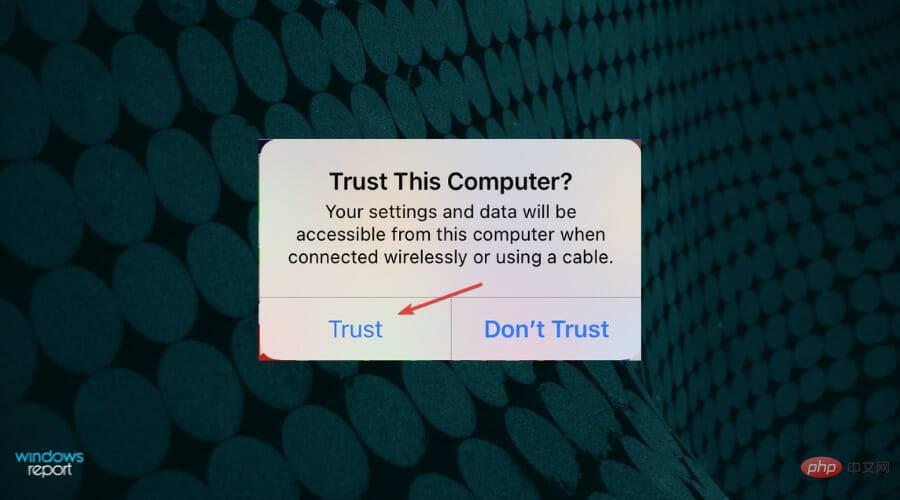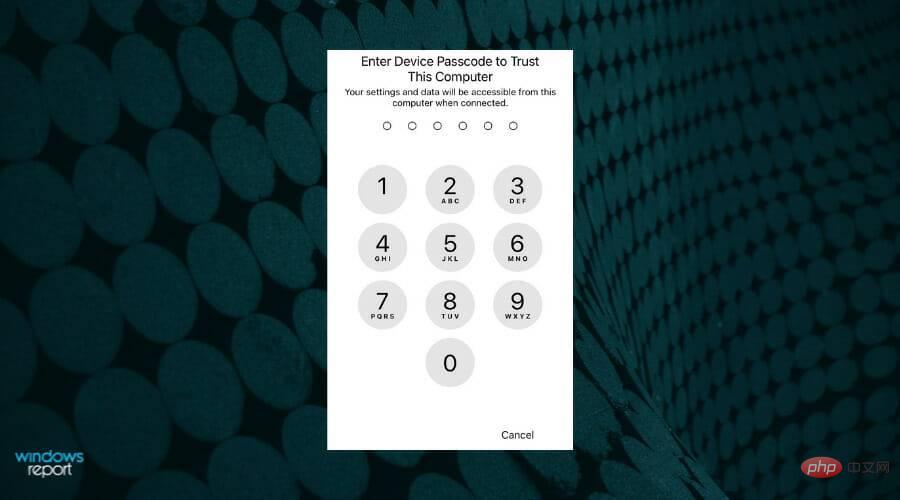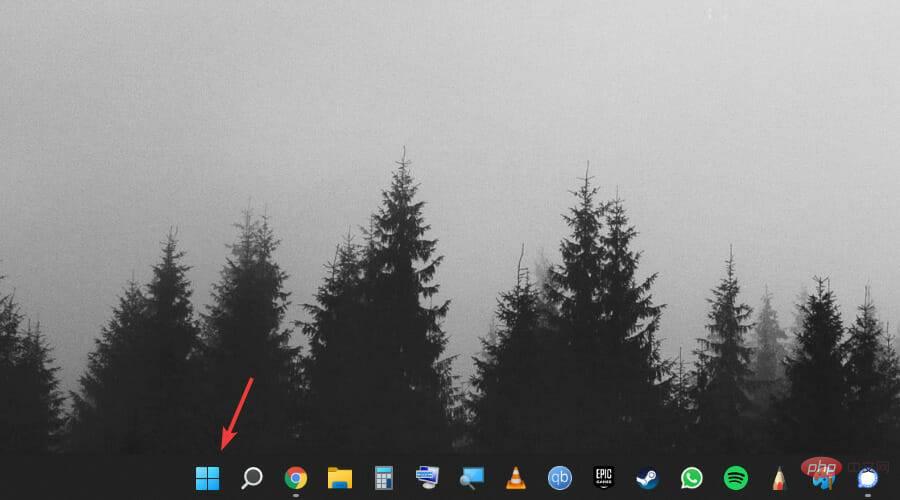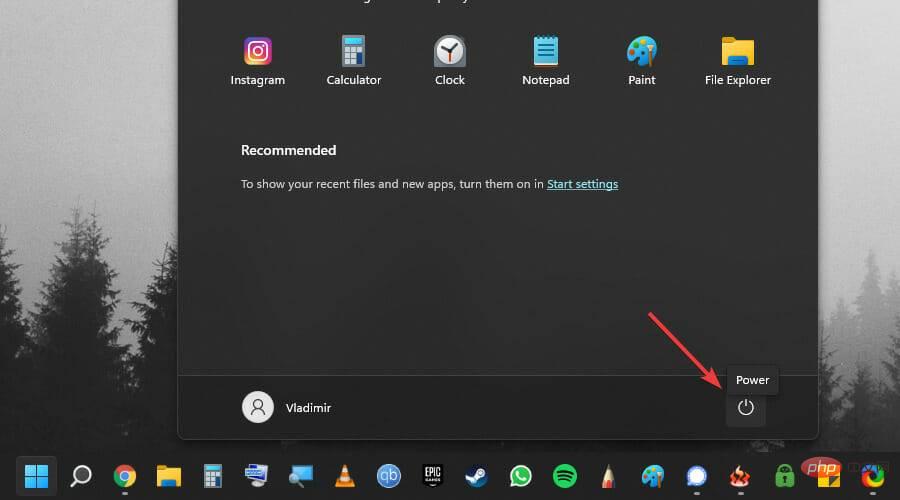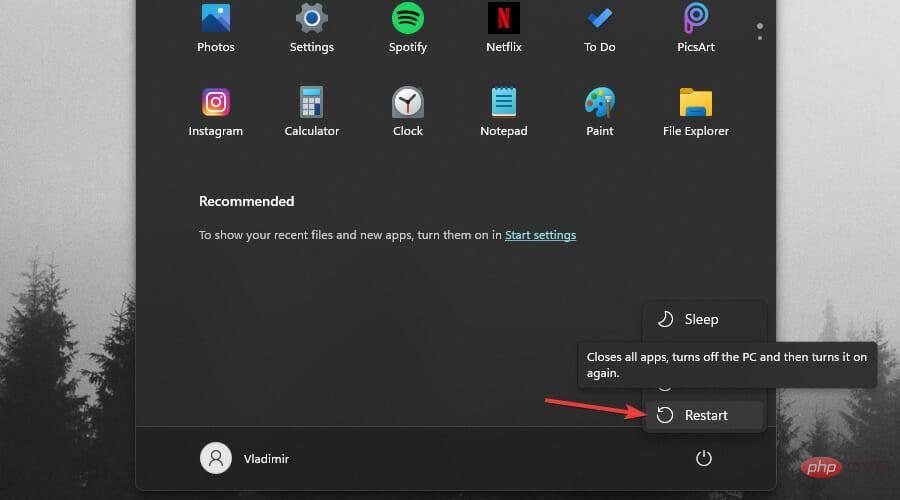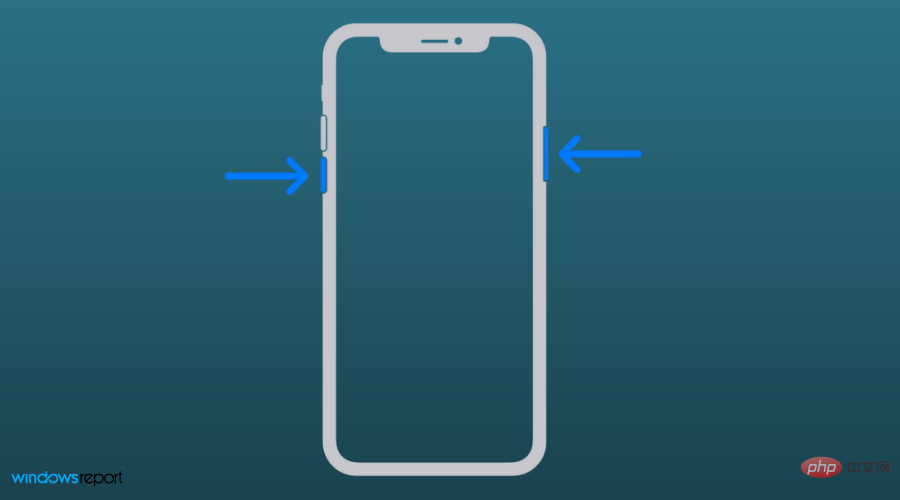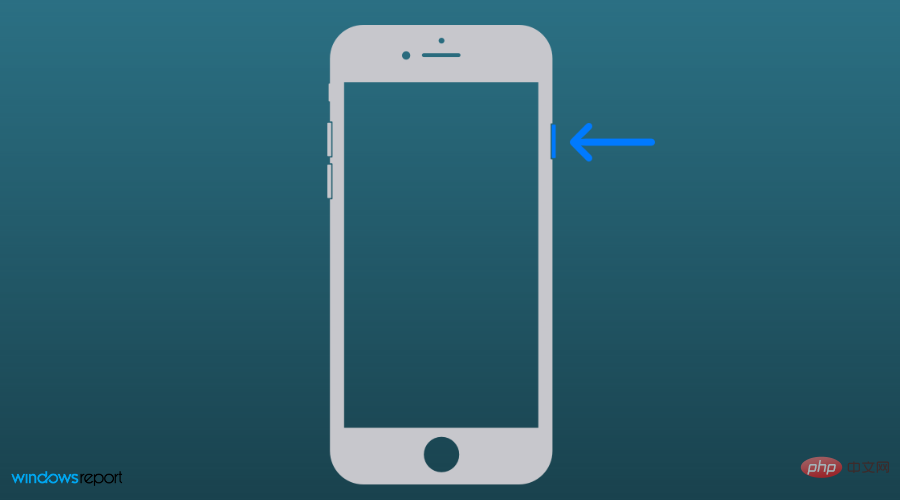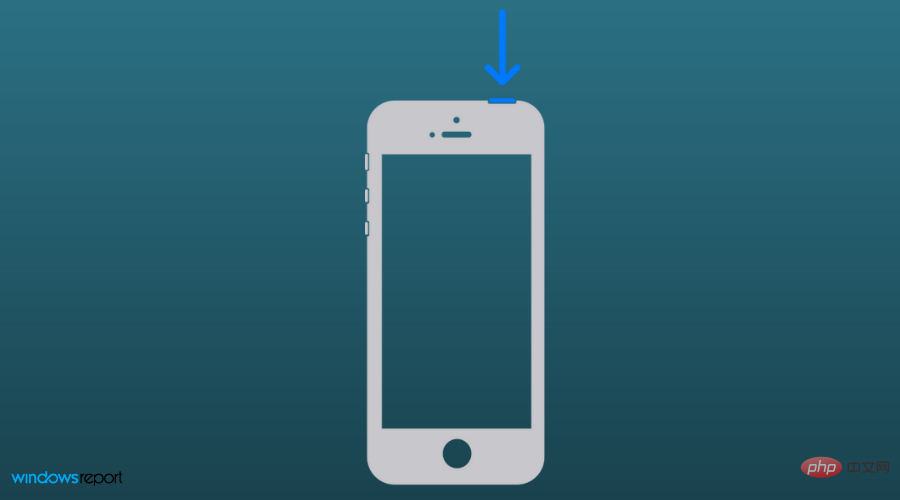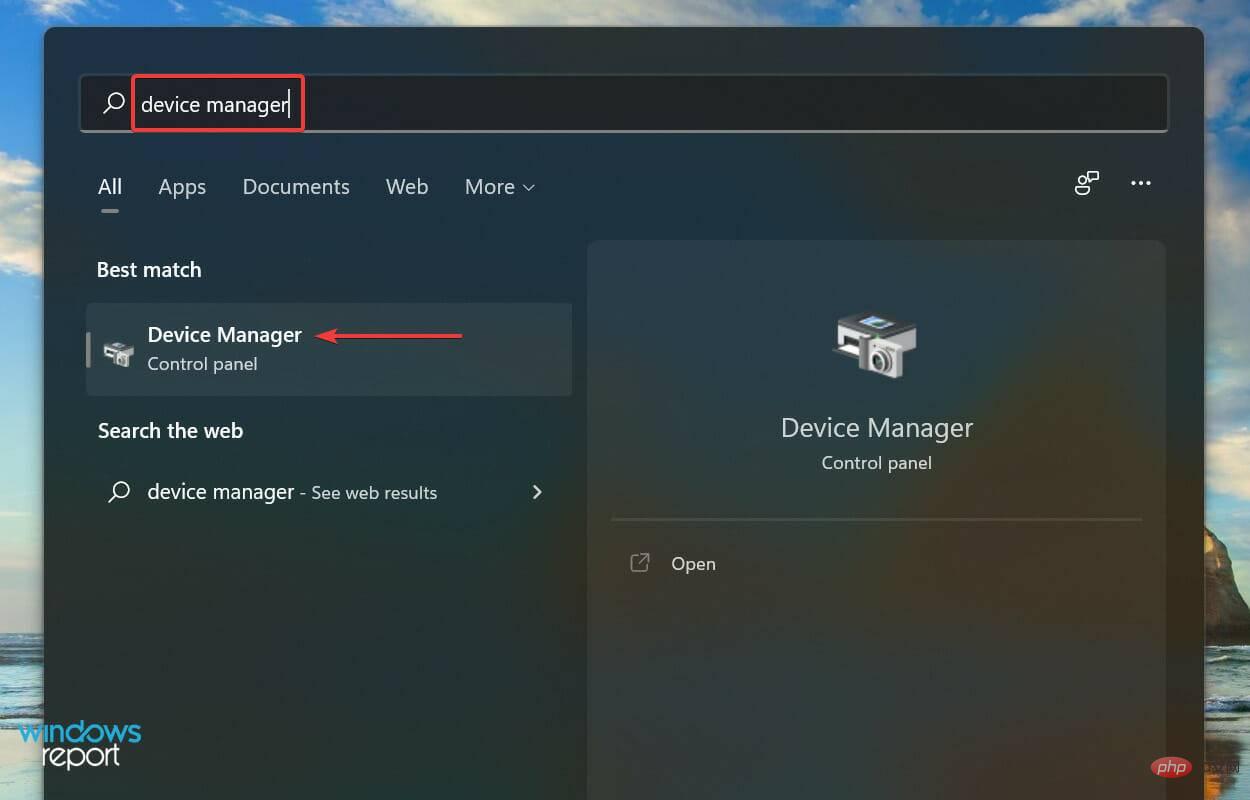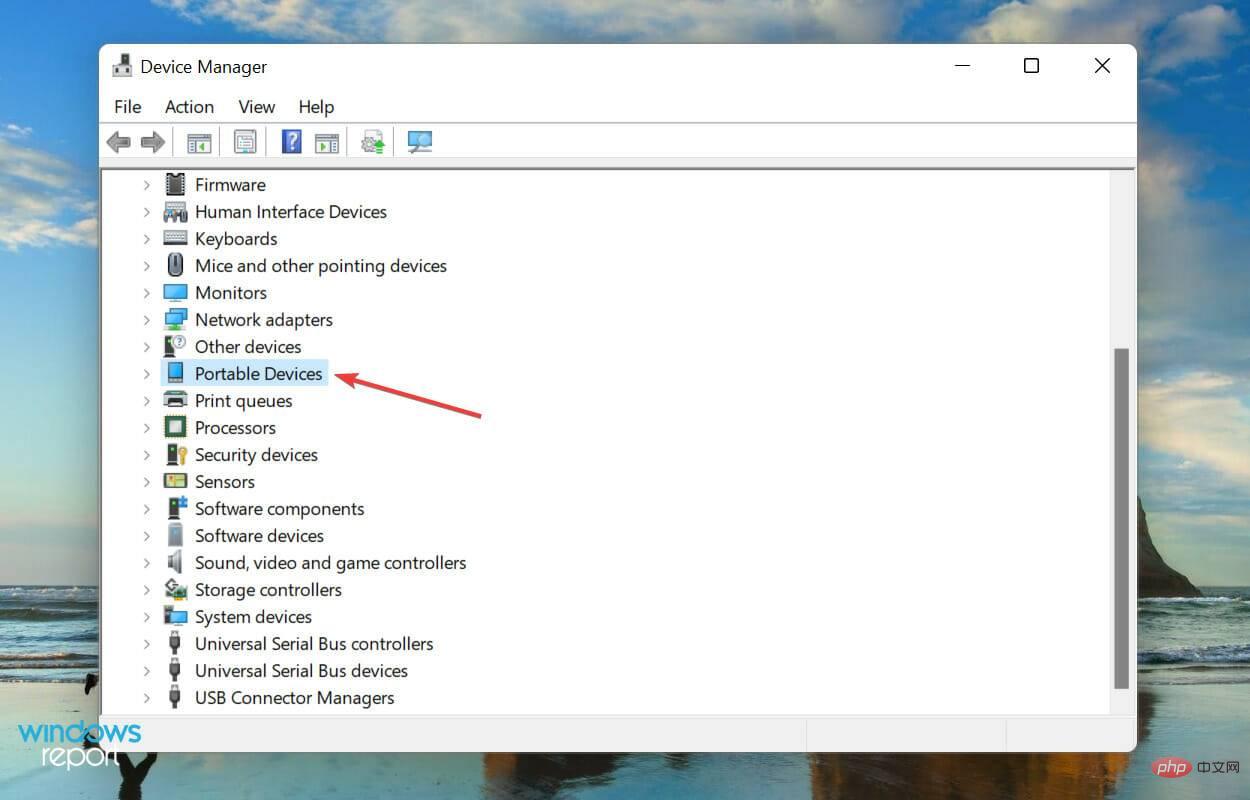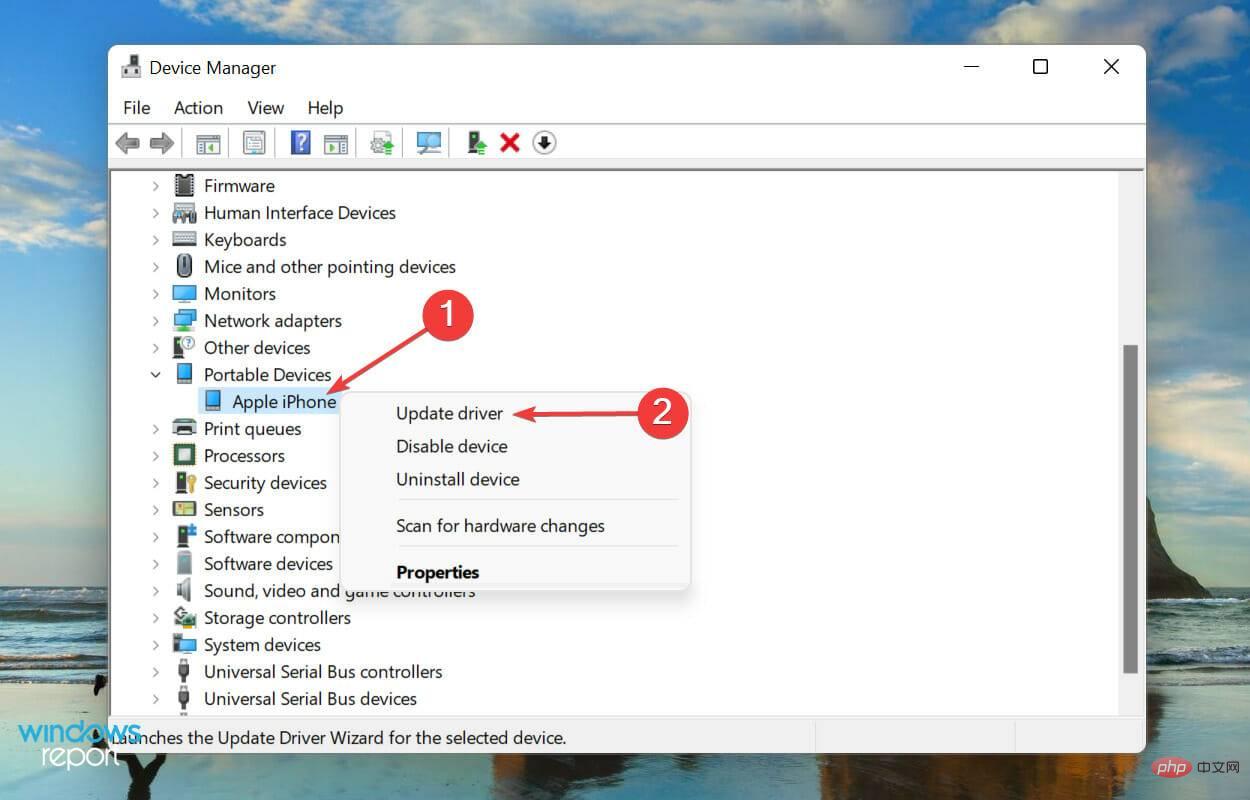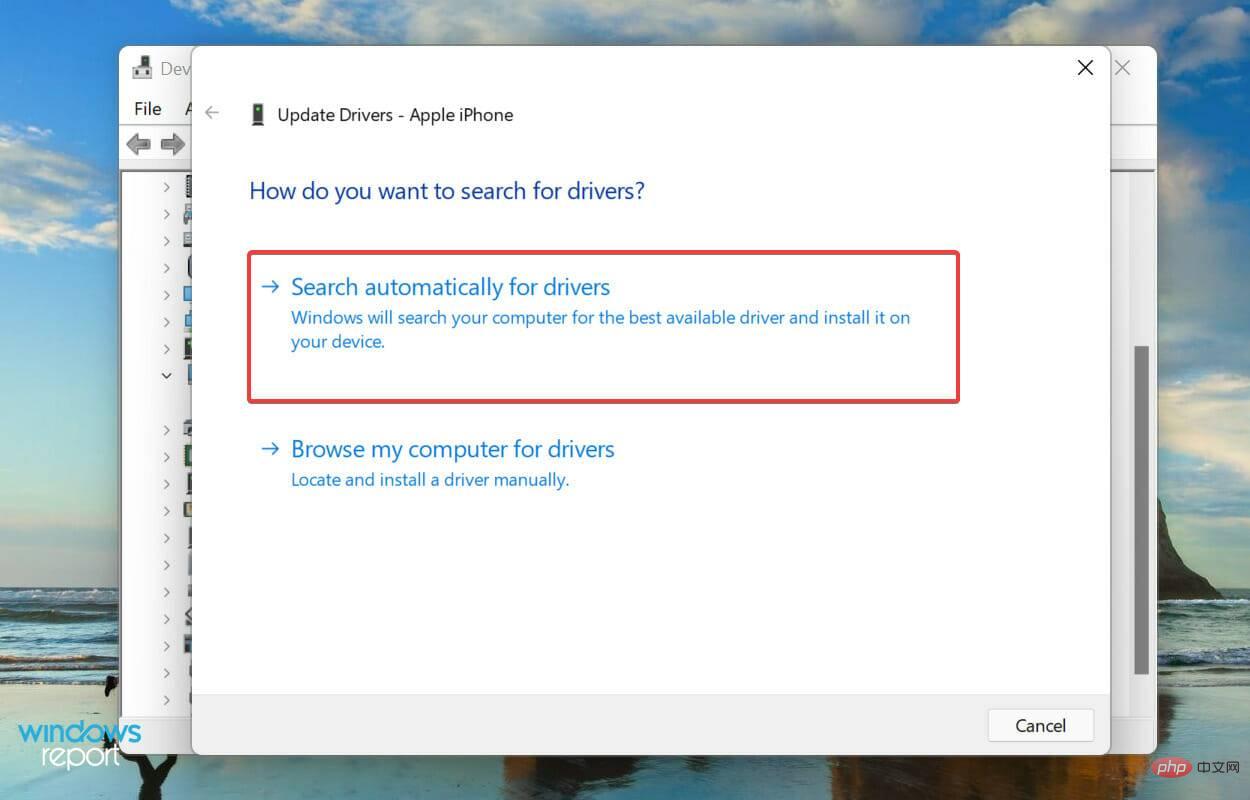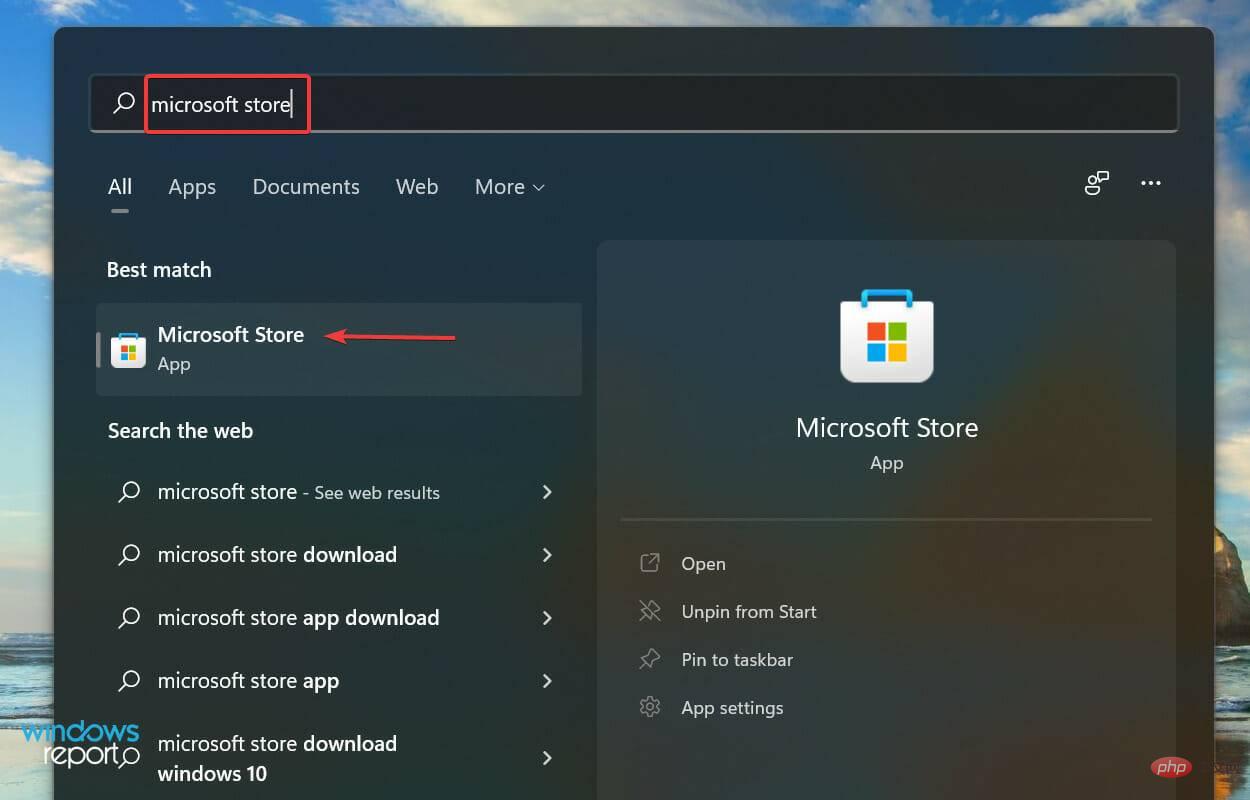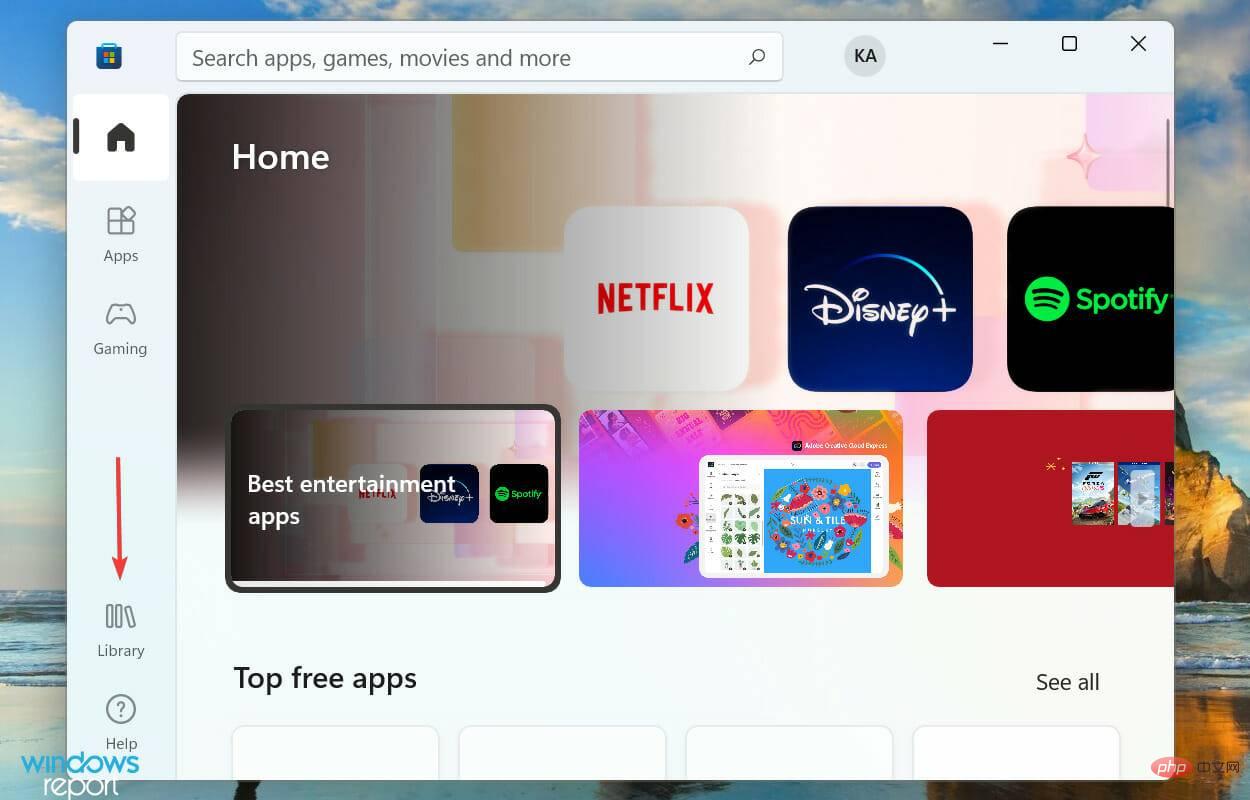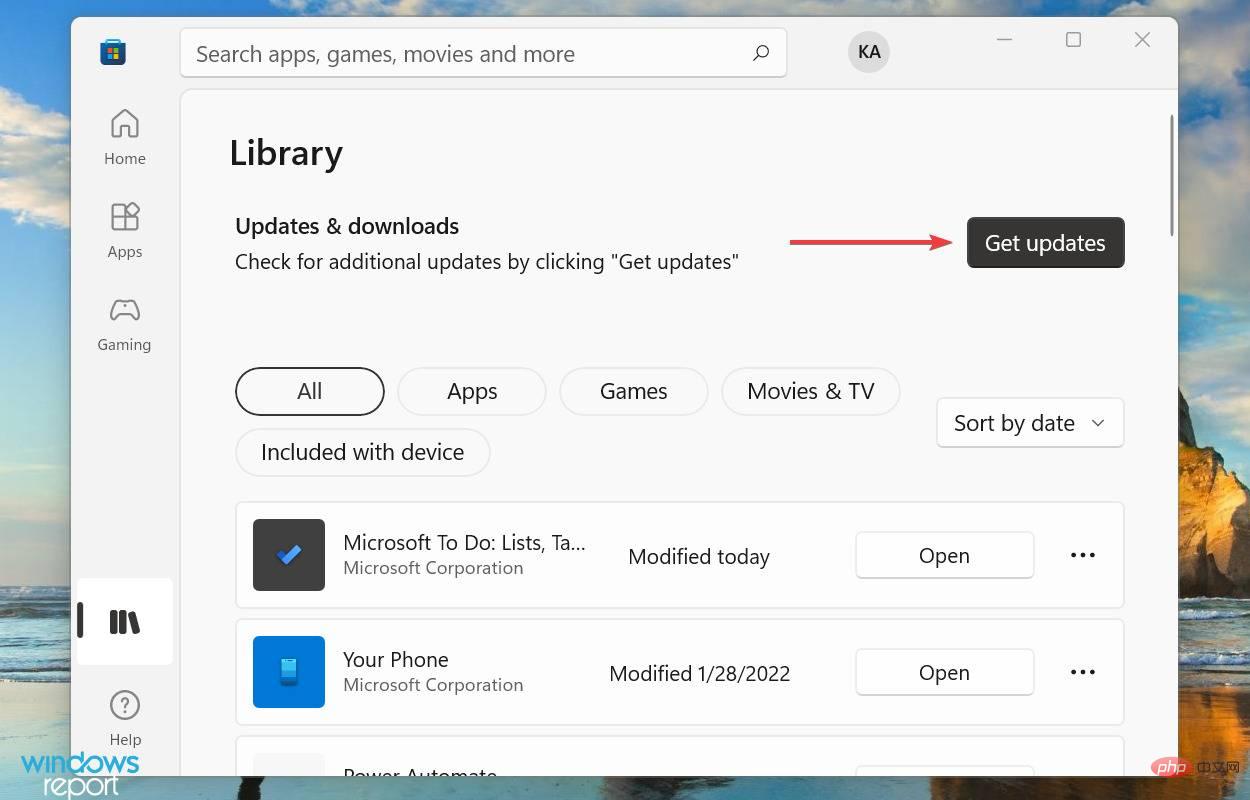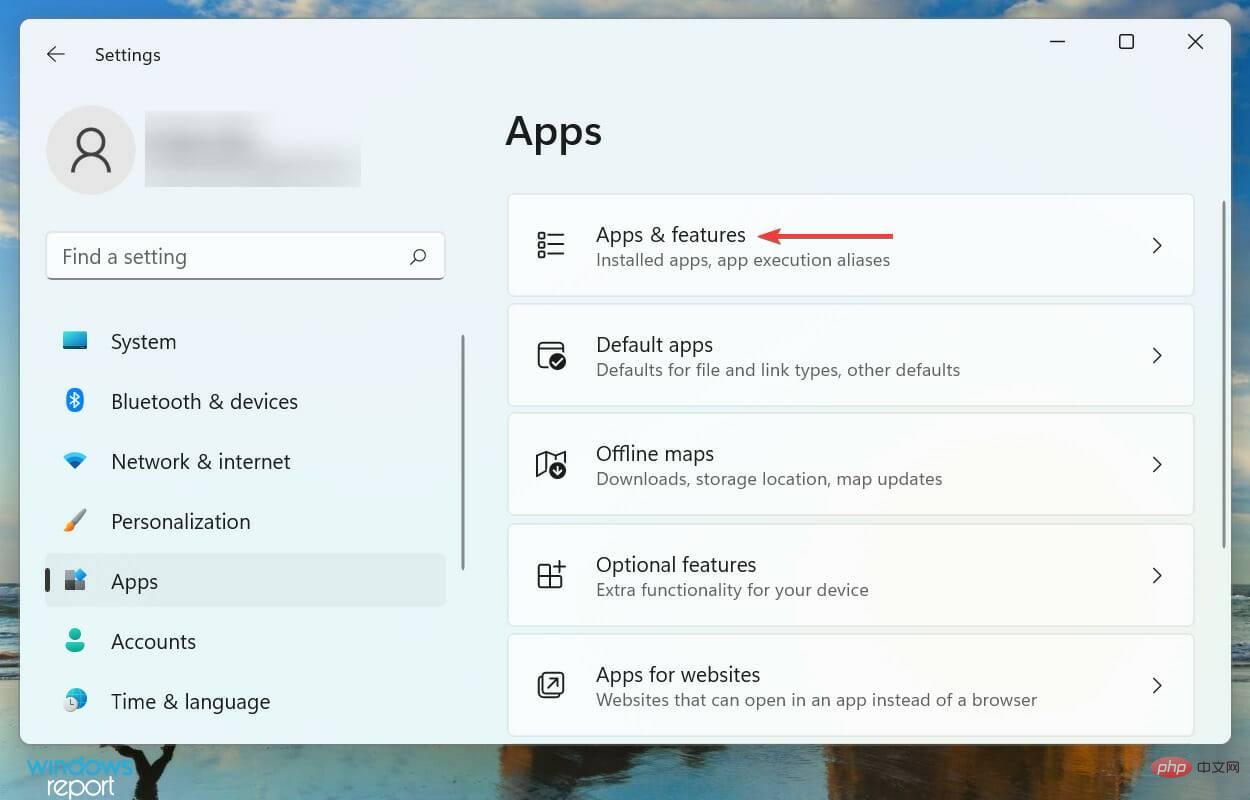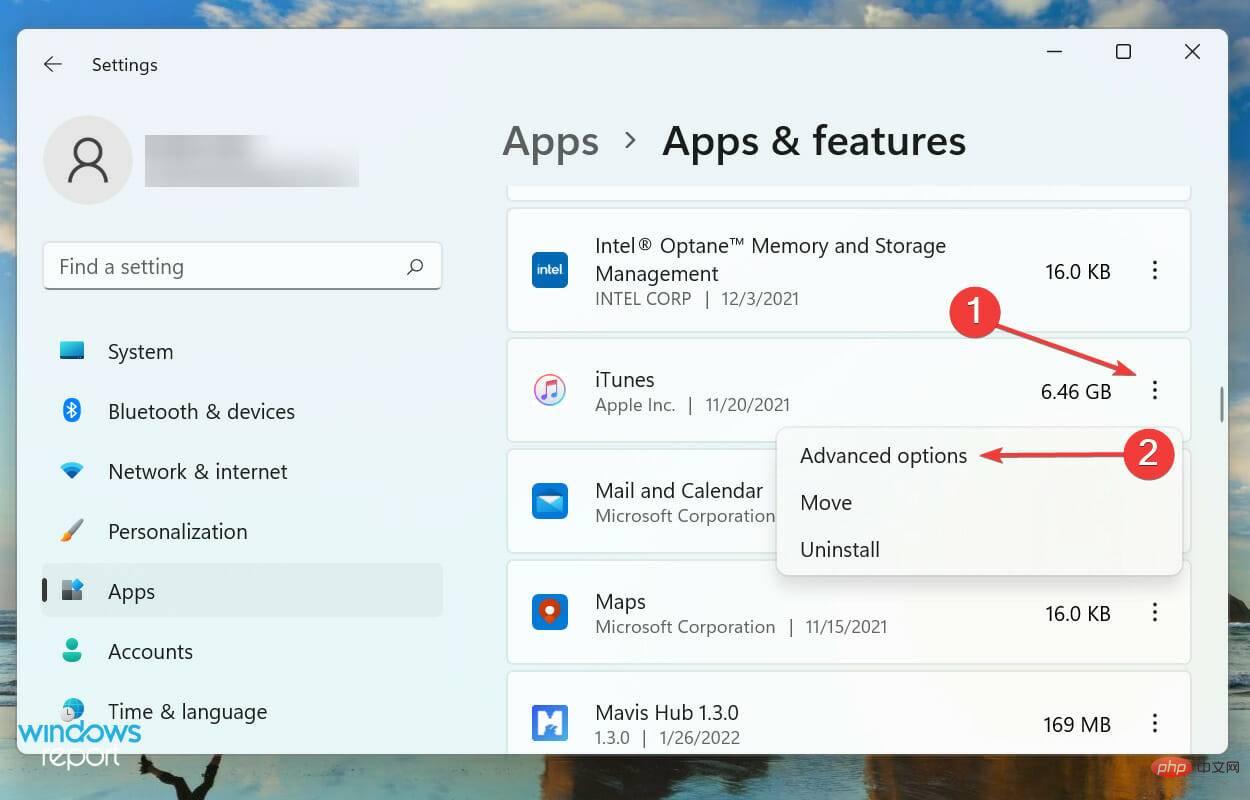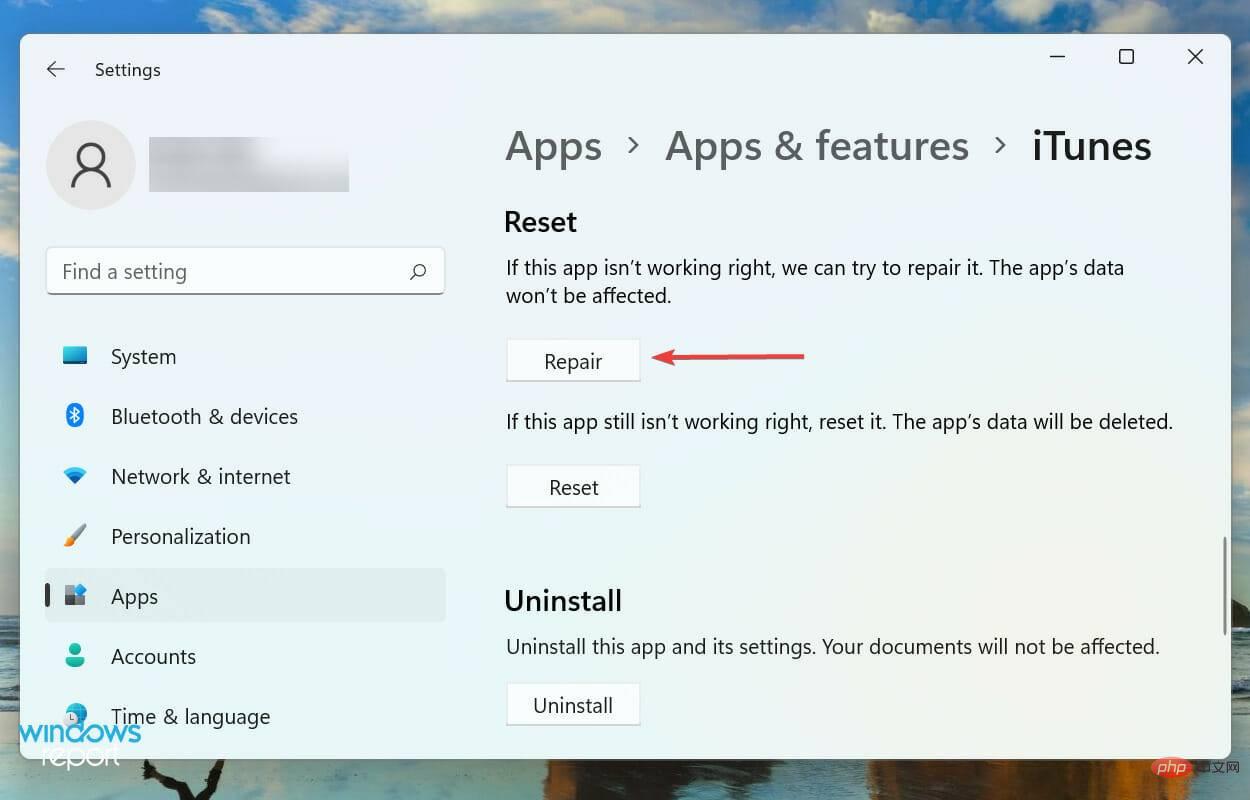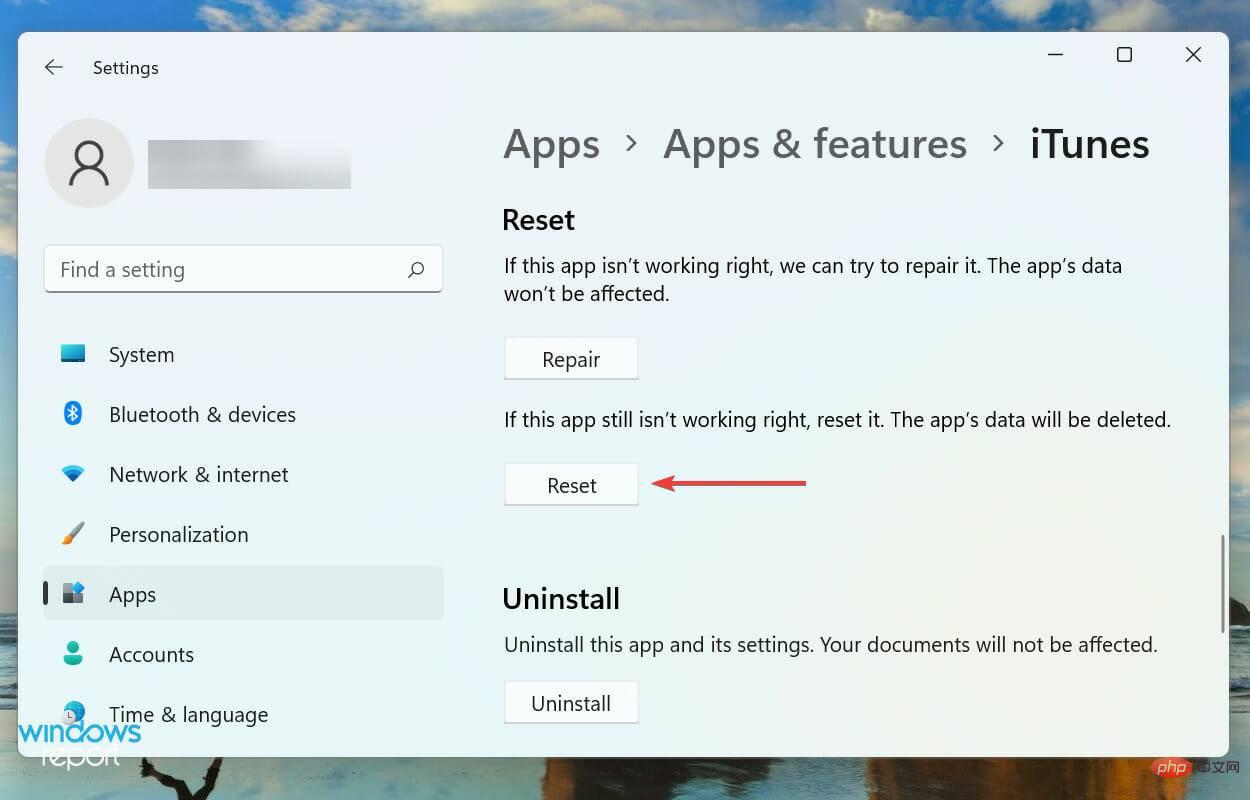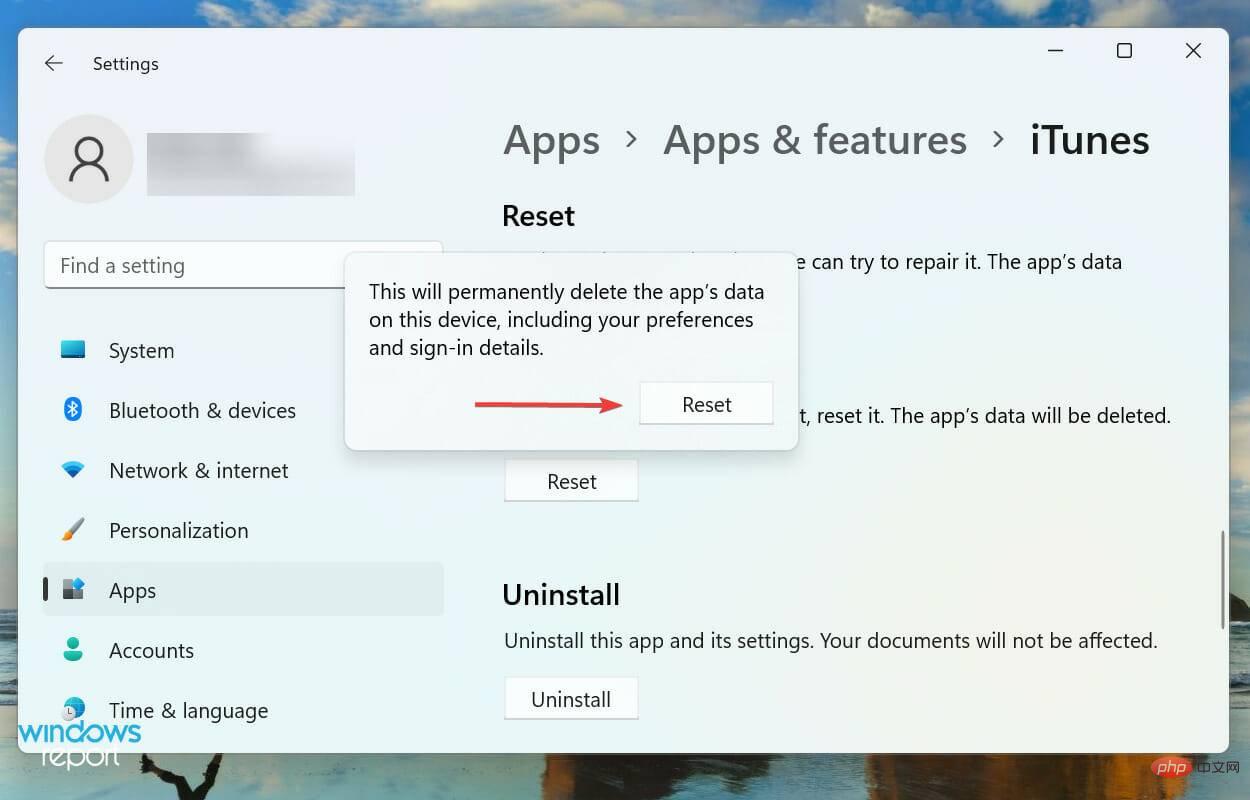Fix: Windows 11 doesn't recognize iPhone
Apr 13, 2023 pm 09:01 PMWe often connect our iPhone to our computer, usually to transfer photos or in some cases, to troubleshoot errors. But what do you do if Windows 11 doesn’t recognize your iPhone?
The inability to connect the two devices is a major hurdle for users and you will find several forums on the web where users complain about the same. One common factor in all these forums is that you won't find reliable and effective troubleshooting methods anywhere.
So, we’ve created this tutorial to help you understand why Windows 11 isn’t recognizing your iPhone and walk you through fixing the problem.
Why doesn’t Windows 11 recognize my iPhone?
Since this situation involves two devices, problems with either device may cause Windows 11 to not recognize the iPhone. Therefore, you will have to put in almost twice as much effort. We've listed some common issues that cause this problem:
- Connection Error
- Key Permissions Not Granted
- Outdated Driver
- Run Older Versions of iTunes
Now that you have a basic understanding of the root cause, you can better resolve the error.
What should I do if Windows 11 doesn’t recognize my iPhone?
1. Check the connection between devices

#The main approach when dealing with connection issues should be to check if there are any problems with them. Make sure the cable is plugged in correctly on both ends in Windows 11 and iPhone.
Better yet, unplug and then plug firmly back in.
Also, check for any damage to the cables or ports. Check if the same cable can charge your iPhone. If it is, continue using the method listed below, but if not, try using another cable and it should work now.
2. Make sure your iPhone is unlocked and provide the necessary permissions
- Leave your iPhone unlocked and then connect it to your Windows 11 PC.
- Click Trust on the prompt that pops up on the iPhone screen.

- Now, enter your iPhone passcode to establish a connection between the two devices.

Whenever you connect your iPhone to your computer, some permissions are granted and the authentication process is completed. If the display is off, you may miss notifications.
After following the steps above, Windows 11 should now recognize your iPhone. If the prompt doesn't pop up on your iPhone, move on to the next method.
3. Restart Windows 11 PC and iPhone
In some cases, it could be a minor bug or a background process that prevents Windows 11 from recognizing your iPhone.
You can choose to identify the process and kill it, but an easy way is to restart your iPhone and PC.
Before restarting both devices, unplug the cables connecting them and only reconnect them after they turn back on.Restart the computer
- Click the "Start" button in the taskbar.

- Select the Power button.

- Select to restart from the pop-up list.

- Wait for the process to complete and then log back into Windows 11.
Restart your iPhone
? iPhone X, 11, 12 or 13
- ##Hold down Side or volume buttons until the power off slider appears on the screen.
 Drag the slider and
Drag the slider and - wait 30 seconds for the device to shut down completely.
- Hold the button on the right side of your phone until the Apple logo appears.
- Hold the button on the side of the phone until the power off slider appears .
 Drag the slider and
Drag the slider and - wait 30 seconds until the device shuts down completely.
- Press and hold the same side button to turn on your device.
- Press and hold the top button until the power off slider appears on the screen.

- Drag the slider to turn off the phone and wait 30 seconds for the device to completely shut down.
- Press and hold the top button to restart your iPhone.
Now, check if the connection can be established between your iPhone and Windows 11 computer.
4. Remove non-critical peripherals
Another simple troubleshooting method is to remove all peripherals unless they are critical. In short, delete everything except the keyboard and mouse.
If you have speakers, headphones, external hard drives, printers, or external Bluetooth adapters, remove them all. Once done, restart your computer and check if the connection is working properly.
If a peripheral conflicts with functionality, Windows 11 should now recognize your iPhone and the connection should be established immediately.
5. Update driver
- Press Windows S to launch the search menu and enter Device Management in the text field at the top manager and click on the relevant search results that appear.

- Double-click the Portable Devices entry to expand and view the devices listed under it.

- Right-click on Apple iPhone and selectUpdate Driver from the context menu.

- Next, select Automatically search for drivers from the two options listed in the Update Driver window.

- Your system will now automatically scan for the best available driver and install it.
Outdated drivers are also one of the possible reasons why Windows 11 does not recognize iPhone in Windows 11. If this is the case, updating the driver should resolve the issue.
The Device Manager method listed here is one of the easiest ways to update any installed drivers, but it does have a drawback. It only scans updates that have been downloaded to your computer and does not check other available sources.
6. Update iTunes
- Press Windows S to launch the search menu and enter Microsoft Store## in the text field # and click on the relevant search results that appear.
 Next, click on the
Next, click on the - library icon near the lower left corner.
 Click the
Click the - Get Updates button to run a scan and view all available updates.
 If an iTunes update is available, download it.
If an iTunes update is available, download it.
Help menu and select "Check for Updates." If available, click Download iTunes on the pop-up window. After updating, check if Windows 11 is now recognizing your iPhone.
7. Repair/Reset iTunes
- Press Windows I to launch Settings and then from the tabs listed in the left navigation pane Select the application.

- Next, click Apps & Features on the right.

- Find the iTunes application, click the ellipsis next to it, and select Advanced Options from the menu.

- Now, click on the Repair button under Reset.

- After the process is completed, check if the problem has been eliminated. If it persists, click the "Reset" button.

- Again, click Reset in the pop-up window to confirm and start the process.

Repair application identifies corrupted files and replaces them while verifying registry entries and making necessary changes if needed. The entire process does not affect configured app settings or data.
On the other hand, resetting an application is similar to reinstalling it, as the result is the same in both cases. However, a reset is an easier and faster method. But keep in mind that data and saved settings (if any) will be lost.
After completing the reset and repair, Windows 11 can now recognize the iPhone.
The above is the detailed content of Fix: Windows 11 doesn't recognize iPhone. For more information, please follow other related articles on the PHP Chinese website!

Hot AI Tools

Undress AI Tool
Undress images for free

Undresser.AI Undress
AI-powered app for creating realistic nude photos

AI Clothes Remover
Online AI tool for removing clothes from photos.

Clothoff.io
AI clothes remover

Video Face Swap
Swap faces in any video effortlessly with our completely free AI face swap tool!

Hot Article

Hot Tools

Notepad++7.3.1
Easy-to-use and free code editor

SublimeText3 Chinese version
Chinese version, very easy to use

Zend Studio 13.0.1
Powerful PHP integrated development environment

Dreamweaver CS6
Visual web development tools

SublimeText3 Mac version
God-level code editing software (SublimeText3)
 OEX official website entrance ios directly enter OEX platform official website Apple login portal
Jul 03, 2025 pm 02:06 PM
OEX official website entrance ios directly enter OEX platform official website Apple login portal
Jul 03, 2025 pm 02:06 PM
The OEX platform is a highly-watched digital asset trading platform, providing users with a safe, convenient and efficient trading experience. Here, you can conveniently buy, sell and trade various mainstream digital currencies such as Bitcoin and Ethereum, and enjoy the rich financial derivative services provided by the platform.
 Download the latest version of Bi'an Exchange. Download tutorial of Bi'an Exchange.
Jun 24, 2025 pm 06:57 PM
Download the latest version of Bi'an Exchange. Download tutorial of Bi'an Exchange.
Jun 24, 2025 pm 06:57 PM
To download the latest version of Bian Exchange, you need to obtain the TestFlight invitation link through the official website, download the TestFlight application, install the Bian App through the link, trust the developer certificate, and finally start using it; the specific steps are: 1. Visit the Bian official website to obtain the TestFlight invitation link; 2. Download and install the TestFlight application on Apple devices; 3. Open the TestFlight click the invitation link or scan the QR code to install it; 4. Enter the settings to trust the Bian developer certificate; 5. After completing the above steps, you can start using the Bian Exchange for digital asset trading.
 How to download the iOS version of Ethereum App? Instructions for use of Ethereum official website app
Jul 04, 2025 am 11:48 AM
How to download the iOS version of Ethereum App? Instructions for use of Ethereum official website app
Jul 04, 2025 am 11:48 AM
The official Ethereum app does not exist, iOS users can manage ETH through cryptocurrency wallets or exchange apps. Recommended mainstream apps include: 1. Binance, powerful and integrated Web3 wallet, suitable for trading and DeFi; 2. OkX, with smooth experience and Web3 integration, supporting DeFi and NFT; 3. MetaMask, as the core non-custodial wallet, is a necessary tool for connecting DeFi and NFT platforms; 4. Huobi (HTX), provides rich trading pairs and financial derivatives, suitable for old users; 5. Trust Wallet, simple interface, suitable for new non-custodial wallets; 6. Gate.io, suitable for exploring emerging currencies
 How to create a contact group on iPhone
Jul 13, 2025 am 01:17 AM
How to create a contact group on iPhone
Jul 13, 2025 am 01:17 AM
iPhone does not support creating contact groups directly in the address book application, but similar functions can be achieved through the following methods: 1. Use the "Group" function in the address book application, click "Edit" > "Add Group" to create a custom group; 2. Add each contact to the corresponding group by editing it; 3. If you need to send a group message, you can create a new multi-person conversation in the information application; 4. Use iCloud or Gmail to synchronize tagged groups to facilitate the management of a large number of contacts on the computer. These methods are used in conjunction with efficient management of contact groups.
 How to check if an iPhone is unlocked
Jul 15, 2025 am 01:17 AM
How to check if an iPhone is unlocked
Jul 15, 2025 am 01:17 AM
TocheckifaniPhoneisunlocked,1)gotoSettings>Cellular>CellularDataOptionsandlookforlabelslike“Unlocked”or“NoSIMrestrictions,”2)insertadifferentcarrier’sactiveSIMcardandseeifthephoneacceptsit,3)usetheIMEInumberononlinetoolslikeIMEI.infotocheckunlo
 How to check iPhone trade-in value
Jul 13, 2025 am 01:13 AM
How to check iPhone trade-in value
Jul 13, 2025 am 01:13 AM
Determining the depreciation value of iPhone requires multiple factors and comparing different platforms. 2. The first choice is Apple's official replacement plan, which has a simple and transparent process, but the final valuation must be based on the actual condition of the equipment. 3. Third-party websites such as Gazelle, Swappa, etc. may provide higher quotations, but you need to pay attention to describing the real situation and avoiding the charging trap. 4. The core factors affecting value include model and storage capacity, equipment status, operator lock status, etc. Small problems may also affect the quotation. 5. If you pursue higher returns, you can choose to sell privately, but you need to weigh the time cost and transaction risks.
 How to create a Personal Voice on iPhone
Jul 11, 2025 am 02:19 AM
How to create a Personal Voice on iPhone
Jul 11, 2025 am 02:19 AM
To create PersonalVoice in iOS17, you first need to enable the feature in the settings and record a sound model for about five minutes. The specific steps are as follows: 1. Open "Settings" > "Assistance Functions" > "Narration", click "PersonalVoice" and select "Create PersonalVoice"; 2. Read the text provided by the system in a quiet environment to keep the speech speed stable; 3. After creation, you can use your personalized voice to read messages, notifications, etc. in "Narration", or switch back to the default voice; 4. Currently, only English and some languages ??are supported, and Chinese is not supported at the moment; 5. Pay attention to environmental noise, intonation consistency and storage space when recording, and re-record unsatisfactory content. Voice mode
 How to transfer contacts from one iPhone to another
Jul 12, 2025 am 02:36 AM
How to transfer contacts from one iPhone to another
Jul 12, 2025 am 02:36 AM
Migrating contacts can be accomplished in three ways when replacing a new iPhone: First, using iCloud synchronization is the most worry-free, ensuring that the old phone has turned on the iCloud address book backup, and the new phone logs into the same account and enables synchronization; Second, using AirDrop is suitable for a small number of contacts to transmit. After setting up AirDrop visibility on both phones, sending and receiving them through the share button; Third, with the help of computer relay, both Mac or Windows, synchronizing contacts through Finder or iTunes and replacing or merging data. Select the method that suits you and pay attention to your account and permission settings to easily complete the migration.