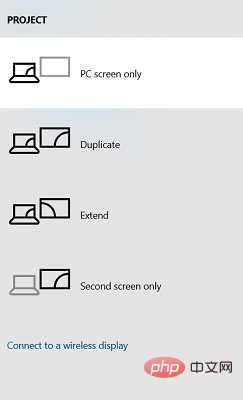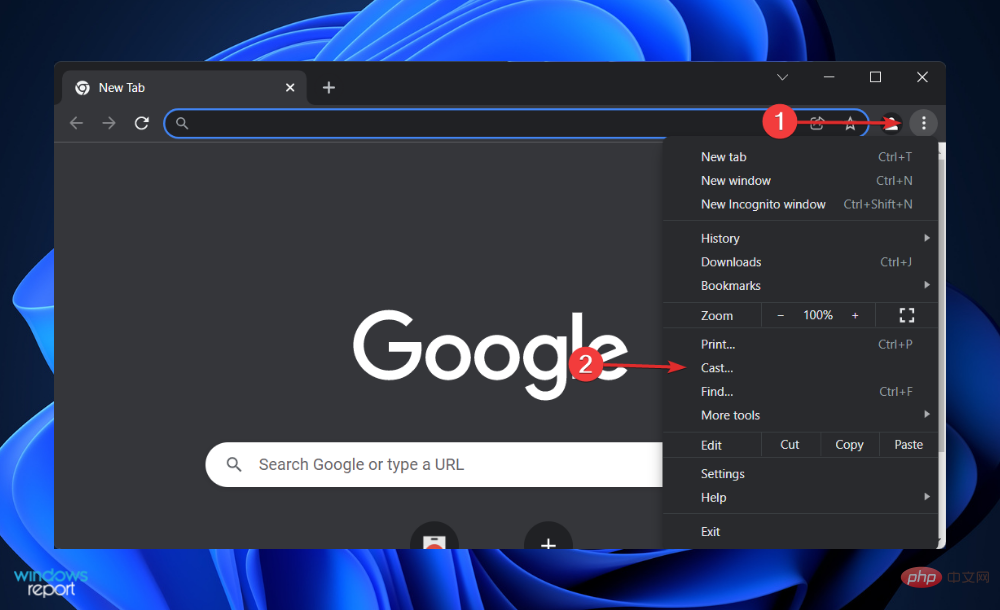Easily mirror your Acer laptop screen to TV with these steps
Apr 13, 2023 pm 07:10 PMScreen mirroring is the best option when you want to view or display content from a small screen to a large screen (for example, from a laptop to a TV).
While you may have heard of the option to mirror your smartphone screen to your TV or laptop, you can also mirror your laptop screen to your TV.
This will allow you to view the content on a larger screen. The process of mirroring your laptop screen to your TV can be done in a variety of ways, including wired and wireless.
It's up to you which option you want to continue using. On the one hand, the wired approach gives you a reliable mirroring experience with low latency.
However, the wireless method eliminates the need to find a compatible cable for mirroring and can be done between two supported devices. The only downside is that you'll experience some lag and sometimes low-resolution mirroring.
The process of screen mirroring may sound simple, but for some Acer laptop users, the feature either doesn’t work properly or they are unable to mirror their Acer laptop screen to their TV.
Well, this tutorial is meant to help users who are facing any kind of difficulty. Because we have listed all the possible ways you can mirror your Acer laptop screen to your TV. Let's check it out.
How to mirror Acer laptop screen to TV?
There are several ways to mirror your Acer laptop screen to your TV. This allows you to view content from your laptop on a larger screen TV.
The screen mirroring feature comes in handy when you're watching a movie with friends or family or want to display an image so everyone can view it without having to squeeze into the small screen of your laptop to watch.
Here are the different ways you can mirror your Acer laptop screen to your TV:
- Mirror your Acer laptop screen to your TV via HDMI cable.
- Mirror your Acer laptop screen to TV via VGA cable.
- Mirror your Acer laptop screen to TV via Type-C cable.
- Screen mirror your Acer laptop to your TV wirelessly.
You can easily mirror your Acer laptop's screen to your TV's big screen and watch content using the four options below.
How to mirror Acer laptop screen to TV?
1. Use HDMI cable
- to turn on your Acer laptop and TV.
- Connect them using HDMI cable.
- On your TV, select the correct HDMI input screen to start remote viewing.
As mentioned before, a wired connection gives you the best screen mirroring experience as it offers better image quality and less latency.
For best results, we recommend you use the latest HDMI cable version. Using an HDMI cable also ensures there are no audio sync issues.
If you are having trouble connecting your Acer laptop to your TV via HDMI cable, then we recommend that you reconnect the cable, restart both devices, or configure your display settings.
To configure display settings, follow these steps:
- Press the Win P key to openItemMenu.
- Select one of the following modes based on your requirements.

- PC Screen/Computer Only: Only uses the first monitor.
- Duplicate: Mirror the same content on your laptop and TV.
- Expand: Use two monitors to expand your display.
- Second Screen/Projector Only: Use only the second monitor.
After selecting this option, you will see the corresponding selection on your TV. There are other options to adjust, such as adjusting the resolution to match your TV.
2. Use VGA cable
- Use VGA cable to connect your laptop and TV.

- For audio, you will need to use a 3.5mm cable to connect the two devices.

- Select the Source or AV option on your TV.
The connection should be established automatically. However, if that doesn't happen, you can go to Settings > System > Display. Here, make sure TV is selected.
If you have an older laptop or TV, you have the option of mirroring your Acer laptop screen to your TV using a VGA cable. Also, it is important that there should be a VGA cable port on both devices.
VGA cable is not as good as HDMI cable. You will see that the screen mirroring has a lower resolution. Since the VGA cable only handles video, you must purchase or connect a separate 3.5mm audio jack cable to handle audio.
3. Use Type-C data cable
- Use USB-C cable to connect two devices. If one of your devices doesn't have a USB-C port, you can also use a USB-C to HDMI adapter.
- Turn on the TV and laptop.
- Select the correct input source on your TV.
If your PC has a Type-C port, there are a few options to connect it to your TV and start screen mirroring.
You can use a Type-C to Type-C cable to connect two devices. Note, however, that not every Type-C cable can carry video and audio signals. You need to buy the one that supports it. Alternatively, you can use a Type-C to HDMI adapter.
4. Using a Chromecast device (wireless)
- Connect your laptop and TV to the same Wi-Fi network.
- Open the Google Chrome browser.
- Click the three-dot icon.
- SelectCast.

- The browser will search for compatible devices.
- You can choose between different casting options.
- Cast this tab: This will cast the currently open tab to your TV.
- Cast this PC or the entire screen: This will start casting the entire screen, which means you can open File Explorer, view images and videos, and play games mirrored on your TV.
#To use this method, your TV should have a built-in Chromecast or an external Google Chromecast device connected to it.

Google Chromecast is an inexpensive way to screen mirror from your Acer laptop to your big screen TV. For this device to work optimally, you need a strong Wi-Fi connection as all content including video and audio will be transmitted over Wi-Fi.
If you are having trouble connecting your Acer laptop to your TV for screen mirroring, then the first thing you should check is your chosen connection method, i.e. wired or wireless.
If you choose a wireless connection, you should check whether the Internet connection is normal, because the wireless screen mirroring connection depends on the Internet connection. Also, you should check if your laptop and TV are connected to the same Wi-Fi network.
Next, if you chose a wired connection, check that all cables are securely connected in place. Additionally, you can check if the cable is damaged.
The above four methods are the only ways you can mirror your Acer laptop screen to your TV and enjoy content consumption on the big screen.
The above is the detailed content of Easily mirror your Acer laptop screen to TV with these steps. For more information, please follow other related articles on the PHP Chinese website!

Hot AI Tools

Undress AI Tool
Undress images for free

Undresser.AI Undress
AI-powered app for creating realistic nude photos

AI Clothes Remover
Online AI tool for removing clothes from photos.

Clothoff.io
AI clothes remover

Video Face Swap
Swap faces in any video effortlessly with our completely free AI face swap tool!

Hot Article

Hot Tools

Notepad++7.3.1
Easy-to-use and free code editor

SublimeText3 Chinese version
Chinese version, very easy to use

Zend Studio 13.0.1
Powerful PHP integrated development environment

Dreamweaver CS6
Visual web development tools

SublimeText3 Mac version
God-level code editing software (SublimeText3)

Hot Topics
 Csgo HD blockbusters enter_Csgo HD blockbusters online viewing address
Jun 04, 2025 pm 05:15 PM
Csgo HD blockbusters enter_Csgo HD blockbusters online viewing address
Jun 04, 2025 pm 05:15 PM
Entering CSGO HD blockbuster mode requires four steps: 1. Update the game client to the latest version; 2. Adjust the video settings to the highest parameters; 3. Start the game and enter high-definition mode; 4. Optimize performance and test adjustments. Through these steps, you can improve the gaming experience of CSGO and enjoy a clearer picture and a more immersive gaming environment.
 What to do if the Apple phone cannot be turned on? Solution to the Apple phone cannot be turned on
May 29, 2025 pm 08:24 PM
What to do if the Apple phone cannot be turned on? Solution to the Apple phone cannot be turned on
May 29, 2025 pm 08:24 PM
If the iPhone cannot be turned on, you can solve the following methods: 1. Forced restart: For iPhone 8 and later models, quickly press and release the volume up key, then quickly press and release the volume down key, and finally press and hold the side button until you see the Apple logo. 2. Check the battery level: Connect the phone to the charger for at least 15 minutes, and then try to turn it on. 3. Contact Apple customer service or go to Apple's authorized service center for repairs. 4. Use recovery mode: Connect your computer, use iTunes or Finder, press and hold the side button until the logo connected to iTunes appears, and select "Recover". 5. Check for physical damage: Check for cracks, depressions or other damage to the phone. If so, it is recommended to go to the maintenance center for treatment as soon as possible.
 Memory stick brand ranking
Jun 04, 2025 pm 04:09 PM
Memory stick brand ranking
Jun 04, 2025 pm 04:09 PM
Here are the top 10 well-known memory stick brands on the market: Samsung: Excellent performance and stability Kingston: Durability and reliability Zhiqi: High speed and overclocking capabilities Corsair: High performance, cooling and aesthetics Inruida: High cost performance and reliability Viagra: Wide product line Shadow: Performance and appearance for gamers Avatar: High cost performance Kintech: Innovative design and RGB lighting Bainaohui: Low price and reliable performance
 Top 10 latest rankings for global crypto asset exchanges, rankings of preferred spot trading platforms
May 29, 2025 pm 03:06 PM
Top 10 latest rankings for global crypto asset exchanges, rankings of preferred spot trading platforms
May 29, 2025 pm 03:06 PM
The reliable and safe currency spot trading platforms in 2025 include: 1. Binance, rich trading pairs, low fees, and advanced trading functions; 2. HTX Huobi, multiple trading pairs, low transaction fees, and friendly user interface; 3. OKX, multiple trading pairs, low transaction fees, and multiple trading tools; 4. Coinbase; 5. Kraken...
 Binance's latest Android download web version entrance
Jun 12, 2025 pm 10:27 PM
Binance's latest Android download web version entrance
Jun 12, 2025 pm 10:27 PM
Binance, as the world's leading cryptocurrency trading platform, has attracted the favor of millions of users around the world with its powerful trading functions, rich digital asset types and excellent security performance. To meet the needs of different users, Binance provides a variety of access methods, including Android mobile apps and web versions.
 Solution to the application cannot be installed after iOS system update
May 29, 2025 pm 08:42 PM
Solution to the application cannot be installed after iOS system update
May 29, 2025 pm 08:42 PM
To solve the problem that the app cannot be installed after the iOS system is updated, you can use the following steps: 1. Clean the system cache: Go to "Settings" > "General" > "IPhone Storage", uninstall infrequently used apps and restart the device. 2. Solve through downgrade: Download the previous version of iOS firmware and use iTunes or Finder to downgrade. 3. Contact Apple customer service: provide serial number, seek professional help and backup data.
 Ouyi Exchange App Official Download Ouyi Exchange Official Website Portal
May 29, 2025 pm 06:30 PM
Ouyi Exchange App Official Download Ouyi Exchange Official Website Portal
May 29, 2025 pm 06:30 PM
Official download guide for Ouyi Exchange app: Android users can download it through the Google Play Store, and iOS users can download it through the Apple App Store. Visit the official website www.ouyiex.com to register and log in. Both the application and the official website provide rich transaction and management functions.
 'Memory overflow' error when handling Navicat's database operation
Jun 04, 2025 pm 06:45 PM
'Memory overflow' error when handling Navicat's database operation
Jun 04, 2025 pm 06:45 PM
To handle "memory overflow" errors in Navicat, you can use the following steps: 1. Make sure that the Navicat version is up-to-date; 2. Check and may upgrade system memory; 3. Adjust Navicat settings, such as limiting the size of the query result set and processing data in batches; 4. Optimizing SQL statements and using indexes; 5. Optimizing queries with query analyzer; 6. Exporting data in batches; 7. Monitoring and managing log files. Through these methods, the risk of memory overflow can be effectively reduced and the efficiency and stability of database operations can be improved.