Solution to wordpress misalignment: 1. Open the Chrome browser; 2. Enter "chrome://flags/#disable-slimming-paint" in the address bar, and then enable the "disable slimming paint" option , and disable the "Enable slimming paint" option; 3. Restart the Chrome browser and log in to the WordPress backend again.

#The operating environment of this tutorial: Windows 10 system, WordPress version 5.4.2, Dell G3 computer.
What should I do if wordpress is misaligned?
Solve the problem of WordPress backend menu misalignment under Chrome 45 browser
In the past two weeks, I have been using Chrome 45 browser When logging into the WordPress backend to write, I often find that the navigation menu in the WordPress management backend is misaligned. At first I thought it was a computer problem, but after searching online I found out it was a bug in the Chrome 45 browser. Now let me tell you how to solve this problem.
Let’s first take a look at the misplaced screenshot of WordPress under the Chrome 45 browser:
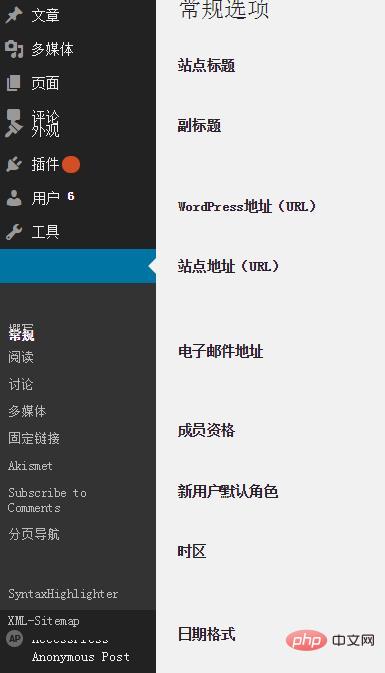
The Chrome browser version used in the screenshot is 45.0.2454.85 m . Many WordPress users reported this problem to the WordPress development team, but they quickly discovered that the problem was a problem with the Chrome browser, not the WordPress website building system.
The root cause of this problem is that the Slimming Paint option is turned on by default in the Chrome 45 browser. Turning off the Slimming Paint option can solve this problem.
Open the Chrome browser, enter chrome://flags/#disable-slimming-paint in the address bar, enable the [Disable slimming paint] option, and disable the [Enable slimming paint] option options. Note that both options must be set, as the latter has higher priority than the former.
The following is a screenshot after the settings:
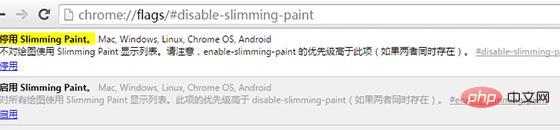
After completing the settings, restart the Chrome browser, log in to the WordPress backend, and everything will return to normal.
The Chrome development team is currently aware of this issue and plans to resolve this issue in the Chrome 47 browser. Before this, WordPress users needed to manually modify the above settings to solve this problem.
Recommended learning: "WordPress Tutorial"
The above is the detailed content of What to do if wordpress is misaligned. For more information, please follow other related articles on the PHP Chinese website!

Hot AI Tools

Undress AI Tool
Undress images for free

Undresser.AI Undress
AI-powered app for creating realistic nude photos

AI Clothes Remover
Online AI tool for removing clothes from photos.

Clothoff.io
AI clothes remover

Video Face Swap
Swap faces in any video effortlessly with our completely free AI face swap tool!

Hot Article

Hot Tools

Notepad++7.3.1
Easy-to-use and free code editor

SublimeText3 Chinese version
Chinese version, very easy to use

Zend Studio 13.0.1
Powerful PHP integrated development environment

Dreamweaver CS6
Visual web development tools

SublimeText3 Mac version
God-level code editing software (SublimeText3)
 How to adjust the wordpress article list
Apr 20, 2025 am 10:48 AM
How to adjust the wordpress article list
Apr 20, 2025 am 10:48 AM
There are four ways to adjust the WordPress article list: use theme options, use plugins (such as Post Types Order, WP Post List, Boxy Stuff), use code (add settings in the functions.php file), or modify the WordPress database directly.
 10 latest tools for web developers
May 07, 2025 pm 04:48 PM
10 latest tools for web developers
May 07, 2025 pm 04:48 PM
Web development design is a promising career field. However, this industry also faces many challenges. As more businesses and brands turn to the online marketplace, web developers have the opportunity to demonstrate their skills and succeed in their careers. However, as demand for web development continues to grow, the number of developers is also increasing, resulting in increasingly fierce competition. But it’s exciting that if you have the talent and will, you can always find new ways to create unique designs and ideas. As a web developer, you may need to keep looking for new tools and resources. These new tools and resources not only make your job more convenient, but also improve the quality of your work, thus helping you win more business and customers. The trends of web development are constantly changing.
 How to import the source code of wordpress
Apr 20, 2025 am 11:24 AM
How to import the source code of wordpress
Apr 20, 2025 am 11:24 AM
Importing WordPress source code requires the following steps: Create a sub-theme for theme modification. Import the source code and overwrite the files in the sub-topic. Activate the sub-theme to make it effective. Test the changes to make sure everything works.
 How to build a website for wordpress host
Apr 20, 2025 am 11:12 AM
How to build a website for wordpress host
Apr 20, 2025 am 11:12 AM
To build a website using WordPress hosting, you need to: select a reliable hosting provider. Buy a domain name. Set up a WordPress hosting account. Select a topic. Add pages and articles. Install the plug-in. Customize your website. Publish your website.
 How to add your WordPress site in Yandex Webmaster Tools
May 12, 2025 pm 09:06 PM
How to add your WordPress site in Yandex Webmaster Tools
May 12, 2025 pm 09:06 PM
Do you want to connect your website to Yandex Webmaster Tools? Webmaster tools such as Google Search Console, Bing and Yandex can help you optimize your website, monitor traffic, manage robots.txt, check for website errors, and more. In this article, we will share how to add your WordPress website to the Yandex Webmaster Tool to monitor your search engine traffic. What is Yandex? Yandex is a popular search engine based in Russia, similar to Google and Bing. You can excel in Yandex
 How to set, get and delete WordPress cookies (like a professional)
May 12, 2025 pm 08:57 PM
How to set, get and delete WordPress cookies (like a professional)
May 12, 2025 pm 08:57 PM
Do you want to know how to use cookies on your WordPress website? Cookies are useful tools for storing temporary information in users’ browsers. You can use this information to enhance the user experience through personalization and behavioral targeting. In this ultimate guide, we will show you how to set, get, and delete WordPresscookies like a professional. Note: This is an advanced tutorial. It requires you to be proficient in HTML, CSS, WordPress websites and PHP. What are cookies? Cookies are created and stored when users visit websites.
 How to register a wordpress account
Apr 20, 2025 am 11:45 AM
How to register a wordpress account
Apr 20, 2025 am 11:45 AM
To create an account on WordPress, simply visit its website, select the registration option, fill in the registration form, and verify your email address. Other ways to register include using a Google account or Apple ID. The benefits of signing up include creating a website, gaining features, joining the community, and gaining support.
 How to fix HTTP image upload errors in WordPress (simple)
May 12, 2025 pm 09:03 PM
How to fix HTTP image upload errors in WordPress (simple)
May 12, 2025 pm 09:03 PM
Do you need to fix HTTP image upload errors in WordPress? This error can be particularly frustrating when you create content in WordPress. This usually happens when you upload images or other files to your CMS using the built-in WordPress media library. In this article, we will show you how to easily fix HTTP image upload errors in WordPress. What is the reason for HTTP errors during WordPress media uploading? When you try to upload files to Wo using WordPress media uploader






