How to fix HTTP image upload errors in WordPress (simple)
May 12, 2025 pm 09:03 PMDo you need to fix HTTP image upload errors in WordPress?
This error can be particularly frustrating when you create content in WordPress. This usually happens when you upload images or other files to CMS using the built-in WordPress media library.
In this article, we will show you how to easily fix HTTP image upload errors in WordPress.
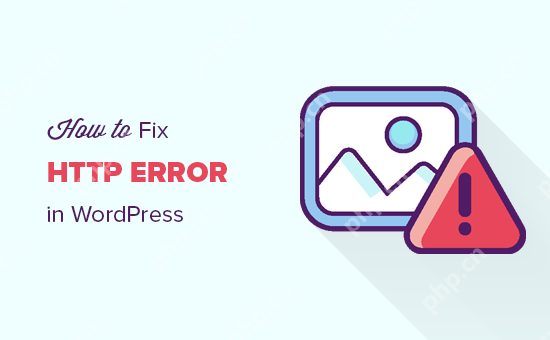
What is the reason for HTTP errors during WordPress media uploading?
Many things can cause HTTP errors when you try to upload files to a WordPress website using the WordPress media uploader.
Basically, WordPress can't figure out why, which is why it displays a generic "HTTP Error" message.
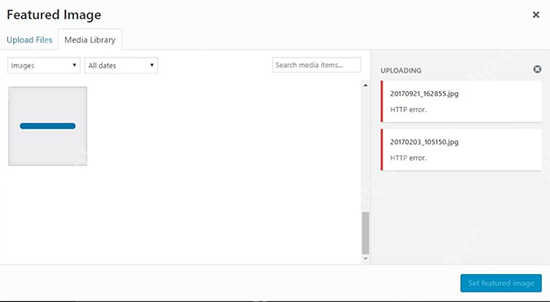
The frustrating thing about this WordPress HTTP error is that it doesn't give you any clues about what might be causing the error. This means you have to try different solutions to find the cause and fix the error.
That being said, let's see how to troubleshoot and fix HTTP errors during media uploads in WordPress. Feel free to use the link below to jump to a specific method:
- Method 1: Make sure the HTTP error is not temporary
- Method 2: Deactivate all WordPress plugins
- Method 3: Increase WordPress memory limit
- Method 4: Change the image editor library used by WordPress
- Method 5: Use the .htaccess method
- Method 6: Update PHP version
Method 1: Make sure the HTTP error is not temporary
First, you should wait a few minutes before trying to upload the image file to your WordPress website again. This error is sometimes caused by abnormal traffic and insufficient server resources, and most WordPress hosting servers automatically fix these issues.
If this doesn't work, you may want to try one or more of the following:
- Refresh the browser or clear the browser cache.
- Resize the file and rename it, and upload it to the media library again. Check out our list of image optimization plugins to reduce file size.
- Save files in different formats. For example, you can change JPEG to PNG using image editing software. After that, try uploading the file again.
If all these steps still result in an HTTP error, the error is not caused by a temporary failure and you absolutely need immediate attention.
Method 2: Deactivate all WordPress plugins
If you have just recently installed a new WordPress plugin, it may be incompatible with your other plugins and interrupt the image upload process. To see if this is the case, you can disable all WordPress plugins.
If the HTTP error disappears after the WordPress plugin is disabled, then this may be the culprit for the HTTP upload image error. You can install alternative plugins or contact the developer for support.
For more information, check out our guide on how to easily deactivate all WordPress plugins and how to deactivate plugins when your WordPress dashboard is not accessible.
Method 3: Increase WordPress memory limit
WordPress is written in the PHP programming language. Additionally, the amount of memory allocated to different PHP processes is determined by your web hosting server.
If uploading images requires more PHP memory than available memory, you may see HTTP image upload errors in WordPress.
To resolve this issue, you need to increase the memory that PHP can use on the server.
You first need to access the site's files using the FTP client or the File Manager application in the Web Hosting Dashboard. Next, go to the root directory and find the wp-config.php file.
Then you need to edit the wp-config.php file using a text editor and add the following line of code to it:
define( 'WP_MEMORY_LIMIT', '256M');
Depend on
Use it with one click in WordPress
This code increases the WordPress memory limit to 256MB, which is enough to solve any memory limit issues.
Finally, you have to save the file and upload it back to the server.
To learn more, see our step-by-step guide on how to increase PHP memory limits in WordPress.
Method 4: Change the image editor library used by WordPress
WordPress runs on PHP, which uses two modules to process images. These modules are called GD Library and Imagick. WordPress can use one of them, depending on which one is available.
However, Imagick often encounters memory problems, resulting in HTTP errors during image upload. To resolve this issue, you can set the GD library as the default image editor.
You can do this by simply adding this code to the functions.php file of your WordPress theme or using WPCode (recommended):
functionwpb_image_editor_default_to_gd( $editors) { $gd_editor= 'WP_Image_Editor_GD'; $editors= array_diff( $editors, array( $gd_editor) ); array_unshift( $editors, $gd_editor); return$editors;}add_filter( 'wp_image_editors', 'wpb_image_editor_default_to_gd');
Depend on
Use it with one click in WordPress
For more details, you can see our guide on how to add custom code in WordPress.
After adding this code, you can use the Media Uploader to retry uploading the file. If this doesn't solve the problem, then you can delete this code and try the other methods described in this article.
Method 5: Use the .htaccess method
This method allows you to control how Imagick uses server resources. Many shared hosting providers limit Imagick's ability to use multithreading to speed up image processing. However, this causes you to see an HTTP error when uploading the image.
An easy fix is ??to add the following code to the .htaccess file:
SetEnv MAGICK_THREAD_LIMIT 1
Depend on
Use it with one click in WordPress
This code just limits Imagick to use a single thread to process images.
Method 6: Update PHP version
If your WordPress website is using an outdated version of PHP, an HTTP image upload error may be triggered. This is because newer PHP versions have performance improvements and generally use less memory.
Fortunately, it is easy to check and update the PHP version of the site. For more details, see our beginner's guide to learn how to update your PHP version in WordPress.
We hope this article helps you fix HTTP image upload errors in WordPress. You might also want to check out our final list of our most common WordPress bugs and how to fix them, as well as the best email marketing services we have selected for small businesses by experts.
The above is the detailed content of How to fix HTTP image upload errors in WordPress (simple). For more information, please follow other related articles on the PHP Chinese website!

Hot AI Tools

Undress AI Tool
Undress images for free

Undresser.AI Undress
AI-powered app for creating realistic nude photos

AI Clothes Remover
Online AI tool for removing clothes from photos.

Clothoff.io
AI clothes remover

Video Face Swap
Swap faces in any video effortlessly with our completely free AI face swap tool!

Hot Article

Hot Tools

Notepad++7.3.1
Easy-to-use and free code editor

SublimeText3 Chinese version
Chinese version, very easy to use

Zend Studio 13.0.1
Powerful PHP integrated development environment

Dreamweaver CS6
Visual web development tools

SublimeText3 Mac version
God-level code editing software (SublimeText3)

Hot Topics
 How to set the attribute value of an element
May 23, 2025 pm 11:18 PM
How to set the attribute value of an element
May 23, 2025 pm 11:18 PM
Setting the attribute value of an element in JavaScript can use the setAttribute method or directly manipulate the attributes of the element. 1. Use the setAttribute method to set any type of attribute, including custom attributes, but the HTML attribute is set. 2. Directly manipulating the attributes of elements is more intuitive and suitable for common attributes, but custom attributes cannot be set, and the effects may be different for some attributes.
 How to achieve the rotation effect of element
May 23, 2025 pm 11:21 PM
How to achieve the rotation effect of element
May 23, 2025 pm 11:21 PM
To achieve the rotation effect of an element, use JavaScript combined with CSS3's transform attribute. 1. Use transform's rotate() function to set the rotation angle. 2. Realize dynamic rotation through requestAnimationFrame. 3. Consider reducing DOM operations or using CSS animations when optimizing performance. 4. Ensure browser compatibility and add prefixes. 5. User interactive control rotation is achieved through mouse or touch events.
 How to execute php code after writing php code? Several common ways to execute php code
May 23, 2025 pm 08:33 PM
How to execute php code after writing php code? Several common ways to execute php code
May 23, 2025 pm 08:33 PM
PHP code can be executed in many ways: 1. Use the command line to directly enter the "php file name" to execute the script; 2. Put the file into the document root directory and access it through the browser through the web server; 3. Run it in the IDE and use the built-in debugging tool; 4. Use the online PHP sandbox or code execution platform for testing.
 Top10 of the currency circle app download and install the top ten mainstream currency apps in the currency circle
May 26, 2025 pm 06:06 PM
Top10 of the currency circle app download and install the top ten mainstream currency apps in the currency circle
May 26, 2025 pm 06:06 PM
In the currency circle, choosing a suitable trading application is crucial. The following are the top ten mainstream currency APPs in the currency circle and their download and installation guide. These applications are widely popular for their functionality, user experience and security.
 How to handle network request timeout
May 23, 2025 pm 11:15 PM
How to handle network request timeout
May 23, 2025 pm 11:15 PM
Processing network request timeouts in JavaScript can use XMLHttpRequest or fetchAPI. 1) When using XMLHttpRequest, set the timeout time through the setTimeout function, and call xhr.abort() to cancel the request when the timeout is out. 2) When using fetchAPI, combine AbortController to implement timeout processing and cancel the request through the signal option.
 How to monitor window size change events
May 23, 2025 pm 11:00 PM
How to monitor window size change events
May 23, 2025 pm 11:00 PM
In JavaScript, listening for window size change events can be implemented through window.addEventListener('resize',function). The specific steps include: 1. Use addEventListener to listen for the resize event. 2. Create a handleResize function to handle window size changes and adjust the page style according to the width. 3. Use debounce technology to optimize performance and limit event processing frequency. 4. Record the last window size, making sure that logic is executed only when the size really changes. This ensures efficient code operation and improved user experience.
 What are the Debian Hadoop monitoring tools?
May 23, 2025 pm 09:57 PM
What are the Debian Hadoop monitoring tools?
May 23, 2025 pm 09:57 PM
There are many methods and tools for monitoring Hadoop clusters on Debian systems. The following are some commonly used monitoring tools and their usage methods: Hadoop's own monitoring tool HadoopAdminUI: Access the HadoopAdminUI interface through a browser to intuitively understand the cluster status and resource utilization. HadoopResourceManager: Access the ResourceManager WebUI (usually http://ResourceManager-IP:8088) to monitor cluster resource usage and job status. Hadoop
 How to use ServiceWorker for offline cache
May 23, 2025 pm 11:06 PM
How to use ServiceWorker for offline cache
May 23, 2025 pm 11:06 PM
ServiceWorker implements offline caching by intercepting network requests and providing pre-cache resources. The specific steps include: 1) Register ServiceWorker and check browser support; 2) Define cache policies and pre-cache resources in the sw.js file; 3) Pre-cache resources using install event and decide to obtain resources from the cache or network in the fetch event; 4) Pay attention to version control, cache policy selection and debugging skills; 5) Optimize cache size, process dynamic content, and ensure that scripts are loaded through HTTPS.






