Illustration of how to install a WordPress theme (three ways)
Feb 06, 2022 am 04:00 AMCompared with other CMS, the biggest feature of WordPress is that it allows you to change the theme without Code can customize the appearance of the website, so how to install a WordPress theme for your site? In this article we will share a few common methods
Install the theme through the WordPress backend
WordPress is very convenient to use. A very important point is that most of its functions can be completed in the background, theme installation is one of them
Open the WordPress background in sequence-Appearance-Theme-Add
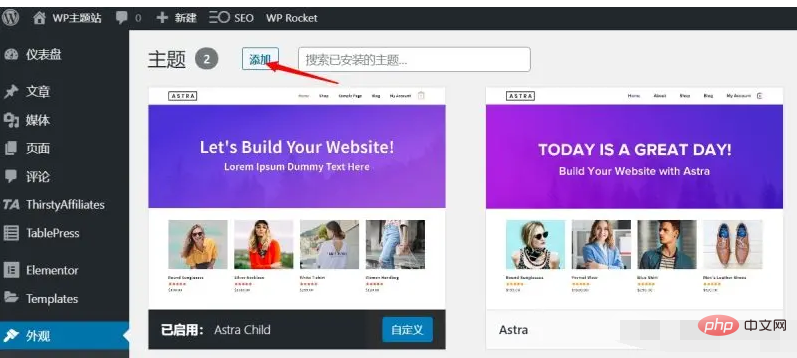
Then you enter the WordPress theme library. You can select a category to preview the theme, or you can directly search for the theme you want. Most WordPress themes can be found here and can be used for free
After finding the theme that needs to be installed, just click the Install button to install the theme to the WordPress site
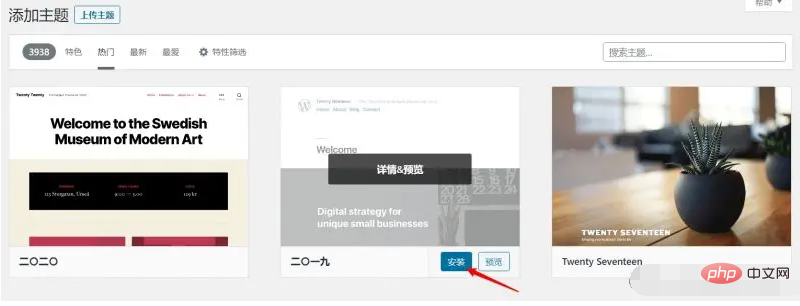
Finally, click again Enable the button and change to the new theme
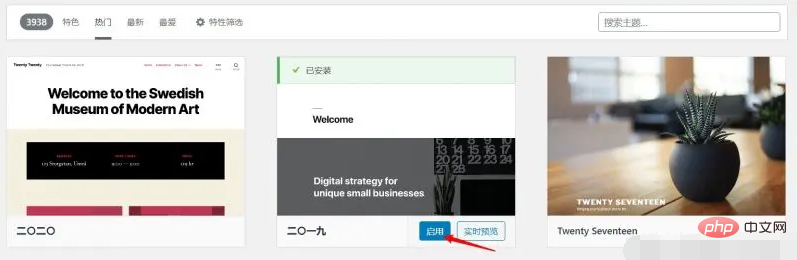
Installing themes in the WordPress backend is our most recommended method, especially for novices. It is simple to operate and will not cause problems.
Install WordPress themes by uploading
Although most themes All can be installed directly in the background, but sometimes there are some themes that are not listed in the WordPress theme center, such as some paid themes, some open source themes from Github, etc. At this time, we need to install them by uploading
The upload installation method is similar to the background installation method. The same is to open the WordPress background-Appearance-Theme-Add
The difference is that this time you need to click Upload Theme Button
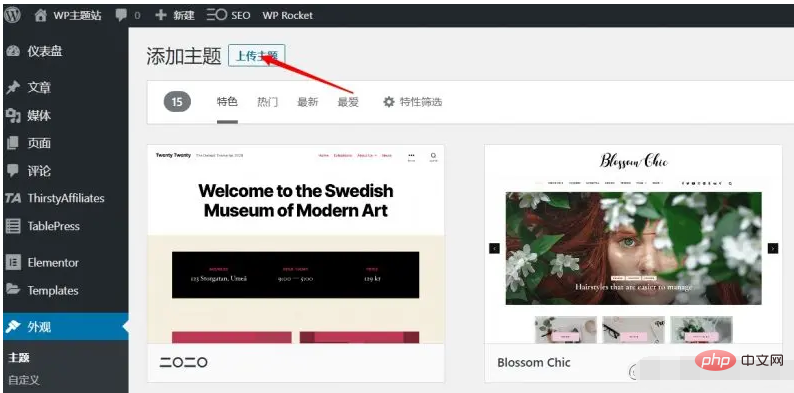
Then click to select the file , upload the downloaded theme installation package to the site, and click Install now
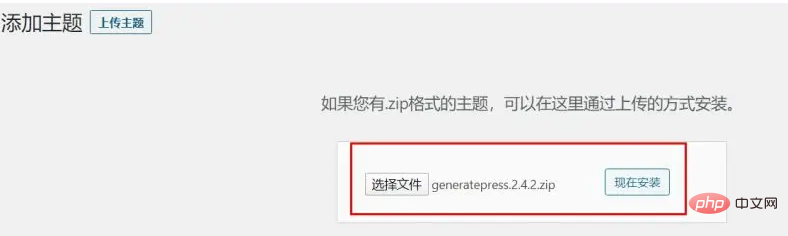
If there is a promotion word similar to the one below, it proves that the theme is installed successfully. You can choose to enable it now or enable it later
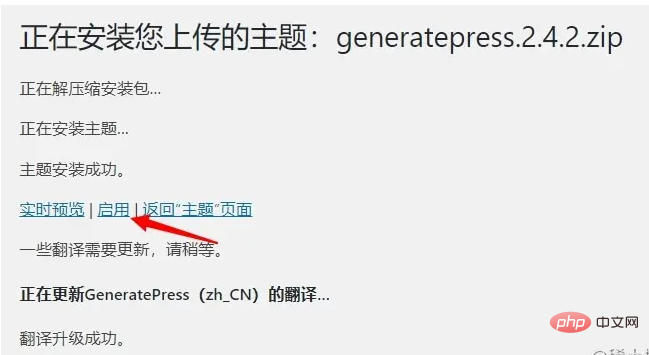
Upload method Theme is also one of our commonly used theme installation methods. However, one thing to note is that you must ensure that you download the theme installation package from a trusted website, such as the official WordPress theme center, theme official website, etc. , do not download themes from unknown sources
Install the theme through the pagoda panel or FTP
The two methods introduced above are both installation methods under the normal state of the WordPress website, and sometimes there are some In special circumstances, for example, when unable to log in to the WordPress backend, how should we install and change themes? The following method is to install a new theme for WordPress by operating files and databases
First upload the theme installation package To go to the theme file directory of the website, you can use the Pagoda panel or FTP software. Below I will use the Pagoda panel as a demonstration.
Open the Pagoda background, select file, and enter the theme directory. The path is normal. It is /www/wwwroot/domain.com/wp-content/themes. For example, the WP theme site is /www/wwwroot/themeforwp.net/wp-content/themes
and then click the upload button to install the theme package. Upload to this directory
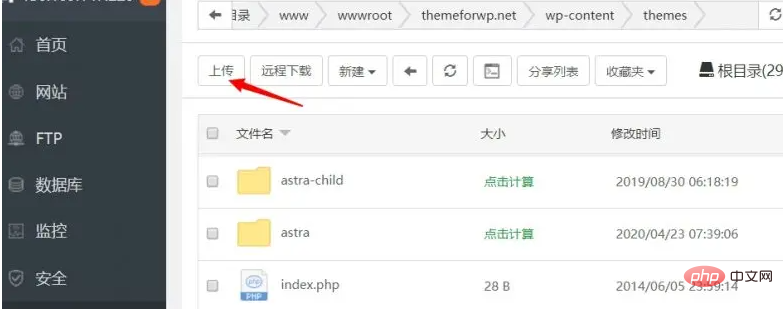
After the upload is completed, unzip the installation package and get the theme folder
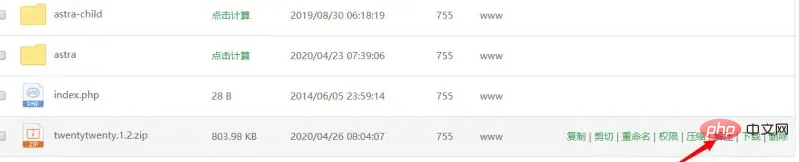
General theme folders will It has the same name as the theme. For example, the twentytwenty theme folder I used is twentytwenty
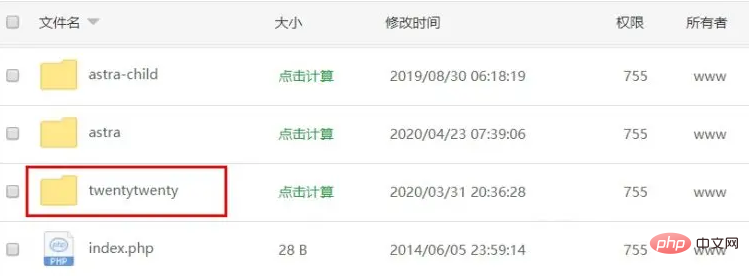
. In this way, even if our theme is installed, it is still not enabled. At this time, there are There are two options. If you can log in to the backend, you can directly go to the theme management to enable the theme. If you are currently unable to log in to the WordPress backend, you can modify the database to enable the theme.
The above is the detailed content of Illustration of how to install a WordPress theme (three ways). For more information, please follow other related articles on the PHP Chinese website!

Hot AI Tools

Undress AI Tool
Undress images for free

Undresser.AI Undress
AI-powered app for creating realistic nude photos

AI Clothes Remover
Online AI tool for removing clothes from photos.

Clothoff.io
AI clothes remover

Video Face Swap
Swap faces in any video effortlessly with our completely free AI face swap tool!

Hot Article

Hot Tools

Notepad++7.3.1
Easy-to-use and free code editor

SublimeText3 Chinese version
Chinese version, very easy to use

Zend Studio 13.0.1
Powerful PHP integrated development environment

Dreamweaver CS6
Visual web development tools

SublimeText3 Mac version
God-level code editing software (SublimeText3)

Hot Topics
 How to adjust the wordpress article list
Apr 20, 2025 am 10:48 AM
How to adjust the wordpress article list
Apr 20, 2025 am 10:48 AM
There are four ways to adjust the WordPress article list: use theme options, use plugins (such as Post Types Order, WP Post List, Boxy Stuff), use code (add settings in the functions.php file), or modify the WordPress database directly.
 10 latest tools for web developers
May 07, 2025 pm 04:48 PM
10 latest tools for web developers
May 07, 2025 pm 04:48 PM
Web development design is a promising career field. However, this industry also faces many challenges. As more businesses and brands turn to the online marketplace, web developers have the opportunity to demonstrate their skills and succeed in their careers. However, as demand for web development continues to grow, the number of developers is also increasing, resulting in increasingly fierce competition. But it’s exciting that if you have the talent and will, you can always find new ways to create unique designs and ideas. As a web developer, you may need to keep looking for new tools and resources. These new tools and resources not only make your job more convenient, but also improve the quality of your work, thus helping you win more business and customers. The trends of web development are constantly changing.
 How to import the source code of wordpress
Apr 20, 2025 am 11:24 AM
How to import the source code of wordpress
Apr 20, 2025 am 11:24 AM
Importing WordPress source code requires the following steps: Create a sub-theme for theme modification. Import the source code and overwrite the files in the sub-topic. Activate the sub-theme to make it effective. Test the changes to make sure everything works.
 How to build a website for wordpress host
Apr 20, 2025 am 11:12 AM
How to build a website for wordpress host
Apr 20, 2025 am 11:12 AM
To build a website using WordPress hosting, you need to: select a reliable hosting provider. Buy a domain name. Set up a WordPress hosting account. Select a topic. Add pages and articles. Install the plug-in. Customize your website. Publish your website.
 How to add your WordPress site in Yandex Webmaster Tools
May 12, 2025 pm 09:06 PM
How to add your WordPress site in Yandex Webmaster Tools
May 12, 2025 pm 09:06 PM
Do you want to connect your website to Yandex Webmaster Tools? Webmaster tools such as Google Search Console, Bing and Yandex can help you optimize your website, monitor traffic, manage robots.txt, check for website errors, and more. In this article, we will share how to add your WordPress website to the Yandex Webmaster Tool to monitor your search engine traffic. What is Yandex? Yandex is a popular search engine based in Russia, similar to Google and Bing. You can excel in Yandex
 How to set, get and delete WordPress cookies (like a professional)
May 12, 2025 pm 08:57 PM
How to set, get and delete WordPress cookies (like a professional)
May 12, 2025 pm 08:57 PM
Do you want to know how to use cookies on your WordPress website? Cookies are useful tools for storing temporary information in users’ browsers. You can use this information to enhance the user experience through personalization and behavioral targeting. In this ultimate guide, we will show you how to set, get, and delete WordPresscookies like a professional. Note: This is an advanced tutorial. It requires you to be proficient in HTML, CSS, WordPress websites and PHP. What are cookies? Cookies are created and stored when users visit websites.
 How to fix HTTP image upload errors in WordPress (simple)
May 12, 2025 pm 09:03 PM
How to fix HTTP image upload errors in WordPress (simple)
May 12, 2025 pm 09:03 PM
Do you need to fix HTTP image upload errors in WordPress? This error can be particularly frustrating when you create content in WordPress. This usually happens when you upload images or other files to your CMS using the built-in WordPress media library. In this article, we will show you how to easily fix HTTP image upload errors in WordPress. What is the reason for HTTP errors during WordPress media uploading? When you try to upload files to Wo using WordPress media uploader
 How to register a wordpress account
Apr 20, 2025 am 11:45 AM
How to register a wordpress account
Apr 20, 2025 am 11:45 AM
To create an account on WordPress, simply visit its website, select the registration option, fill in the registration form, and verify your email address. Other ways to register include using a Google account or Apple ID. The benefits of signing up include creating a website, gaining features, joining the community, and gaining support.






