 CMS Tutorial
CMS Tutorial
 WordPress
WordPress
 Detailed explanation of adding and deleting WordPress backend admin menu separators
Detailed explanation of adding and deleting WordPress backend admin menu separators
Detailed explanation of adding and deleting WordPress backend admin menu separators
Apr 13, 2021 pm 02:15 PMThe following tutorial column of WordPress will introduce to you how to add and delete the separator in the WordPress backend management menu. I hope it will be helpful to friends in need!

Add and delete the WordPress backend management menu separator
I don’t know if you have noticed the WordPress backend dashboard and comment menu. There is an empty separator, but there is no one under other menus, as shown below:
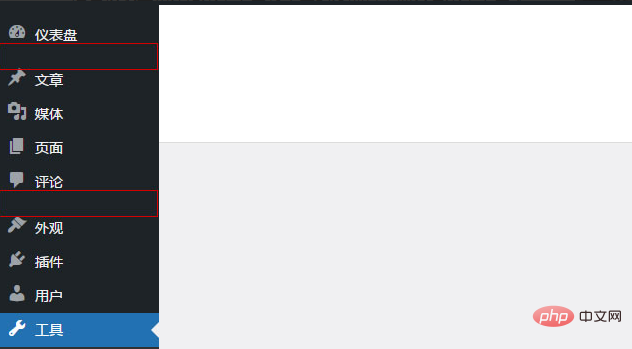
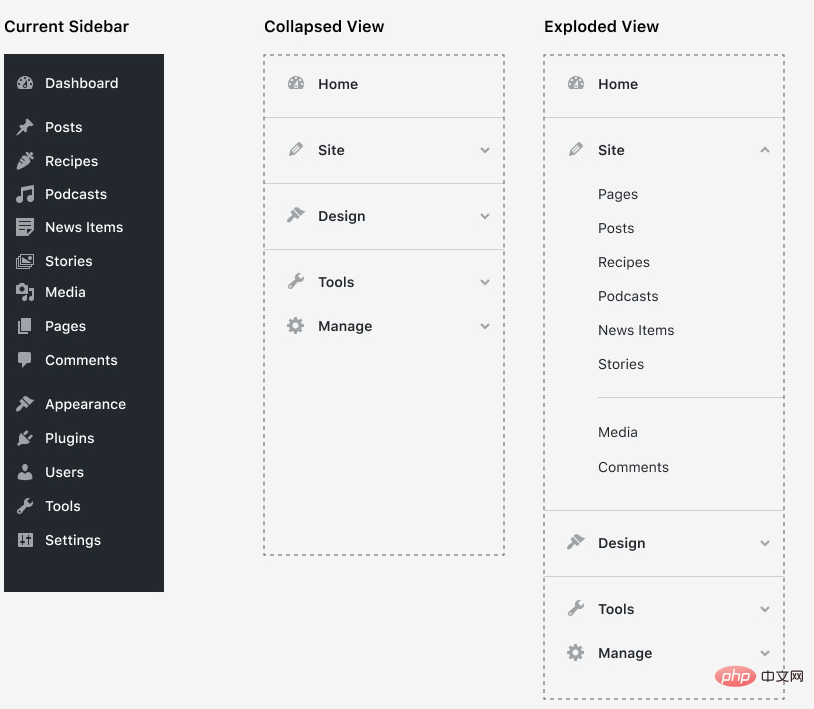
The delimiter code is located in the menu.php file in the wp-admin directory.
Line 62:
$menu[4] = array( '', 'read', 'separator1', '', 'wp-menu-separator' );
Line 184:
$menu[59] = array( '', 'read', 'separator2', '', 'wp-menu-separator' );
Many years ago, users gave feedback to WP officials to recommend deleting the separator. The official said that the separator is used to distinguish separation. Different management modules are not pre-adopted, but the separator has no style and only a height, so there is really no point in retaining it.
Delete the separator
If you are like me and find this abrupt space distasteful, then here is a tutorial on how to delete this separator. The simplest way is to delete the menu directly. Those two lines of code in the php file will need to be deleted again next time the program is updated, which is quite troublesome. A once-and-for-all method:
Add the following code to the theme function template functions.php.
function zm_remove_menu() {
global $menu;
unset($menu[4]);
unset($menu[59]);
}
add_action('admin_head', 'zm_remove_menu');If you want to delete other menu items, you can open the menu.php file to view the position number of the corresponding menu item. For example, the media is $menu[10], and add a sentence to the above code like a cat and a tiger:
unset($menu[10]);
Introduced like this.
Menu position number
2 Dashboard4 Separator5 Post10 Media15 Link20 Page25 Comment59 Separator60 Appearance65 Plugin70 User75 Tool80 Settings99 Separator
Attached are other ways to delete the menu and expand it
Add separator
As a theme designer, if you want to add a separator in the theme custom menu part, it will be used as a prompt This is unique to the user's theme. For example, if you add it under the media menu No. 10, you can write:
add_action('admin_menu', function () {
global $menu;
$menu[11] = ['', 'read', '', '', 'wp-menu-separator'];
});Define the separator style
Want to define this separator style You can write
function zm_separator_style(){
echo'<style type="text/css">.separator {border-bottom: 1px solid #2271b1;}</style>';
}
add_action('admin_head', 'zm_separator_style');and add it to the theme function template functions.php.
Move the menu position
If you want to customize the menu position, for example, move the article menu below the media menu, you can write:
function zm_move_menu () {
global $menu;
$menu[11] = $menu[5]; // 將編號(hào)5的文章菜單移動(dòng)到編號(hào)10的媒體菜單下
unset($menu[5]); // 移除原文章菜單
}
add_action('admin_menu', 'zm_move_menu');Others can be deduced by analogy.
The above is the detailed content of Detailed explanation of adding and deleting WordPress backend admin menu separators. For more information, please follow other related articles on the PHP Chinese website!

Hot AI Tools

Undress AI Tool
Undress images for free

Undresser.AI Undress
AI-powered app for creating realistic nude photos

AI Clothes Remover
Online AI tool for removing clothes from photos.

Clothoff.io
AI clothes remover

Video Face Swap
Swap faces in any video effortlessly with our completely free AI face swap tool!

Hot Article

Hot Tools

Notepad++7.3.1
Easy-to-use and free code editor

SublimeText3 Chinese version
Chinese version, very easy to use

Zend Studio 13.0.1
Powerful PHP integrated development environment

Dreamweaver CS6
Visual web development tools

SublimeText3 Mac version
God-level code editing software (SublimeText3)
 How to adjust the wordpress article list
Apr 20, 2025 am 10:48 AM
How to adjust the wordpress article list
Apr 20, 2025 am 10:48 AM
There are four ways to adjust the WordPress article list: use theme options, use plugins (such as Post Types Order, WP Post List, Boxy Stuff), use code (add settings in the functions.php file), or modify the WordPress database directly.
 10 latest tools for web developers
May 07, 2025 pm 04:48 PM
10 latest tools for web developers
May 07, 2025 pm 04:48 PM
Web development design is a promising career field. However, this industry also faces many challenges. As more businesses and brands turn to the online marketplace, web developers have the opportunity to demonstrate their skills and succeed in their careers. However, as demand for web development continues to grow, the number of developers is also increasing, resulting in increasingly fierce competition. But it’s exciting that if you have the talent and will, you can always find new ways to create unique designs and ideas. As a web developer, you may need to keep looking for new tools and resources. These new tools and resources not only make your job more convenient, but also improve the quality of your work, thus helping you win more business and customers. The trends of web development are constantly changing.
 How to import the source code of wordpress
Apr 20, 2025 am 11:24 AM
How to import the source code of wordpress
Apr 20, 2025 am 11:24 AM
Importing WordPress source code requires the following steps: Create a sub-theme for theme modification. Import the source code and overwrite the files in the sub-topic. Activate the sub-theme to make it effective. Test the changes to make sure everything works.
 How to build a website for wordpress host
Apr 20, 2025 am 11:12 AM
How to build a website for wordpress host
Apr 20, 2025 am 11:12 AM
To build a website using WordPress hosting, you need to: select a reliable hosting provider. Buy a domain name. Set up a WordPress hosting account. Select a topic. Add pages and articles. Install the plug-in. Customize your website. Publish your website.
 How to add your WordPress site in Yandex Webmaster Tools
May 12, 2025 pm 09:06 PM
How to add your WordPress site in Yandex Webmaster Tools
May 12, 2025 pm 09:06 PM
Do you want to connect your website to Yandex Webmaster Tools? Webmaster tools such as Google Search Console, Bing and Yandex can help you optimize your website, monitor traffic, manage robots.txt, check for website errors, and more. In this article, we will share how to add your WordPress website to the Yandex Webmaster Tool to monitor your search engine traffic. What is Yandex? Yandex is a popular search engine based in Russia, similar to Google and Bing. You can excel in Yandex
 How to set, get and delete WordPress cookies (like a professional)
May 12, 2025 pm 08:57 PM
How to set, get and delete WordPress cookies (like a professional)
May 12, 2025 pm 08:57 PM
Do you want to know how to use cookies on your WordPress website? Cookies are useful tools for storing temporary information in users’ browsers. You can use this information to enhance the user experience through personalization and behavioral targeting. In this ultimate guide, we will show you how to set, get, and delete WordPresscookies like a professional. Note: This is an advanced tutorial. It requires you to be proficient in HTML, CSS, WordPress websites and PHP. What are cookies? Cookies are created and stored when users visit websites.
 How to register a wordpress account
Apr 20, 2025 am 11:45 AM
How to register a wordpress account
Apr 20, 2025 am 11:45 AM
To create an account on WordPress, simply visit its website, select the registration option, fill in the registration form, and verify your email address. Other ways to register include using a Google account or Apple ID. The benefits of signing up include creating a website, gaining features, joining the community, and gaining support.
 How to fix HTTP image upload errors in WordPress (simple)
May 12, 2025 pm 09:03 PM
How to fix HTTP image upload errors in WordPress (simple)
May 12, 2025 pm 09:03 PM
Do you need to fix HTTP image upload errors in WordPress? This error can be particularly frustrating when you create content in WordPress. This usually happens when you upload images or other files to your CMS using the built-in WordPress media library. In this article, we will show you how to easily fix HTTP image upload errors in WordPress. What is the reason for HTTP errors during WordPress media uploading? When you try to upload files to Wo using WordPress media uploader





