How to display only the blocks you need in the WordPress block editor
Feb 11, 2020 pm 01:38 PMThe following column WordPress Tutorial will introduce to you how to display only the blocks you need in the WordPress block (Gutenberg) editor. I hope it will be useful to friends who need it. help!

#WordPress’ new block (Gutenberg) editor has been launched for more than a year. Whether it is useful or not depends on different people’s opinions. It can be seen from the only 2-star rating of the Gutenberg plug-in that most people still cannot adapt, including me.
For users who have been struggling with WordPress for many years, it is not difficult to get started with the new editor. The block editor still has many advantages. For example, the block editor can add a block to an article and edit it. Add and save it to a reusable block, and you can directly insert it into the article with a single click the next time you use it, which is very convenient. For another example, the block editor can use WP's integrated front-end styles and scripts to create more complex responsive layouts in articles.
If the article is written in the classic editor, when you go to the block editor to edit, the word "classic" will be prompted in the edit box. Click on the meeting to display the classic editor directly in the block editor. Toolbar, you can also click Add Block to find the "Classic" block in "Format" and insert it into the article. You can also use the previous classic editor to mix doubles, as shown below. You can also convert the previous article to Blocks etc.
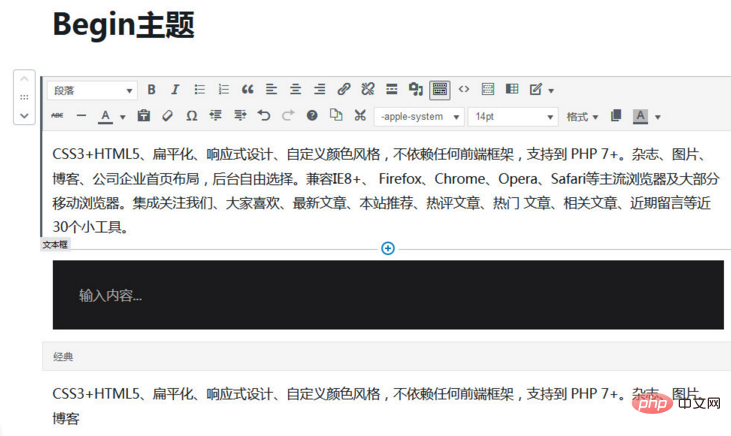
After talking about the advantages, let’s talk about the disadvantages. The promotional text after upgrading from WP:
The block editor brought from WordPress 5.0, for You bring new blocks, more intuitive interactions, and improved accessibility. New features increase the editor's design freedom, giving you more layout options and style changes, giving designers full control over the look of their site. This release also brings you the 2020 theme, which gives users more design flexibility and is perfectly integrated with the block editor. Now it couldn't be easier to create beautiful web pages and advanced page layouts.
It can be seen that this editor is prepared for web designers, and most website editors just type some text and add pictures at most. They are not designers, so your If a website has text entry personnel, it is not an easy task for a non-professional to learn new things. A similar editor has never been used on other website programs, and its "advanced concept" (actually N There have been similar visualization plug-ins (years ago), which will confuse users who are new to WP. This is also the reason why some people strongly oppose it, because many theme designers believe that changing the original usage habits will be difficult for users to accept.
Now that WP developers are pushing the new editor against all objections, as a theme developer, we still need to keep pace with the times. Recently, we have begun research on converting the shortcodes of previous themes into blocks and integrating them into In the block editor, new blocks require a lot of JS control to be implemented. The function that the original short code can achieve with just a few lines of code has doubled. For someone like me who has been tossing WP for nearly 10 years, the amount of block code has doubled. Veterans also need to read the official website tutorials to learn step by step. It is not easy to get started.
Personally, I think the direction of WP program development is a bit lost. Maybe the developers don’t know what to upgrade other than fixing loopholes. I want to create a new editor to give everyone a “surprise”. I still think this block editor It is better to exist in the form of a plug-in, because this thing is originally a plug-in developed by others and is just integrated into the program.
The above is just my personal opinion on the new editor. This article records how to display only the blocks you need in the WordPress block (Gutenberg) editor.
The default new editor has many blocks, which is dazzling. Most of them may not be used. You can click the three small dots in the upper right corner of the editing page, Tools → Block Manager, and cancel a certain block. Classify blocks or cancel the display of a block individually. You can also directly block the blocks you do not want to display through the following code.
Add the following code to the current theme function template functions.php:
add_filter( 'allowed_block_types', 'zm_allowed_block_types', 10, 2 );
function zm_allowed_block_types( $allowed_blocks, $post ) {
$allowed_blocks = array(
'core/image',
'core/paragraph',
'core/heading',
'core/list',
);
// 在頁面編輯中單獨顯示的區(qū)塊
if( $post->post_type === 'page' ) {
$allowed_blocks[] = 'core/shortcode';
}
return $allowed_blocks;
}Add the block name you want to display.
More block names:
core/shortcode
core/image
core/gallery
core /heading
core/quote
core/embed
core/list
core/separator
core/more
core/button
core/pullquote
core/table
core/preformatted
core/code
core/ html
core/freeform
core/latest-posts
core/categories
core/cover (previouslycore/cover-image)
core/text-columns
core/verse
core/video
core/audio
core/block
core /paragraph
core-embed/twitter
core-embed/youtube
core-embed/facebook
core-embed/instagram
core-embed/wordpress
core-embed/soundcloud
core-embed/spotify
core-embed/flickr
core-embed/ vimeo
core-embed/animoto
core-embed/cloudup
core-embed/collegehumor
core-embed/dailymotion
core-embed/funnyordie
core-embed/hulu
core-embed/imgur
core-embed/issuu
core-embed/kickstarter
core-embed/meetup-com
core-embed/mixcloud
core-embed/photobucket
core-embed/polldaddy
core-embed/reddit
core-embed/reverbnation
core-embed/screencast
core-embed/scribd
core-embed/slideshare
core-embed/smugmug
core-embed/speaker
core-embed/ted
core-embed/tumblr
core-embed/videopress
core-embed/wordpress-tv
The above is the detailed content of How to display only the blocks you need in the WordPress block editor. For more information, please follow other related articles on the PHP Chinese website!

Hot AI Tools

Undress AI Tool
Undress images for free

Undresser.AI Undress
AI-powered app for creating realistic nude photos

AI Clothes Remover
Online AI tool for removing clothes from photos.

Clothoff.io
AI clothes remover

Video Face Swap
Swap faces in any video effortlessly with our completely free AI face swap tool!

Hot Article

Hot Tools

Notepad++7.3.1
Easy-to-use and free code editor

SublimeText3 Chinese version
Chinese version, very easy to use

Zend Studio 13.0.1
Powerful PHP integrated development environment

Dreamweaver CS6
Visual web development tools

SublimeText3 Mac version
God-level code editing software (SublimeText3)
 How to adjust the wordpress article list
Apr 20, 2025 am 10:48 AM
How to adjust the wordpress article list
Apr 20, 2025 am 10:48 AM
There are four ways to adjust the WordPress article list: use theme options, use plugins (such as Post Types Order, WP Post List, Boxy Stuff), use code (add settings in the functions.php file), or modify the WordPress database directly.
 10 latest tools for web developers
May 07, 2025 pm 04:48 PM
10 latest tools for web developers
May 07, 2025 pm 04:48 PM
Web development design is a promising career field. However, this industry also faces many challenges. As more businesses and brands turn to the online marketplace, web developers have the opportunity to demonstrate their skills and succeed in their careers. However, as demand for web development continues to grow, the number of developers is also increasing, resulting in increasingly fierce competition. But it’s exciting that if you have the talent and will, you can always find new ways to create unique designs and ideas. As a web developer, you may need to keep looking for new tools and resources. These new tools and resources not only make your job more convenient, but also improve the quality of your work, thus helping you win more business and customers. The trends of web development are constantly changing.
 How to import the source code of wordpress
Apr 20, 2025 am 11:24 AM
How to import the source code of wordpress
Apr 20, 2025 am 11:24 AM
Importing WordPress source code requires the following steps: Create a sub-theme for theme modification. Import the source code and overwrite the files in the sub-topic. Activate the sub-theme to make it effective. Test the changes to make sure everything works.
 How to build a website for wordpress host
Apr 20, 2025 am 11:12 AM
How to build a website for wordpress host
Apr 20, 2025 am 11:12 AM
To build a website using WordPress hosting, you need to: select a reliable hosting provider. Buy a domain name. Set up a WordPress hosting account. Select a topic. Add pages and articles. Install the plug-in. Customize your website. Publish your website.
 How to add your WordPress site in Yandex Webmaster Tools
May 12, 2025 pm 09:06 PM
How to add your WordPress site in Yandex Webmaster Tools
May 12, 2025 pm 09:06 PM
Do you want to connect your website to Yandex Webmaster Tools? Webmaster tools such as Google Search Console, Bing and Yandex can help you optimize your website, monitor traffic, manage robots.txt, check for website errors, and more. In this article, we will share how to add your WordPress website to the Yandex Webmaster Tool to monitor your search engine traffic. What is Yandex? Yandex is a popular search engine based in Russia, similar to Google and Bing. You can excel in Yandex
 How to set, get and delete WordPress cookies (like a professional)
May 12, 2025 pm 08:57 PM
How to set, get and delete WordPress cookies (like a professional)
May 12, 2025 pm 08:57 PM
Do you want to know how to use cookies on your WordPress website? Cookies are useful tools for storing temporary information in users’ browsers. You can use this information to enhance the user experience through personalization and behavioral targeting. In this ultimate guide, we will show you how to set, get, and delete WordPresscookies like a professional. Note: This is an advanced tutorial. It requires you to be proficient in HTML, CSS, WordPress websites and PHP. What are cookies? Cookies are created and stored when users visit websites.
 How to register a wordpress account
Apr 20, 2025 am 11:45 AM
How to register a wordpress account
Apr 20, 2025 am 11:45 AM
To create an account on WordPress, simply visit its website, select the registration option, fill in the registration form, and verify your email address. Other ways to register include using a Google account or Apple ID. The benefits of signing up include creating a website, gaining features, joining the community, and gaining support.
 How to fix HTTP image upload errors in WordPress (simple)
May 12, 2025 pm 09:03 PM
How to fix HTTP image upload errors in WordPress (simple)
May 12, 2025 pm 09:03 PM
Do you need to fix HTTP image upload errors in WordPress? This error can be particularly frustrating when you create content in WordPress. This usually happens when you upload images or other files to your CMS using the built-in WordPress media library. In this article, we will show you how to easily fix HTTP image upload errors in WordPress. What is the reason for HTTP errors during WordPress media uploading? When you try to upload files to Wo using WordPress media uploader






