 Operation and Maintenance
Operation and Maintenance
 Linux Operation and Maintenance
Linux Operation and Maintenance
 How to install linux system into U disk
How to install linux system into U disk

This article explains how to install the ubuntu system on a USB flash drive (that is, using the USB flash drive as the computer’s hard drive). You can plug the USB flash drive into any computer and install it on the physical machine. Run the ubuntu system, and all running configurations can be saved, which is equivalent to carrying a computer with you.
In order to ensure smooth installation and operation, please use a USB3.0 U disk and interface. The U disk capacity is preferably above 16GB, because after the installation is completed, it will occupy close to 3G of space.
Note: Do not put useful data in the U disk, because the U disk will be formatted during the installation process and the data will be lost. Please back up the data in the U disk before installation!
Environment and preparation:
This article uses the VMware virtual machine as the boot medium for the installation image, and the VMware version is 12.5pro.
You need to download the iso image of ubuntu in advance. This article uses ubuntu lts16.04.
Online learning video tutorial sharing: linux video tutorial
Installation steps:
After preparing the environment, we need to create a new virtual machine in VMware. Note that when selecting the installation source, choose to install the operating system later. For other settings, just use the default or recommended settings.
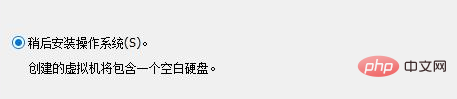
After creating the new virtual machine, click Virtual Machine Settings and fill in the path to the downloaded image in the cd as shown. At the same time, check all the options in the usb controller, then select USB3.0 for compatibility
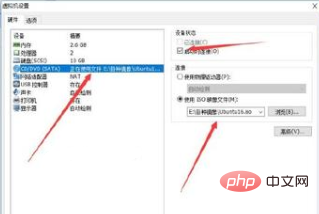
Click OK to save the configuration, and plug in the previously prepared U disk. Then click to start the virtual machine. A prompt will pop up to select a mobile device. If not, please go to the next step
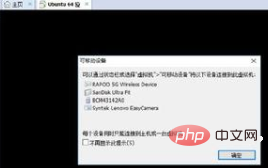
#If there is no prompt for removable devices, it is usually because VMware's USB service has not been started. Press win r and enter the command service.msc to open the service manager, find VMware USB Arbitrary and right-click to start it. At the same time, right-click to select properties and change the startup mode to start.
After starting the service, close VMware, then reopen it, repeat the previous step, and you should see the prompt.
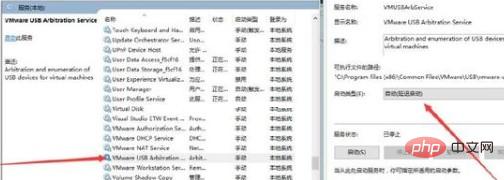
If you have not found your USB flash drive, after starting the virtual machine, link the USB flash drive to the virtual machine as shown below.

After the above operations, the U disk can be connected to the virtual machine, and then after we select the language that needs to be installed, click try ubuntu , and then enter a temporary system.
Click install ubuntu in the upper left corner of the desktop, and then you will enter the installation program.
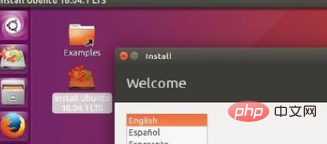
After selecting the language, click continue, and then a prompt window will appear, saying that you have multiple devices connected to the computer. Please note the key point NO here.

After clicking NO, click continue, then select the last item something else and then continue.
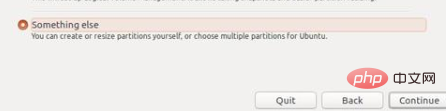
Select dev/sdb and click new partition table to create a new partition table, and then there will be a prompt and confirmation.
Then divide the U disk into a primary partition of etx4, set the capacity to 15000MB, and use the remaining space of the U disk as a swap partition in the swap format.
Double-click dev/sdb/ntfs and then use as etx4, check format format, and then set the mount point to /
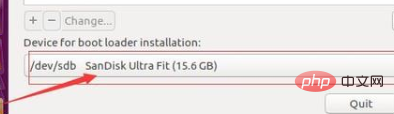
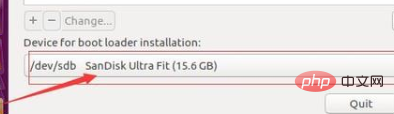
Then the bottom device for boot loader must be selected as a U disk.
The final choice should look like the picture below.
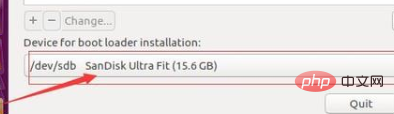
After completing these, just continue all the way and wait.
After the installation is completed, you will be prompted to restart. At this time, just unplug the U disk. Then you can use the ubuntu system on any computer.
Related article tutorial sharing: linux tutorial
The above is the detailed content of How to install linux system into U disk. For more information, please follow other related articles on the PHP Chinese website!

Hot AI Tools

Undress AI Tool
Undress images for free

Undresser.AI Undress
AI-powered app for creating realistic nude photos

AI Clothes Remover
Online AI tool for removing clothes from photos.

Clothoff.io
AI clothes remover

Video Face Swap
Swap faces in any video effortlessly with our completely free AI face swap tool!

Hot Article

Hot Tools

Notepad++7.3.1
Easy-to-use and free code editor

SublimeText3 Chinese version
Chinese version, very easy to use

Zend Studio 13.0.1
Powerful PHP integrated development environment

Dreamweaver CS6
Visual web development tools

SublimeText3 Mac version
God-level code editing software (SublimeText3)
 Using Task Manager in Linux
Aug 15, 2024 am 07:30 AM
Using Task Manager in Linux
Aug 15, 2024 am 07:30 AM
There are many questions that Linux beginners often ask, "Does Linux have a Task Manager?", "How to open the Task Manager on Linux?" Users from Windows know that the Task Manager is very useful. You can open the Task Manager by pressing Ctrl+Alt+Del in Windows. This task manager shows you all the running processes and the memory they consume, and you can select and kill a process from the task manager program. When you first use Linux, you will also look for something that is equivalent to a task manager in Linux. A Linux expert prefers to use the command line to find processes, memory consumption, etc., but you don't have to
 7 ways to help you check the registration date of Linux users
Aug 24, 2024 am 07:31 AM
7 ways to help you check the registration date of Linux users
Aug 24, 2024 am 07:31 AM
Did you know, how to check the creation date of an account on a Linux system? If you know, what can you do? Did you succeed? If yes, how to do it? Basically Linux systems don't track this information, so what are the alternative ways to get this information? You may ask why am I checking this? Yes, there are situations where you may need to review this information and it will be helpful to you at that time. You can use the following 7 methods to verify. Use /var/log/secure Use aureport tool Use .bash_logout Use chage command Use useradd command Use passwd command Use last command Method 1: Use /var/l
 How to hide your Linux command line history
Aug 17, 2024 am 07:34 AM
How to hide your Linux command line history
Aug 17, 2024 am 07:34 AM
If you are a Linux command line user, sometimes you may not want certain commands to be recorded in your command line history. There could be many reasons, for example, you hold a certain position in a company and you have certain privileges that you don't want others to abuse. Or maybe there are some particularly important commands that you don't want to execute by mistake while browsing the history list. However, is there a way to control which commands go into the history list and which don't? Or in other words, can we enable incognito mode like a browser in a Linux terminal? The answer is yes, and depending on the specific goals you want, there are many ways to achieve it. In this article, we’ll discuss some proven methods. Note: All commands appearing in this article have been tested under Ubuntu. different
 Compare and sync files in Ubuntu with FreeFileSync
Aug 19, 2024 pm 07:39 PM
Compare and sync files in Ubuntu with FreeFileSync
Aug 19, 2024 pm 07:39 PM
FreeFileSync is a free, open source, and cross-platform folder comparison and synchronization software that can help you synchronize files and folders in Linux, Windows, and MacOS. It is portable and can be installed on a local system, is feature-rich and is designed to save time setting up and performing backup operations, while having an attractive graphical interface. FreeFileSync Features Here are its main features: It can synchronize network shares and local disks. It can synchronize MTP devices (Android, iPhone, tablets, digital cameras). It can also be synced via SFTP (SSH File Transfer Protocol). It can identify moved and renamed files and files
 Zabbix 3.4 Source code compilation installation
Sep 04, 2024 am 07:32 AM
Zabbix 3.4 Source code compilation installation
Sep 04, 2024 am 07:32 AM
1. Installation environment (Hyper-V virtual machine): $hostnamectlStatichostname:localhost.localdomainIconname:computer-vmChassis:vmMachineID:renwoles1d8743989a40cb81db696400BootID:renwoles272f4aa59935dcdd0d456501Virtualization:microsoftOperatingSystem:CentOS Linux7(Core)CPEOSName:cpe:
 Detailed explanation: Shell script variable judgment parameter command
Sep 02, 2024 pm 03:25 PM
Detailed explanation: Shell script variable judgment parameter command
Sep 02, 2024 pm 03:25 PM
The system variable $n is the parameter passed to the script or function. n is a number indicating the number of parameters. For example, the first parameter is $1, and the second parameter is $2$? The exit status of the previous command, or the return value of the function. Returns 0 on success, 1 on failure $#Number of parameters passed to the script or function $* All these parameters are enclosed in double quotes. If a script receives two parameters, $* is equal to $1$2$0The name of the command being executed. For shell scripts, this is the path to the activated command. When $@ is enclosed in double quotes (""), it is slightly different from $*. If a script receives two parameters, $@ is equivalent to $1$2$$the process number of the current shell. For a shell script, this is the process I when it is executing
 Linux Operations: File System, Processes, and More
May 05, 2025 am 12:16 AM
Linux Operations: File System, Processes, and More
May 05, 2025 am 12:16 AM
The core operations of Linux file system and process management include file system management and process control. 1) File system operations include creating, deleting, copying and moving files or directories, using commands such as mkdir, rmdir, cp and mv. 2) Process management involves starting, monitoring and killing processes, using commands such as ./my_script.sh&, top and kill.
 Getting Started: Installing Notepad for Beginners
Apr 29, 2025 am 12:25 AM
Getting Started: Installing Notepad for Beginners
Apr 29, 2025 am 12:25 AM
The steps for installing and initial use of Notepad are as follows: 1) Visit notepad-plus-plus.org to download the appropriate version; 2) Double-click the installation file and install it as prompts; 3) Start Notepad, create a new file and enter text; 4) Save the file and select the file type; 5) Write and run a simple Python program, such as print("Hello,Notepad !"). Through these steps, you can start programming with Notepad smoothly.





