How to create a shared folder on a computer
Aug 06, 2025 am 01:10 AMCreate or select a folder to share on Windows or macOS. 2. On Windows, right-click the folder, go to Properties > Sharing > Advanced Sharing, check "Share this folder", set a share name, and configure permissions (Read, Change, Full Control) for users or groups. 3. Optionally, set NTFS permissions in the Security tab for finer control. 4. On macOS, go to System Settings > Sharing, enable File Sharing, add the folder via the button, and set user access levels (Read & Write, Read Only, etc.). 5. Access the shared folder from another device by entering \[Computer-Name] or \[IP-Address] in File Explorer (Windows) or smb://[IP-Address] in Finder (macOS). 6. Ensure network discovery and file sharing are enabled, and devices are on the same network. 7. For security, use strong passwords, avoid sharing system folders, and consider cloud services or VPN for remote access. Sharing is successfully set up when authorized users can access and edit files as permitted.

Creating a shared folder on a computer allows multiple users—either on the same network or connected remotely—to access, edit, and save files in a common location. Here’s how to set it up on Windows and macOS.
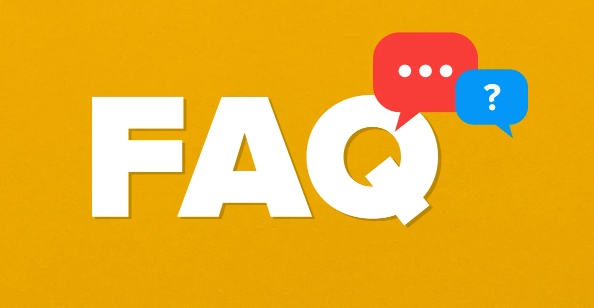
On Windows (Windows 10/11)
Create or Select a Folder
Navigate to the location where you want the shared folder (e.g., Desktop or D: drive). Right-click and select New > Folder, then give it a name (e.g., "SharedDocs").-
Open Folder Properties
Right-click the folder and choose Properties. Go to the Sharing tab and click Advanced Sharing.
-
Enable Sharing
- Check the box "Share this folder".
- Optionally, set a Share name (this is how others will see it on the network).
- Click Permissions to control access:
- Read: Users can view files.
- Change: Users can edit and add files.
- Full Control: Users can modify permissions and delete files.
- Assign permissions to specific users or groups (e.g., "Everyone" for open access).
-
Set Security Permissions (Optional but Recommended)
Go to the Security tab in Properties and ensure the user(s) have appropriate NTFS permissions (e.g., Read & Execute, Modify).
-
Access from Another Computer
On another PC on the same network, open File Explorer and type:\\[Your-Computer-Name]
or
\\[Your-Computer-IP-Address]
Press Enter. You should see the shared folder.
Make sure network discovery and file sharing are enabled in Settings > Network & Internet > Advanced sharing settings.
On macOS
Create or Choose a Folder
Open Finder, go to your desired location (e.g., Home or Desktop), and create a new folder.Open Sharing Preferences
- Go to Apple Menu > System Settings (or System Preferences).
- Click General > Sharing (or directly open Sharing from System Preferences).
Enable File Sharing
- Check the box for File Sharing.
- Click the button under "Shared Folders" to add your folder.
Set User Permissions
- Under "Users", set access levels:
- Read & Write: Can edit and add files.
- Read Only: Can view but not change.
- Write Only (Drop Box): Can add files but not see contents.
- No Access: Restricted.
- You can also add specific users or groups.
- Under "Users", set access levels:
Connect from Another Device
On another Mac or PC:- In Finder, press Cmd K and enter:
smb://[Your-Mac-IP-Address]
- On Windows, open File Explorer and type:
\\[Your-Mac-IP-Address]
- In Finder, press Cmd K and enter:
To find your IP address: Go to System Settings > Network > Wi-Fi/Ethernet and check the IP.
Tips for Better Sharing
- Use strong passwords if sharing sensitive data.
- Avoid sharing system folders (like C:\ or /System).
- On home networks, consider using a workgroup (Windows) or the same Apple ID for easier access.
- For remote access outside the local network, consider cloud services (e.g., OneDrive, Google Drive) or set up a VPN.
Basically, just enable sharing, set permissions, and make sure devices are on the same network.
The above is the detailed content of How to create a shared folder on a computer. For more information, please follow other related articles on the PHP Chinese website!

Hot AI Tools

Undress AI Tool
Undress images for free

Undresser.AI Undress
AI-powered app for creating realistic nude photos

AI Clothes Remover
Online AI tool for removing clothes from photos.

Clothoff.io
AI clothes remover

Video Face Swap
Swap faces in any video effortlessly with our completely free AI face swap tool!

Hot Article

Hot Tools

Notepad++7.3.1
Easy-to-use and free code editor

SublimeText3 Chinese version
Chinese version, very easy to use

Zend Studio 13.0.1
Powerful PHP integrated development environment

Dreamweaver CS6
Visual web development tools

SublimeText3 Mac version
God-level code editing software (SublimeText3)
 Csgo HD blockbusters enter_Csgo HD blockbusters online viewing address
Jun 04, 2025 pm 05:15 PM
Csgo HD blockbusters enter_Csgo HD blockbusters online viewing address
Jun 04, 2025 pm 05:15 PM
Entering CSGO HD blockbuster mode requires four steps: 1. Update the game client to the latest version; 2. Adjust the video settings to the highest parameters; 3. Start the game and enter high-definition mode; 4. Optimize performance and test adjustments. Through these steps, you can improve the gaming experience of CSGO and enjoy a clearer picture and a more immersive gaming environment.
 What to do if the Apple phone cannot be turned on? Solution to the Apple phone cannot be turned on
May 29, 2025 pm 08:24 PM
What to do if the Apple phone cannot be turned on? Solution to the Apple phone cannot be turned on
May 29, 2025 pm 08:24 PM
If the iPhone cannot be turned on, you can solve the following methods: 1. Forced restart: For iPhone 8 and later models, quickly press and release the volume up key, then quickly press and release the volume down key, and finally press and hold the side button until you see the Apple logo. 2. Check the battery level: Connect the phone to the charger for at least 15 minutes, and then try to turn it on. 3. Contact Apple customer service or go to Apple's authorized service center for repairs. 4. Use recovery mode: Connect your computer, use iTunes or Finder, press and hold the side button until the logo connected to iTunes appears, and select "Recover". 5. Check for physical damage: Check for cracks, depressions or other damage to the phone. If so, it is recommended to go to the maintenance center for treatment as soon as possible.
 Memory stick brand ranking
Jun 04, 2025 pm 04:09 PM
Memory stick brand ranking
Jun 04, 2025 pm 04:09 PM
Here are the top 10 well-known memory stick brands on the market: Samsung: Excellent performance and stability Kingston: Durability and reliability Zhiqi: High speed and overclocking capabilities Corsair: High performance, cooling and aesthetics Inruida: High cost performance and reliability Viagra: Wide product line Shadow: Performance and appearance for gamers Avatar: High cost performance Kintech: Innovative design and RGB lighting Bainaohui: Low price and reliable performance
 Binance's latest Android download web version entrance
Jun 12, 2025 pm 10:27 PM
Binance's latest Android download web version entrance
Jun 12, 2025 pm 10:27 PM
Binance, as the world's leading cryptocurrency trading platform, has attracted the favor of millions of users around the world with its powerful trading functions, rich digital asset types and excellent security performance. To meet the needs of different users, Binance provides a variety of access methods, including Android mobile apps and web versions.
 Ouyi Exchange App Official Download Ouyi Exchange Official Website Portal
May 29, 2025 pm 06:30 PM
Ouyi Exchange App Official Download Ouyi Exchange Official Website Portal
May 29, 2025 pm 06:30 PM
Official download guide for Ouyi Exchange app: Android users can download it through the Google Play Store, and iOS users can download it through the Apple App Store. Visit the official website www.ouyiex.com to register and log in. Both the application and the official website provide rich transaction and management functions.
 Solution to the application cannot be installed after iOS system update
May 29, 2025 pm 08:42 PM
Solution to the application cannot be installed after iOS system update
May 29, 2025 pm 08:42 PM
To solve the problem that the app cannot be installed after the iOS system is updated, you can use the following steps: 1. Clean the system cache: Go to "Settings" > "General" > "IPhone Storage", uninstall infrequently used apps and restart the device. 2. Solve through downgrade: Download the previous version of iOS firmware and use iTunes or Finder to downgrade. 3. Contact Apple customer service: provide serial number, seek professional help and backup data.
 'Memory overflow' error when handling Navicat's database operation
Jun 04, 2025 pm 06:45 PM
'Memory overflow' error when handling Navicat's database operation
Jun 04, 2025 pm 06:45 PM
To handle "memory overflow" errors in Navicat, you can use the following steps: 1. Make sure that the Navicat version is up-to-date; 2. Check and may upgrade system memory; 3. Adjust Navicat settings, such as limiting the size of the query result set and processing data in batches; 4. Optimizing SQL statements and using indexes; 5. Optimizing queries with query analyzer; 6. Exporting data in batches; 7. Monitoring and managing log files. Through these methods, the risk of memory overflow can be effectively reduced and the efficiency and stability of database operations can be improved.
 Ouyi web version login portal Ouyi web version link portal
Jun 12, 2025 pm 10:00 PM
Ouyi web version login portal Ouyi web version link portal
Jun 12, 2025 pm 10:00 PM
The Ouyi web version can be logged in in three ways: 1. Directly access the official website, enter the official website and check the security; 2. Jump through the "Web version" option in the official APP; 3. Use search engines to search for "Ouyi web version", and give priority to the results with the authentication mark. Reasons for choosing the web version include powerful trading functions, real-time market data, professional chart analysis tools, convenient fund management, multi-language support, complete security measures, no download and installation, and a larger screen vision.








